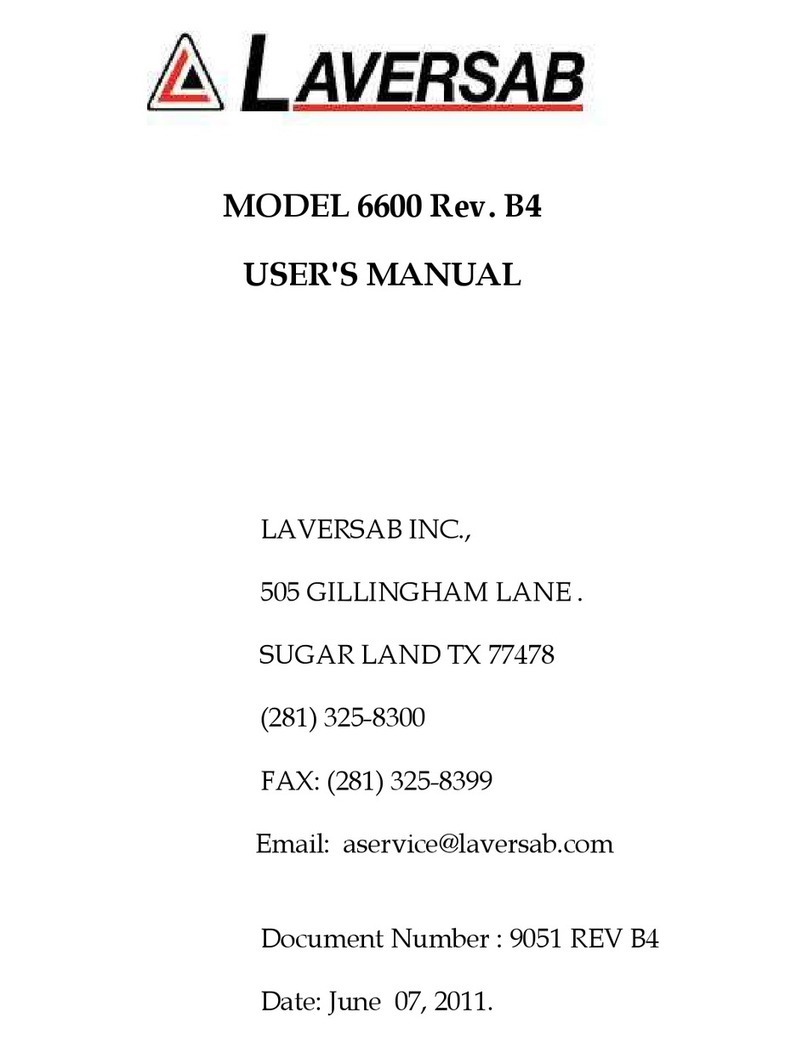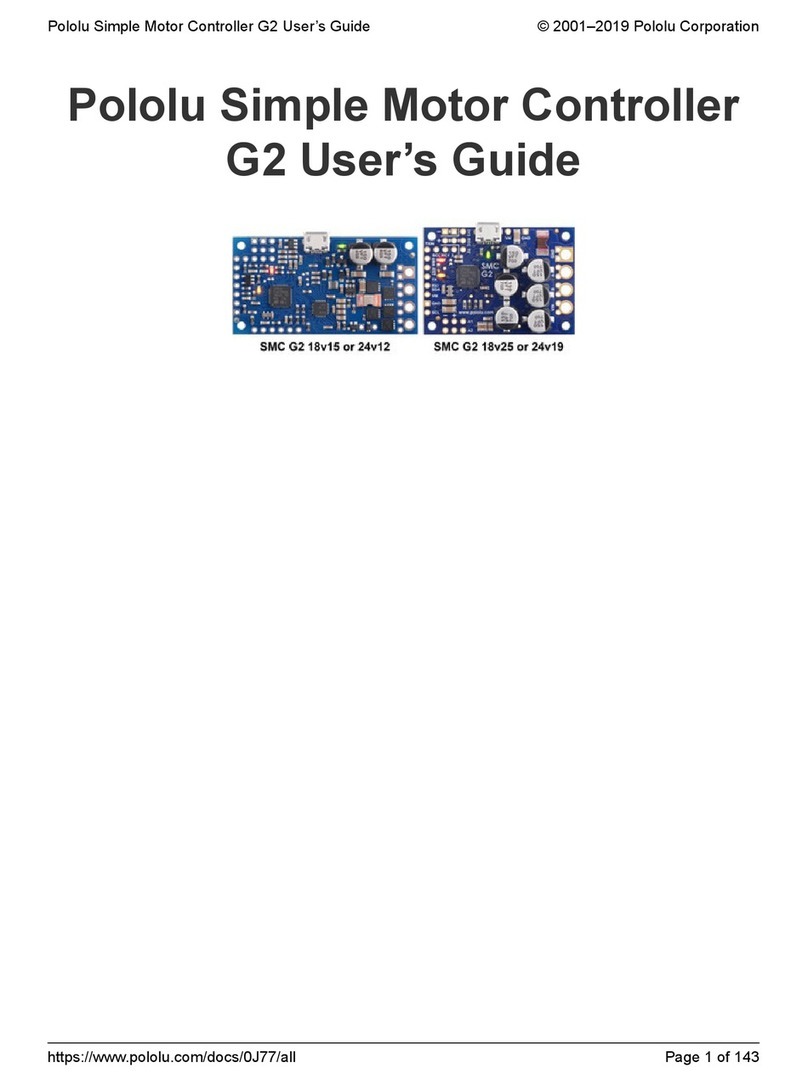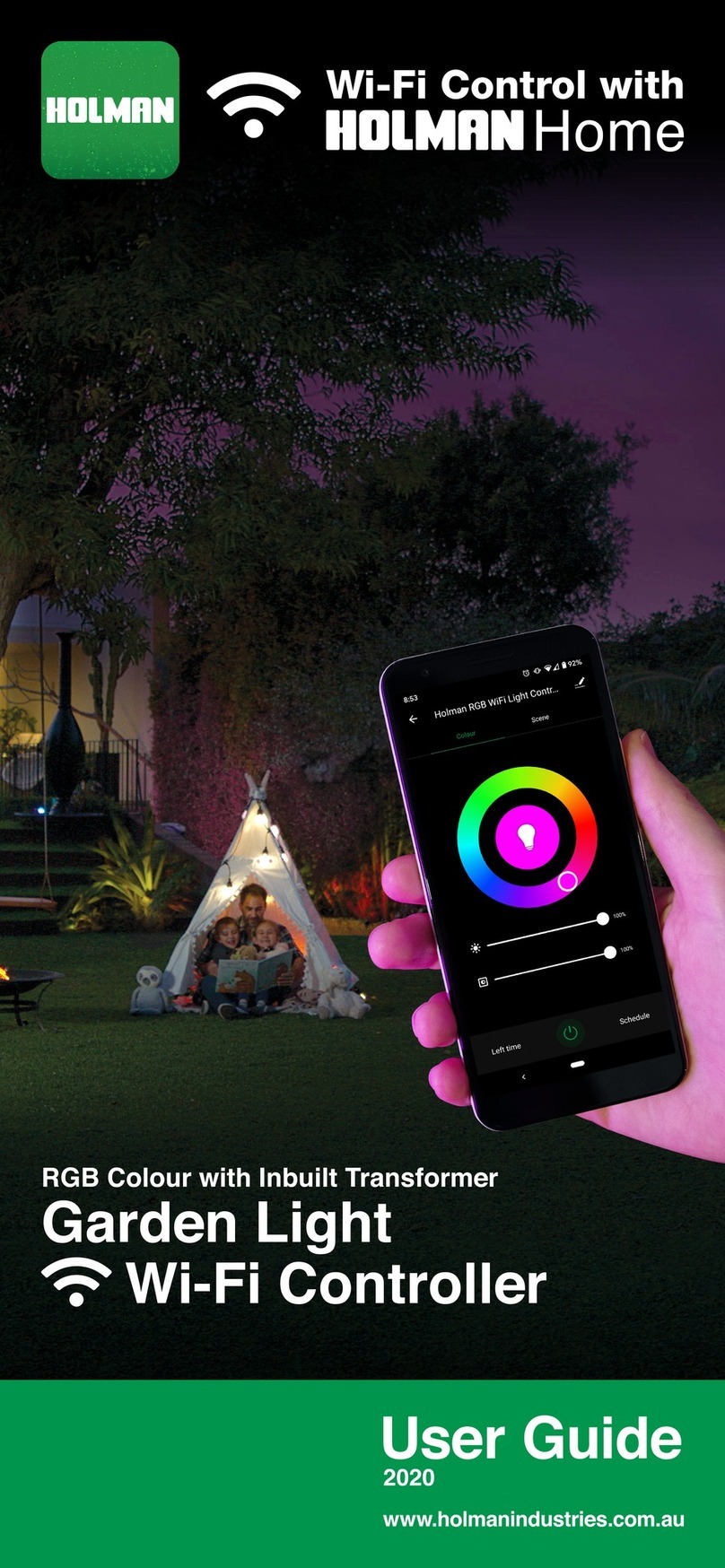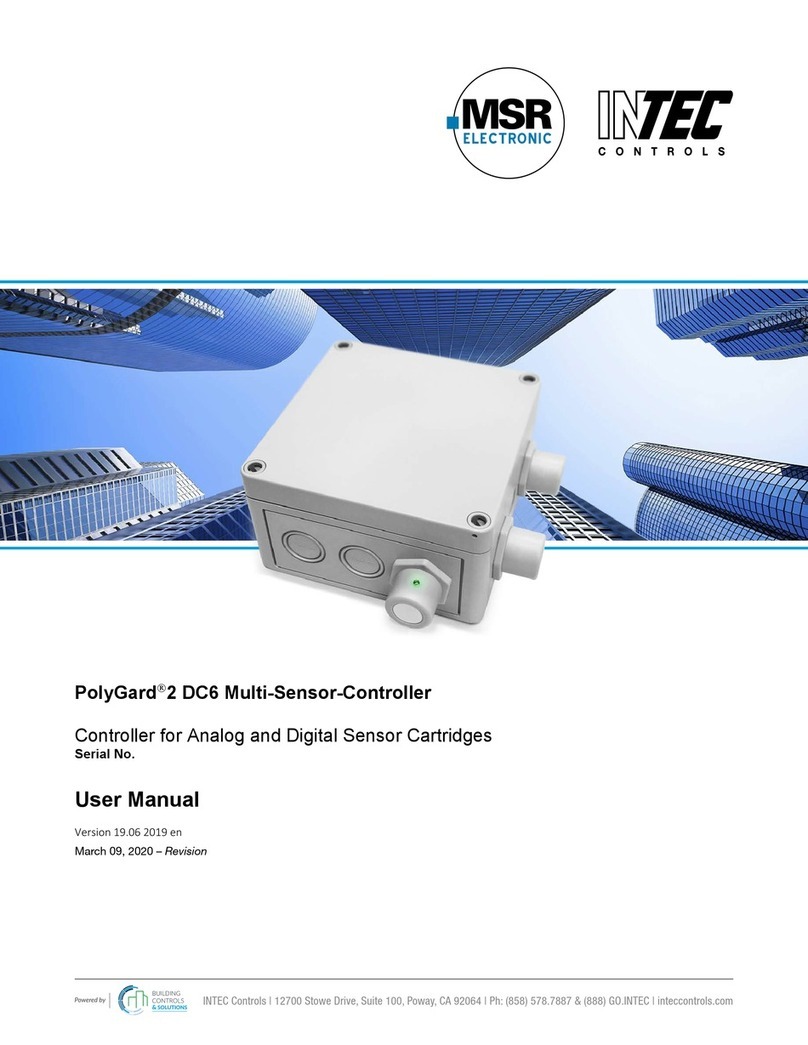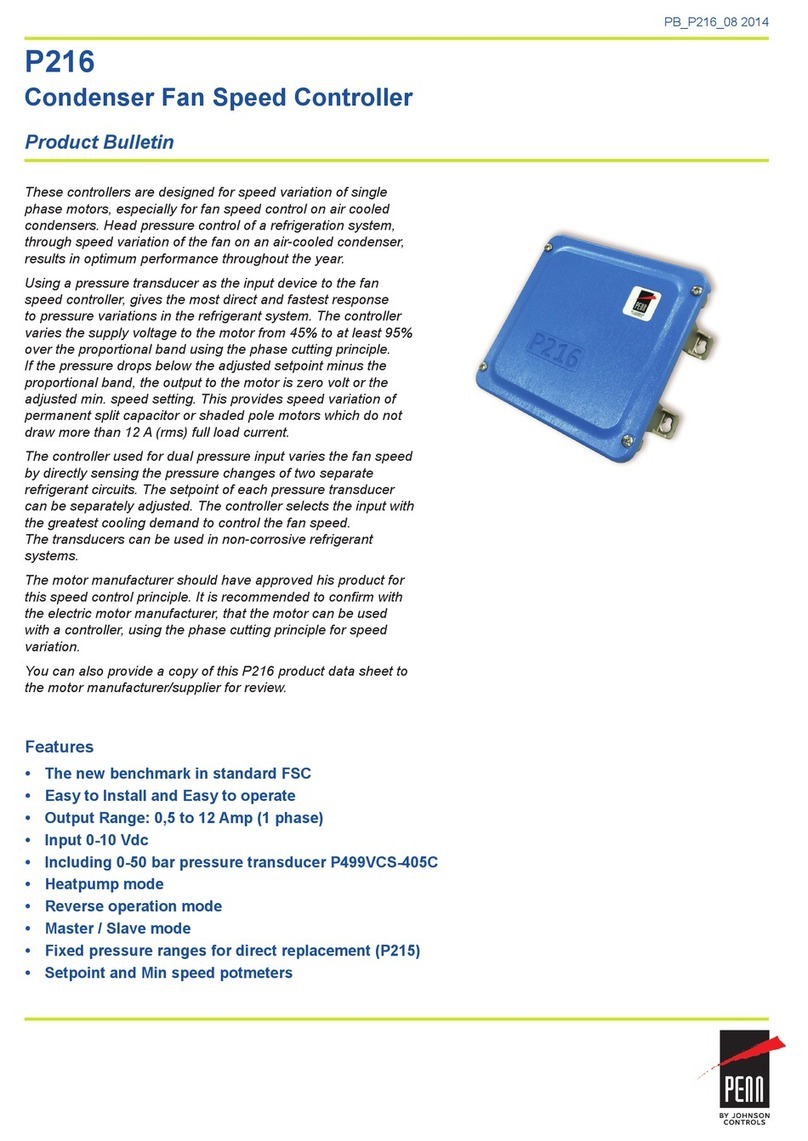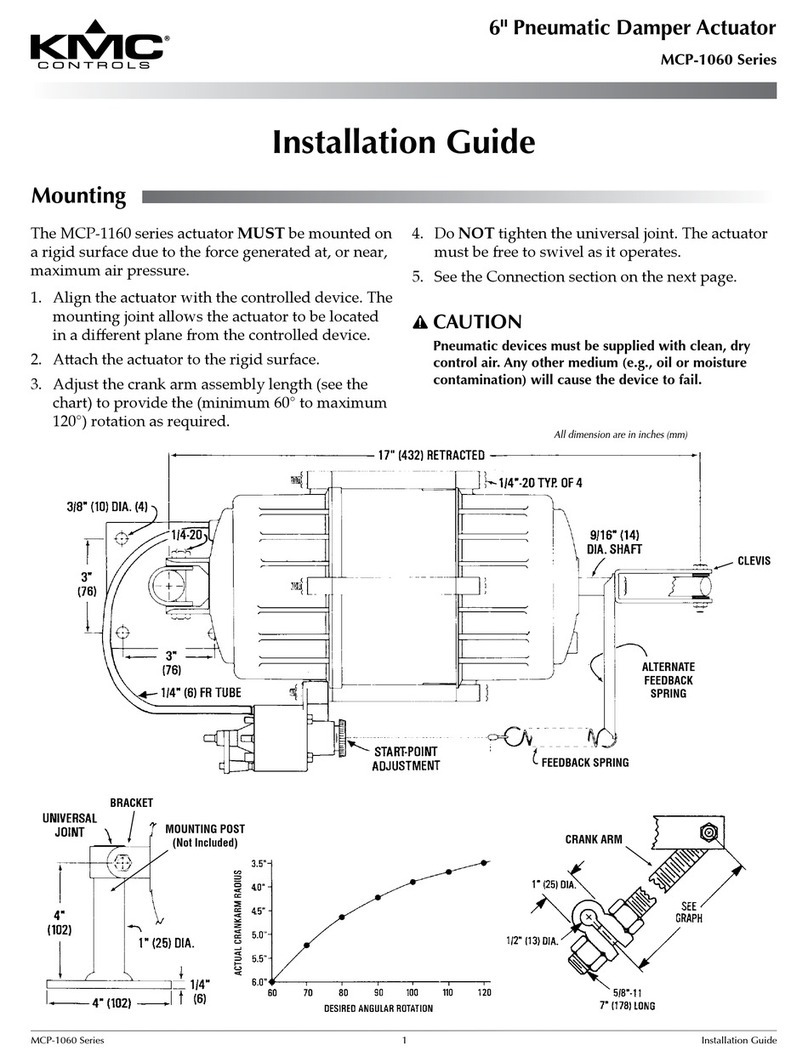Laversab 6300-M4 User manual

MODEL 6300-M4 Rev. A5
USER'S MANUAL
LAVERSAB INC.,
505 GILLINGHAM LANE
SUGAR LAND TX 77478
PHONE: (281 325-8300
FAX: (281 325-8399
Email: aservice@laversab.com
Document Number: 9043 REV A5
Date: June 30th 2014

i
WARRANTY
Laversab Inc., warrants its products to conform to or exceed the specifications as
set forth in its catalogs in use at the time of sale and reserves the right, at its own
discretion, without notice and without making similar changes in articles previously
manufactured, to make changes in materials, designs, finish, or specifications. Laversab
Inc. warrants products of its own factory against defects of material or workmanship for a
period of one year from date of sale.
Liability of Laversab Inc. under this warranty shall be limited to replacing, free of
charge (FOB Houston, Texas , any such parts proving defective within the period of this
warranty, but Laversab Inc. will not be responsible for transportation charges,
consequential or incidental damages. No liability is assumed by Laversab for damages
that are caused by misuse or abuse of the product.
The warranty of Laversab Inc. is not made for products manufactured by others
which are illustrated and described in Laversab catalogs or incorporated in Laversab
products in essentially the same form as supplied by the original manufacturer.
Warranties of the original manufacturers supplant the warranty of Laversab Inc., but, in
applicable instances, the latter agrees to use its best efforts to have original suppliers make
good their warranties.

ii
COPYRIGHT NOTICE
Copyright (c 2003-2006 by Laversab Inc. All rights reserved. The content of this manual
may not be reproduced in any form by any means, in part or in whole, without the prior
written permission of Laversab Inc.
DISCLAIMER
No representations or warranties are made with respect to the contents of this user's
manual. Further, Laversab Inc. reserves the right to revise this manual and to make
changes from time to time in the content hereof without obligation to notify any person of
such revision.

iii
REVISION HISTORY
Do ument No. Release Date Des ription
9043 REV A
10/20/2003
6300-M4 REV A User’s Manual
9043 REV A2
03/05/2010
6300-M4 REV A2 User’s Manual
9043 REV A3
03/23/2011
6300-M4 REV A3 User’s Manual
9043 REV A4
07/22/2011
6300-M4 REV A4 User’s Manual
9043 REV A5
06/30/2014
6300-M4 REV A5 User’s Manual

iv
WARNING
THE 6300-M4 USES LINE VOLTAGES FOR ITS OPERATION WHICH ARE
POTENTIALLY DANGEROUS. IMPROPER OPERATION OF THIS EQUIPMENT MAY
RESULT IN PERSONAL INJURY OR LOSS OF LIFE. HENCE THE EQUIPMENT
DESCRIBED IN THIS MANUAL SHOULD BE OPERATED ONLY BY PERSONNEL
TRAINED IN PROCEDURES THAT WILL ASSURE SAFETY TO THEMSELVES, TO
OTHERS AND TO THE EQUIPMENT.
BEFORE PERFORMING ANY MAINTENANCE, TURN THE POWER OFF AND
DISCONNECT THE POWER CORD FROM THE POWER SOURCE.
ALWAYS USE A 3-PIN GROUNDED OUTLET AS YOUR AC POWER SOURCE

v
TABLE OF CONTENTS
Warranty ............................................................................................................................. i
Copyright notice, disclaimer .............................................................................................. ii
Revision History ................................................................................................................... iii
Warning ............................................................................................................................. iv
Section 1: Introduction .................................................................................................. 1
Section 2: Controls and Connections ........................................................................ 2
2.1 Main Unit Top Panel .............................................................................................. 2
2.2 Remote Unit Top Panel ........................................................................................... 9
Section 3: Understanding the 6300-M4 ....................................................................... 11
3.1 Start Up ..................................................................................................................... 11
3.2 Main Operating Screen .......................................................................................... 13
3.2.1 Displayed Parameters ................................................................................... 13
3.2.2 Target Value Entry ........................................................................................ 19
3.2.3 Units Selection ............................................................................................... 21
3.2.4 Mode Selection ............................................................................................... 23
3.3 Leak Screen ............................................................................................................. 25
3.4 Self Test Screen ........................................................................................................ 27
3.5 Function Select Screen ............................................................................................ 29
3.5.1 Function 1: View Limits ............................................................................... 29
3.5.2 Function 2: Set Limits .................................................................................. 30
3.5.3 Function 3: Set Knots Rate ........................................................................... 32
3.5.4 Function 4: View and Execute Profiles ....................................................... 32
3.5.5 Function 5: Setup Profiles ............................................................................. 33
3.5.6 Function 6: Height Correction .................................................................... 33
3.5.7 Function 7: Set Ground ................................................................................ 34
3.5.8 Function 8: Go To Ground .......................................................................... 34
Section 4: Profiles ........................................................................................................... 35
4.1 What is a Profile ...................................................................................................... 35
4.2 Creating a Profile .................................................................................................... 37
4.3 Setting Up Hyperterminal ................................................................................... 38
4.4 Downloading a Profile ........................................................................................... 39
4.5 Executing a Profile .................................................................................................. 40
Section 5: Typical Use ................................................................................................... 42
Section 6: Calibration .................................................................................................... 45
6.1 Equipment ............................................................................................................... 45
6.2 General Notes ............................................................................................................ 45
6.3 Ps Calibration ........................................................................................................... 46
6.4 Pt Calibration ........................................................................................................... 47

vi
TABLE OF CONTENTS ( ontd.)
Section 7: Maintenance ................................................................................................. 51
Section 8: Communication Interface ............................................................................ 52
8.1 RS232 Serial Interface .............................................................................................. 52
8.2 Communication Syntax ........................................................................................... 52
Appendix A: Error Codes .................................................................................................. 55
Appendix B: Specifications ................................................................................................ 56
Appendix C: Repair and Return Policies ........................................................................ 57

1
SECTION 1
INTRODUCTION
Note: Pt = Pitot and Ps = Static
The model 6300-M4 is a high accuracy automated pressure controller, specifically designed
for controlling air data parameters such as altitude, airspeed, Mach and climb. This
instrument can also be used to control pressures in units of inHg and mbar. The 6300-M4 is
equipped with internal pressure and vacuum pumps. The Remote unit is used to interface
with the Main unit. The small size of the Remote unit allows it to be used in the cockpit of an
aircraft.
The 6300-M4 has two high accuracy transducers that measure pressure in the range of 0 to 38
inHg absolute on the Ps (static output, and 0 to 100 inHg absolute on the Pt (pitot output.
These transducers are designed to accurately measure the pressure of dry air over an ambient
temperature range of -10
o
C to 50
o
C. The 6300-M4 is RVSM compliant.
The 6300-M4 allows the user to control altitude in feet or meters, climb in feet per minute or
meters per minute, airspeed in knots, mach, mph and kmph. It also allows the user to control
EPR on the pitot output.
The model 6300-M4 features programmable limits on altitude, airspeed, mach number, and
climb rate. These limits are checked during data entry and thereby prohibit entry of
erroneous target values. These limits are also checked continuously during operation, and if
any of these is exceeded, the unit automatically takes abortive action.
The user has the ability to program into the 6300-M4 a profile of set-points to be controlled in
a sequence. Once such a profile has been setup, the user can command the unit to move from
one set-point to the next simply by pushing the 'GO' button. Up to 50 points can be stored in
one profile. The 6300-M4 can store up to 20 such profiles in non-volatile memory at any one
time.
Calibration of the unit is required only once a year. This process is the only scheduled
maintenance function required on the 6300-M4.
The model 6300-M4 comes with an RS232 interface. This interface is mainly used to download
profiles from a computer. Connect Power and the Remote, connect the Pitot and Static
outputs to the aircraft, and the 6300-M4 is ready for use. It’s high accuracy and ease of use
make it the ideal Pitot Static Tester.

2
SECTION 2
CONTROLS AND CONNECTIONS
Note: Pt = Pitot and Ps = Static
2.1 MAIN UNIT TOP PANEL
The model 6300-M4 top panel provides easy access to all the connections.
Please refer to Figure 2.1.
[1] AC INPUT onne tor :
This is a 3-pin male circular connector. A power cord is provided with the 6300-M4. The
circular connector end of the power cord needs to connected here. The power requirement of
the 6300-M4 is 90-260 VAC, 47-440 Hz with a maximum power consumption of 150 VA.
Caution: Conne ting in orre t power to the 6300-M4 will ause onsiderable damage
[2] Fuse :
A 5x20 mm fuse is located inside the fuse holder. The fuse is a time-delay fuse with a rating of
2.0 amps, 250 Volts.
[3] AC On/Off swit h :
This toggle switch connects (or disconnects AC power between the AC INPUT connector and
the 6300-M4. Even when this switch is ON, the 6300-M4 becomes operational only after the
On/Off switch located on the right side of the Remote Unit is turned ON. (Push in to turn
ON
[4] Remote Unit onne tion:
The 6300-M4 is provided with a 50 foot remote cable to connect to the Remote unit. The male
end of the remote cable is connected here on the top panel. The female end of the remote
cable is connected to the Remote unit. This cable should be connected prior to applying
power to the 6300-M4. This cable should not be disconnected while power is applied to the
6300-M4.

3
Figure 2.1 (A

4
Figure 2.1 (b

5
The remote cable is normally left connected to the 6300-M4 at the “Remote” connector on the
top panel and is wrapped around four cord posts on the lid of the 6300-M4 case. The cord
retainers on top of these posts swivel in either direction and latch at 180 degree positions,
allowing easy wrapping and unwrapping of the remote cable. A cord clamp allows the cable
to be held in place after it is wrapped. It is easier to wrap the remote cable around the posts
after disconnecting the cable from the Remote unit.
If the remote cable needs to be disconnected and removed from the 6300-M4 completely for
storage elsewhere then opening the Interface Connectors cover allows the cable to be
dislodged from the cable guide.
[5] Stati ports :
The Static output is provided on two ports that are internally connected. Both ports have #4
AN fittings. At least one of these ports must be connected through a hose to the Static port on
the aircraft. The hose must be connected after performing the Self Test on the 6300-M4. The
hose, once connected, must not be disconnected while the aircraft Static system is not at
“Ground” level. An unused port must remain closed.
Caution: Do not onne t the Stati hose to the Stati port before performing the Self
Test.
Caution: Do not dis onne t the Stati hose from the Stati port unless the air raft Stati
system is at “Ground” level.
[6] Pitot ports :
The Pitot output is provided on two ports that are internally connected. Both ports have #3
AN fittings. At least one of these ports must be connected through a hose to the Pitot port on
the aircraft. The hose must be connected after performing the Self Test on the 6300-M4. The
hose, once connected, must not be disconnected while the aircraft Pitot system is not at
“Ground” level. An unused port must remain closed.
Caution: Do not onne t the Pitot hose to the Pitot port before performing the Self
Test.
Caution: Do not dis onne t the Pitot hose from the Pitot port unless the air raft Pitot
system is at “Ground” level.

6
[7] RS232 interfa e onne tor:
This connector is accessed by opening the “Interface Connectors” access panel. The
connector is a standard DB-9 female connector used for a serial RS232 interface. It can be
connected directly to the “COM” port of a standard PC to allow communication. This port is
normally used for downloading “profiles” from a computer. Other remote communication
with the 6300-M4 is also possible through this interface. Figure 2.2 shows the RS232 connector
(6 with the panel removed. For more details on downloading profiles, please refer to Section
4. For more details on communication with the 6300-M4, please refer to Section 8.
[8] IEEE-488 interfa e onne tor:
This feature is currently not available on the 6300-M4.
[9] En oder interfa e onne tor:
This feature is currently not available on the 6300-M4.
[10] Stati Vent :
In the event that the 6300-M4 is in-operable due to a malfunction or due to loss of power, it is
possible to vent the Static system manually. This is done using the metering valve labeled
“Static Vent”. This valve is a positive shut-off valve. Opening this valve slowly will vent the
Static output of the 6300-M4 to ambient pressure. While venting, care must be taken to ensure
that the maximum climb rate of the aircraft connected to the tester is not exceeded. Also, the
Pitot Vent may need to be used to maintain the airspeed within limits of the indicator on the
aircraft.
Caution: The Stati Vent is NOT onne ted to the Pitot Vent. There is NO ross-bleed.
When venting is ompleted, lose the valve.
Caution: Do not over-tighten the valve as this may damage the seat of the valve.
[11] Pitot Vent :
In the event that the 6300-M4 is in-operable due to a malfunction or due to loss of power, it is
possible to vent the Pitot system manually. This is done using the metering valve labeled
“Pitot Vent”. This valve is a positive shut-off valve. Opening this valve slowly will vent the
Pitot output of the 6300-M4 to ambient pressure. While venting, care must be taken to
maintain the airspeed within limits of the indicator on the aircraft.
Caution: The Pitot Vent is NOT onne ted to the Stati Vent. There is NO ross-bleed.
When venting is ompleted, lose the valve.
Caution: Do not over-tighten the valve as this may damage the seat of the valve.

7
Figure 2.2

8
Figure 2.3

9
2.2 REMOTE UNIT TOP PANEL
Please refer to Figure 2.3 which shows the front panel of the Remote unit. The LCD display
has 4 lines of 40 characters each. There are five function keys just below the display. NEXT
SCREEN and PREVIOUS SCREEN are used to move between the different operating screens
of the 6300-M4. At present there are only three upper level operating screens : Main,
Calibrate and Self test.
The FUNCTION SELECT key is used to go into a screen which allows the user to choose any
one of eight functions. The functions are:
1. View Limits
2. Set Limits
3. Set Knots rate
4. Execute profile
5. Setup profile
6. Height Correction
7. Set “Ground”
8. Go to “Ground”
These functions are described in detail in Section 3.
The GO key is used to execute all changes made through the Remote unit. After the changes
have been 'ENTER' ed, they will flash on the screen until executed by the GO key. This allows
for simultaneous execution of several changes in target values, modes, units etc.
The CANCEL key has multiple purposes. It is used to abort all changes that are flashing on
the screen. It is also used to exit out of target value entry, unit selection and mode selection.
It is used to exit out of other screens like Leak test and Function select. The CANCEL key is
also used to acknowledge error messages or exit an executing profile.
NUMERIC KEYS :
These keys are used for numeric entry of target values and other numeric data. The '+/-' key
operates just like on a calculator and is used to enter negative values. This key must be used
after entering the positive value, to make it negative.
The CLR key is used to clear the data entry field.
The ENTER key is used to accept numeric entries and also select units and modes.

10
TARGET VALUE KEYS :
There are typically 3 parameters that the 6300-M4 controls - Altitude, Climb and Airspeed.
Each parameter has its own target value key. The Pt/AIRSPEED key is used to select Pt or
Airspeed target value entry, the Ps RATE/CLIMB key is used to select Climb value entry, and
the Ps/ALTITUDE key is used to select Ps or Altitude value entry. After selecting the target
value key, the new value can be entered using the numeric keypad.
The UP ARROW and DOWN ARROW keys are used to “Jog” a target value. The arrow keys
are also used to move between various choices during Unit selection and Mode selection. For
more information, please refer to Section 3.2.2.
UNITS SELECT KEYS :
Units can be selected independently for the Pt and Ps outputs. Pressing the Pt UNITS key
will bring up the choices in Pt units onto the 4th line of the display. To exit from this selection
mode, press CANCEL. To move between the choices use the arrow keys. There are nine Pt
units in all. The cursor location is indicated by the blinking unit mnemonic. Once the cursor
is on the desired units, press 'ENTER' to select that unit.
The Ps UNITS key brings up the choices for Ps units onto the 4th line of the display. Use
CANCEL to exit this unit selection mode. Use the arrow keys to move between the choices.
Use the ENTER key to select a choice. There are four Ps units to choose from.
For more information on Units Selection please refer to Section 3.2.3.
MODE SELECT KEYS :
These keys are used to select between one of three operating modes. Pressing these keys
brings up the selection of modes onto the 4th line of the display. The desired selection can be
chosen by moving the cursor using the arrow keys and then pressing ENTER. The GO key
will execute the entered selection. Modes can be selected independently for the Ps and Pt
outputs.
For more information on Mode Selection please refer to Section 3.2.4.

11
SECTION 3
UNDERSTANDING THE 6300-M4
Note: Pt = Pitot and Ps= Static
The 6300-M4 is typically used to calibrate and check air data instruments like altimeters,
climb indicators, and airspeed/ Mach indicators on an aircraft. It is also used to leak-check
the Pitot/ Static system of an aircraft. This section will explain how to use the 6300-M4 to
perform these functions.
3.1 START UP
Step 1: Connect the Remote cable to the Remote unit and the “Remote” connector on
the main unit.
Step 2: Check the ON/OFF switch on the Remote unit and make sure it is OFF.
Step 3: Remove the protective caps from one each of the Pitot and Static outputs on the
main unit. DO NOT connect any hoses yet. Make certain that the outputs are
open to ambient. Close Pitot and Static Vent valves.
Step 4: Connect the power cable to the “AC INPUT” connector on the main unit and
connect the far end of the power cable to an AC supply.
Step 5: On the Main unit, turn the AC On/Off switch ON. On the Remote unit, turn
the ON/OFF switch ON.
The 6300-M4 will turn ON and the Remote unit will turn ON. The display will briefly show
the sign-on screen and then go into the Main screen. The Main screen should appear as
follows:
Units: knots Feet/min Feet
Actual: M 101.2 3500 1005 M
Target: 20.0 3000 0
The Actual values shown on line 2 will be different from the ones shown. The 4th line should
be blank.
Before actually using the 6300-M4 to perform certain tasks, it is important to understand how
to use the Remote unit to make the 6300-M4 do what you want. This section explains
everything about the information that you see on the Remote unit and what it means, and

12
Main Leak mode Leak
Operating S reen
S reen
Fun tion
Sele t Fun tion Sele t
S reens (2)
1
View Limits
2
Password Change Limits
3 Change
knots rate
4 Exe ute profile
(Return to Main)
5
Setup Profile
6
Height Corre tion
7
Set Ground
8
Go to Ground
Next
S reen Password Calibration
Next
S reen
Self Test Self Test Progress
Figure 3.1

13
how to change all the parameters that are shown on the display. As we proceed through the
explanations, it will become clearer as to how the 6300-M4 actually operates.
Interaction with the 6300-M4 is done through several different screens that are displayed on
the Remote unit. All the screens are shown in Figure 3.1. Of the screens shown in Figure 3.1,
the Self Test screen is used only at startup, all the Function Select screens are used only a few
times during normal operation and also when first setting up the 6300-M4. The Calibrate
screen is used only once a year by the calibration facility. During normal operation, the two
screens that are used the most are the Main Operating screen (Main Screen and the Leak
Screen. All the different screens, except the calibration screen, are explained in this section.
The Calibration screen is explained in section 6.
3.2 MAIN OPERATING SCREEN
Most of the operation of the 6300-M4 is done in the Main Screen. All the pertinent parameters
are displayed on this screen. The screen is also used to change Target values, Units, and
Modes. The following sub-sections explain the various uses of the Main Screen.
3.2.1 DISPLAYED PARAMETERS
There are 11 basic parameters of importance while using the 6300-M4. Each of these
parameters is displayed on the Main Screen. Each parameter is explained below and
highlighted in a sample screen.
Parameter 1. Pitot Units: Unit of measurement for displaying the Pitot output. Normally,
the Pitot unit used is ‘Knots’ for displaying airspeed. Other possible units for displaying the
Pitot output are shown in section 3.2.3, which also explains how to select a particular unit.
The currently selected Pitot unit is shown on the first line of the display (as shown below .
The two values (101.2 and 20.0 that appear below it are in these units.
Units: knots Feet/min Feet
Actual: M 101.2 3500 1005 M
Target: 20.0 3000 0
Parameter 2. Stati Units: Unit of measurement for displaying the Static output. Normally,
the Static unit used is ‘Feet’ for displaying altitude. Other possible units for displaying the
Static output are shown in section 3.2.3, which also explains how to select a particular unit.
The currently selected Static unit is shown on the first line of the display (as shown below .
Table of contents
Other Laversab Controllers manuals