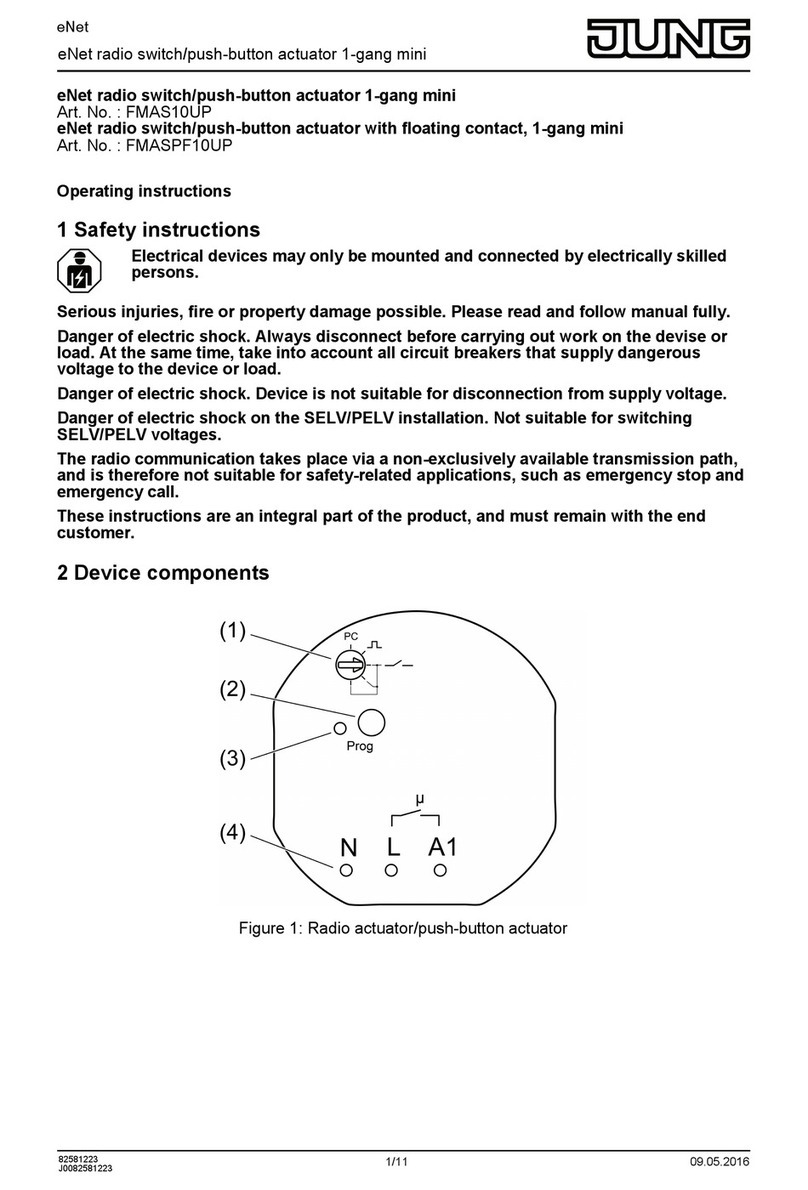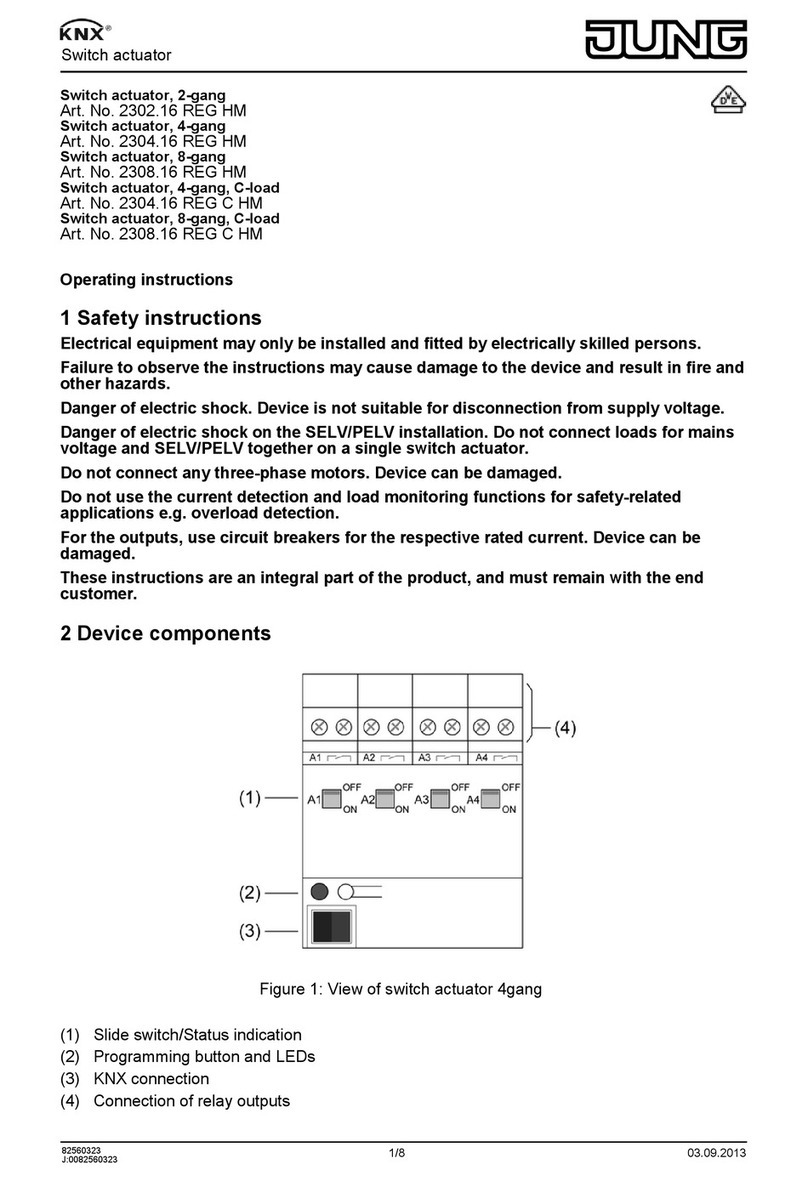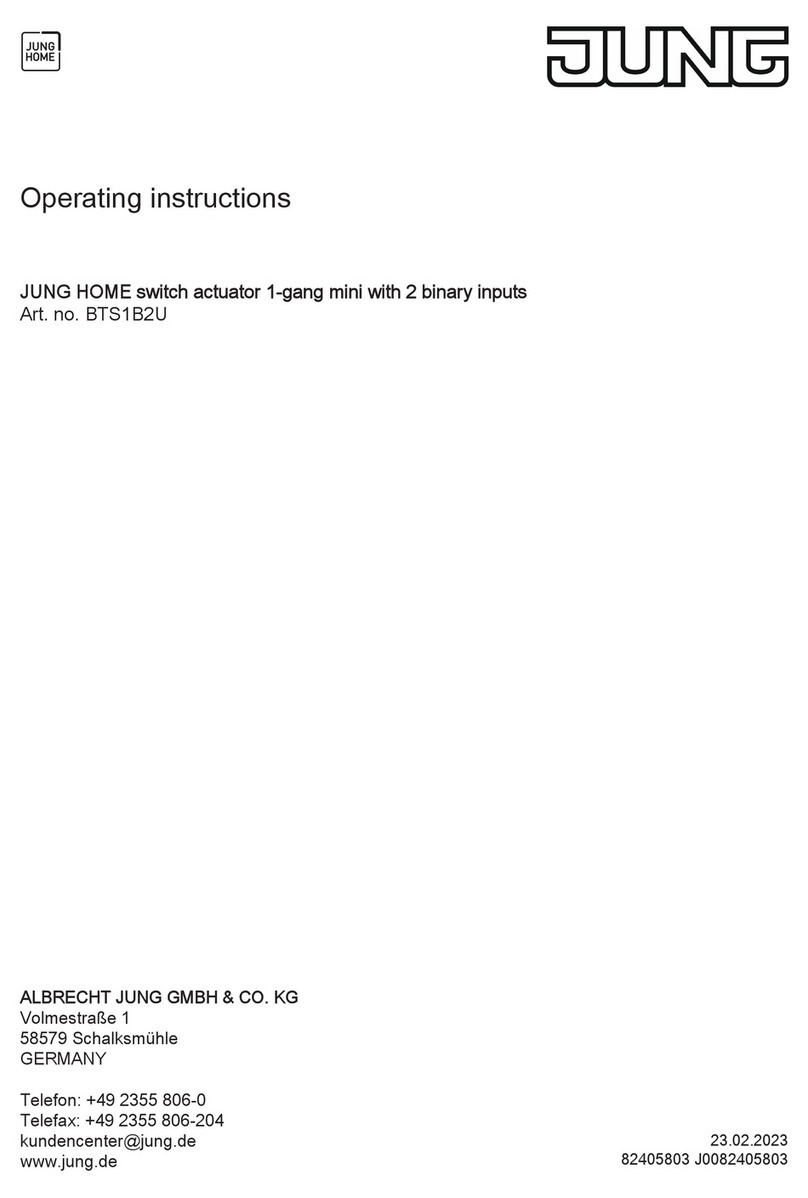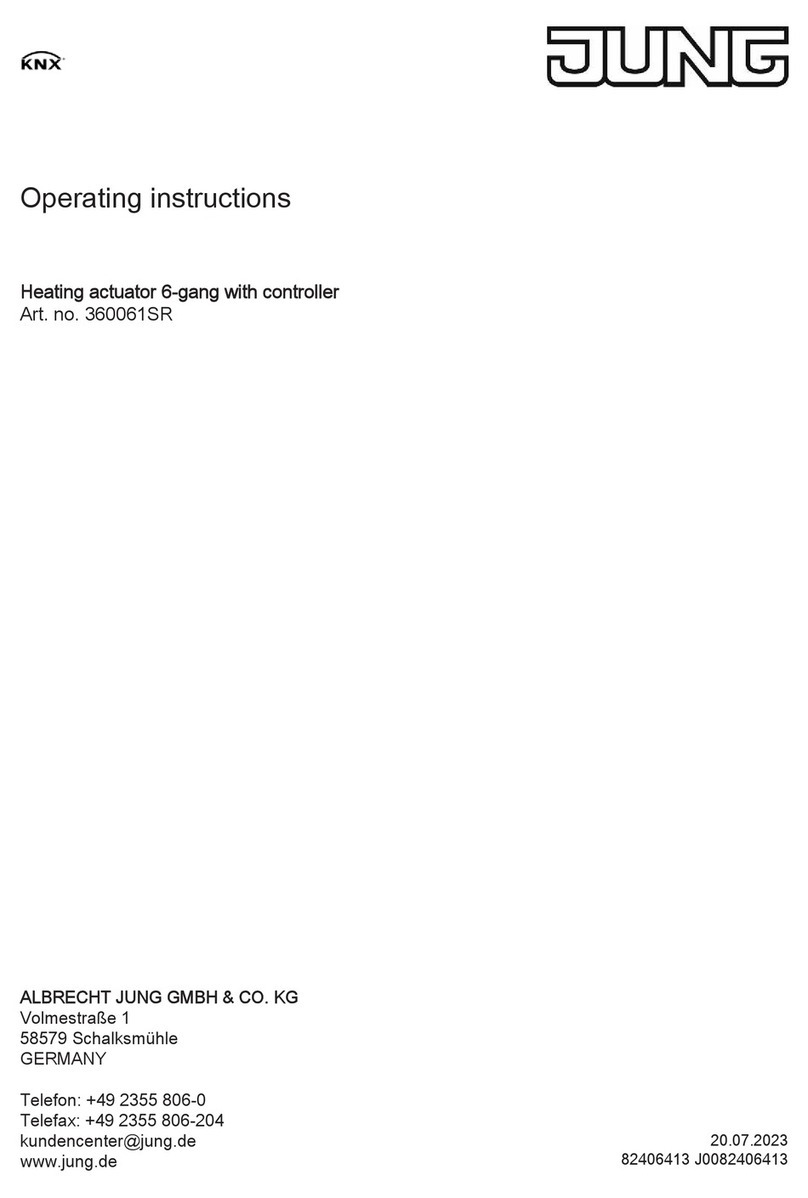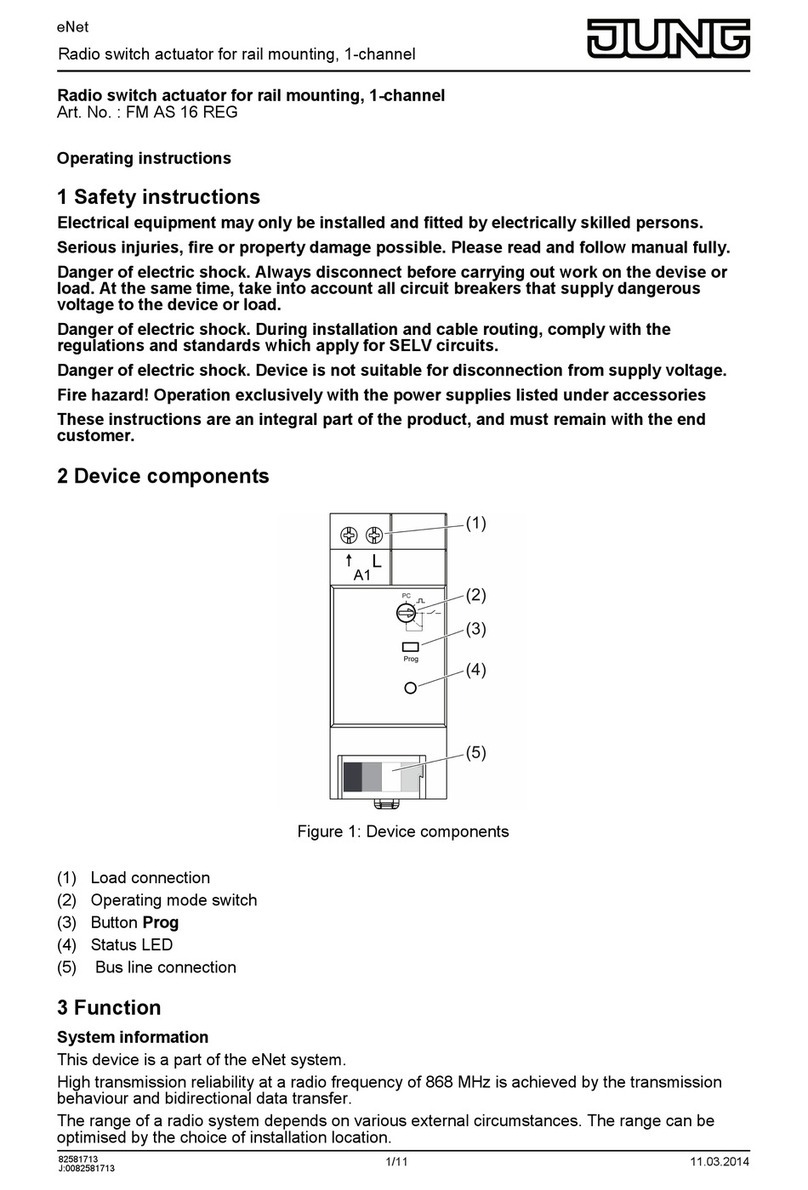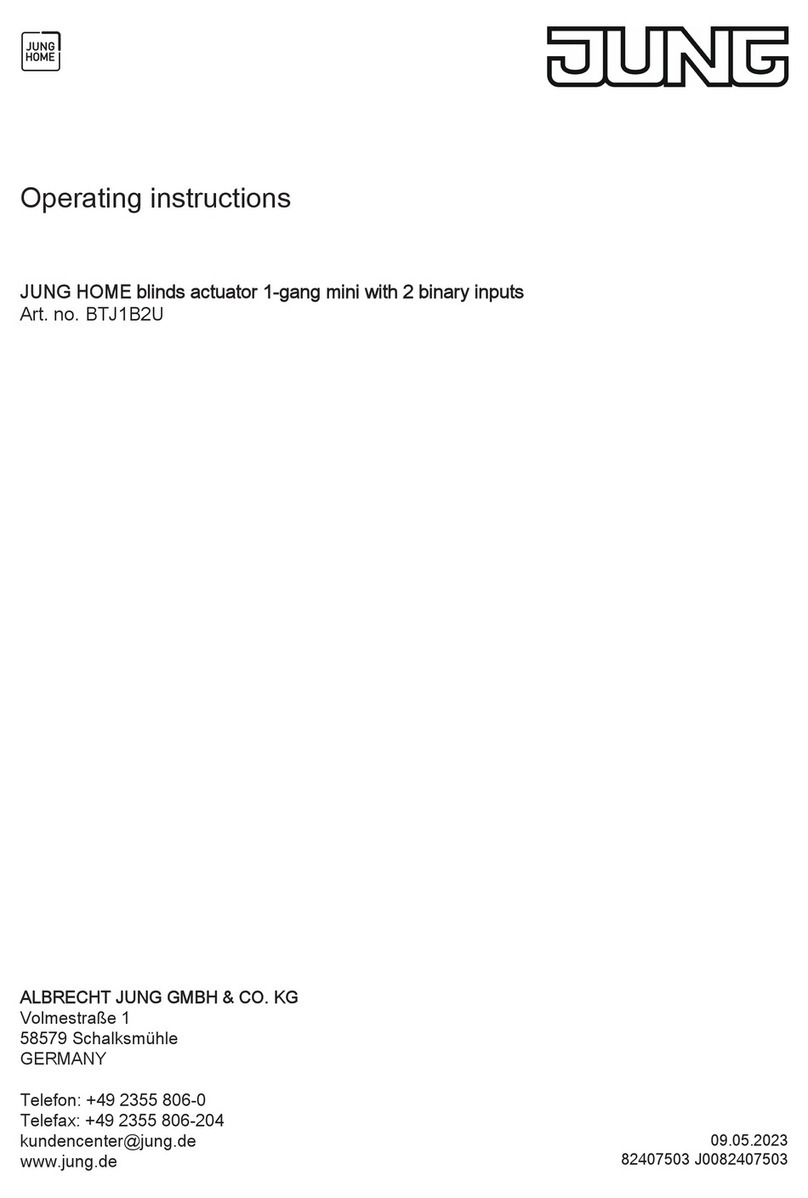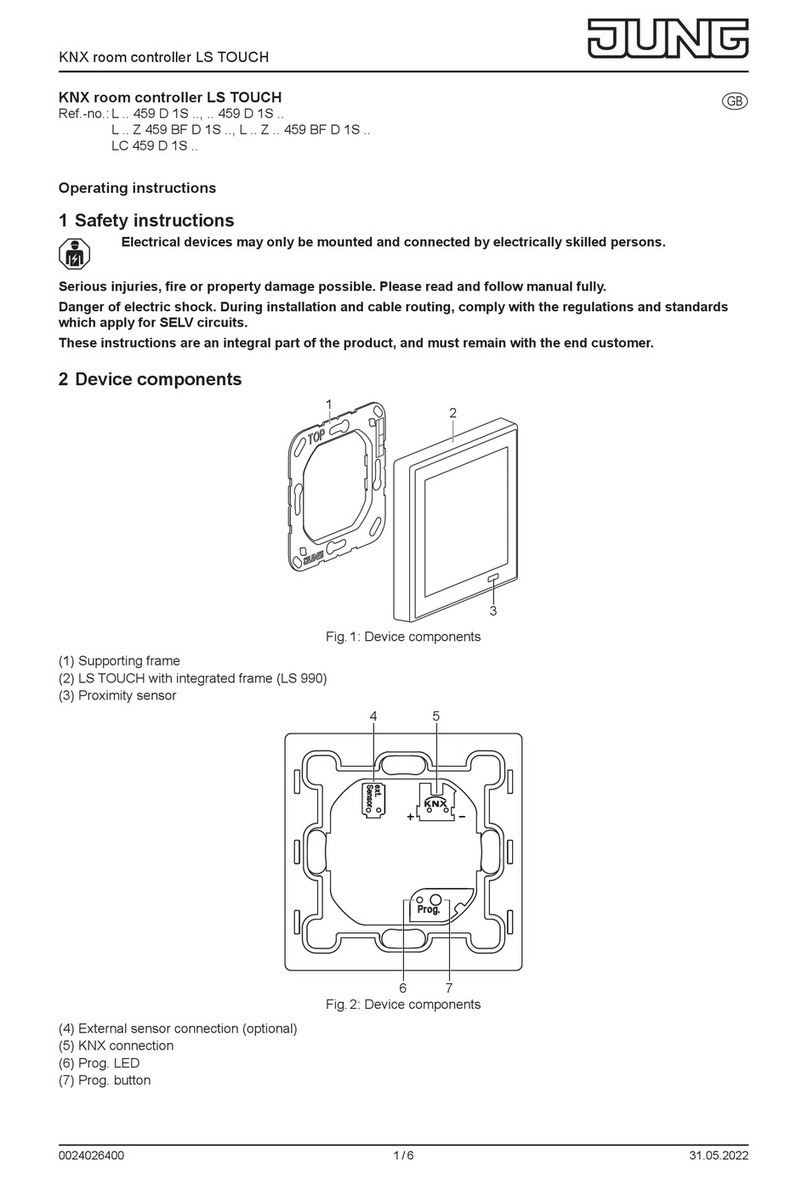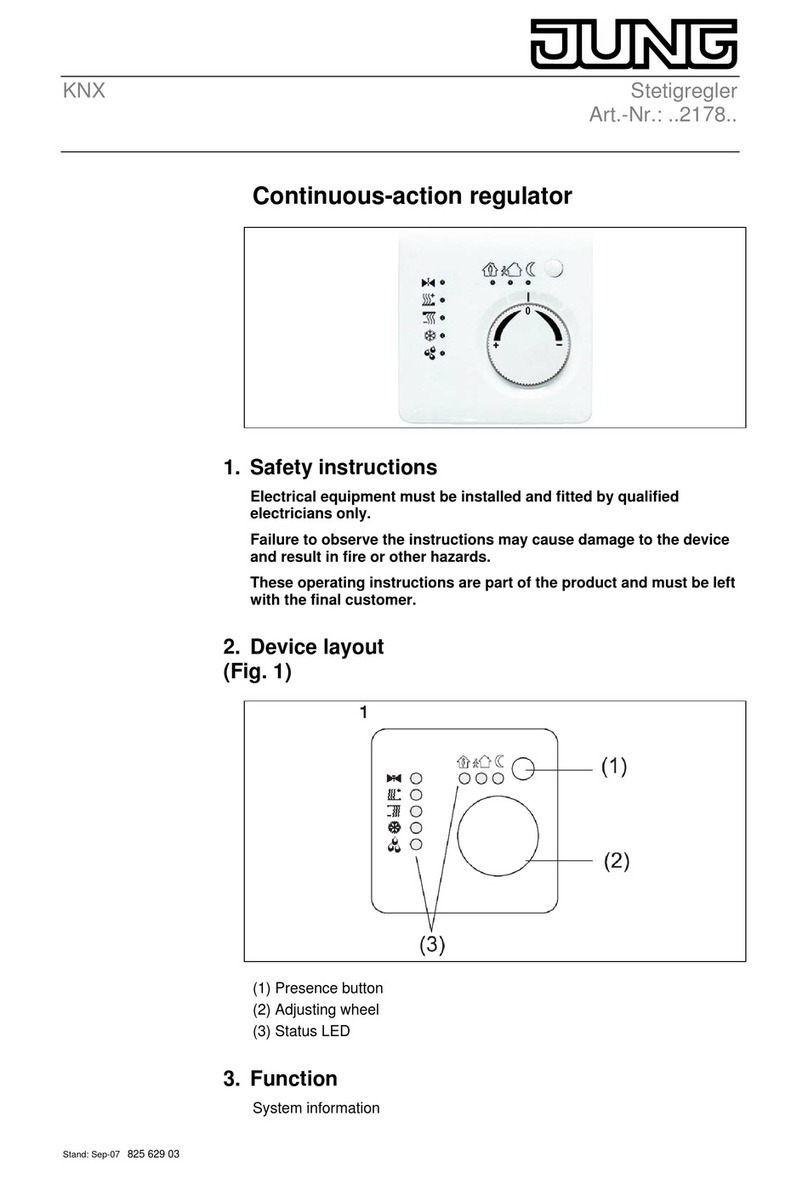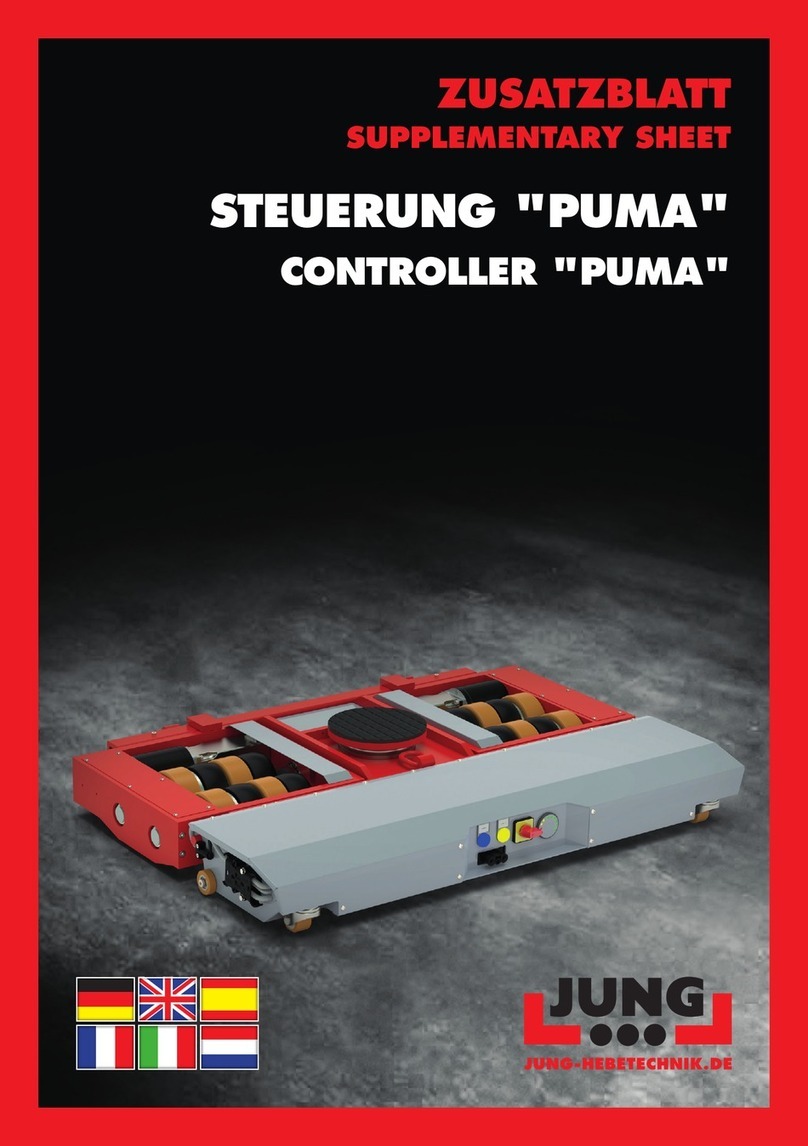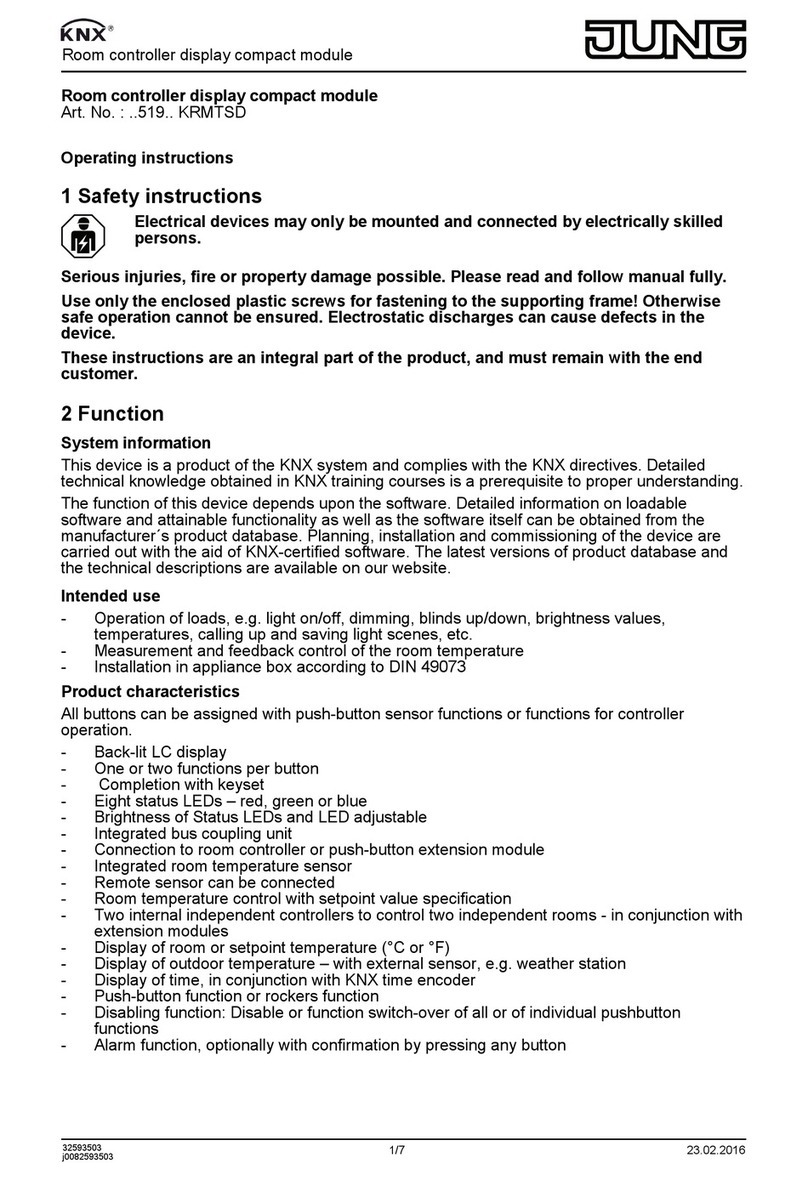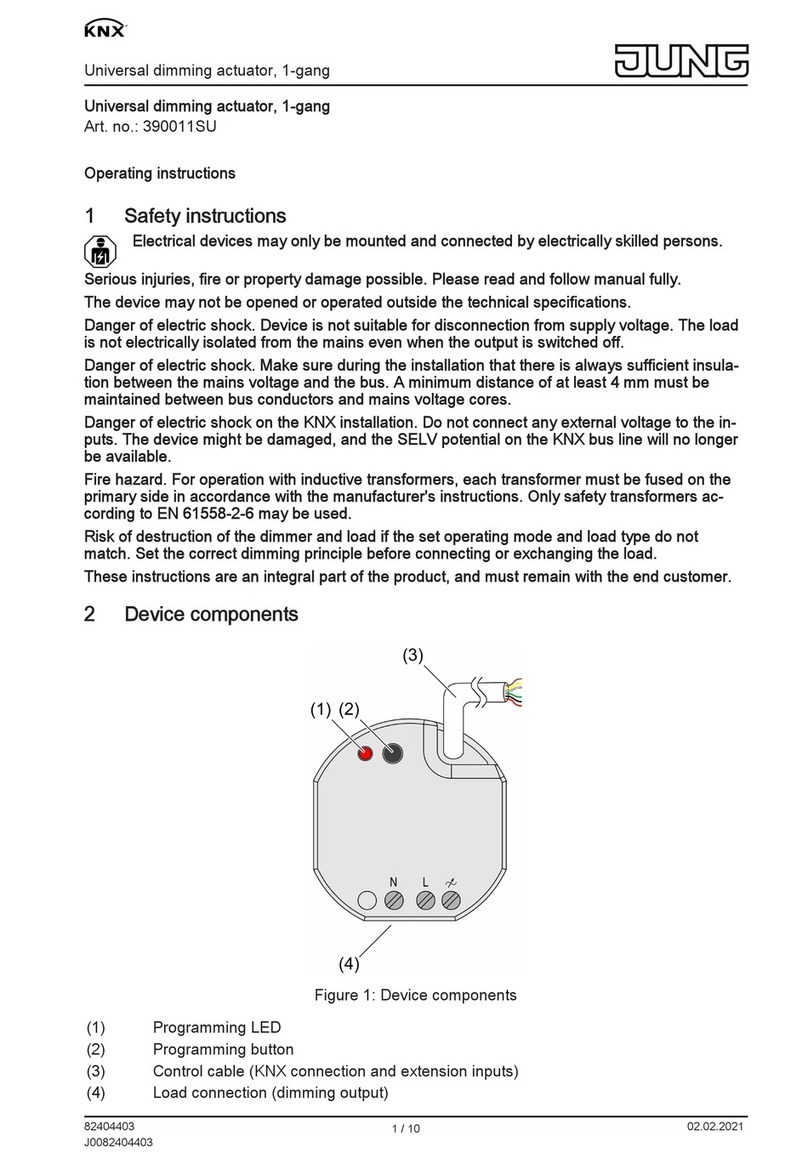Commissioning of the JUNG Smart Control IP
Date 2013-07-07 v1.1.3 4
1.1 Smart Control IP
The Smart Control IP makes up to seven different main screen pages
available:
Function page: In the basic setting, this page serves as the
starting page. From here, the buttons can be used to switch
directly to the other pages. After a settable time, the system
jumps back to the starting page automatically.
Building technology 1: This page starts an instance of the
integrated web browser. This page can be used, for example, to
display an HTML page of the FAP server, in order to visualise and
control statuses of a KNX installation.
Building technology 2: This page starts a further instance of the
integrated web browser. Additional building technology functions
can be visualised and controlled using this page.
Weather page: This page starts an instance of the integrated web
browser, using which, for example, the current weather situation
and the forecast for the coming days can be displayed.
Door communication: Together with a JUNG door communication
system, this page allows transmission of images and sounds with
up to eight door intercoms. In addition, images of the door
cameras can be stored automatically or manually in an image
memory.
Timer: This page is used to set the times and the values to be
sent for up to eight channels. The commands of the timer are sent
via UDP and evaluated, for example, by the Facility Pilot Server,
in order to execute building technology functions.
Settings: This page allows local access to the integrated web
server, in order to adjust network connection and door
communication functions.
Screen cleaning: This page locks the evaluation of the touch-
sensitive screen and the three buttons for 30 seconds, in order to
avoid incorrect operations whilst the device surface is being
cleaned.
It is possible to switch between the five first pages using the "Scroll"
button. The Timer, Settings and Screen cleaning pages are opened
directly from the function page.
The "Master button" does not open a particular screen page, but
sends specified commands via UDP. These commands are
evaluated, for example, by the Facility Pilot Server, in order to
execute building technology functions.
1.2 Commissioning PC / Web Browser
The major part of the configuration of the Smart Control IP takes
place using a PC, which accesses the configuration server integrated
into the Smart Control IP via a web browser (for example Firefox or
Safari).