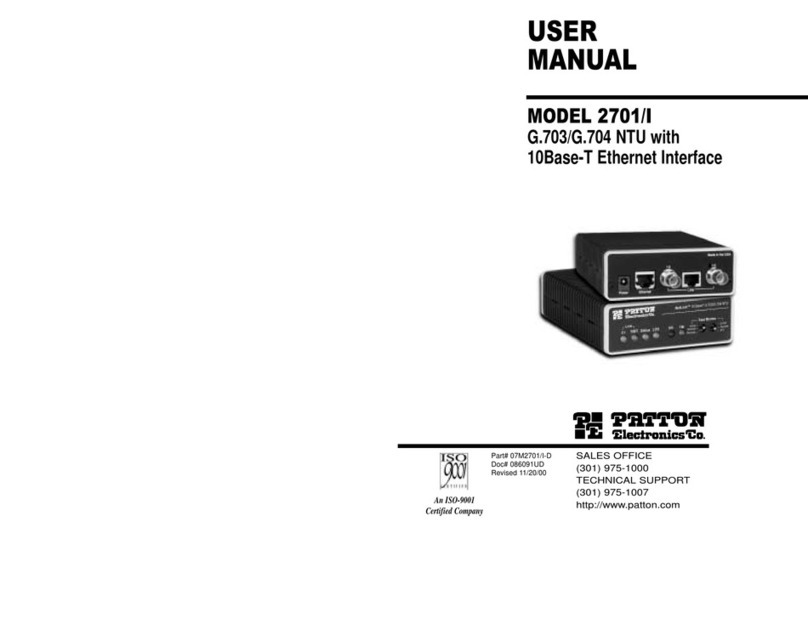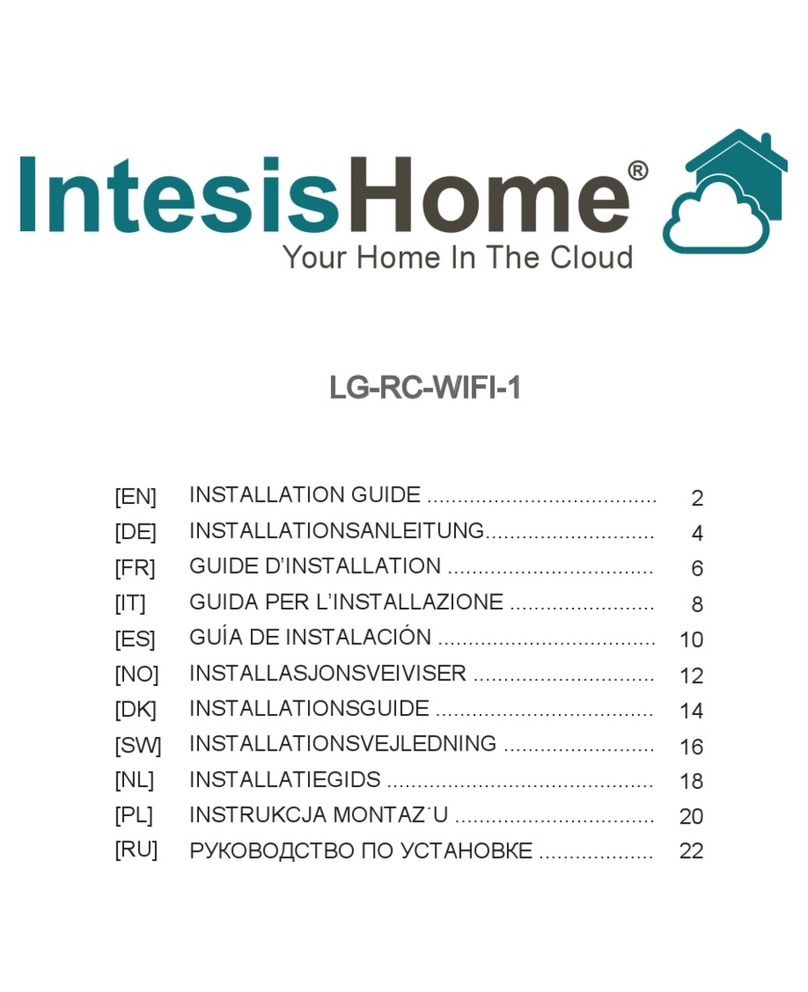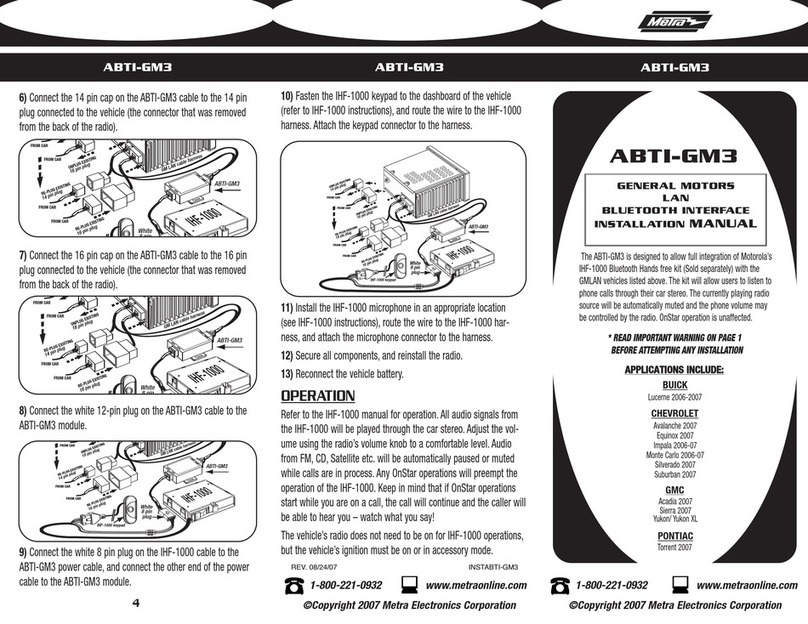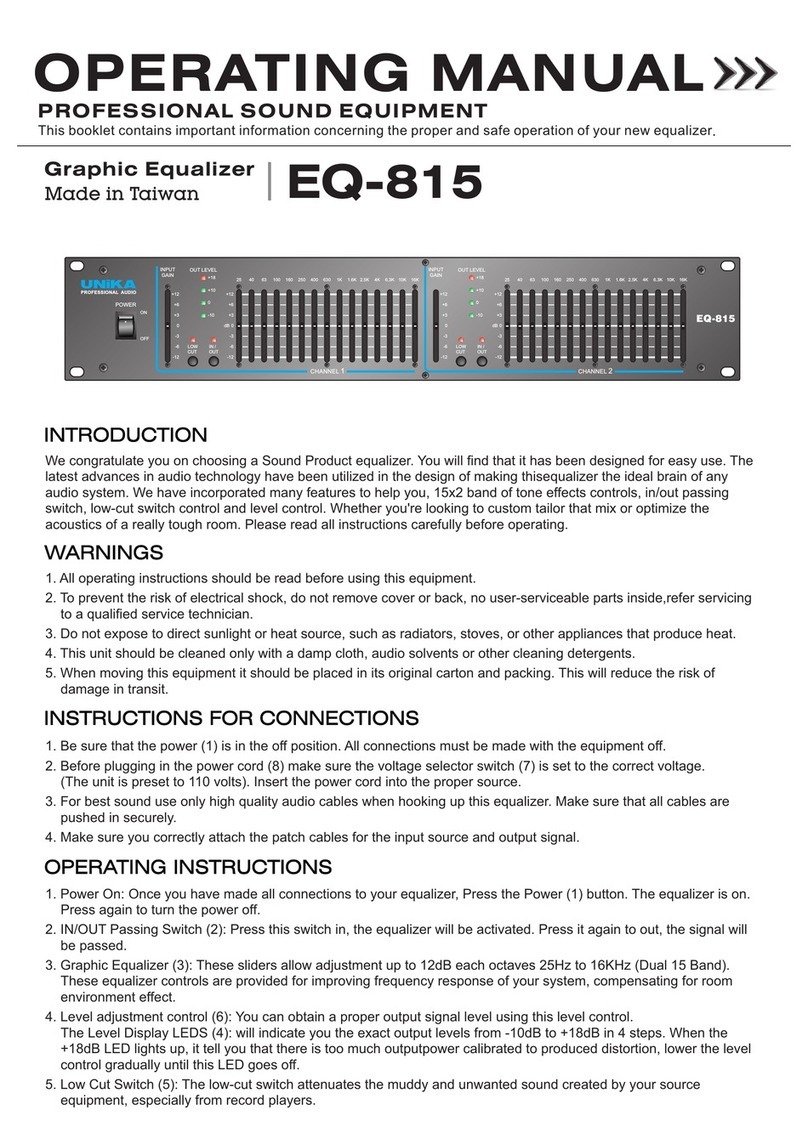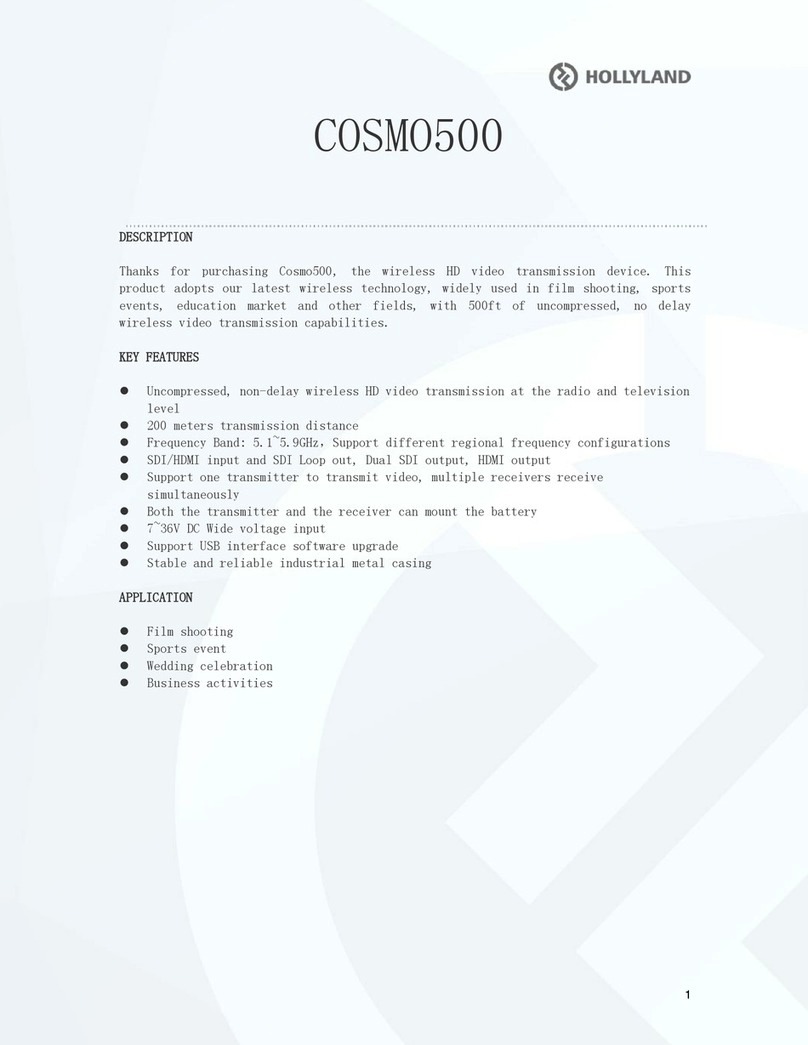LAWO A mic8 User manual

Copyright
All rights reserved. Permission to reprint or electronically reproduce any document or graphic in whole or
in part for any reason is expressly prohibited, unless prior written consent is obtained from the Lawo AG.
All trademarks and registered trademarks belong to their respective owners. It cannot be guaranteed that
all product names, products, trademarks, requisitions, regulations, guidelines, specifications and norms
are free from trade mark rights of third parties.
All entries in this document have been thoroughly checked; however no guarantee for correctness can be
given. Lawo AG cannot be held responsible for any misleading or incorrect information provided throughout
this manual.
Lawo AG reserves the right to change specifications at any time without notice.
© Lawo AG, 2019

3/66
Table of Contents
A__mic8 / A__digital8 User Guide Version: 10.0.0/4
Table of Contents
1. Introduction ......................................................................................................................................... 4
2. Important Safety Instructions ................................................................................................................ 5
3. Overview ............................................................................................................................................. 6
4. Controls, Connectors & Indicators ......................................................................................................... 7
5. The Streaming Ports ............................................................................................................................ 9
6. Synchronization ................................................................................................................................. 12
7. Installing the Unit ............................................................................................................................... 14
8. Front Panel Parameters ...................................................................................................................... 16
9. Connecting a Service Computer ........................................................................................................... 19
10. The Landing Page .............................................................................................................................. 20
11. The RAVENNA Web UI ...................................................................................................................... 22
12. Adjusting Local Parameters ................................................................................................................ 53
13. Software Tools & Diagnostics .............................................................................................................. 57
14. Glossary ........................................................................................................................................... 63

A__mic8 / A__digital8 User GuideVersion: 10.0.0/44/66
1. Introduction
1. Introduction
About this Manual
This document describes how to install and configure the A__mic8 and A__digital8. The specification is valid for
Image Version 10.0.2.x.
Other useful resources include the:
·
A__line Data Sheets - a full technical specification for each device.
·
Lawo IP Networking Guide - more about the data network requirements and suitable components for
AoIP.
All Lawo manuals are available from the Downloads area at www.lawo.com (after Login).
Look out for the following which indicate:
Notes - points of clarification.
Tips - useful tips and short cuts.
Attention: Alert you when an action should always be observed!
Utility Software
Each device is configured via a series of HTML pages. No specific software is required other than a suitable web
browser.
Lawo User Registration
For access to the Download-Center and to receive regular product updates, please register at:
www.lawo.com/user-registration.

A__mic8 / A__digital8 User Guide Version: 10.0.0/4 5/66
2. Important Safety Instructions
2. Important Safety Instructions
Please observe all of the instructions provided in the "General Safety Information for Lawo Equipment" booklet
delivered with your devices. Double-click here to open the same information (as a pdf).

A__mic8 / A__digital8 User GuideVersion: 10.0.0/46/66
3. Overview
3. Overview
The A__mic8 and A__digital8 are members of Lawo's A__line series. Each 1RU, 19-inch unit provides a range of
local inputs and outputs, plus two dual-redundant streaming ports for Audio over IP (AoIP). By networking multiple
nodes, signals can be easily distributed between different device locations.
Local IO
A__mic8 (985/01)
A__digital8 (985/02)
8 xmic/line in
8 xAES3 in
4 xline out
4 xAES3 out
8 xGPI
8 xGPI
8 xGPO
8 xGPO
Network Interfaces
The rear panel provides two female RJ45, Gigabit Ethernet interfaces to stream the unit's local IO signals to and
from the IP network. The interfaces support the SMPTE ST2110-30/31, AES67 and RAVENNA standards. By
connecting and configuring both ports to discrete network paths, the unit can support redundant streaming via
SMPTE 2022-7 Seamless Protection Switching. Using a standard CAT5 cable, the device can be located up to
80m from the network switch. To extend the cable length, an optional Coax converter must be fitted.
Wordclock IN & OUT
The A__mic8 and A__digital8 come with Wordclock IN and OUT to expand the unit's synchronization options.
Power
The interfaces have no fans or internal power supply. They can be powered using either Power over Ethernet
(PoE), or an external 12V DC power supply which is optional. Power redundancy is achieved by connecting both;
in this instance, PoE takes priority.
Control
The front panel display and rotary control provides access to basic parameters such as the IP address of each
streaming port. All other parameters are accessed via a series of HTML pages. These can be remotely controlled
from a computer connected to the streaming network by opening a web browser connection to either Ethernet
port. The device's Landing page provides access to all HTML resources. These include the Device Parameters
and GPIO pages (for local parameter control), and the RAVENNA Web UI (used to select the sync source, set
the sample rate and manage all streaming connections).
Once configured, all parameters are accessible via Ember+. From Image Version 10.0.0, this includes the internal
Routing Matrix which maps the device's local IO signals to and from the RAVENNA streams.
Parameters can also be controlled from an mc2mixing console if the mc2system and A__line device are
correctly configured. For more about this application, please refer to the separate "RAVENNA for mc2/Nova User
Guide".

A__mic8 / A__digital8 User Guide Version: 10.0.0/4 7/66
4. Controls, Connectors & Indicators
4. Controls, Connectors & Indicators
4.1 A__mic8
1 Status Display& Menu Control
From here you can view and edit basic parameters such as the IP address of each streaming port. The POWER
LED illuminates as soon as power is applied.
2 4 x LINE OUT
Four line level outputs (XLR) for connection to local devices (balanced; floating; suitable for unbalanced use;
maximum output level +24dBu).
3 8 x MIC/LINE IN
Eight mic/line inputs (XLR) for connection to microphones and other local devices (balanced; galvanic separated;
suitable for unbalanced use; click-free gain adjustment; gain range 118dBA; +48V phantom power; -20dB PAD;
maximum input level +24dBu).
4 8 x GPI IN / 8 x GPI OUT
Eight General Purpose Inputs and Outputs (D-Sub) for local signaling and switched functions:
·
GPI: 8 x optocouplers (3-36 VDC / 8mA @ 36V).
·
GPO: 8 x silent CMOS relays (50V AD/DC / 0.5A AC; 1.0A DC).
5 12V DC Input
This is the connection to the external 12V DC power supply. The power supply is optional and must be used if
Power over Ethernet (PoE) is not available, or if power redundancy is required. The CASE grounding screw should
be used to ground the frame.
6 & 7 ETHERNET A& ETHERNET B
These are the two streaming ports which connect the unit to the AoIP network (RJ45, Gigabit Ethernet: 100/1000
Base-T). If only one port is connected, then the device supports non-redundant streaming. Connect both ports to
configure redundant streaming via SMPTE 2022-7 (SPS). Both ports provide access to the HTML pages.
ETHERNET A supports Power over Ethernet (PoE).
8 WCLK IN & WCLK OUT
A__mic8 features Wordclock connectivity on the rear of the device. The two standard BNC connectors provide:
·
WCLK IN - to connect an external Wordclock reference signal to sync the device.
·
WCLK OUT - to output the active sync source (PTP, Wordclock or Internal) of the device.
The Wordclock input signal can be used to generate a corresponding PTP reference, so that other nodes can
sync via the IP network. Please note: if you are using a mixture of PTP and WCLK references within your
installation, then it is mandatory to derive them from the same master reference (e.g. GPS). Otherwise sync
offset issues will result in audible audio artifacts.

A__mic8 / A__digital8 User GuideVersion: 10.0.0/48/66
4. Controls, Connectors & Indicators
The Wordclock output can be used to distribute the active sync source to other units via BNC.
4.2 A__digital8
The A__digital8 is identical to the A__mic8 except for:
2 4 x AES3 OUT
Four stereo AES3 outputs (XLR) for connection to local devices (balanced; floating; galvanic isolated; 110 Ω
output impedance).
3 8 x AES3 IN
Eight stereo AES3 inputs (XLR) for connection to local devices (balanced; floating; galvanic isolated; 110 Ω input
impedance). Input 1 can be used to connect a clocking signal.

A__mic8 / A__digital8 User Guide Version: 10.0.0/4 9/66
5. The Streaming Ports
5. The Streaming Ports
The two streaming ports (ETHERNET A & ETHERNET B) conform to the following specifications.
5.1 RAVENNA Net
All RAVENNA Net interfaces provide:
·
SMPTE 2110-30/31 AES67/RAVENNA: multi-channel digital audio-over-IP.
·
Per port: up to 128 bi-directional channels at 48kHz AND 96kHz.
·
Per port: up to 128 TXand 128 RXstreams.
RAVENNA Net connections must be made via the streaming network (i.e. to and from a RAVENNA-compatible
network switch). This ensures that the network's PTP clock signal is available to all streaming ports.
RAVENNA streaming requires proper configuration and management of the data network. The network must
use a suitable architecture; all components must support multicast (as opposed to unicast); a proper
Quality of Service (QoS) must be configured; and so on.
Please DO NOT attempt to connect RAVENNA interfaces using an unqualifying IP network, as correct
streaming operation cannot be guaranteed.
You can find more details about the data network requirements in the Lawo IP Networking Guide.
5.2 Network Cables & Connectors
Copper Connections
Choose an Ethernet cable that meets the following specification:
·
CAT 5 or better (CAT 5e/6/7); straight (1:1) or crossed Ethernet cable.
·
Connector Type: RJ45.
·
1000, 100 or 10 Base-TXLAN; 1000 Base-TX (Gigabit Ethernet) is recommended.
·
Cable Length: up to 80m.
Optical Fibre Connections
To support optical fibre, an optional Coax converter must be fitted.

A__mic8 / A__digital8 User GuideVersion: 10.0.0/410/66
5. The Streaming Ports
5.3 SMPTE 2022-7, Seamless Protection Switching (SPS)
SMPTE 2022-7 is a method of recovering lost data packets when streaming data over an IP network. The
technology is also known as Seamless Protection Switching (SPS). Within a RAVENNA installation, it can be
used to provide main and redundant paths for audio/video streams and PTP synchronization.
Compatible Devices
Lawo devices that support SMPTE 2022-7 are:
·
981/61 RAVENNA IO module - fitted to the Nova73, Nova37, mc236 and mc2Micro Core.
·
mc256 MKIII and mc296 Local IO.
·
A__line devices: A__mic8, A__digital8, A__madi4, A__stage48, A__stage64, A__stage80.
·
Power CoreRP (for mc2/Nova Remote Production).
·
Radio consoles: ruby / Power Core, crystal / Compact Engine.
·
Virtual radio applications: R3LAY VRX4, R3LAY VRX8and R3LAY VPB.
SMPTE 2022-7 is supported from mc2/Nova Version 5.14.0 and Image Version 10.0.0.x onwards.
Concept
The diagram below illustrates the concept in a standard data network:
A SMPTE 2022-7-enabled transmitter duplicates the input stream and sends it via two different paths to the
destination receiver. The receiver (also SMPTE 2022-7 enabled) combines the streams from both paths and
reconstructs the original stream. If a packet was lost on path 1, the packet is taken from path 2. If path 1 is lost
completely, then the entire stream is taken from path 2, and vice versa. The result is that the receiver can switch
from one path to the other without impacting upon the stream content.
Configuration
To configure SMPTE 2022-7 within a RAVENNA streaming network, will need to create the two separate paths for
each data stream. This means doubling the network's infrastructure and then connecting each sending and
receiving device to both paths. Within Lawo systems, the two paths are usually known as the primary (red) and
secondary (blue) networks.
For the A__mic8 / A__digital8, the two streaming paths can be created by connecting both of the ETHERNET A
and ETHERNET B ports to the network, and using the RAVENNA Web UI to configure main and redundant
streams.

A__mic8 / A__digital8 User Guide Version: 10.0.0/4 11/66
5. The Streaming Ports
5.4 Port Labeling
On the rear connector panel, the two streaming ports are labeled as ETHERNET A and ETHERNET B. However,
on the front panel display and within the RAVENNA Web UI, they appear as ra0 and ra1. This is important to
know when editing settings from the front panel or using the Web UI:
Rear Connector Panel
Network Interfaces (in the Web UI)
Creating SMPTE 2022-7 Compatible Streams
To create the two network paths required for SMPTE 2022-7 (SPS), the ports are paired as indicated in the
RAVENNA Web UI:
·
strm0 (ra0 + ra1) = (ETHERNET A + ETHERNET B)

A__mic8 / A__digital8 User GuideVersion: 10.0.0/412/66
6. Synchronization
6. Synchronization
6.1 Sync Reference Options
The active sync source for the A__mic8 / A__digital8 is selected using the RAVENNA Web UI:
Sync source options (A__mic8)
Sync source options (A__digital8)
For the A__mic8, you can choose one of three options:
·
PTP – arriving from/sending to the RAVENNA streaming network (via ETHERNET A or ETHERNET B).
·
Internal – the device's own internal sync generator.
·
WCLK In – external wordclock connected to the WCLK IN.
For the A__digital8, there is a fourth option:
·
AES3 In 1 – external AES3 connected to IN 1.
To sync to an external reference, the clocking signal MUST match the internal sample rate of the device.
6.2 Using PTP
For correct synchronization via PTP, the RAVENNA streaming network requires a PTP master clock source. This
can be achieved by using a RAVENNA node or installing a separate grandmaster device. A PTP master should
be capable of taking an incoming sync signal and generating PTP clock. Please note:
·
PTP uses a master-slave approach in which all master-capable devices elect the best master, called the
grandmaster, according to a common algorithm known as the “Best Master Clock Algorithm”.
·
At any moment in time, there can be only one PTP master operating on the network.
·
For a master-capable device, the RAVENNA Web UI defines the PTP mode: Slave only or master-slave.
In master-slave mode, the device will operate as either a master or slave depending on the PTP priorities
set within the device itself and all other streaming nodes.

A__mic8 / A__digital8 User Guide Version: 10.0.0/4 13/66
6. Synchronization
A__mic8 / A__digital8 as PTP Master
When operating as a PTP master, the A__line device transmits PTP to the streaming network via both of its
interfaces: ETHERNET A and ETHERNET B. The reference clock for the PTP signal can be selected using the
RAVENNA Web UI. For the A__mic8, you can choose either Internal or WCLK IN. For the A__digital8, you can
choose Internal, WCLK IN or AES3 In 1.
PTP clock source options (A__mic8)
PTP clock source options (A__digital8)
To generate PTP from an external reference, the clocking signal MUST match the internal sample rate of the
device.
A__mic8 / A__digital8 as PTP Slave
When operating as a PTP slave, the A__line device locks to PTP received from the streaming network via either of
its interfaces: ETHERNET A and ETHERNET B. The device's sync source must be set to PTP using the
RAVENNA Web UI (as described earlier).
Installing a Grandmaster Device
If you wish to install a third-party PTP master device, then Lawo recommends Meinberg clock generators.
Alternatively, for networks utilizing SMPTE 2022-7, you could install a Lawo A__madi4. This brings a number of
advantages:
·
A__madi4 can transmit PTP to the network via both of its interfaces. Thus supporting the two separate
network paths required for SPS.
·
A__madi4 provides two independent bridges. Thus it can provide redundancy for the PTP clock source.
To implement this solution, the A__madi4 must be clocked to a reliable Wordclock signal. Lawo recommends
Rosendahl Wordclock generators.
Checking the PTP Sync Status
Once all of the streaming devices and connected and configured, the PTP sync status can be checked from the
"Sync" area of the RAVENNA Web UI Home page.
6.3 Non-PTP Installations
If PTP is not available and all devices support syntonised streaming, then you can use external Wordclock as the
sync reference for all streaming nodes.
To support this option, you must have ordered the Wordclock version of the A__mic8 / A__digital8 and have a
reliable Wordclock signal that can be distributed to all nodes on the network.
Please note:
·
For correct synchronization without PTP, the same sync source must be selected at all streaming nodes!
·
All nodes must support syntonised streaming. This is true for all Lawo RAVENNA interfaces, but must be
checked for third-party devices.

A__mic8 / A__digital8 User GuideVersion: 10.0.0/414/66
7. Installing the Unit
7. Installing the Unit
7.1 Checklist
To install the device, please complete each of the following steps:
1. Unpack and check the contents of the shipping box. You should find:
·
1 x A__mic8 / A__digital8
·
1 x External 12V DC Power Supply (optional)
·
1 x CAT5 to Coax Converter (optional)
·
19" rack-mounting kit (optional)
Please check the contents, and in the event of any transport damage, please contact your local Lawo
representative or email support@lawo.com..
2. Install the frame.
The unit is delivered with rack-mounting ears fitted to the sides of the frame - this is ideal for mounting the unit in
a 19" housing:
Front View (with rack mounting ears)
Rear View
3. Connect your local audio, GPIO and, if applicable, external sync signals. See Controls, Connectors &
Indicators.
At this stage, do NOT connect the ETHERNET ports to the network, as first you must configure their IP settings.
A__mic8 / A__digital8 is a fanless unit and relies on convection cooling. Please do NOT obstruct the
ventilation holes when connecting your cabling.
4. Apply power, either by using Power over Ethernet or the external 12V DC power supply.
To use Power over Ethernet, a suitable powering device should be connected to the ETHERNET A port - for
example, a powering network switch or V__line device.
To use the external power supply, connect its power cable to the 12V DC IN port. The port uses a locking 4-pin
DIN connector. So, to fully insert or remove the power cable, you must pull back its collar away from the socket.
If both PoE and the external supply are connected, then the unit benefits from power redundancy. In this instance,
PoE takes priority.
The unit has no on/off switch and starts automatically as soon as power is applied - the POWER LED on the front
panel illuminates. The front panel display shows "initializing..." while the unit is booting. When the boot process
is complete, you will see "Device ID" - the unit is now ready for configuration.

A__mic8 / A__digital8 User Guide Version: 10.0.0/4 15/66
7. Installing the Unit
7.2 Getting Operational
Once the unit has booted the next steps are:
1. Check and edit the network settings using the front panel display.
IMPORTANT: Each streaming port must be given a unique IP address before it is connected to the network
(to avoid IP conflicts).
2. Connect the device to the network using ETHERNET A and/or ETHERNET B. If you wish to configure
SMPTE 2022-7 compatible streams, then both ports must be connected.
3. Open the device's Landing Page to check the network communication.
4. Open the RAVENNA Web UI to check and update the device firmware. Then define the device's sync
settings, sample rate and streaming connections.
5. Open the Device Parameters and GPIO pages to adjust the local parameters.
6. Optional: open the Ember+ Tree Viewer to check the status of Ember+ parameters or switch a
parameter manually.

A__mic8 / A__digital8 User GuideVersion: 10.0.0/416/66
8. Front Panel Parameters
8. Front Panel Parameters
The front panel display and rotary control provide access to local device parameters:
Turn the control to scroll through the available menus. Then push down to access the next level or edit the value.
In each case, you can confirm all changes by pressing down on the o(ok) symbol. Alternatively, to exit without
accepting the changes, press down on the x (exit). A step-by-step example is described below.
8.1 Editing Parameters from the Front Panel
The steps below show how to edit the Device ID. All other parameters can be edited in a similar manner.
1. Turn the rotary control until you see the parameter you wish to edit - the current value is displayed. Then
push down on the control to edit the ID - a cursor appears below the first field:
2. Turn the rotary control again to select a character, and press down to edit the selected field - the field
flashes with a "filled" background:
3. Turn to select a new value, and press down to confirm the change.
4. Repeat steps 2 and 3 to edit the other character fields as required.
5. Finally, turn the control to select the o(ok) symbol, and press down to confirm the Device ID change -
the changes are accepted:
Alternatively, to exit without accepting any of the character field changes, press down on the x (exit) symbol.

A__mic8 / A__digital8 User Guide Version: 10.0.0/4 17/66
8. Front Panel Parameters
8.2 Network Settings
Device ID
The Device ID must be a unique ID which identifies the unit within the IP network. Short, descriptive names are
recommended. Use only normal characters, numbers and "_" or "-" without spaces. Up to 31 characters are
permitted. The default ID is blank.
Device Label
The Label is optional, but can be useful in a networked installation with multiple devices. The default Label is
blank.
Network Settings
The Network Settings menu defines four parameters (Network Mode, IP Address, Netmask and Gateway) for
each streaming port (ra0 and ra1). The port labeling corresponds to the rear connectors as follows:
·
ra0 = ETHERNET A
·
ra1 = ETHERNET B
Note that you edit several parameters in one visit and then select Apply changes to confirm.
Network Mode
The Network Mode can be set to one of the following options:
·
Static - select this mode to enter the IP Address, Netmask and Gateway manually, as described below.
·
DHCP - select this mode to receive an IP Address automatically from the network's DHCP server.
·
Auto - in this mode, the unit will automatically assign its own IP address.
In the current RAVENNA release, the Configuration must be set to Static (so that a static IP address can be
allocated to each streaming port). The DHCP and Auto modes are not supported.
IP Address, Netmask and Gateway
The IP address must be unique, and lie within the same IP address range as all other RAVENNA streaming
nodes (i.e. the first three fields must match). The default IP addresses are:
·
ra0 (ETHERNET A) = 192.168.101.250
·
ra1 (ETHERNET B) = 192.168.101.251
The Netmask must match the Subnet Mask of all other RAVENNA streaming nodes. The default Netmask =
255.255.255.0
A Gateway is required if data packets are to be redirected. For example, if the streaming port is connected via a
network switch with Layer 3 routing capability. If redirection is not required, then the Gateway can be left at its
default = 0.0.0.0
Check the IP settings of all streaming ports carefully. If there is an IP conflict, then the network will not
operate correctly.

A__mic8 / A__digital8 User GuideVersion: 10.0.0/418/66
8. Front Panel Parameters
8.3 System Menu
The System menu provides access to the following options:
Reboot
Press down and then confirm to reboot the device. Once the reboot is complete, the latest settings will be
restored.
FactoryDefaults
Press down and then confirm to reset the device to the factory default settings.
This operation will overwrite all existing settings and, therefore, should be used with caution!

A__mic8 / A__digital8 User Guide Version: 10.0.0/4 19/66
9. Connecting a Service Computer
9. Connecting a Service Computer
To open the Landing Page, and other HTML resources, you will need a computer with a LAN connection. There
are no special requirements other than a suitable web browser, but it is a good idea to check that the computer
meets the RAVENNA Web UI Prerequisites.
1. Connect the computer to the streaming network.
2. Then configure the TCP/IP settings of the computer's Network Interface Card.
TCP/IP Settings
Ø
IP Address
The IP address must be unique, and lie within the same IP address range as that of the port you are connecting
to (i.e. the first three fields must match).
For example, if the ETHERNET A port has an IP address of 192.168.101.250, then set your computer's IP
address to 192.168.101.255 (providing .255 is not already in use).
You can check the IP address of each streaming port from the device's front panel display.
Ø
Subnet Mask
The Subnet Mask must match that of the port you are connecting to. In all Lawo systems, the default Subnet
Mask = 255.255.255.0.
Ø
Default Gateway
A Default Gateway setting is required if data packets are to be redirected. For example, if the PC is connected via
a network switch with Layer 3 routing capability. If redirection is not required, then the Default Gateway can be left
blank.
Check the IP settings carefully. If there is an IP conflict, then the network will not operate correctly.
Testing the Connection
The simplest way to check the connection is to open the Landing page.
If you are having problems with the network communication, then check your physical connections. Then check
both the Network Settings of the device and the TCP/IP settings of your computer's network interface card. You
can also try running a PING test and/or disabling your computer's firewall (if active).

A__mic8 / A__digital8 User GuideVersion: 10.0.0/420/66
10. The Landing Page
10. The Landing Page
The Landing Page provides access to all of resources required to configure the system. Note that the page does
not adjust any settings directly, but provides a gateway to the HTML resources.
10.1 Opening the Landing Page
1. Open your browser software, and enter the IP address of the device's ETHERNET port into the URL field.
You can check the IP address of each streaming port from the device's front panel display. Either address can be
used providing both ports are connected to the network.
2. Press Enter - the browser connects and the landing page appears.
The text headlines show the resources:
A__mic8 Landing Page
3. Tick the small white checkbox to enter "service mode" - the page updates to reveal more resources:
This manual suits for next models
1
Table of contents
Other LAWO Recording Equipment manuals