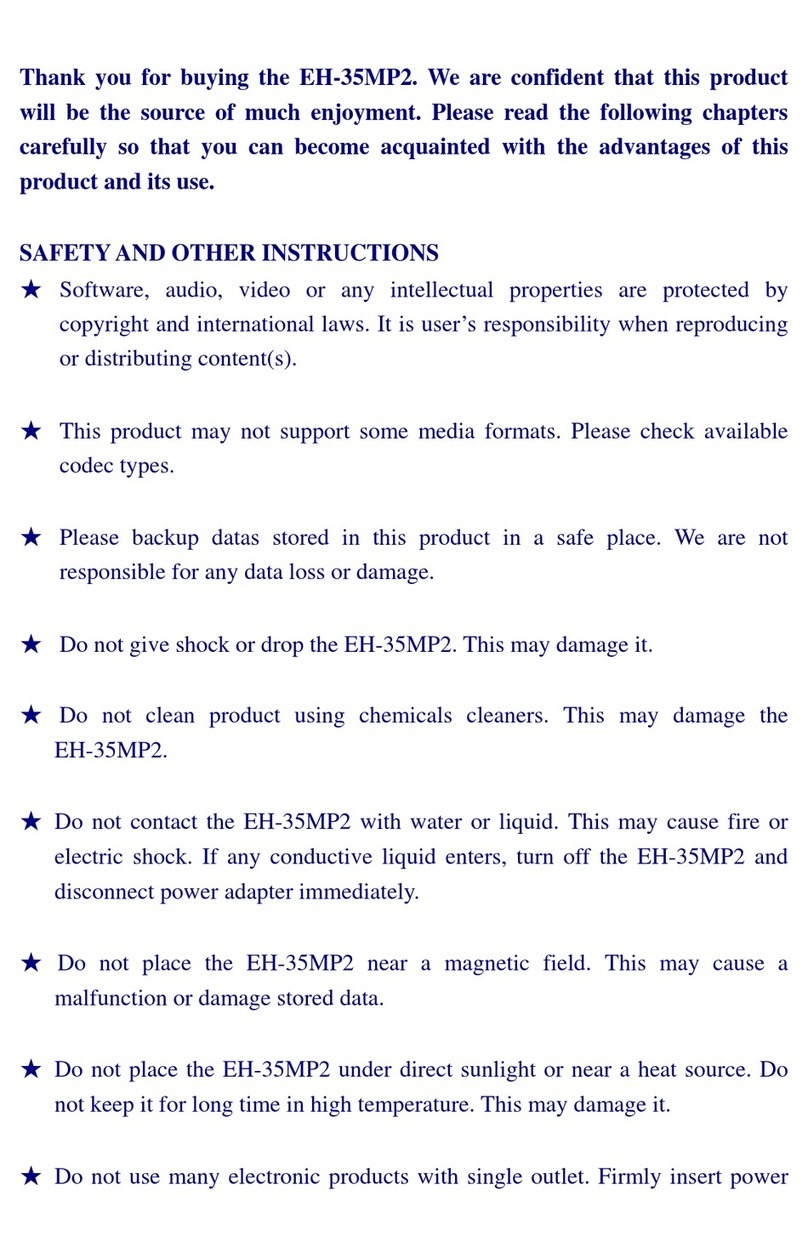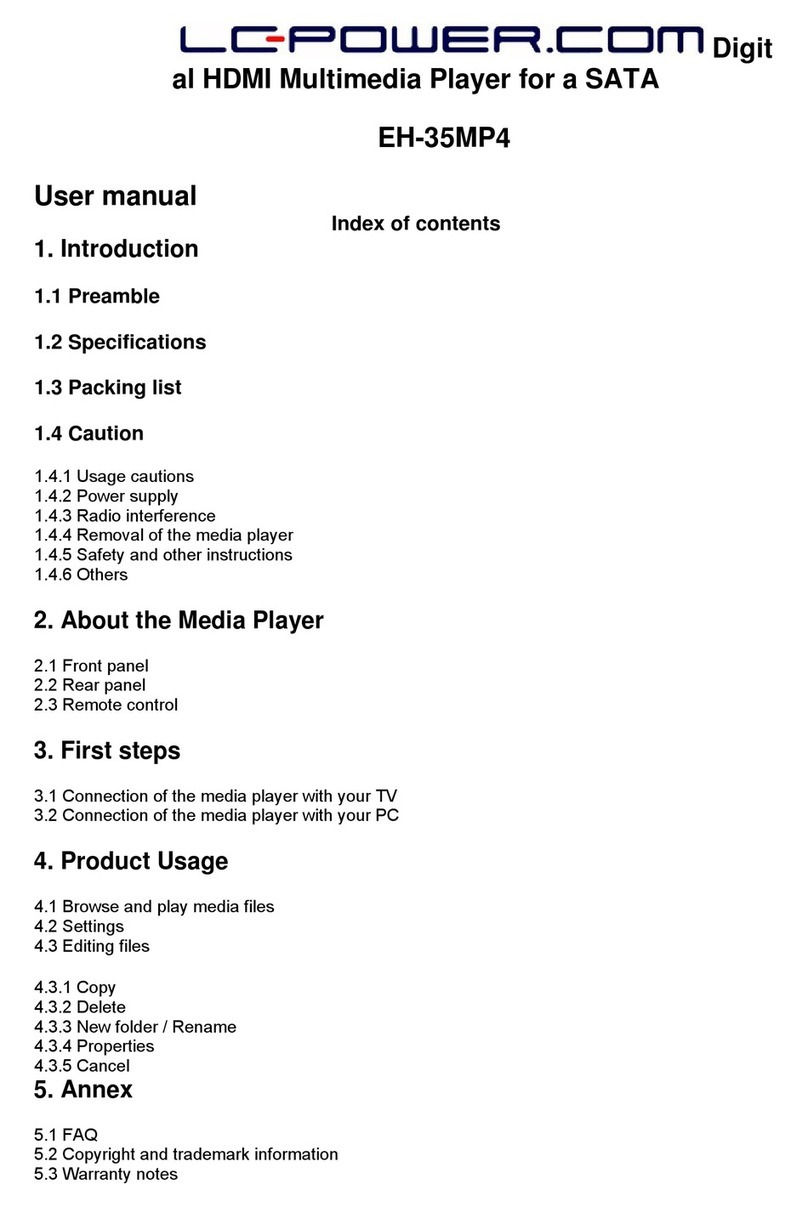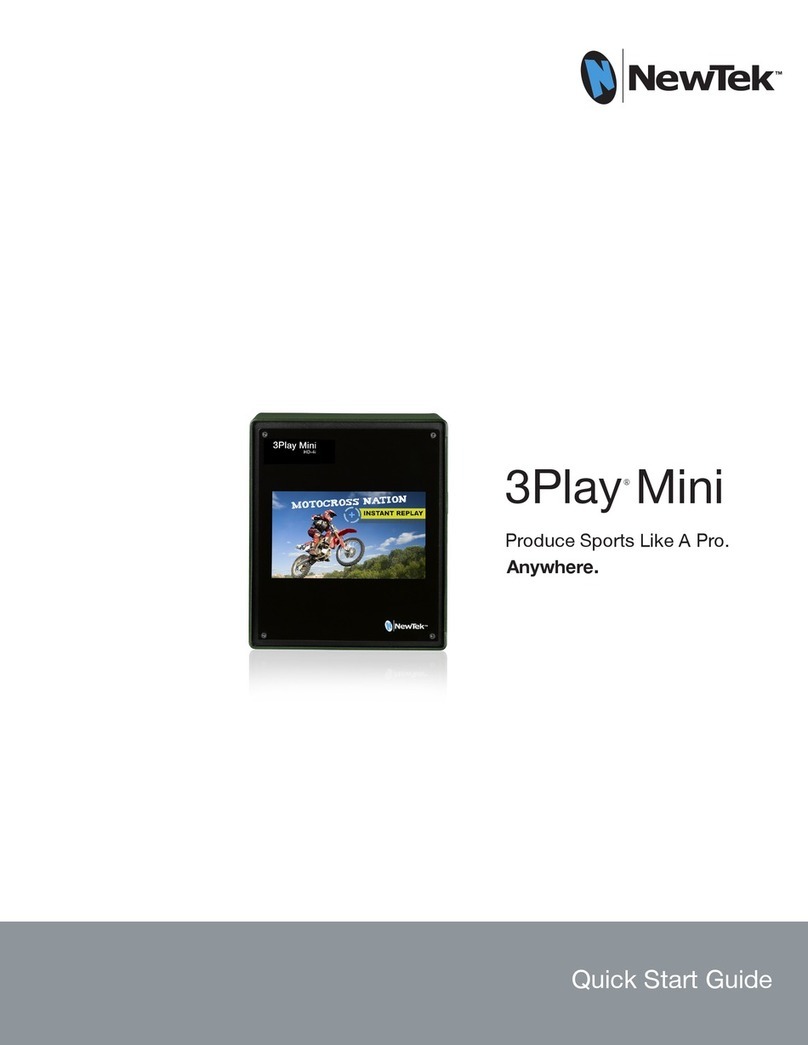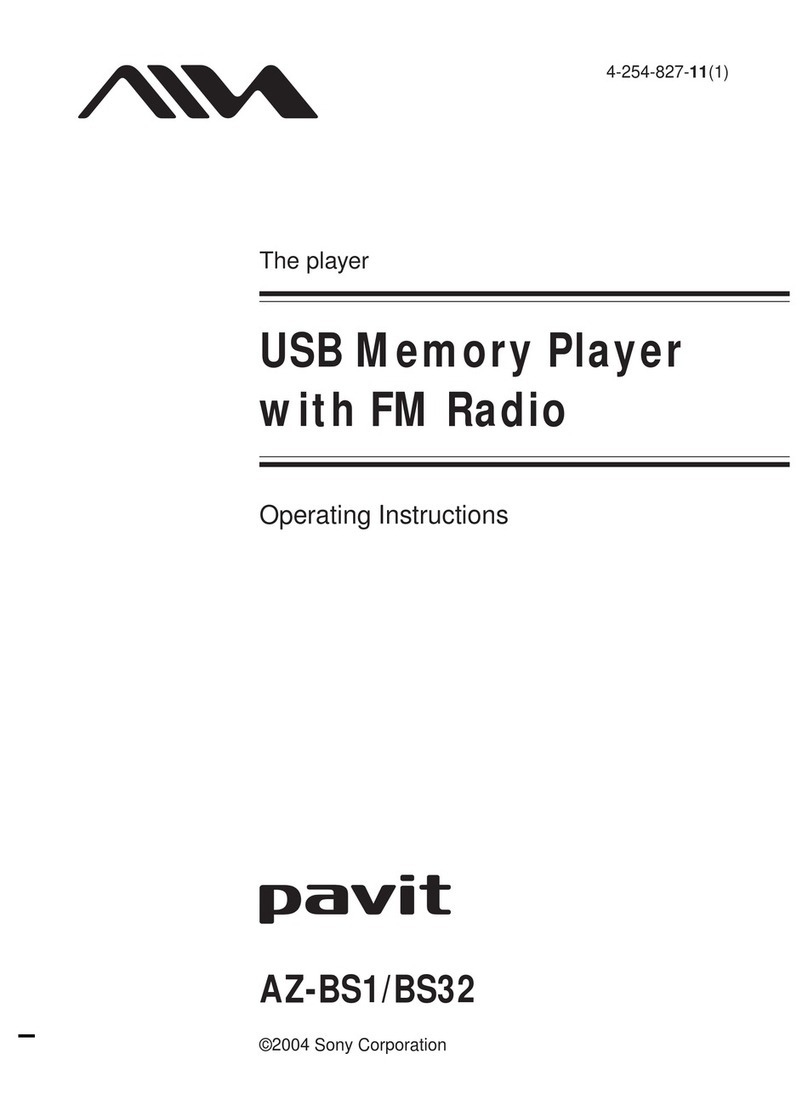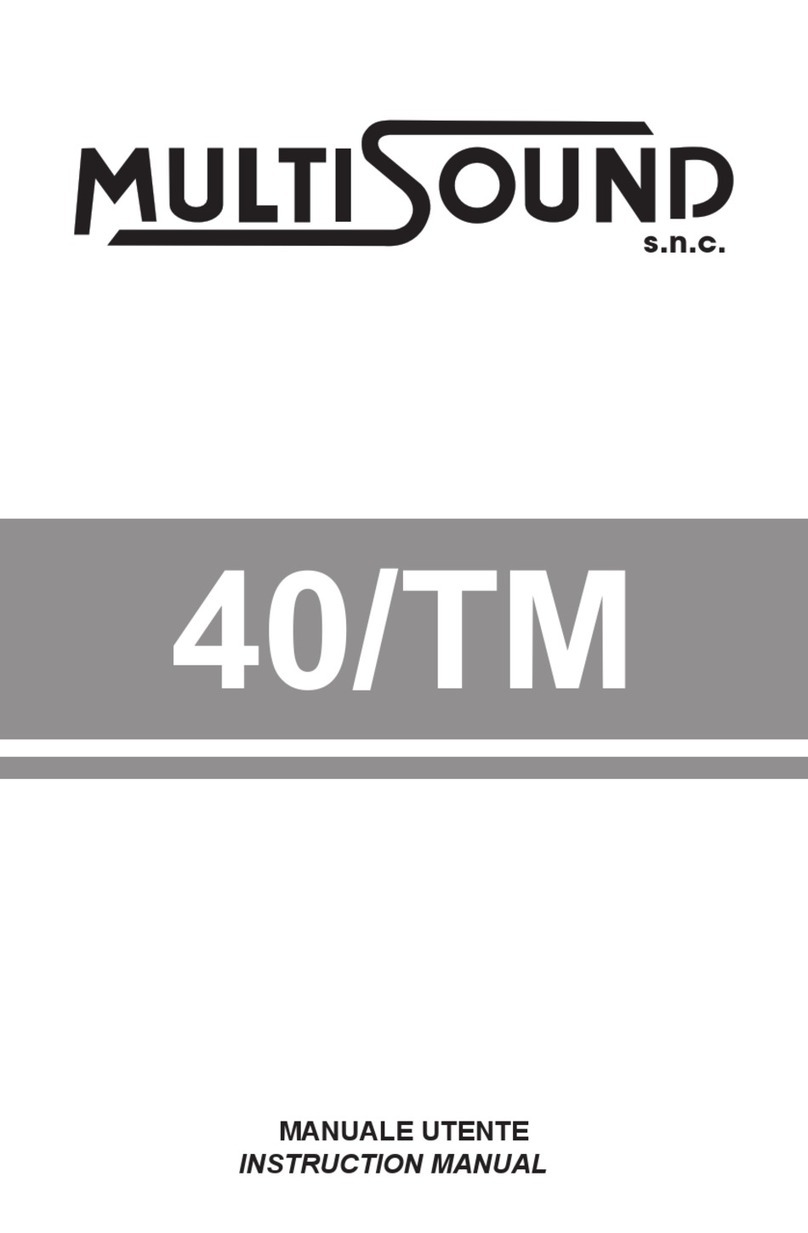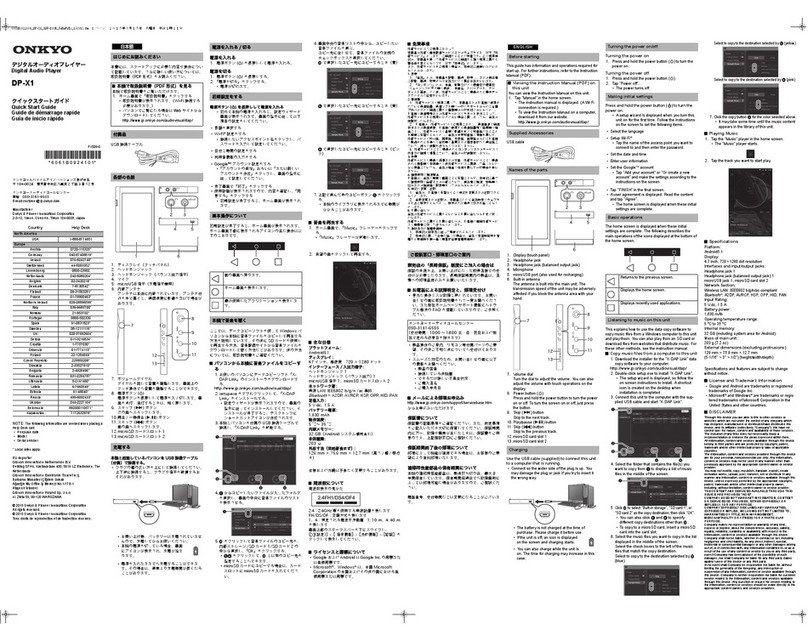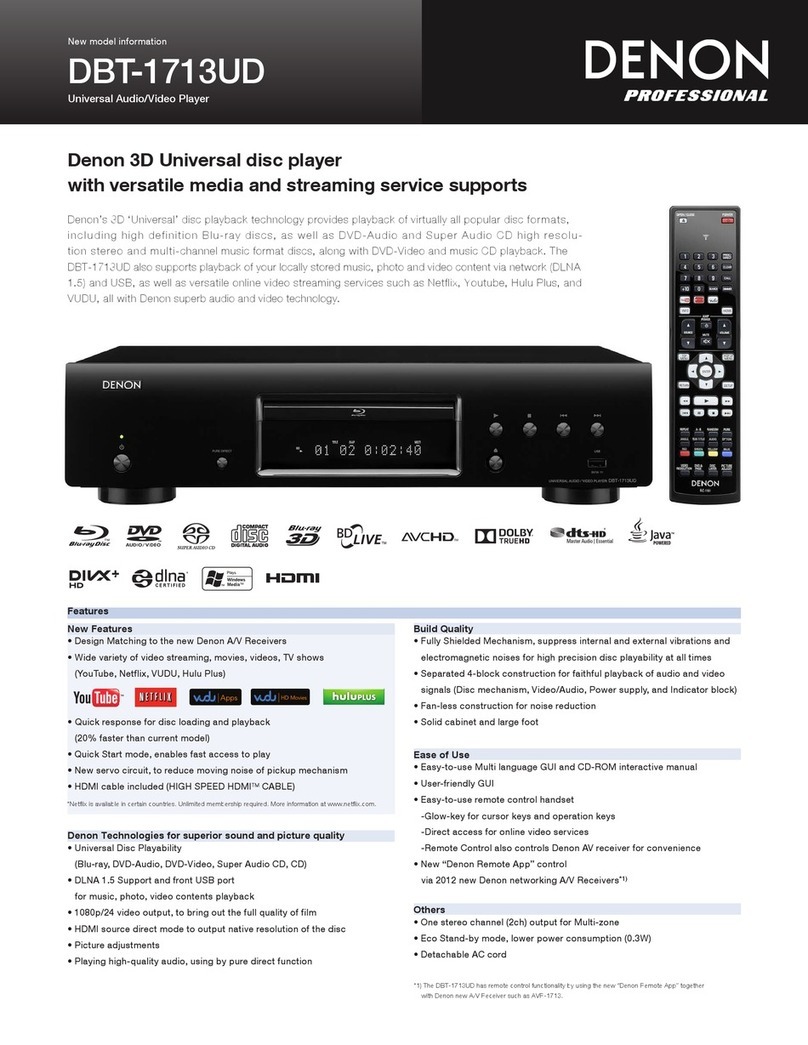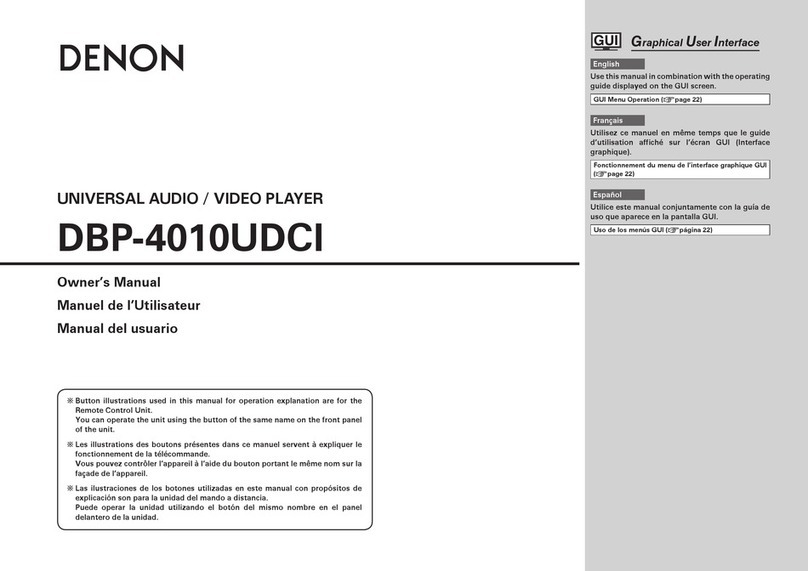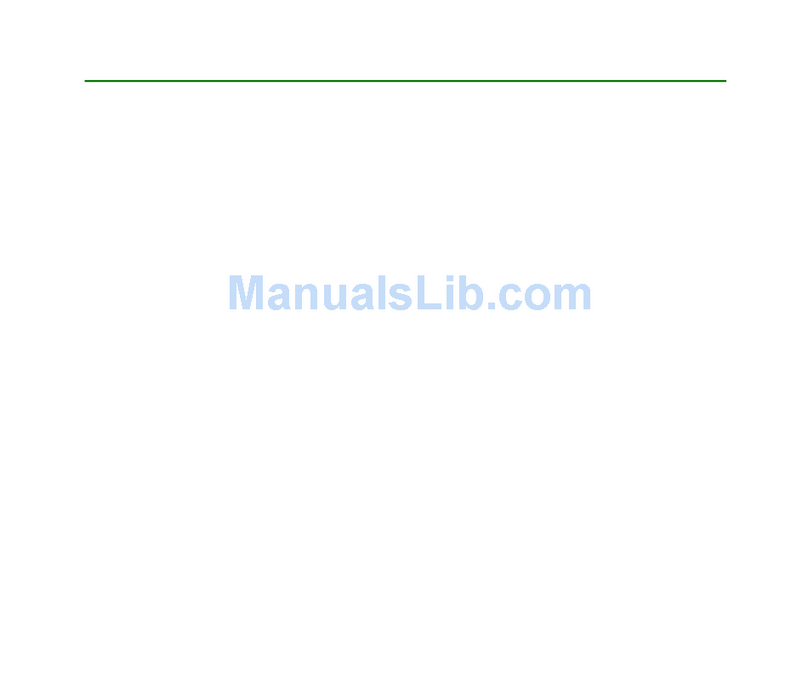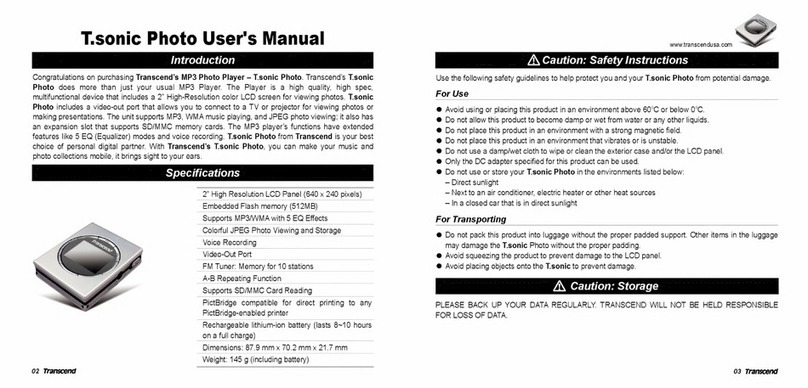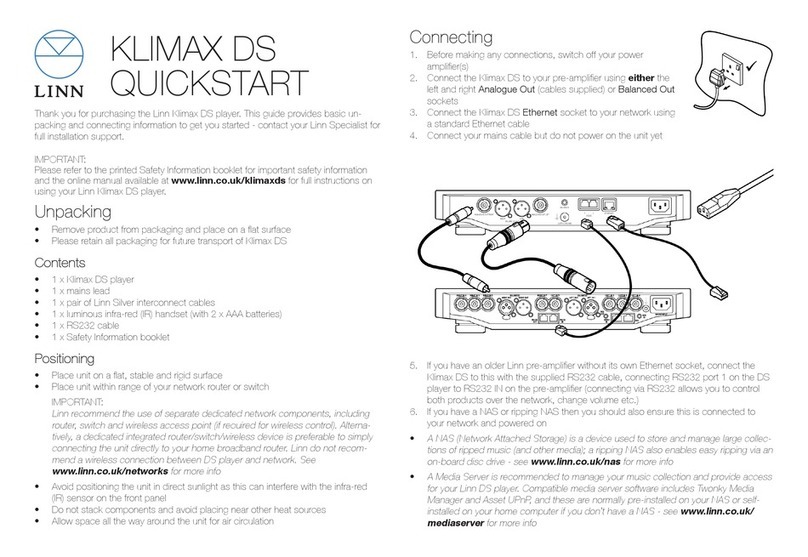LC-POWER LC-MP5-FHD User manual

LC-MP5-FHD - USER MANUAL - CONTENTS
BRIEF INTRODUCTION ......................................................................................... 2
FEATURES .................................................................................................................... 2
BASIC PERFORMANCE .................................................................................................... 3
PRODUCT DETAILS ................................................................................................ 3
PACKING LIST ............................................................................................................... 3
FRONT VIEW ................................................................................................................ 4
SIDE VIEW ................................................................................................................... 4
BACK VIEW ................................................................................................................. 5
REMOTE CONTROL ....................................................................................................... 6
BASIC OPERATION ................................................................................................ 7
PREPARING FOR USAGE .................................................................................................. 7
OPERATION OF FILE SHARING .......................................................................................... 9
OPERATION OF PRODUCT USAGE .................................................................. 11
MAIN MENU .............................................................................................................. 11
INTERNET SERVICES .................................................................................................... 16
FILE COP MENU ........................................................................................................ 19
SETUP MENU .............................................................................................................. 20
WIRED LAN SETUP ................................................................................................... 24
WIRELESS SETUP (OPTIONAL, WIFI USB DONGLE REQUIRED) ........................................... 25
PRODUCT SPECIFICATION ............................................................................... 29
FAQ .......................................................................................................................... 31
MAINTENANCE NOTICE & ADDITIONAL INFORMATION ....................... 36

Thank you for choosing a product from LC-Po er.
IMPORTANT:
If you face any trouble connecting your devices or feel unsure ho to
connect them, please refer to your local dealer to avoid any personal
damage or damage on your hard are.
WARRANTY NOTICE:
Within the arranty period LC-Po er ill repair or replace your product if a
damage occurs due to a mistake in manufacturing.
We ill not be able to provide service if:
1. the 'sealed sticker' has been removed, damaged, replicated or
mistreated in any other form
2. the product has been installed in a rong ay, altered or misused in
any other ay than its original purpose of use
3. you upgrade to ne components or file formats/codecs hich are not
supported by this product
4. damages occur due to natural disasters or force majeure
Please contact your dealer about his servicing method, he ill take care of
the product exchange or repair ithin the arranty period. A direct exchange
ith us is not possible, service cases ill al ays be handled by your dealer.
Brief i troductio
Features
Combined ith an external hard disk, an USB key or a memory card
(separately available), the LC-Po er media player LC-MP5-FHD is a very
practical device to atch movies (Full HD 1080p, mkv supported), listen to
music or to enjoy photo slidesho s. Connect external USB devices (e.g.
hard disk enclosure, digital camera, camcorder) to sho your media on your

TV set or use the Ethernet port to bro se specific internet services like
Youtube, Picasa, Flickr or BBC Ne s. Enjoy the spectacular quality of high
definition video and audio. Operate your media center easily ith the
included remote control.
Basic performance
Video Decoding: MPEG 1/2/4, Divx, Xvid, H.264,VC-1,RM/RMVB
Video Format: WMV, MKV, MOV, AVI, MPG, MP4, TS/M2TS/TP/TRP,
ISO, IFO, VOB, DAT, RM/RMVB, FLV
Audio: MP3, WMA, WAV, AAC, OGG, Dolby Digital
Image: JPG, BMP, PNG, GIF
2x USB Host: Connection ith USB mass storage devices
Digital video: HDMI high definition port
1080p output: Full HD 1080p (1920 x 1080 pixel) decoder output
Net ork: RJ45 port (10/100M), WLAN (802.11 b/g/n, optional)
Product details
Packing list
Check the accessories after receiving the product. If there is anything
missing, please contact your dealer immediately.

Front view
Button description
Element Description Remark
①IR Infrared
receiver Receives signals from the remote control.
Point the tip of the remote control to the
infrared receiver and ensure that the path
bet een both is unobstructed.
Side view

Interface description
Description Remark
①USB host Supports external USB storage devices
②3-in-1 card reader Supports MS, SD/SDHC, MMC memory cards
Ho to use memory cards: The Product has an integrated multimedia card
reader supporting memory cards including MS, SD/SDHC and MMC. Gently
insert the memory card into the reader ith the arro side up ards until
there is a “click” sound.
Back view
Port definition
Port Port definition Instruction
①DC IN Po er port Po er input
②Optical Digital audio output
port Digital audio signal output
③④⑤ AV Composite video
output port Composite video and audio
output
⑥HDMI High definition port Digital video and audio
output
⑦LAN Net ork port Net ork connection for
internet based services
⑧USB host USB port Supports external USB
devices

emote control
BUTTON FUNCTION
POWER Turn on and off in stand by mode.
MUTE Turn on or shut do n audio output.
TV SYSTEM Press to s itch bet een NTSC, PAL, 480p, 576p, 720p
50HZ, 720p 60HZ, 1080i 50HZ, 1080i 60HZ, 1080p
50HZ, 1080p 60HZ.
0-9 Press to input digits.
GOTO Press to play the video at the desired chapter according
to the setting schedule.
GUIDE S itches to the main menu.
FR Press to fast re ind from the current position, press
again to select the speed.
FF Press to fast for ard from current position, press again
to select the speed.
RETURN Return to the previous menu.
SETUP Opens the settings menu.
Press shortly to move the cursor to the left.
Press shortly to move the cursor to the right.
Press shortly to move up the cursor.
Press shortly to move do n the cursor.
OK Pressing this button confirms a selection or starts the
playback of a media file.
PREV Press to return to previous file.
NEXT Press to go to next file.
VOL- Press to decrease the volume.
VOL+ Press to increase the volume.
OPTION Opens the options menu in the bro ser to rename or
delete the file.
STOP Stops the playback of a media file.
PAUSE/STEP Pause the playback or playback step by step.
REPEAT Press to set a repeat option: chapter, title or off.
COPY Enter the copy mode.
SELECT Press to select file or folder to be copied in the copy
mode.
CONFIRM Currently not used.
INFO Press to display time, title, information of a chapter

hen playing video and photo files.
SUBTITLE S itch the subtitle if the file supports it.
SLOW Press to have slo motion: 1x, 3/4x, 1/2x, 1/4x, 1/8x,
1/16x. Press OK to resume regular playback mode.
AUDIO S itch the audio format output.
ZOOM Press to zoom hen playing back photos or videos:
Photo zoom levels: 2x, 4x, 8x, 16x
Video zoom levels: 1x, 2x, 3x, 4x, 8x
ALL Press this key to sho all files.
MUSIC Press this key to sho all audio files.
PHOTO Press this key to sho all picture files.
MOVIES Press this key to sho all video files.
Basic operation
Preparing for usage
1.,Power connection
Take out the po er adapter from the package and connect it to the player.
2.,Connection of audio and video output to your TV
The player is designed ith multi-output connections, including composite
(AV), HDMI and Optical. You may select different interfaces according to
your needs. The player can detect the video output automatically, making the
operation easy and convenient. Please refer to the follo ing instructions for
connection.
Composite output connection (AV)

Plug the yello , red and hite connectors into the AV output of the player
and the AV input of the TV (or the red/ hite audio connectors into your Hifi
system). Turn on the TV and select the AV mode. Turn on the player and the
TV displays the start menu.
HDMI output mode
HDMI is an output ith best audio and video quality hich outputs the digital
data composited at the same time. Connect a HDMI cable to the output
connector of the player and the HDMI input of your TV. Select HDMI mode
on your TV until it displays the start menu of the player.
Optical output mode
Connect the optical connector of the player ith the one of your audio
system by using an optical cable. Then enter the players' audio menu and
select the digital output option "SPDIF LPCM" or "SPDIF RAW". It provides
5.1 high quality sound through a multi-channel decoder/amplifier ith optical
input.
3. Network connection and setup
The player can play files stored on your PC directly through a net ork.
Please connect a RJ45 cable to the player and a router according to the
follo ing illustration. The net ork connects ell hen the net ork status
LED blinks.

Connect the video output (AV as sho n or HDMI). Press the “setup” key or
select “setup” in the start menu. Select the “Net ork” option in the setup
indo and press “OK” to confirm. You can choose an automatic or manual
IP setup. Press the “setup” key again to exist after setup. Please see "Wired
LAN Setup" for more details. Before the player can access the files on the
PC through the net ork, the media files must be shared in the net ork
according to the follo ing chapter.
Operation of file sharing
File sharing feature under Windows
T o conditions are necessary for a successful playback of files via the
net ork connection:
1. Folder sharing and safety setup.
2. Setting the same gate ay and subnet mask address.
Procedure of file sharing under Windows XP/Winows 7
1. Select the folder to be shared, right click your mouse and select the
option ”Sharing and safety”.
2. Select “Sharing” in the property option and select “Share this folder on
the net ork” and click “Apply” to confirm.
3. Open ”Control panel - Management tool - Computer management -

Local users and groups” and click the “Users” option. Right click “Guest”
and select “Properties”.
4. Select 'users can not change your pass ord' and 'pass ord never
expires'. Keep the other checkboxes unchecked.
5. Open “Control panel - Net ork connection”, select “Local Area
connection” and right click to select “Properties”.
6. In the pop-up indo , select “Internet protocol (TCP/IP)”.
7. Set up the relevant IP address, subnet mask and gate ay; you can also
choose the automatic adjustment.
8. Completion of Windo s XP net ork sharing.
9. Finally, please close the Windo s Net ork Connection Fire all.
Operation of file sharing under Windows Vista
1. Please make sure that the Vista operation system has been entered
ith Administrator rights.
2. From the desktop, select ”Start – Setup - Control panel - Select user
account”
3. Open “User account”, select “Open a ne account” and name it
“Guest”.
4. Select the folder to be shared and right click the mouse, then select the
“Sharing” option.
5. Open the shared folder and add the “guest” account to the list.
6. Give the access right to all the users after adding the “Guest” into the
list.
7. Select “Sharing”, then the folder is shared.
8. Finish sharing.
9. Operate the device in the same ay as described for Windo s XP/7
systems.
Usage of the USB HOST interface
The player can be expanded ith large capacity external devices. The USB
HOST port can read from an external hard disk, USB key, digital camera,
camcorder, memory card and other data storage devices.

Operation of product usage
Note:
If you connect the po er supply for the first time, the device ill po er on
automatically and sho the start menu.
Please read the follo ing instructions carefully to understand the functions of
each menu.
Main menu
The main menu allo s you to bro se and play music, photo and movie files
stored on external USB devices, memory cards or in a net ork.
Press “ ” and “ ” to select the device on hich the media is stored.
Choose from an USB connected device, a memory card or the net ork or
press the MOVIES, PHOTO, MUSIC or ALL button on the remote control to
bro se your files. Press the “OK” button to confirm and play the files from
the selected device.
File range function
To make file bro sing and playing easier, there is a function to range all files
into different folders named “All”, “Music”, “Photo” and “Movie”. You can
s itch to any folder by pressing one of the according buttons on the remote
control.
Browsing music
Press the MUSIC button on the remote control to enter the music playback
mode. Press “ ” or “ ”to select the folder containing your audio files. A
thumbnail strip appears at the bottom of the screen, along ith song
information. Press “ ” or “ ” to select the file you ant to play and press
“OK”. This bro sing music function supports MP3, WMA, WAV, AAC, OGG,
Dolby Digital format playback.

Browsing photos
Press the PHOTO button on the remote control to enter the photo playback
mode. Press “ ” or “ ” to select the folder containing your photo files. Enter
the folder and press “ ” or “ ” to select the photo you ant to vie . Press
“OK” and the photo ill be displayed in full screen mode.
While atching a photo, you can press “ ” and “ ” to rotate a photo in any
angle. Beside rotating a photo, you can press ZOOM to zoom in/out of that
photo, four zoom levels (2x, 4x, 8x, 16x) are available. The photo bro sing
function supports high definition (JPG, BMP, PNG, GIF) photo playback.
If the SLIDESHOW has been enabled in the setup (“Photo Setup” menu),
press the “Setup” button to return to the pictures you ant to playback
and the slidesho ill start automatically.
If you ant to playback background music during the slidesho , make
sure that you copy your music file(s) in the same directory as the
pictures. Then choose the “Folder” option in “Background Music” (“Photo
Setup ”menu). Press the “OK” button to playback your slidesho ith the
background music.
Note:
1. While listening to audio files, you can bro se the photos at the
same time.
2. If you press ZOOM during a slidesho playback, the slidesho ill
automatically stop.
Browsing movies
Press the MOVIES button on the remote control to enter the movie playback
mode. Press “ ” or “ ” to select the folder(s) containing your movie files.
Enter the folder and press “ ” or “ ” to select the movie you ant to vie
and press “OK”. The movie ill be displayed in full screen mode. The movie
bro sing function supports high definition video playback (720p, 1080i,

1080p). For example:
1. MPEG1 (DAT, MPG)
2. MPEG2 (VOB, MPG, TS)
3. MPEG4 (AVI, DIVX ,XVID)
4. H.264 (AVI, MKV, MOV, MP4)
5. RM/RMVB, ISO, FLV
Note: If you playback a HD video, you can adjust the movie resolution
according to your file.
Subtitle
The player supports subtitle documents ith the formats SSA, SMI, SRT and
SUB. When the video being played supports the corresponding subtitle
format, the subtitle can be s itched, displayed or hidden by pressing the
SUBTITLE button on the remote control. Mean hile, the size and position of
the subtitle can also be adjusted through the direction keys. When the movie
is played ith the subtitles sho n on the screen, you can press “ ” or “ ” to
change the subtitles' position on the screen and press “ ” or “ ” to change
the size of the subtitles, ith “ ” to enlarge and “ ” to reduce.
Browsing all
Press the ALL button on the remote control to bro se all files. Press “ ” or “
”to select the folder(s) containing your files (beside Music, Photo and
Movie). Enter the folder and press “ ” or “ ” to select the file you ant to
vie and press “OK” to play.
Network
When the product is connected to a net ork (referring to net ork settings),
you can choose the “NETWORK” menu to access the shared files, there are
t o options to choose: “My Shortcut” and “My Neighbors”.
My Shortcut
When you are bro sing the net ork, you can choose the PC name from the

menu or you can set “Specific File Server IP” and access it from “My
Shortcut” in the menu. Then you can bro se the shared files on the
net ork .
My Neighbors
When you are bro sing the net ork, you can choose the PC name from the
menu or you can select “My Neighbors” to access. Then you can bro se the
shared files on the net ork. Details refer to the net ork in the “Setup” menu.
Universal Plug And Play (UPNP)
UPNP is based on the TCP/IP protocol as ell as ne internet protocols aim
at communication bet een facilities. UPNP is made in the hope that all the
facilities connected to the internet can communicate ithout being
interrupted by a gate ay in the future, so that our communication in the
internet can become more fluently, document transmission can become
more convenient by using soft are that supports UPNP and internet
applications hich cannot be used before can be operated in the future. This
is all the convenience brought by UPNP. This product is a multimedia player
that supports UPNP. Before using the UPNP function, please make sure that
the computer connected ith the product via LAN has installed a soft are
that supports UPNP. If not, please install a multimedia player soft are or
share soft are that supports the UPNP gate ay protocol, then open the
UPNP share function in the soft are, so that the access speed can be
quickened largely. For example, connect the player to the family LAN and
then multimedia documents shared in the Media Player 11 soft are on the
computer can be accessed by the player through UPNP.
Firstly, connect the player to the family LAN. You can refer to net ork
connection instructions to connect the player.
Secondly, install soft are that supports the UPNP gate ay protocol. Before
using the UPNP function, you need to install a soft are that supports the
UPNP gate ay protocol in your computer, then start the share function. For
example install the Media Player 11 soft are that supports the UPNP
function (remark: older versions of Media Player 11 don’t support the UPNP

function) on your computer.
Thirdly, share documents through setting the soft are. After installing the
soft are, open the soft are’s interface, choose “Media Base” in the main
interface of the soft are and then choose “add to the media base” in the
pull-do n menu. After adding some documents or folders to the media base,
choose “media share” in the pull-do n menu. You can also set the types and
positions for the shared documents, such as “music, picture or video” and so
on.
Fourthly, use the player’s UPNP function. When the setting of the shared
documents is finished, choose the UPNP option in the main interface of the
player to enter, then the player can search for LAN connected computers
ith an installed UPNP soft are. Enter the computer and you can see
multimedia documents shared through Media Player 11 on your computer.
Using UPNP is more convenient and faster than using the player’s net ork
function. The player can access computers ithout being interrupted by the
gate ay, avoiding fussy operations like inputting an user name, pass ord
etc. The function of UPNP is stronger, for example, through setting the
options of Media Player 11, multimedia documents can be chosen and
classified according to different ays, thus the information can be sho n in a
more detailed ay, helping you to find hat you ant among plenty of
documents.
File edit menu
Press “ ” or “ ”to select the file or folder, press OPTION to display the
“Edit” tab.
Return Select to return to the main screen.
Rename To rename a file, follo these steps:
1. Press “ ” or “ ” on the remote control to select the
“Rename” tab from the menu bar.
2. Press “OK” on the remote control. The name entry
screen appears.
3. Use the navigation arro s to select letters and

numbers. Select “CAPS” to toggle bet een uppercase and
lo ercase letters. Press “<-” to delete a letter. Press “->” to
insert a space. Press “OK” to input each letter or number.
4. Once you have entered the ne name, select “OK” and
press “OK” to confirm all changes. If you ant to cancel
the name editing during the process, press “Return”.
Delete To delete a title, follo these steps:
1. Press “ ” or “ ” on the remote control to select the
“Delete” tab from the menu bar.
2. Press “OK” to confirm and delete the file.
3. A confirmation message appears. Press “ ” or “ ” and
select “OK”.
4. Press “OK” to delete the selected file. To cancel the
deletion, select “Return”.
Internet Services
If the product is connected ell to the internet (for details refer to the ired
LAN setup or ireless setup), you can enjoy certain internet services. Select
“Internet Services” in the start menu and press “OK” to confirm. You can
access the internet services management hich includes YouTube, BBC
Ne s, Flickr and Picasa (at time of printing).

Video
If you ant to bro se videos, you just need to click the video ebsite icon
(such as YouTube) on the main interface by pressing the navigation key on
the remote control and pressing “OK” to confirm. After entering the YouTube
interface, you can use the follo ing functions: Recently Added, Recently
Featured, Top Favorites and so on. Press the / key to select your favorite
video and press “OK” to confirm. Note: The content from the internet is
provided by internet service providers. The player itself can not guarantee
that your service provider can continuously procure data.
News
If you ant to bro se ne s, you just need to click the ne s ebsite icon
(such as BBC Ne s) on the main interface by pressing the navigation key on
the remote control and pressing “OK” to confirm. Then you can enter the
ne s management interface. For example, if you click the BBC Ne s icon,
you ill find the interface hich includes Ne s Front Page, Business Ne s,
Asia-pacific etc. Press the / key to select your favorite ne s and press
“OK” to confirm, then you are able to bro se various kinds of ne s.

Photos
If you ant to bro se photos, you just need to click the photo ebsite icon
(Flickr or Picasa) on the main interface by pressing the navigation key on the
remote control and pressing “OK” to confirm. Then you can enter the photo
management interface. For example, select the flickr photo ebsite and
press “OK” to confirm. You can search photos, go to the previous or next
page.
If you ant to search for certain photos, just click “Search Photos”, the
screen ill display a keyboard interface to input the content you ant to
seach for. Type in your search tag (e.g. “dog”) and press “OK” to confirm.

Use “Previous Page” or “Next Page” to bro se the results
File copy menu
The File copy menu allo s you to copy files bet een USB devices, memory
cards or the net ork. Select “COPY” on the remote control.
Copying operation
Step 1: Select the source device
Press “ ” or “ ” to select the device hich you ant to copy from, then
press “ ” to select the destination device (step 2) or press “ ” to return and
change the source device.
Step 2: Select the destination device
Press “ ” or “ ” to select the destination device, then press “ ” for the next
step or press “ ” to return and change the destination device.

Step 3: Select the files or folders to copy
At the source sector, press “ ” or “ ” to select the file or folder and press
“SELECT” to select file or folder hich needs to be copied. “√” appears at
the right side of the selected file or folder. Then press “ ” for the next step or
press “ ” to return. You can choose up to eight files or folders in one step.
Step 4: Select the destination folders
Press “ ” or “ ” to select a target folder at the destination sector. Then
press “ ” for the next step or press “ ” to return.
Step 5: Copy status
At the top menu, select “OK” to copy or select “No” to cancel. After copying
has finished, the system ill display “File Copy is completed!” or ill display
“File Copy failed!”. Select “OK” to bro se the copied files or select “No” to
return.
Setup menu
Select the ”Setup” option or directly press the “Setup” button on the remote
control to enter the setup menu. It is possible to configure Photo, Audio,
Video, Net ork and System. Select any option by pressing “ ” or “ ”on the
remote control and press “OK” to confirm or press “Return” to exit. Press the
“Setup” button again on the remote control to exit from the setup menu.
Changing the system settings
Menu
language Select to choose the OSD (On Screen Display) language.
Press and to select the language. Press “OK” to confirm.
Text
encoding Select to choose the text encoding language. Press and
to select the text encoding language. Press “OK” to confirm.
Screensaver Turn the screensaver on or off.
System
update Vie the current soft are version and update the firm are of
the player.
Restore
default Restore the factorys' default settings.
Table of contents
Other LC-POWER Media Player manuals