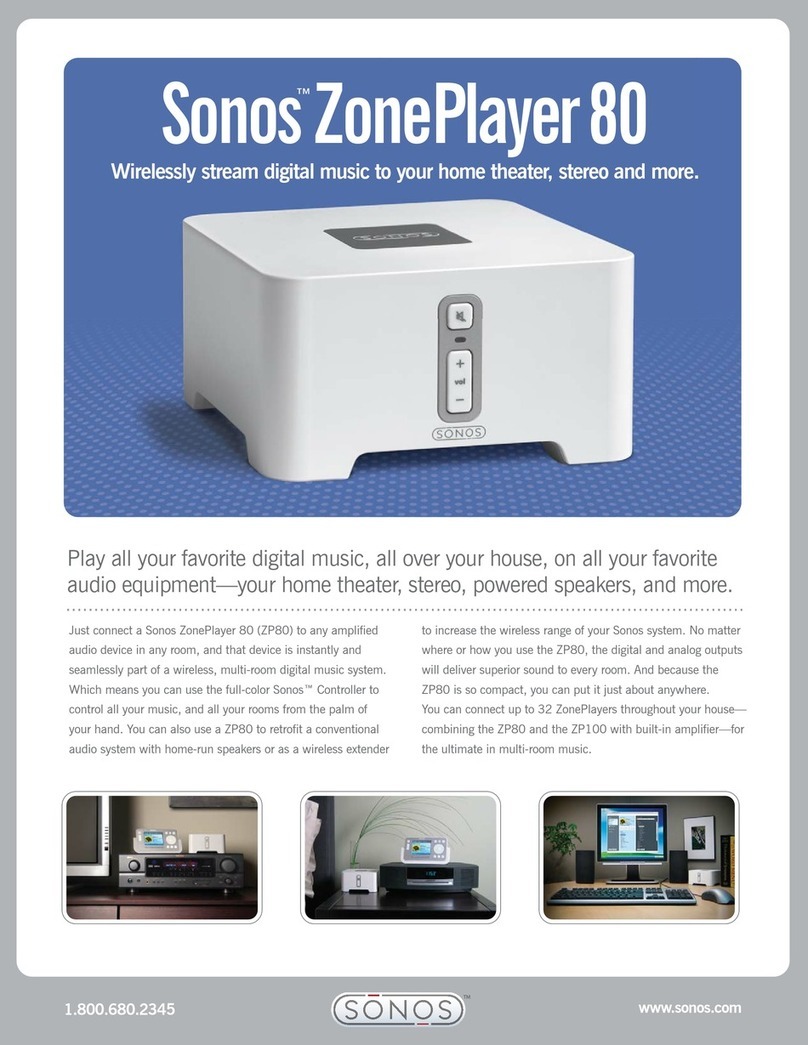Sonos Connect 5
• Select the proper input channel on the receiver. See Controlling the volume from your home theater or
amplifier to adjust volume settings.
Connect to a computer or powered speakers
•If you are Connecting to your computer: You will need a stereo mini to RCA Y-adapter audio cable
(one 1/8-inch stereo miniplug to dual RCA male Connectors) to Connect the Sonos product’s analog
audio output to the computer’s audio input.
•If you are Connecting to powered speakers:You may need a Y-adapter audio cable (one 1/8-inch
stereo miniplug to dual RCA male Connectors) to Connect the computer’s speakers to the audio outputs
on the Sonos product. If your speakers have a male 1/8-inch stereo plug, you will need to attach a
female-to-female coupler between the speaker plug and the Y-adapter audio cable.
3. If you are making a wireless Connection, skip this step and continue on to step 4. If you are making a
wired Connection, Connect a standard Ethernet cable from your router or another Sonos product (or a live
network wall plate if you have built-in wiring) to one of the Ethernet switch Connections on the back of the
new Sonos product.
4. Choose one of the following options:
• On a mobile device, tap > Settings >Add a Player or Sub and follow the prompts.
• On a Mac or PC, go to Manage > Add a Player or Sub and follow the prompts.
Thick walls, 2.4 GHz cordless telephones, or the presence of other wireless devices can interfere with or block
the wireless network signals from Sonos. If you experience difficulty after positioning a Sonos product, try one
or more of the following resolutions—relocate the Sonos product; change the wireless channel your music
system is operating on; Connect a Sonos product to your router if your setup is currently wireless.
Use line-in
You can Connect an external source like a portable music player to any Sonos player that has a line-in
Connection. The source will be automatically detected as soon as you plug it in.
To a portable music player: Use a 1/8 inch mini-stereo to RCA audio cable—plug the mini-stereo end into
the portable device and the RCA end into the Audio In Connection on the Sonos player.
To an external source like a CD player: Plug a standard RCA cable into the analog Audio In Connections on
the back of your Sonos player.
Playing music
• On a mobile device, select Browse > Line-In and choose the line-in device.
• On a Mac or PC, select Line-In from the MUSIC pane. Click next to the music source and choose
Play Now.
Changing the settings
1. Choose one of the following:
• On a mobile device, go to > Settings > Room Settings. Choose the Sonos speaker the source is
Connected to and touch Line-In.
• On a Mac or PC, go to Manage > Settings (PC) or Sonos > Preferences >Room Settings (Mac).
Choose the Sonos speaker the source is Connected to from the Room Settings for drop-down and click
the Line-In tab.