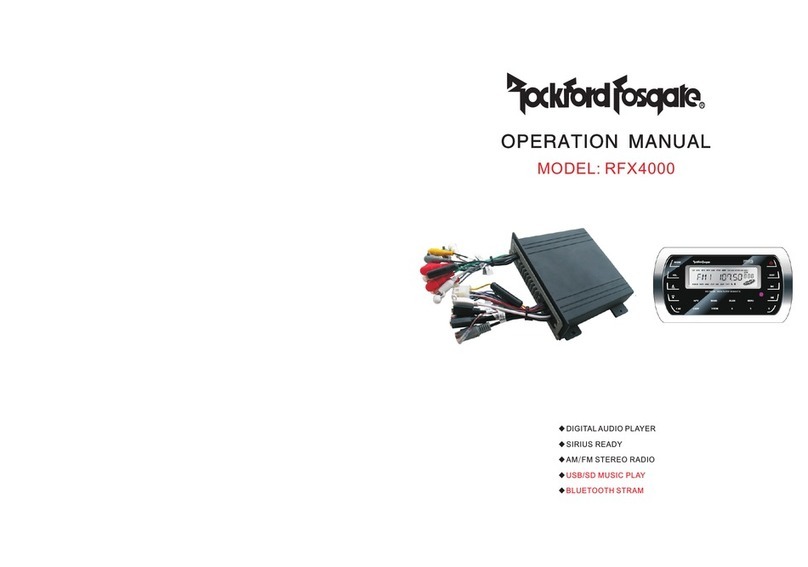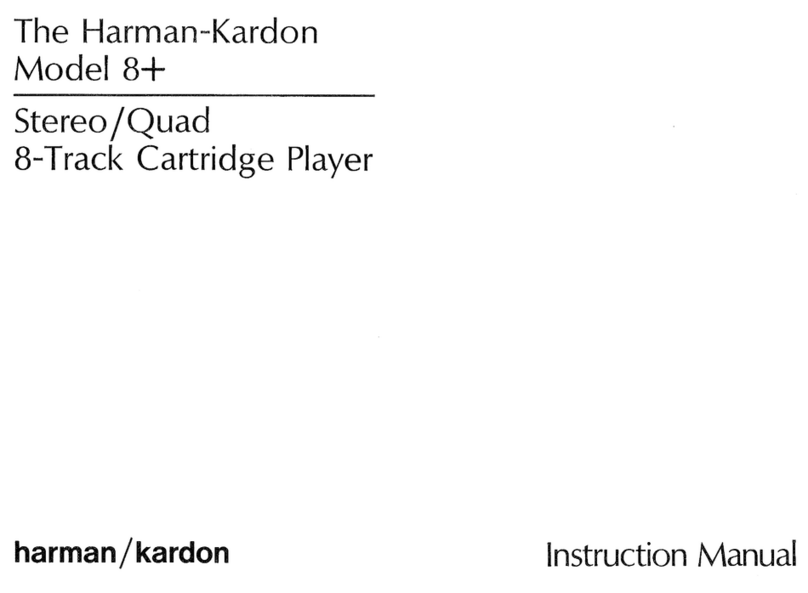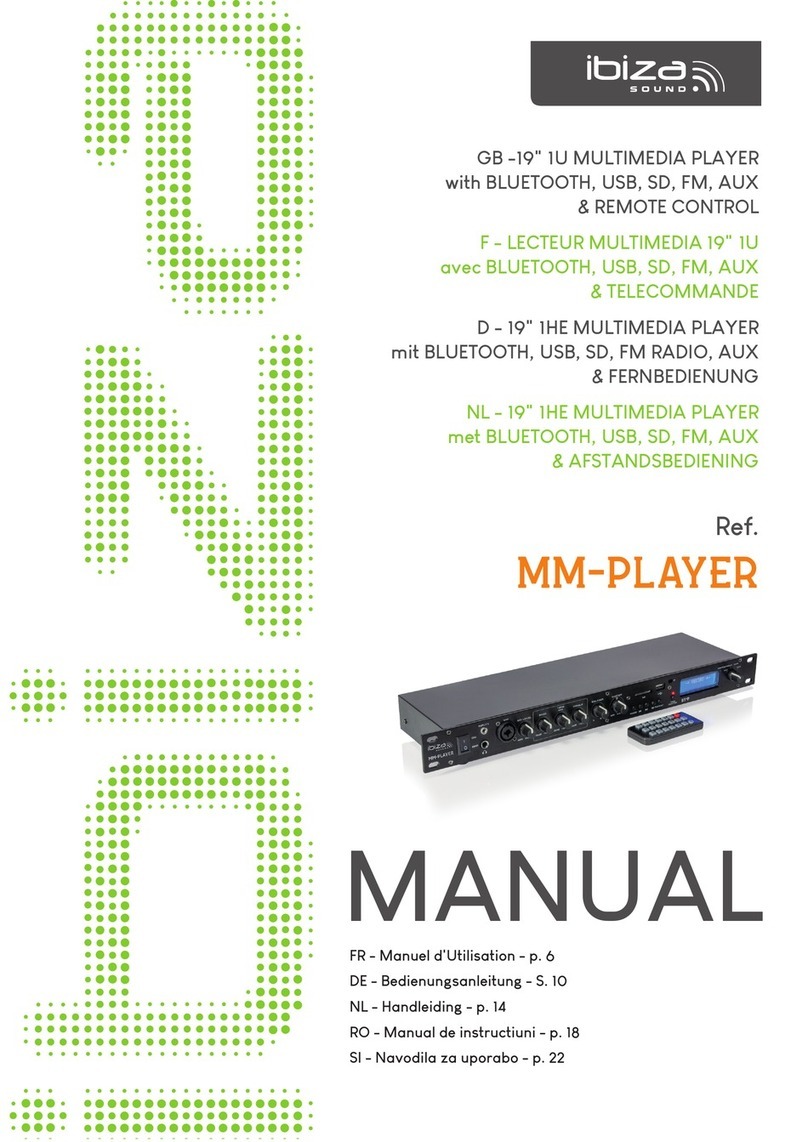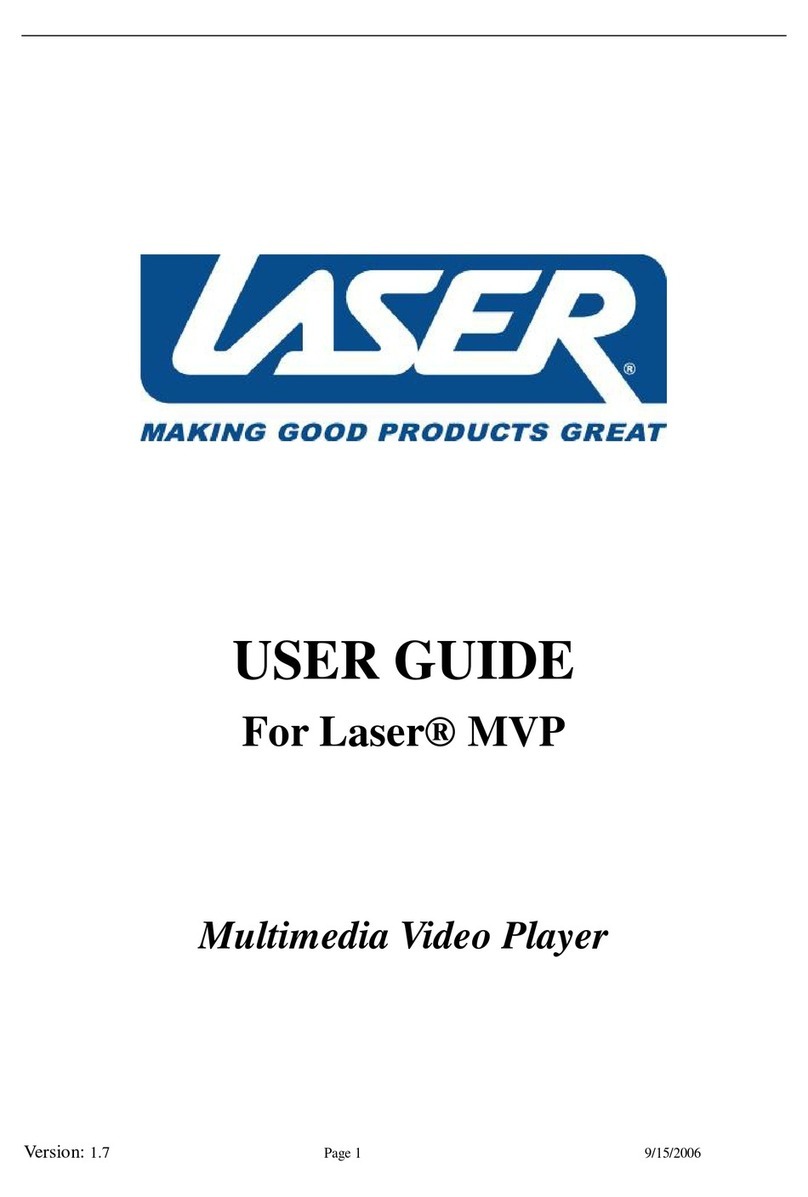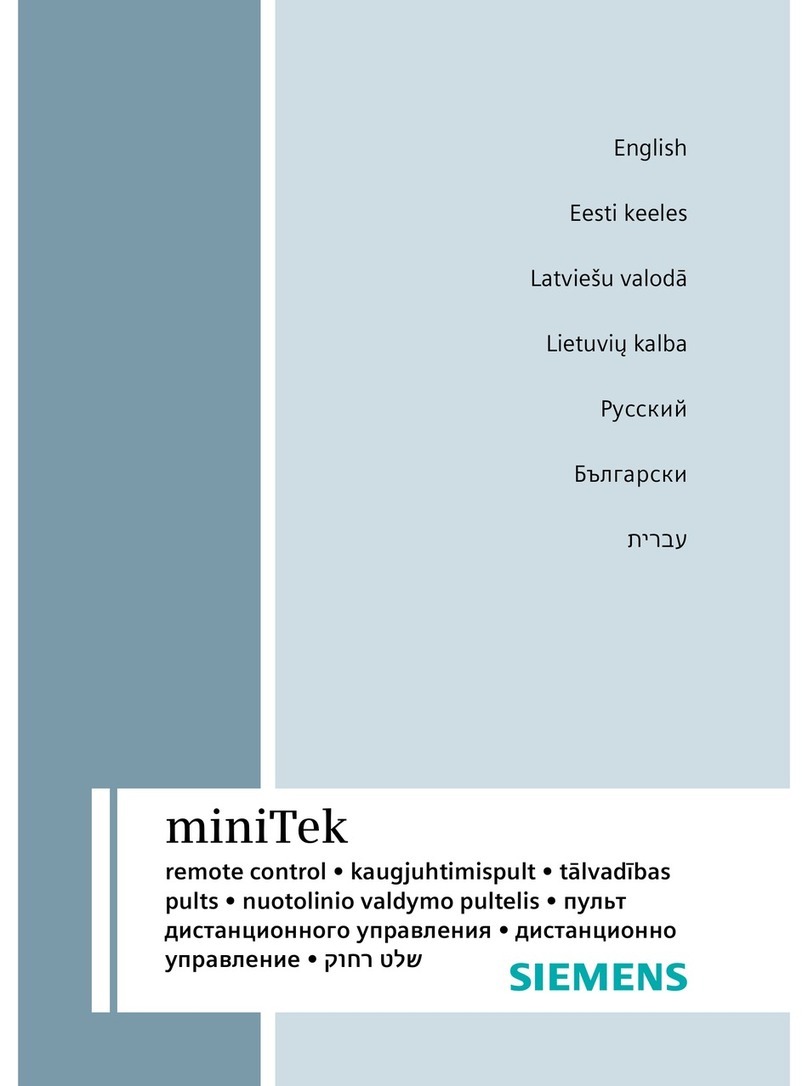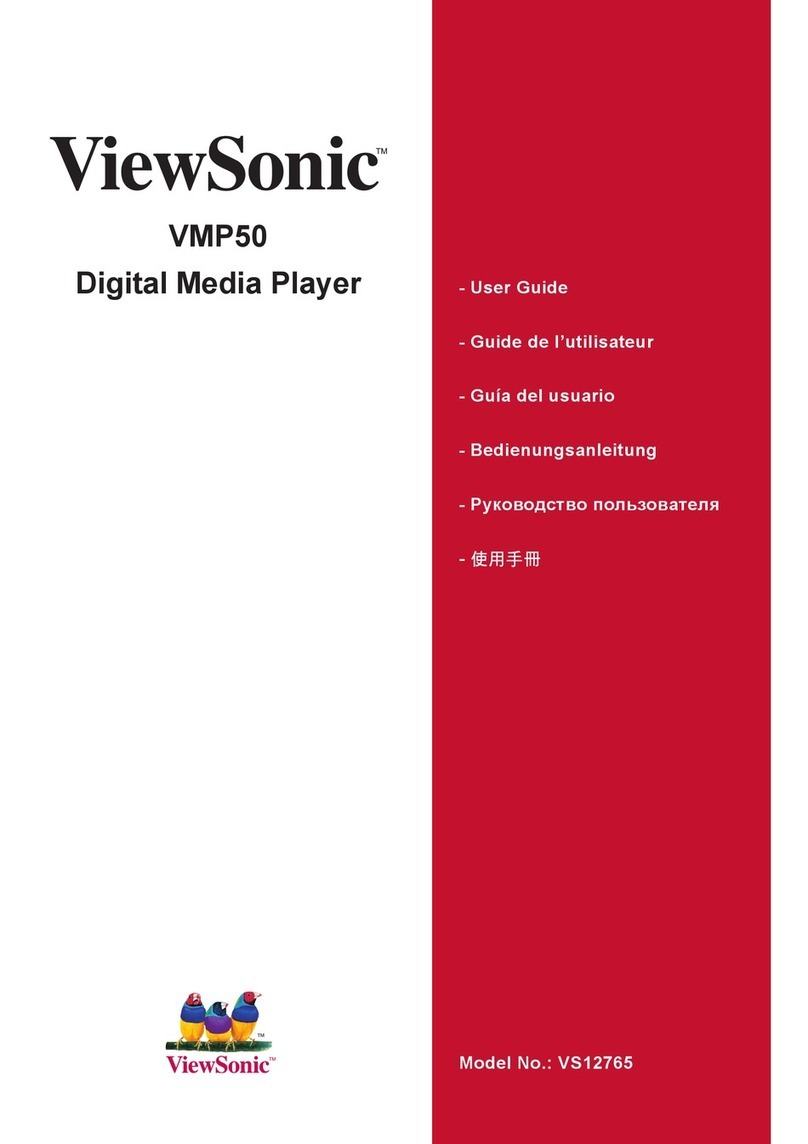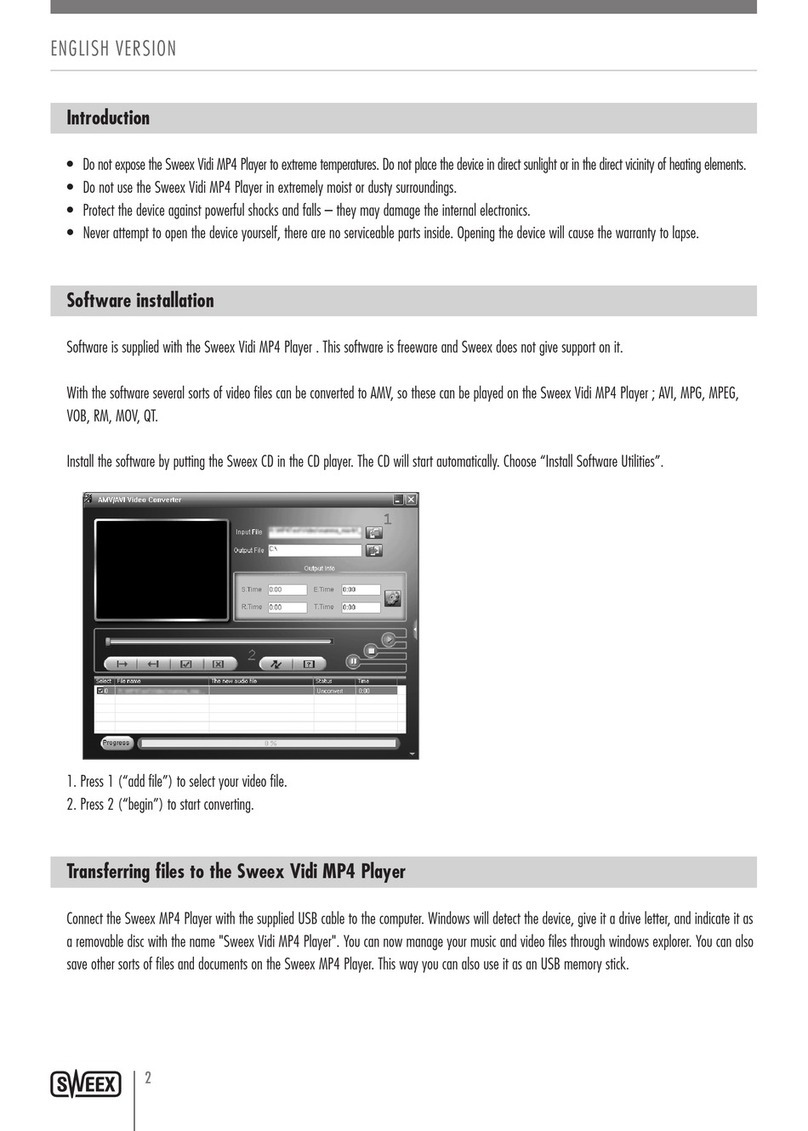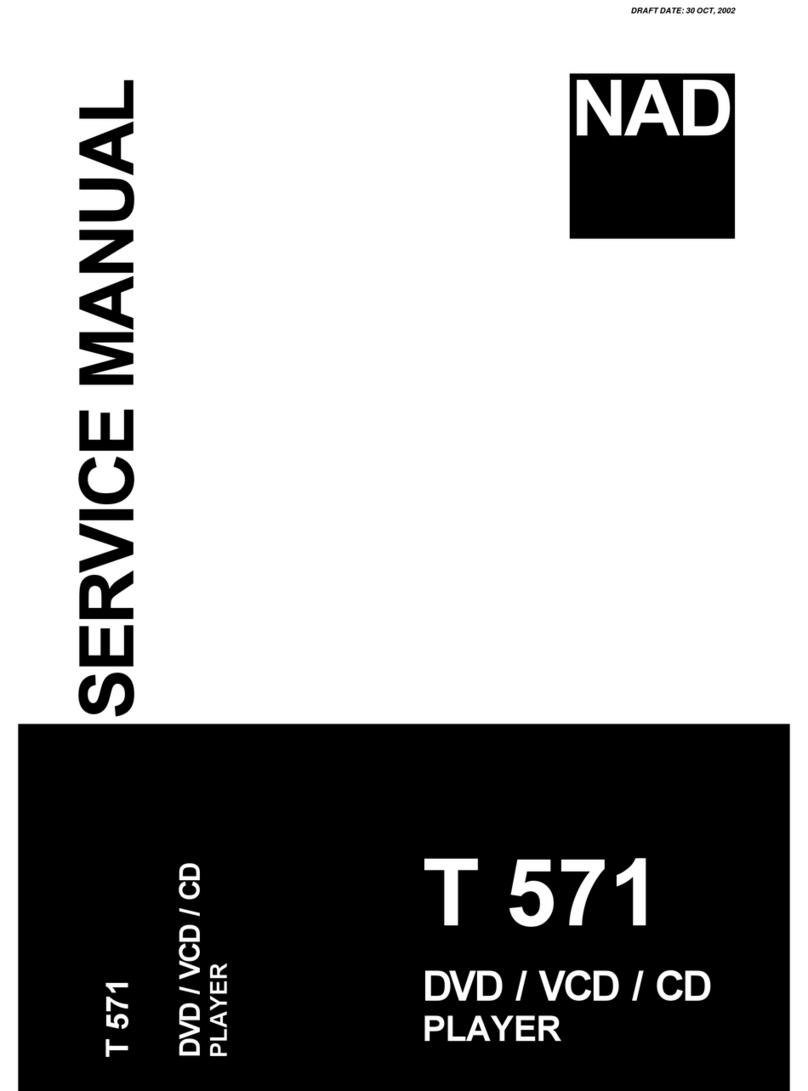Giada VM27 User manual

-1-
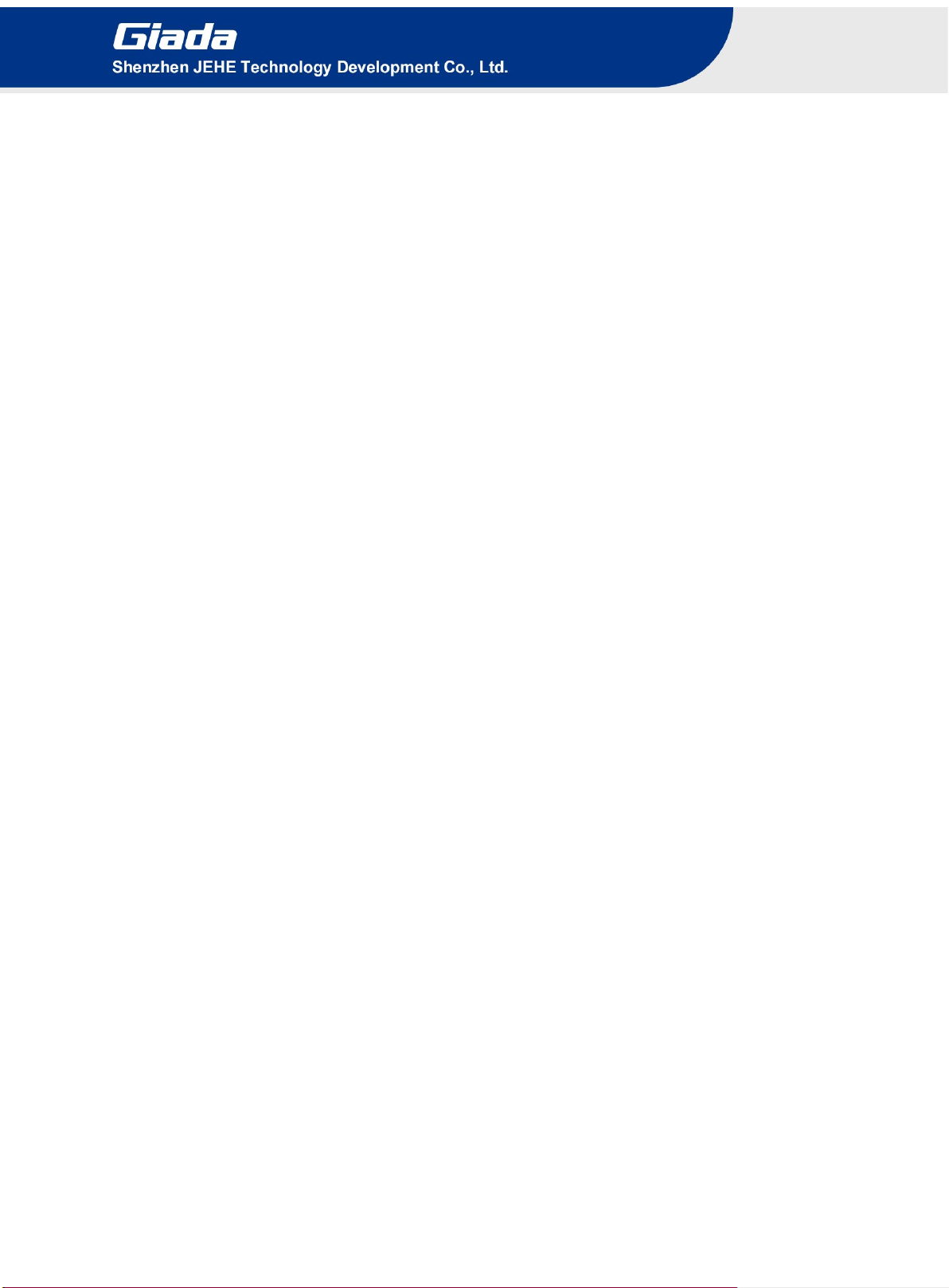
Statement
The copyright of this manual belongs to Shenzhen JEHE Technology Development Co., Ltd.
(Giada, JEHE’s global brand) and all rights are reserved. The company reserves the right to
change this manual at any time without notification. Specifications here are for reference only,
please take the real product as standard.
Without official authorization of Giada, other companies or individuals may not copy,
plagiarize, translate or disseminate this manual for commercial purpose.
The information provided in this manual is accurate and reliable. The company does not take
any legal responsibility for the consequences of infringement use of this manual.
Safety Notice
• Read the user manual carefully before setting up the Giada product.
• Disconnect the power cord before installing the internal components
• Most electronic components are sensitive to static electrical charge, please wear a
wrist-grounding strap when installing the internal components.
• Don’t disconnect the power cord when the system is running to avoid damage to the
sensitive components by instantaneous surge voltage.
Contact Information
Shenzhen JEHE Technology Development Co., Ltd.
Website: www.giadatech.com
Phone: +86-755-3330 0336
Email: support@giadatech.com
Address: 1~3/F, Block A, Tsinghua Information Harbor, North Section, Shenzhen Hi-tech
Park, Nanshan District, Shenzhen, China

Table of Contents
1 Product Introduction...................................................................................................1
2 Interface Description and Specifications................................................................... 1
2.1 Interface Description......................................................................................1
2.2 Hardware Specifications................................................................................ 2
3 Accessories Installation Steps.................................................................................... 3
3.1 How to open the top cover and bottom cover................................................3
3.2 WIFI (M.2) Installation..................................................................................4
3.3 MSATA Installation........................................................................................5
4 BIOS Setup................................................................................................................. 6
4.1 Main (Standard CMOS setting)..................................................................... 9
4.2 Advanced (Advanced BIOS setup)..............................................................10
4.2.1 ACPI Settings.........................................................................................10
4.2.2 CPU Configuration.................................................................................12
4.2.3 Trusted Computing.................................................................................13
4.2.4 Hardware Monitor..................................................................................15
4.2.5 Serial Port 1 Configuration.................................................................... 16
4.2.6 OEM Configuration............................................................................... 18
4.2.7 OEM Configuration............................................................................... 19
4.2.8 System Devices Configuration.............................................................. 20
4.3 Security Boot................................................................................................22
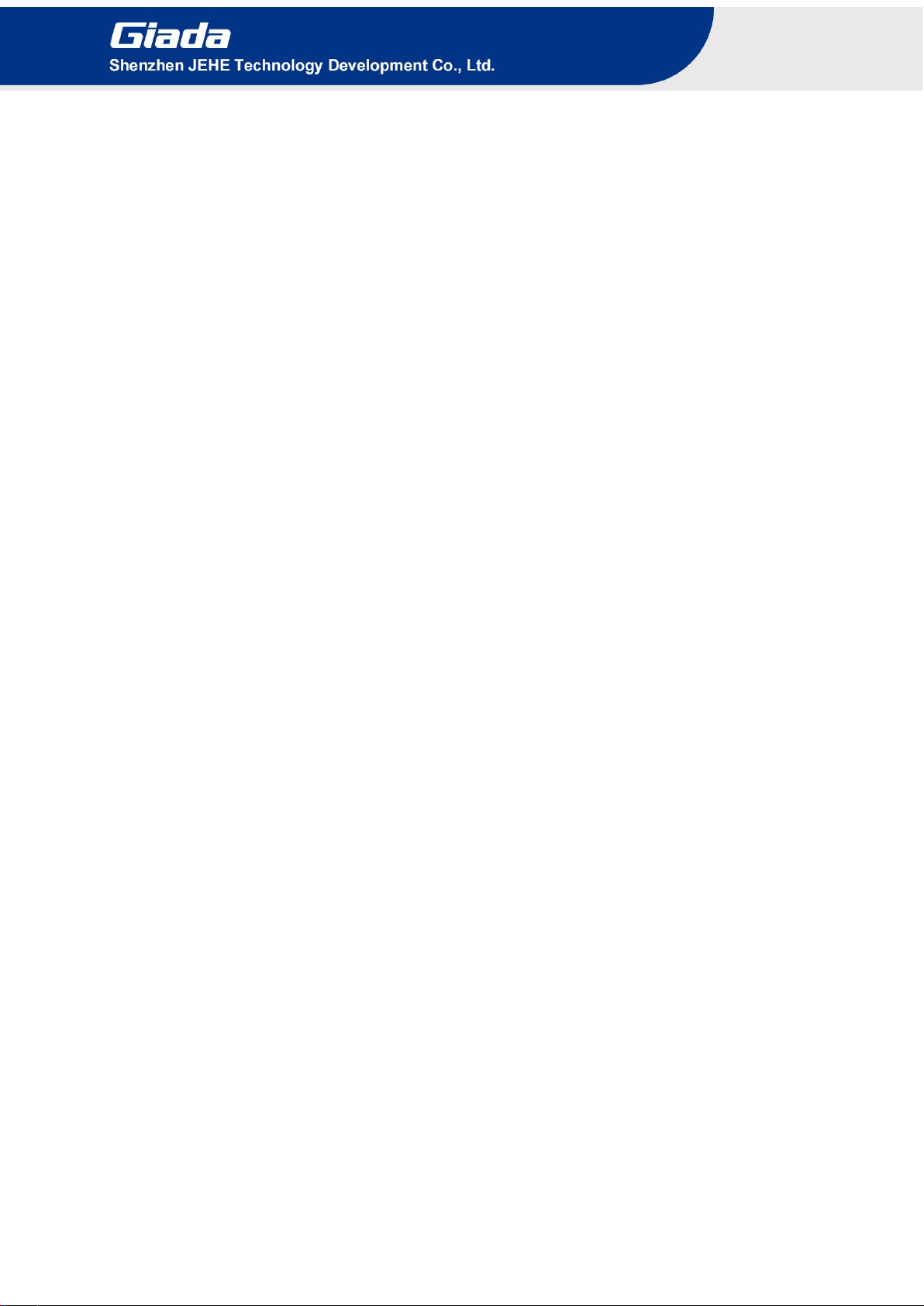
4.4 Boot Menu....................................................................................................23
4.5 Save & Exit.................................................................................................. 24
5 JAHC Introduction................................................................................................... 26
5.1 How to set up Auto power on function........................................................26
5.2 JAHC software............................................................................................. 28
5.2.1 JAHC software functions.......................................................................28
5.2.2 JAHC software installation guide.......................................................... 28
5.2.3 Startup & shutdown time setup..............................................................32
5.3 Watchdog API and instruction..................................................................... 34
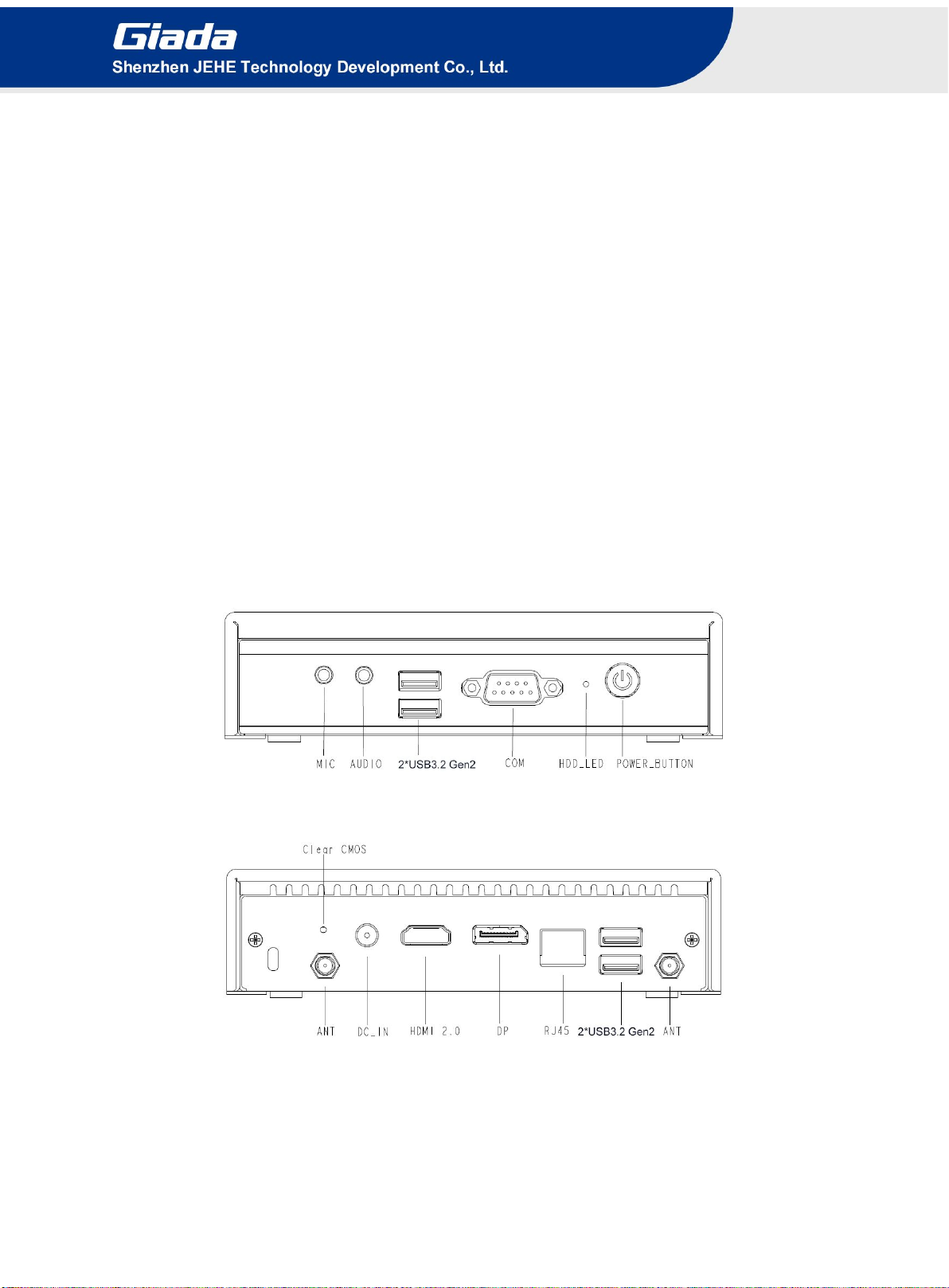
1
1 Product Introduction
Based on Intel®Elkhart Lake, Giada VM27 supports Pentium®quad-core N6415 and Celeron®
dual-core N6210 processors, adopts fanless design, onboard 4GB (8GB as option) dual-channel
LPDDR4 memory and onboard 64GB (32GB as option) eMMC5.1 storage. It features with vivid
dual 1080p video or one 4K video decoding. Its HDMI 2.0a and DisplayPort 1.2 ports can also
support resolutions up to 4096 x 2160@60Hz. The player is suitable to be applied in entry-level or
middle range digital signage applications.
2 Interface Description and Specifications
2.1 Interface Description
Front I/O Port
Rear I/O Port

2
2.2 Hardware Specifications
VM27
VM27-N621042E6G-GIA
VM27-N641542E6G-GIA
Processor
CPU
Intel®Celeron®N6210 processor
Intel®Pentium®N6415 processor
Frequency
2.60 GHz
3.00 GHz
BIOS
AMI Source Code
Chipset
SOC
Memory
Type
LPDDR4-2666 MHz
Socket
Onboard
Capacity
4GB onboard, (Optional: 8GB)
Graphics
GPU
Intel®UHD Graphics
Graphic Engine
DirectX 12.1, OpenGL 3.0, OpenCL 1.1, Intel®Quick Sync Video
DP
1 x DP (Max.4096 x 2160 @60 Hz)
HDMI1.4
1 x HDMI (Max.4096 x 2160 @60 Hz)
Network
Controller
1 x Realtek RTL 8111H Gigabit Ethernet
Interface
1 x RJ45
I/O Interface
USB
4 x USB3.2 Gen2 (10 Gbps)
Serial Port
1 x RS232
Audio
1 x MIC-IN, 1 x AUDIO-OUT
M.2 (2230)
1 x E-Key (2230) for Wi-Fi/BT Support Wi-Fi 5, Wi-Fi 6
Storage
mSATA
1 x Full-size Mini-PCIe for mSATA
eMMC
64 GB, Onboard eMMC5.1 (Optional: 32 GB)
JAHC
JAHC
Watchdog / Auto power on/ RTC/Wake On Lan
Operation
System
OS
Windows 10 (64bit) /Windows 11 (64bit)
Linux Ubuntu (64bit)
Power
Power Type
DC-IN
Input Voltage
19 V/2.37 A
Mechanical
Construction
Metal
Mounting
VESA Mounting Kit (JC501)
Dimension
(W x D x H)
154mm x 125.5mm x 40 mm
Color
Black
Environment
Operating
Temperature
0°C ~45°C (32°F~113°F) @0.7m/s Air Flow
Relative Humidity
95% @ 45°C (non-condensing)
Certification
CE/FCC
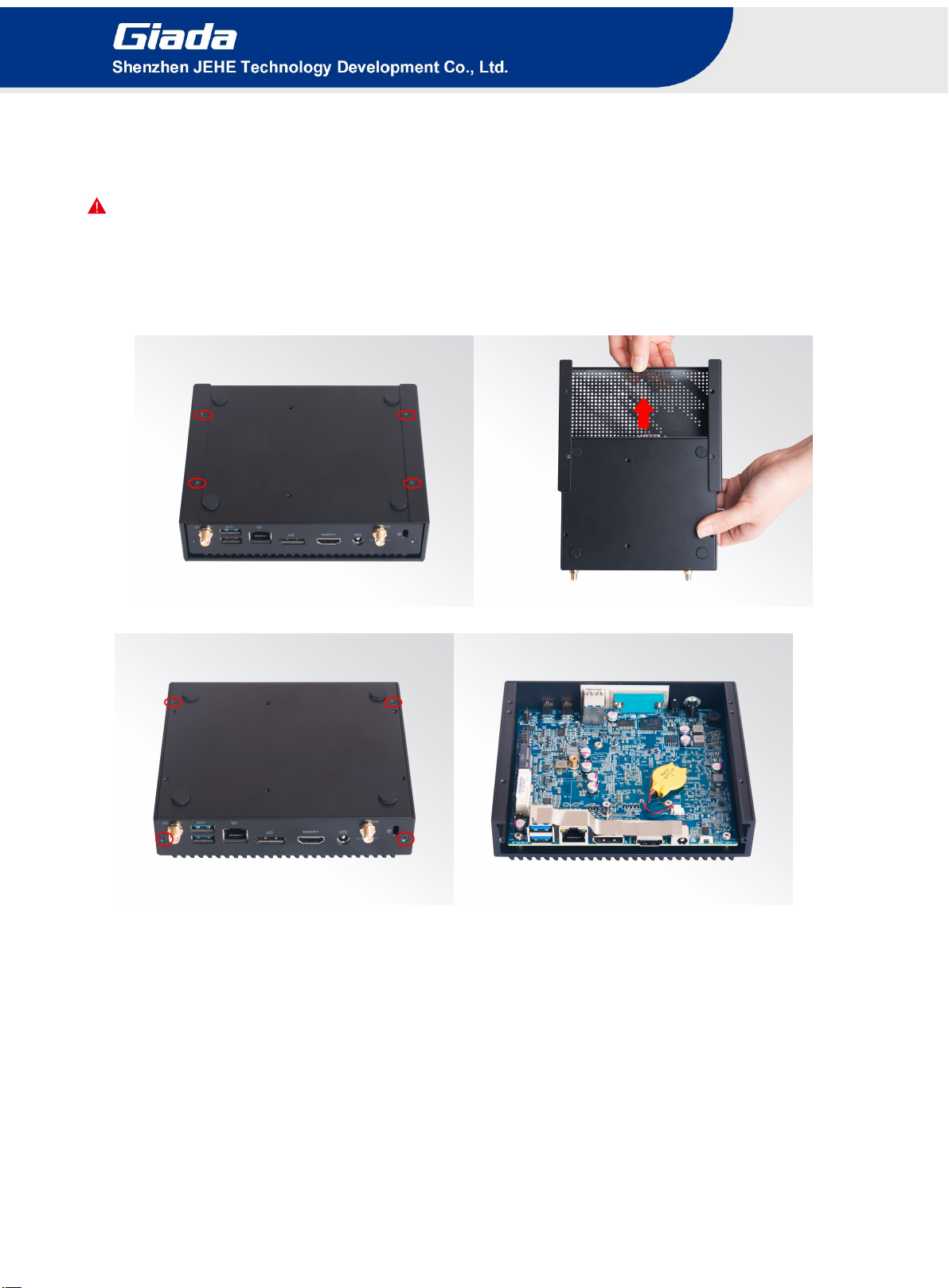
3
3 Accessories Installation Steps
For safety reasons, please ensure that the power cord is disconnected before opening the case.
3.1 How to open the top cover and bottom cover
1. Unscrew the four screws from the bottom cover and take off the top cover.
2. Unscrew the four screws and remove the bottom cover.

4
3.2 WIFI (M.2) Installation
1. Plug the WIFI module into the appropriate slot.
2. Secure the module to the carrier by tightening up the screw.
3. Connect the black cables to the WIFI module.

5
3.3 MSATA Installation
1. Plug the SSD (MSATA) module into the mini PCIE slot.
2. Secure the module to the carrier by tightening up the screw.

6
4 BIOS Setup
Notice:
The descriptions relating to BIOS setup in this Manual is for reference only since the BIOS version
of the product might be upgraded. Giada provides no guarantee that all the contents in this Manual
are consistent with the information you acquired.
BIOS is a basic I/O control program saved in the Flash Memory. Bridging the motherboard and the
operation system, BIOS is used for managing the setup of the related parameters between them.
When the computer is activated, the system is first controlled by the BIOS program. Firstly, a
self-detection called POST is performed to check all hard devices and confirm the parameters of the
synchronous hardware.
Once all detections are completed, BIOS will hand over the controlling to the operation system (OS).
As BIOS serves as the only channel that connects the hardware and software, whether your computer
can run stably and work in optimized state will hinge on how to properly set the parameters in BIOS.
Therefore, the correct setup of BIOS plays a key role in stably running the system and optimizing its
performance.
The CMOS Setup will save the set parameters in the built-in CMOS SRAM on the motherboard.
When the power is shut off, the lithium battery on the motherboard will provide continuously power
to CMOS SRAM.
The BIOS setup program will allow you to configure the following items:
1. HD drive and peripheral devices
2. Video display type and display items
3. Password protection
4. Power management characteristics
State of BIOS Setup
When the computer is started up, BIOS will run the self-detection (Post) program. This program includes
series of diagnosis fixed in BIOS. When this program is executed, the following information will appear if
any error is found:
Press [F1] to Run General help
Press [F2] to Load previous values and continue
To enter BIOS, you can press F2; to load the default values and enter the system, you can press DEL to enter
the BIOS interface if no error is found. If the indicative information disappears before you operate, you can
shut off the computer and turn it on again, or you can press the RESET key on the product case. To restart
your computer, you can also simultaneously press < Ctrl > + < Alt > + < Delete >.

7
B. Function Keys definitions
Hot Key
Description
↑
(Up key) Move to the previous item
↓
(Down key) Move to the next item
←
(Left key) Move to the left item
→
(Right key) Move to the right item
ESC
Exit the current interface
Page Up
Change the setup state, or add the values
Page Down
Change the setup state, or deduct the values
F1
Display the information of the current function Keys definitions.
F9
Load the optimized values
F10
Save the settings and exit the CMOS SETUP
C. Auxiliary information Main interface
When the system enters the main interface of Setup, the major selected contents will be displayed at
the lower part of the interface with the change of the options.
When you set the value for each column, you can view the preset value of the column and the values
that can be set if you press F2, for example, the BIOS default values or CMOS Setup values.
To exit the interface for auxiliary information, press [ESC].
Main menu
When the system enters the CMOS Setup menu, you can see the main menu on the upper part of the screen, as
shown in Figure1.
In this main menu, you can use the left and right direction keys to select the setup items.
Once the item is selected, the lower part of the computer screen will show the details of setting.

8
Fig 1
1) Main (standard CMOS setup)
This item is used for setting the date and time.
2) Advanced (advanced BIOS setup)
This item is used for setting the advanced functions provided by BIOS, such as specifications of PCIE facilities,
CPU, HDD, etc.
3) Security (set the administrator/user password)
4) Boot (startup configuration characteristics)
5) Save & Exit (option of exit)
This item includes load optimal defaults / load failsafe defaults value / discard changes / discard changes and exit.
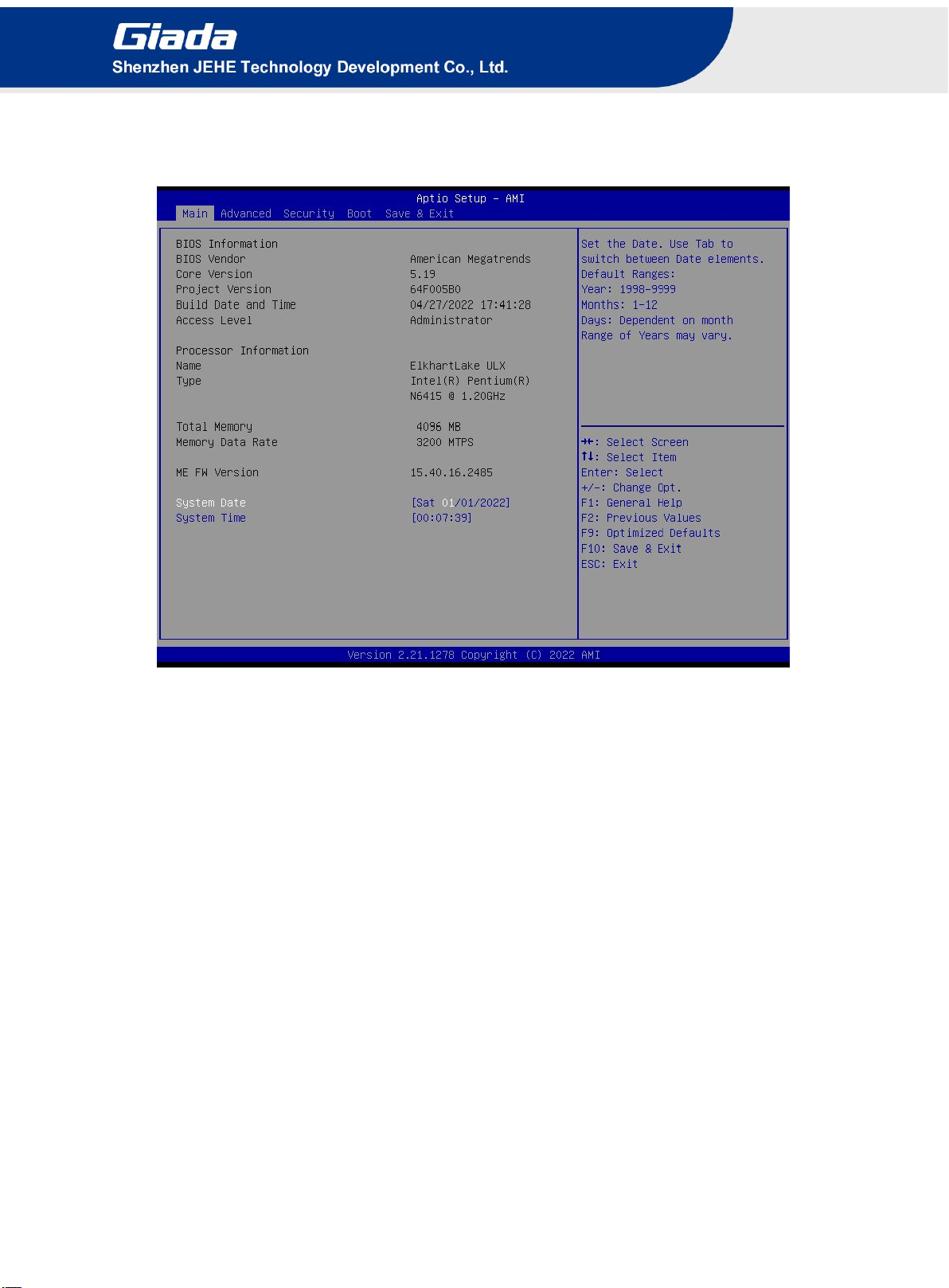
9
4.1 Main (Standard CMOS setting)
1) System time (hh:mm:ss)
Use this item to set the time for the computer, with the format as “HH / MM / SS”.
2) System date (mm:dd:yy)
Use this item to set the date for the computer, with the format as “week, MM / DD / YY”.
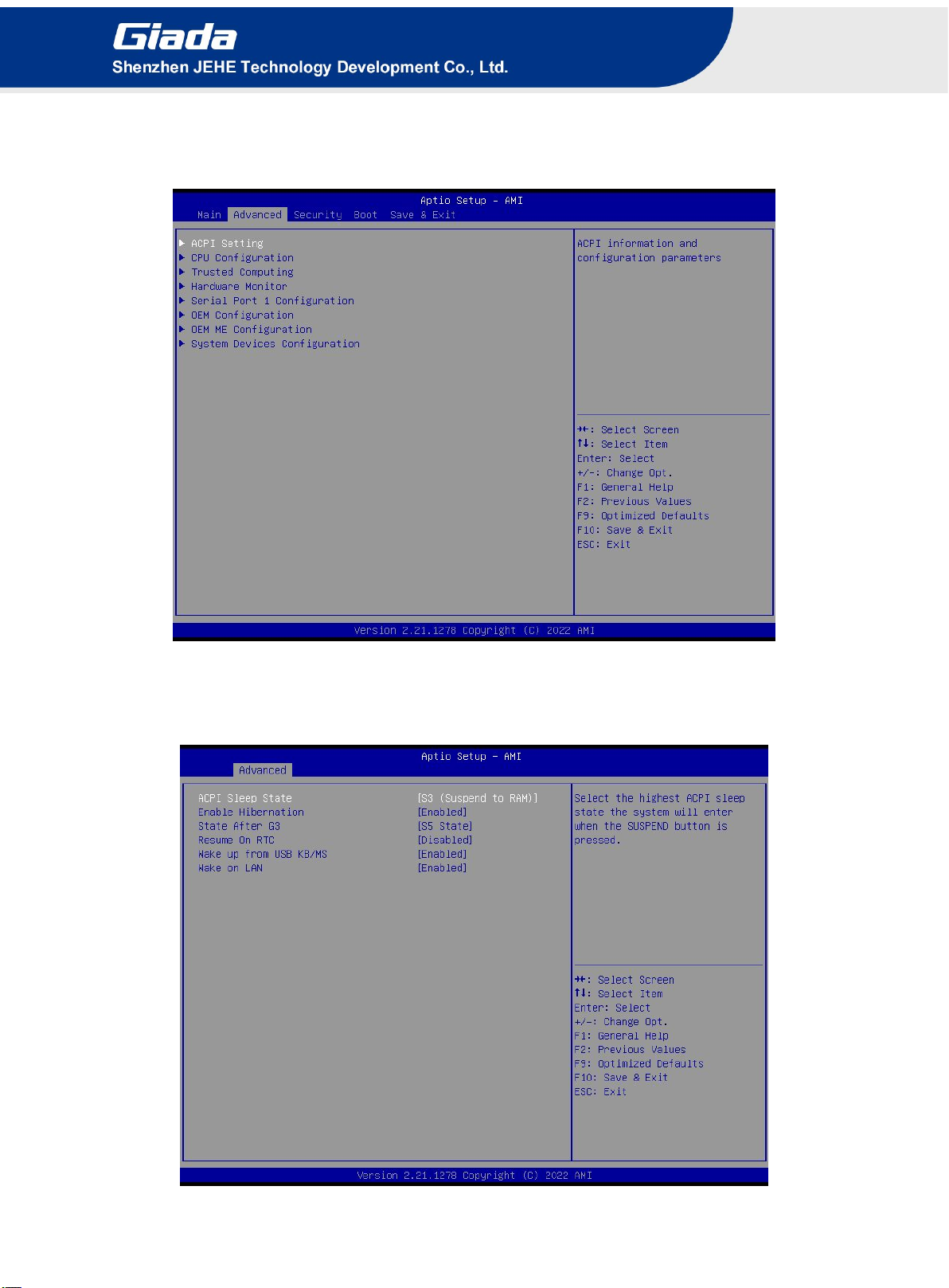
10
4.2 Advanced (Advanced BIOS setup)
4.2.1 ACPI Settings
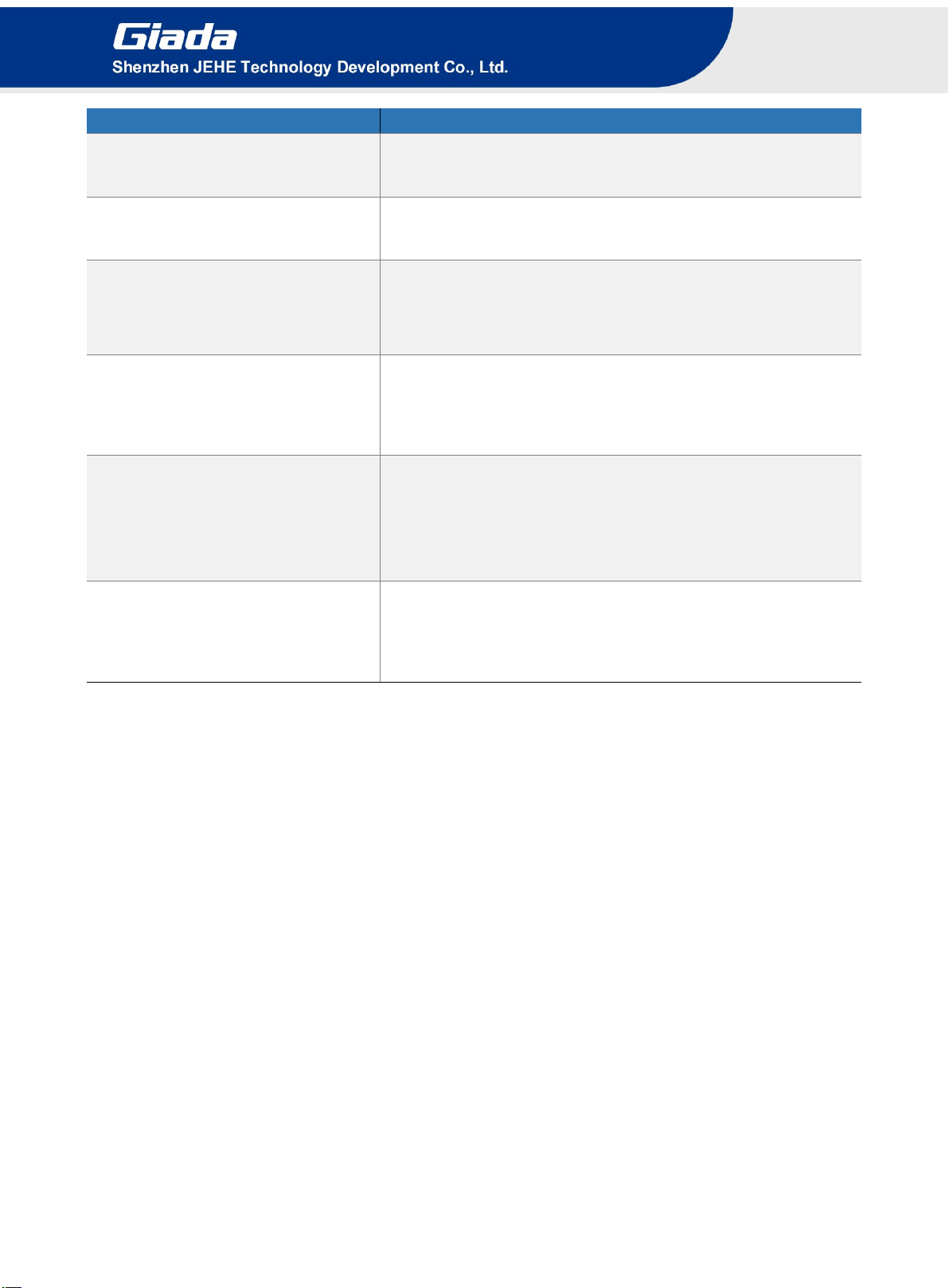
11
ACPI Menu
Description
ACPI Sleep State
Select the highest ACPI sleep state the system will enter when the
SUSPEND button is pressed..
Enable Hibernation
Enables or disables system ability to Hibernate (OS/S4 Sleep). This
option may be not effective with some OS.
State After G3
State After G3 means after restore power supply.
S5 State (Default): If set it as S5 State, it means the system will remain
shutdown.
Resume On RTC
The user can set up automatic startup by Fixed Time
Enabled.
Disabled. The RTC function is disabled by default.
Wake up from USB KB/MS
Enabled or Disabled Wake Up by USB KB/MOUSE from S3
Status.
Disabled: The wake on USB is disabled by default.
Enabled.
Wake on LAN
Wake On LAN Function.
Disabled: The WOL is disabled by default.
Enabled.

12
4.2.2 CPU Configuration
CPU Configuration Menu
Description
CPU Configuration
Boot performance mode
Max Non-Turbo Performance: the best performance.
Max Battery.
Turbo performance.
Intel (VMX) Virtualization Technology
Intel Virtualization Technology is enabled by default. User can
enable and disable the Intel Virtualization Technology function.
Intel®SpeedStep(tm)
Intel®SpeedStep Technology dynamically increases the processor's
frequency as needed by taking advantage of thermal and power
headroom to give you a burst of speed when you need it, or
increased energy efficiency. The option is enabled by default. You
can disable the function if it’s necessary.
Race To Halt(RTH)
The Race To Halt(RTH)function is enable by default. It can
adjust the CPU base frequency work in C-state.
Optional: C-state.
Intel®Speed Shift Technology
Intel speed shift function is enabled by default. Intel®Speed Shift
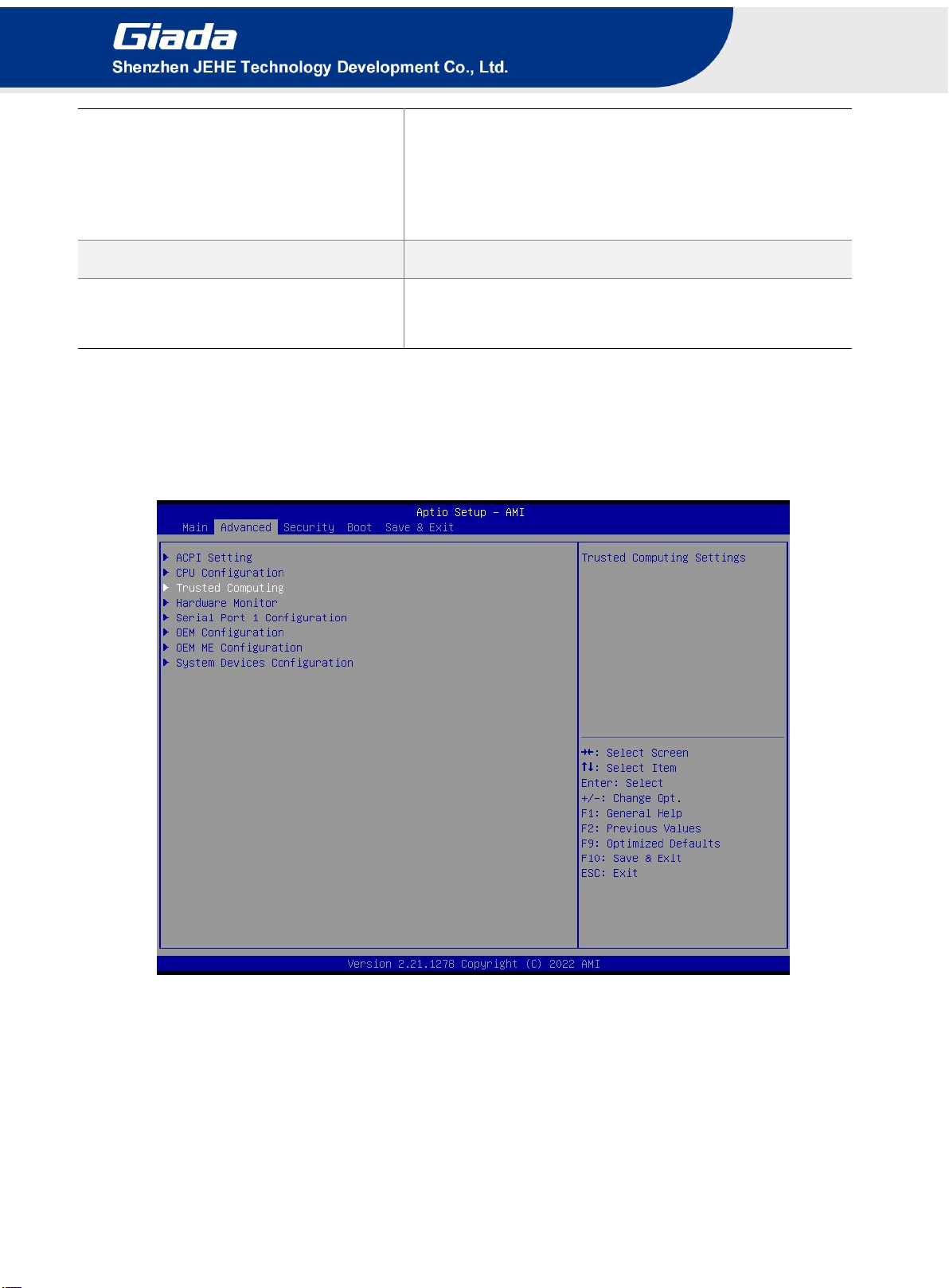
13
Technology uses hardware-controlled P-states to deliver
dramatically quicker responsiveness with single-threaded, transient
(short duration) workloads, such as web browsing, by allowing the
processor to more quickly select its best operating frequency and
voltage for optimal performance and power efficiency.
C states
The C-State function is disabled by default.
Turbo Mode
Disabled.
Enabled.
4.2.3 Trusted Computing

14
Options
Description
Trusted Computing
TPM20 Device Found
Firmware Version:
Vendor:
It shows the information of TPM device.
SHA-1 PCR Bank
Disable or Enable the SHA-1 PCR Bank. The option is disabled by
default.
SHA256 PCR Bank
Disable or Enable the SHA256 PCR Bank. The option is enabled by
default.
SHA384 PCR BANK
Disable or Enable the SHA256 PCR Bank. The option is disabled by
default.
SM3_256 PCR Bank
Disable or Enable the SM3_256 PCR Bank. The option is disabled
by default.
Pending operation
It includes None and TPM Clear function.
Platform Hierarchy
Disable or Enable the Platform Hierarchy.
Storage Hierarchy
Disable or Enable the Storage Hierarchy.
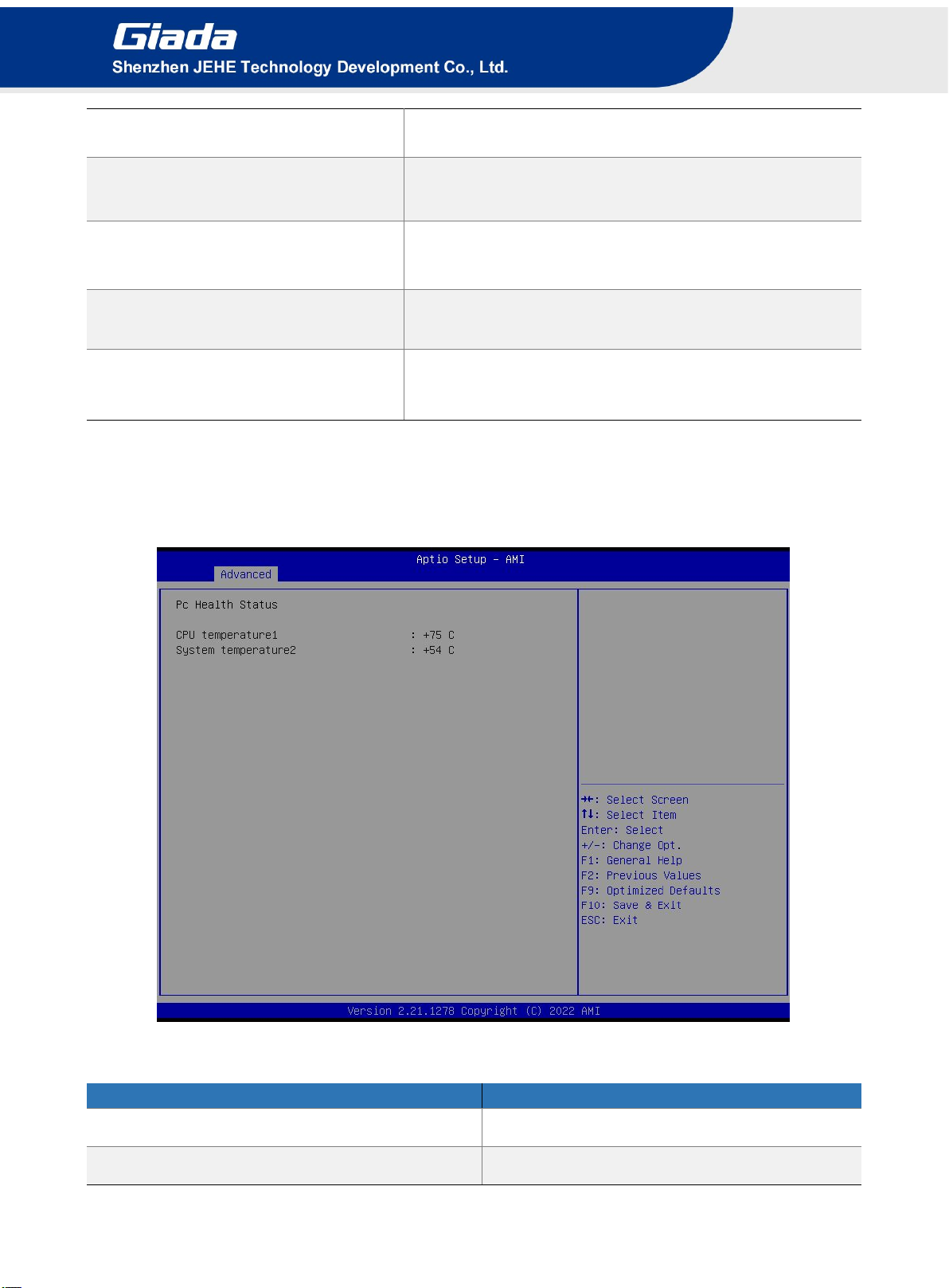
15
Endorsement Hierarchy
Disable or Enable the Endorsement Hierarchy.
TPM2.0 UEFI spec version
TPM2.0 UEFI Options, TCG_1_2 or TCG_2. The version is TCG_2
by default.
Physical Presence Spec Version
You can choose 1.2 or 1.3. The version is 1.3 by default.
TPM 20 Interface Type
TPM2.0 Interface Type is CRB by default.
Device Select
You can select TPM1.2 or TPM2.0 or Auto. Auto is set up by
default.
4.2.4 Hardware Monitor
Super IO Hardware Monitor Menu
Description
PC Health Monitor Status
PC Health Monitor Status
CPU temperature1
The Current CPU temperature

16
Super IO Hardware Monitor Menu
Description
System temperature2
The Current System temperature2.
4.2.5 Serial Port 1 Configuration
This manual suits for next models
2
Table of contents
Other Giada Media Player manuals