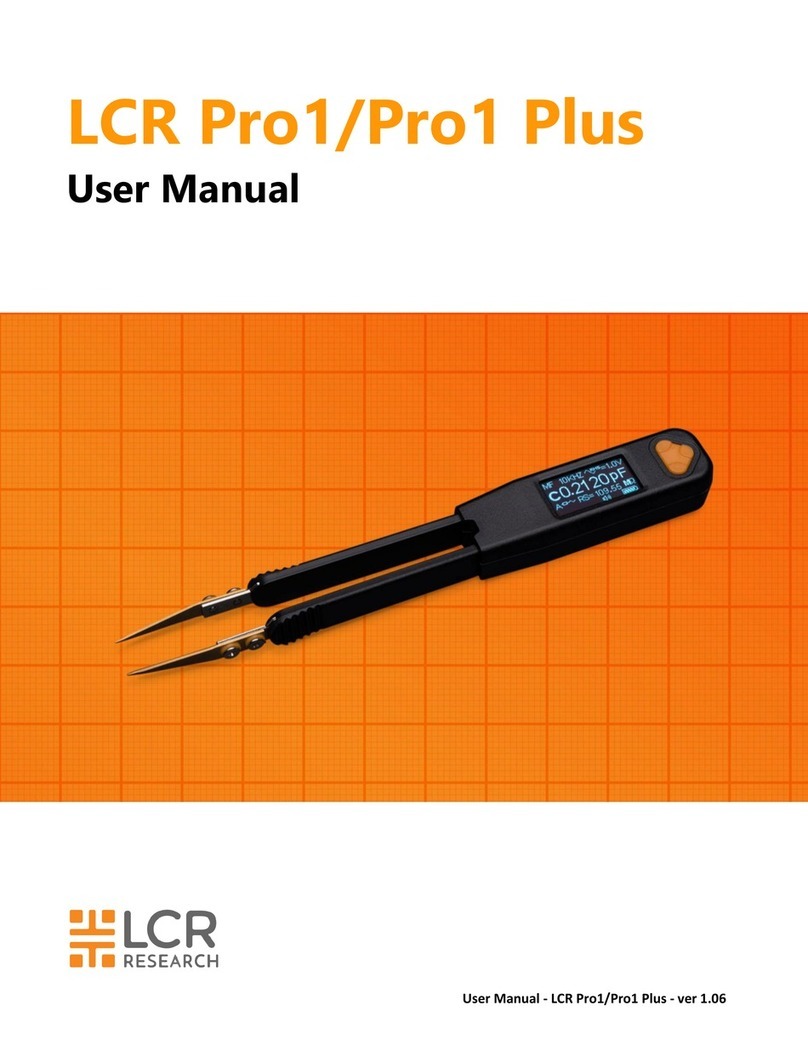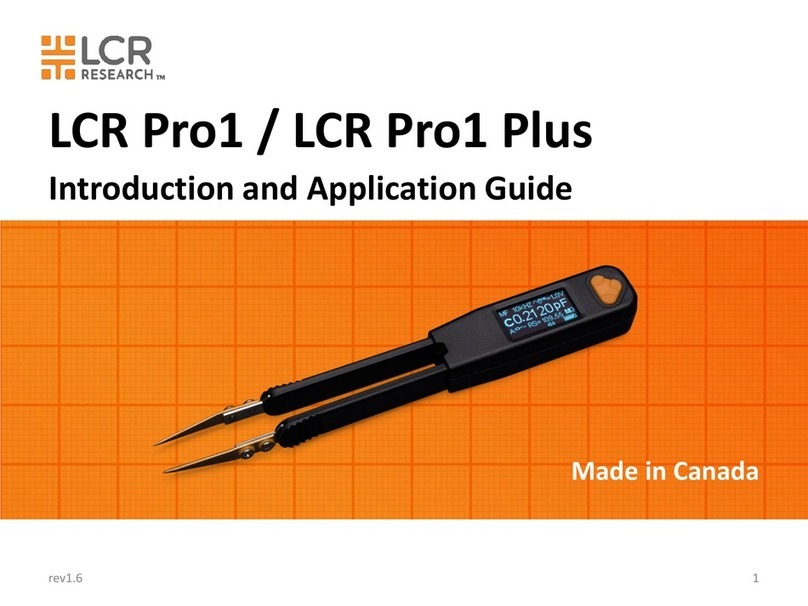User Manual - LCR Elite2 - ver 1.3
Contents
1. Overview
Product Introduction................................................................................................................................ 1
Features and Functions............................................................................................................................. 1
The Navigation Button ............................................................................................................................. 1
Turn On the Meter ................................................................................................................................... 2
Power Off................................................................................................................................................. 2
Switching to Menu Screen from Measurement Screen.............................................................................. 2
Charging the Battery ................................................................................................................................ 2
Battery Level Indicator.............................................................................................................................. 3
Display ..................................................................................................................................................... 4
Reset the Meter........................................................................................................................................ 5
Cleaning the Meter................................................................................................................................... 5
2. Setting Up Menus
Menu Structure ........................................................................................................................................ 6
Navigating Menus.................................................................................................................................... 7
Main Menu............................................................................................................................................... 7
Autoset ........................................................................................................................................... 7
System Menu ........................................................................................................................................... 8
Self-Calibration ............................................................................................................................... 8
Info Menu ..................................................................................................................................... 10
Measurement Menu............................................................................................................................... 10
LCR Menu ..................................................................................................................................... 10
Secondary Parameter Menu .......................................................................................................... 11
Test Frequency Menu.................................................................................................................... 11
Circuit Mode Menu ....................................................................................................................... 11
3. Making Measurements
LCR Measurement.................................................................................................................................. 12
Auto Mode.................................................................................................................................... 13
Measuring Resistance (R) .............................................................................................................. 14
Measuring Inductance (L).............................................................................................................. 14
Measuring Capacitance (C)............................................................................................................ 14
Selecting Secondary Parameters............................................................................................................. 15
Selecting Test Frequency........................................................................................................................ 15
Selecting Circuit Mode ........................................................................................................................... 15