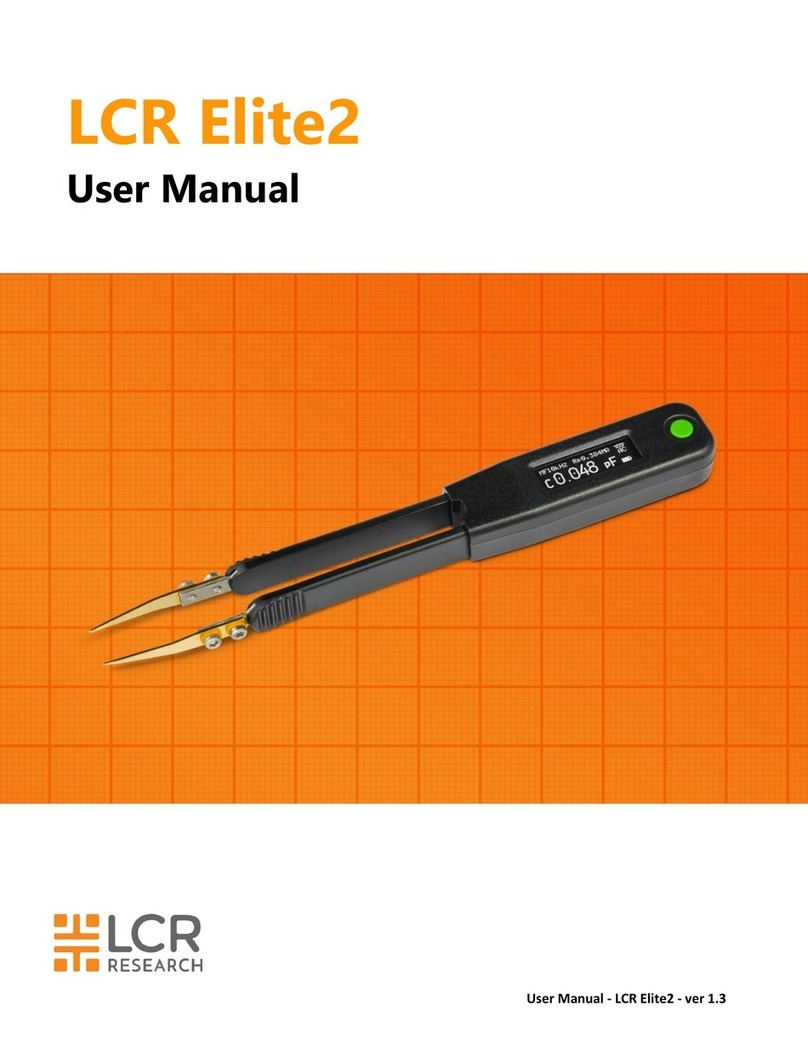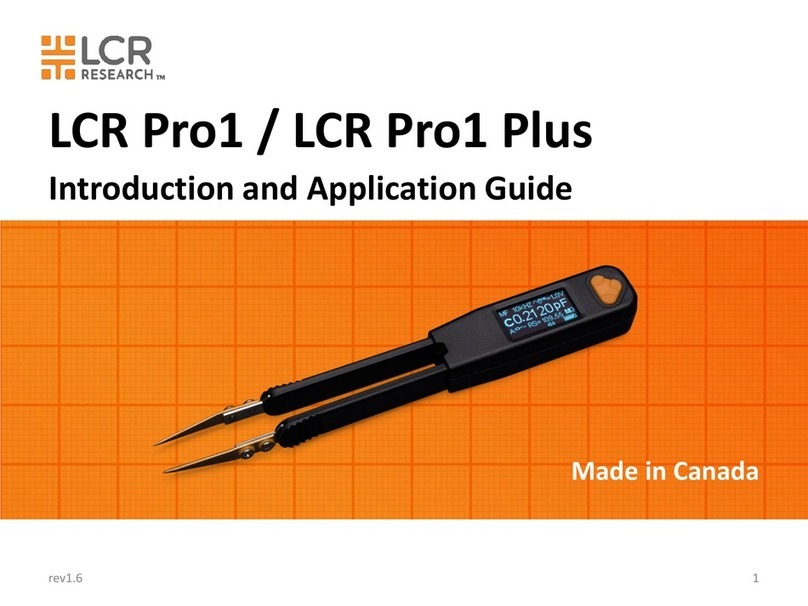User Manual - LCR Pro1/Pro1 Plus - ver 1.06
Circuit Mode Menu............................................................................................................................ 19
Phase Angle Menu............................................................................................................................. 20
Set Continuity Menu.......................................................................................................................... 20
Sorting Tolerance Menu..................................................................................................................... 21
Sorting Reference Menu .................................................................................................................... 21
Viewing Sorting Reference Values...................................................................................................... 22
Typing in a New Sorting Reference Value .......................................................................................... 22
3. Making Measurements
LCRZ Measurement................................................................................................................................ 24
Auto Mode ........................................................................................................................................ 26
Measuring Resistance (R)................................................................................................................... 26
Measuring Inductance (L)................................................................................................................... 27
Measuring Capacitance (C) ................................................................................................................ 27
Measuring Impedance (Z) .................................................................................................................. 28
Selecting Secondary Parameters............................................................................................................. 28
Selecting Circuit Mode ........................................................................................................................... 29
Selecting Test Frequency........................................................................................................................ 29
Selecting Test Voltage............................................................................................................................ 29
ESR Measurement .................................................................................................................................. 30
DCR Measurement ................................................................................................................................. 30
Diode Measurement............................................................................................................................... 31
Continuity Measurement........................................................................................................................ 32
Sorting Mode......................................................................................................................................... 33
Recording Mode .................................................................................................................................... 35
Holding the Display................................................................................................................................ 36
4. Characteristics and Specifications
Product Characteristics........................................................................................................................... 37
Electrical Specifications .......................................................................................................................... 38
Testing Signal Specifications.............................................................................................................. 38
Measurement Ranges and Optimal Testing Frequency....................................................................... 38
Specification Assumptions ................................................................................................................. 38
Resistance Accuracy Specifications..................................................................................................... 39
Inductance Accuracy Specifications.................................................................................................... 40
Capacitance Accuracy Specifications .................................................................................................. 41
LED Testing Accuracy Specifications................................................................................................... 42