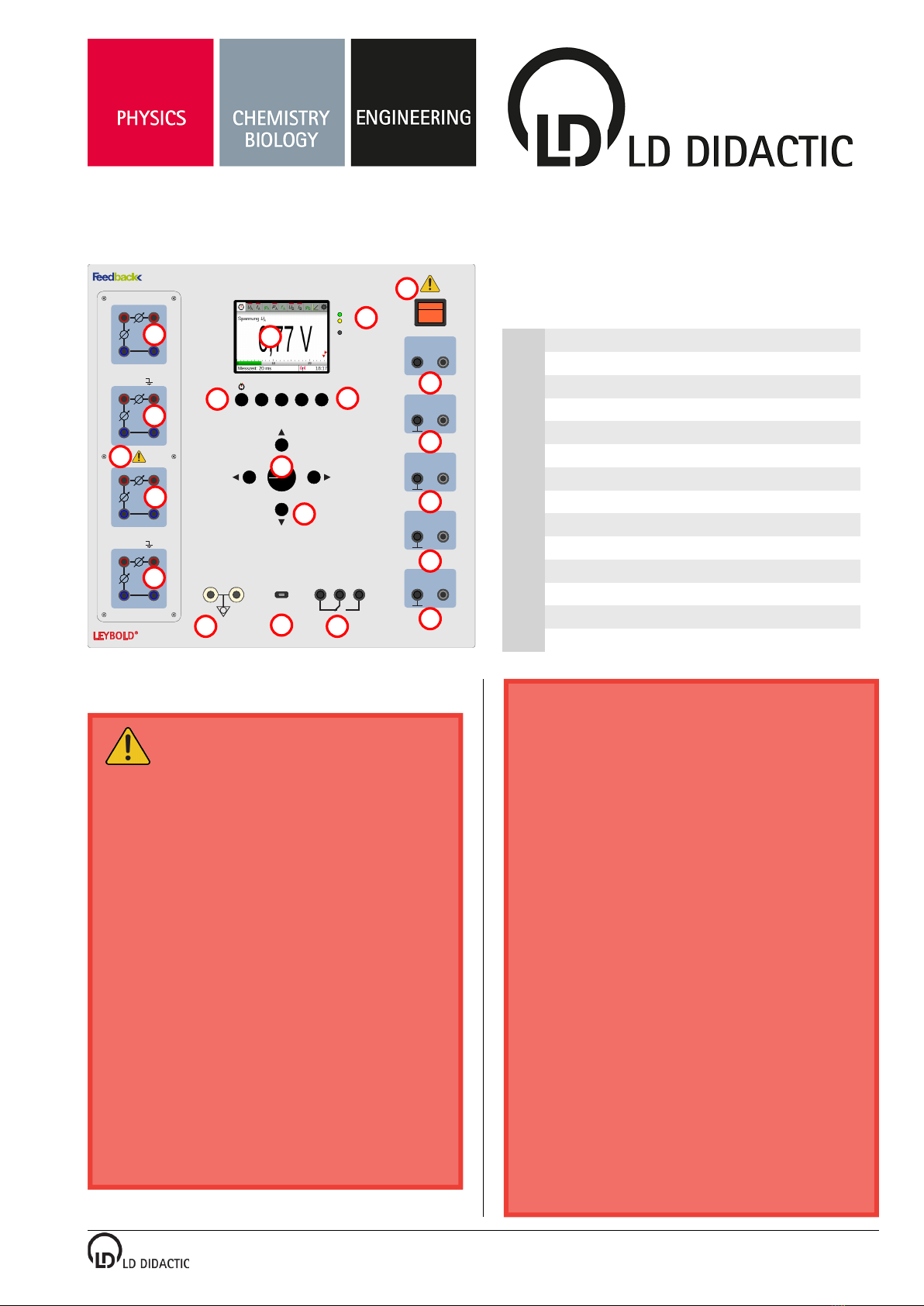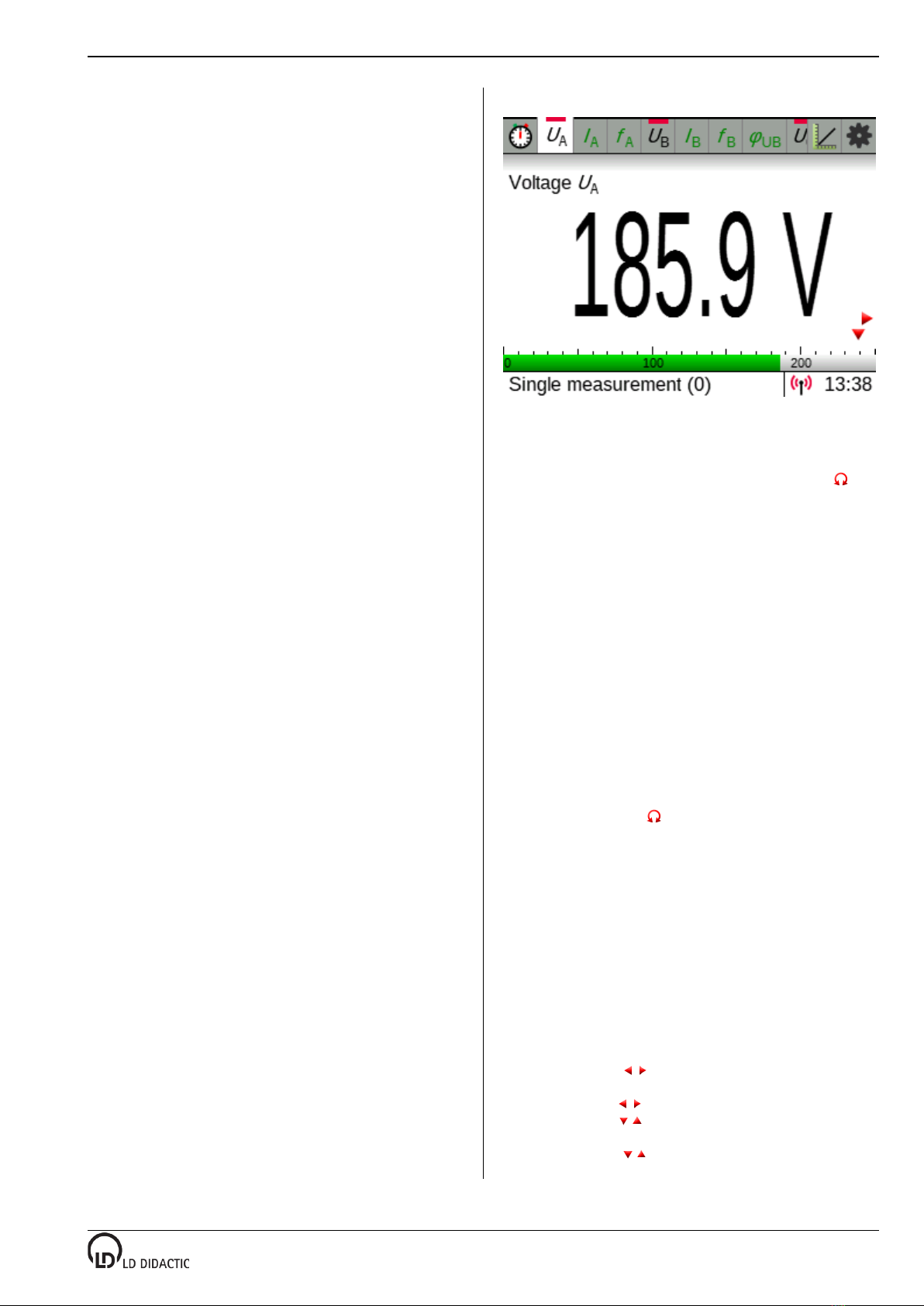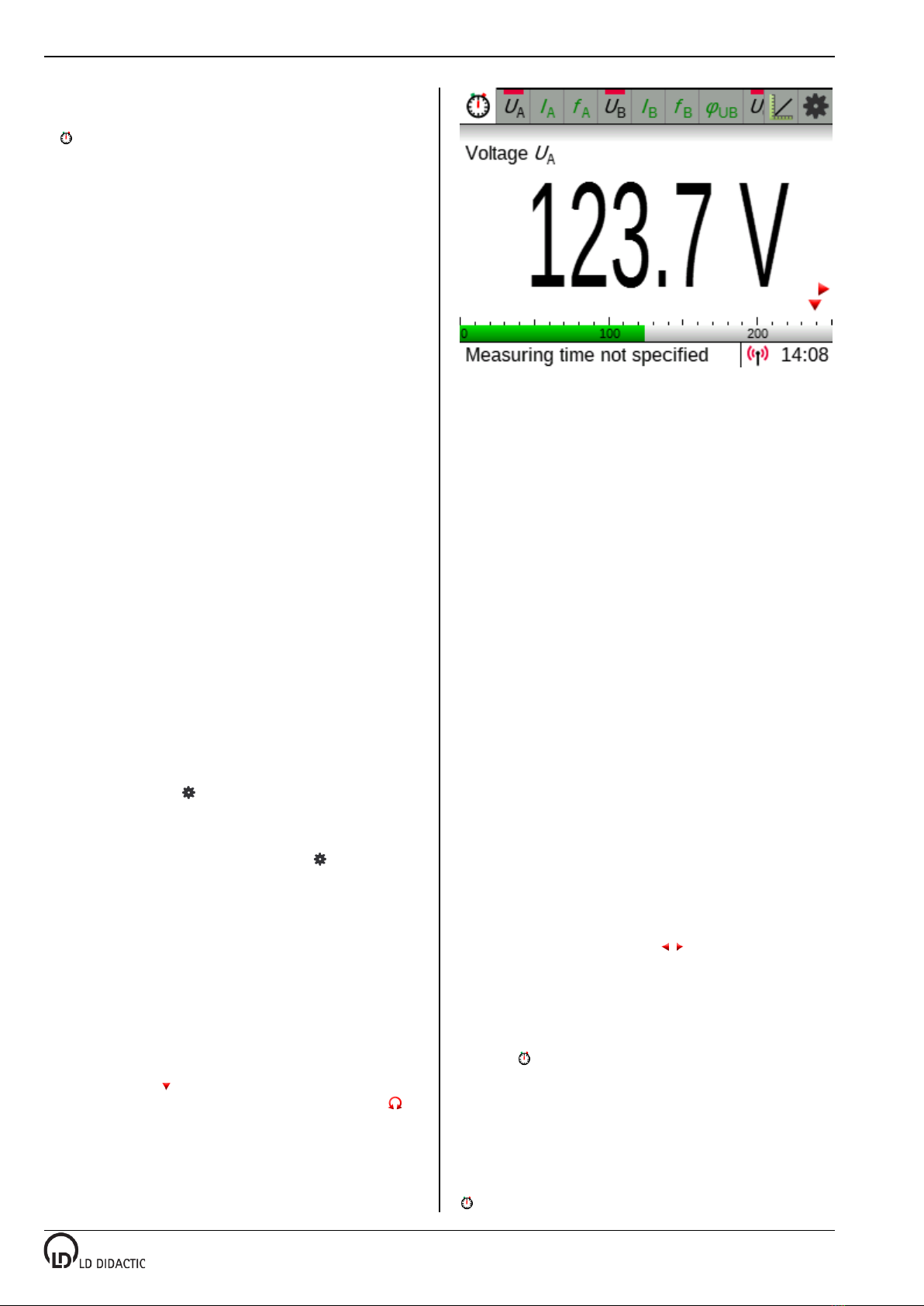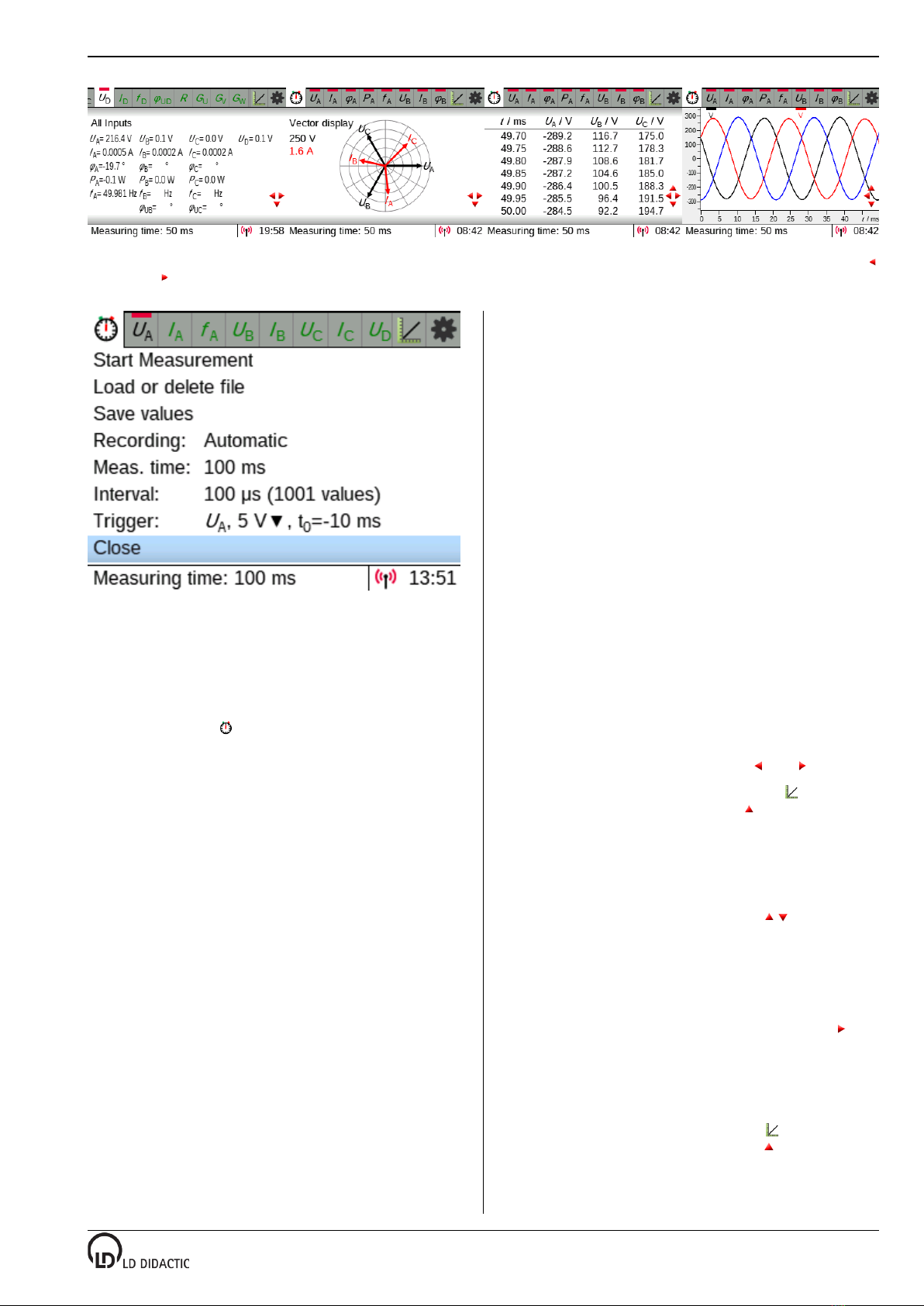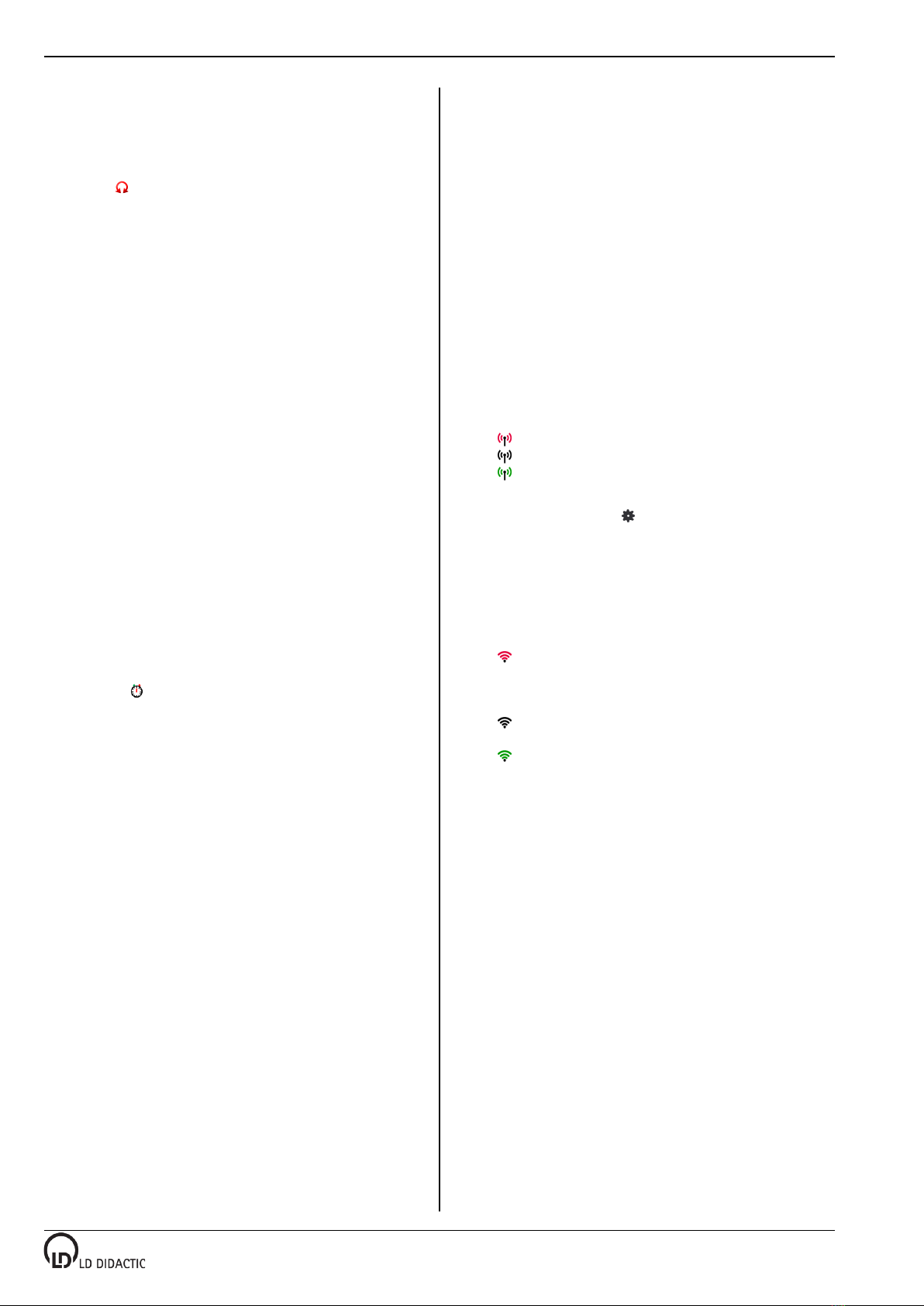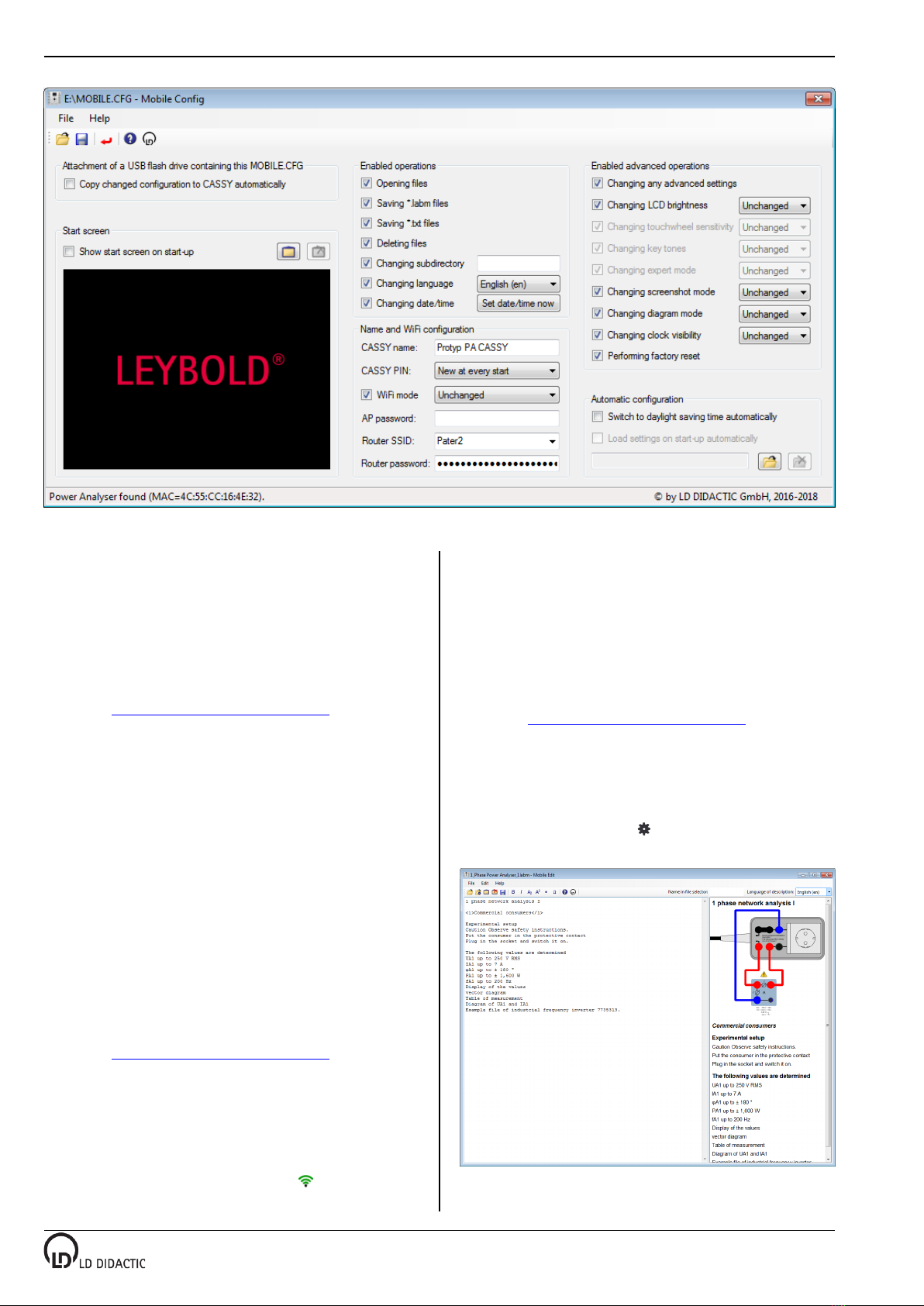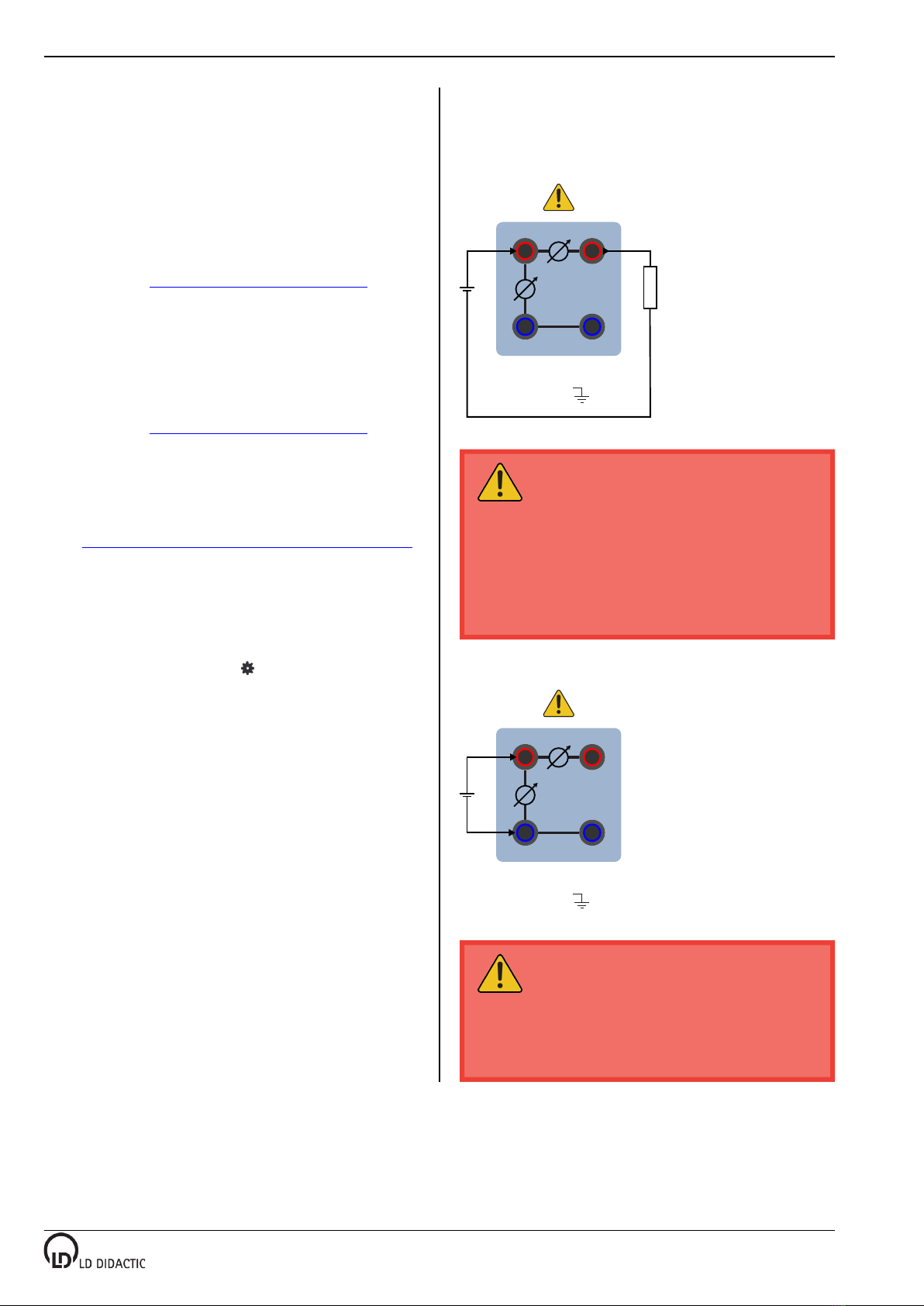By default, the selected region is the full length of the first
(black) curve. This can be altered by selecting Range and then
selecting the desired curve.
After this range function has been selected from the diagram
menu, the start and end of the range can be selected via the
rotary knob and OK, either until both ends of the range have
been defined or a cursor key has been clicked to cancel the ac-
tion.
If more than one curve is to be displayed at once, a second y-
axis will automatically be displayed if the display range of the
second curve differs from that of the first. The colour of the
scale divisions for that axis will match the colour of the curve to
which they belong.
Notes on evaluation functions
As long as no ranges have been selected, the zoom function
will zoom into all of the y-axes but not the x-axes. You can only
zoom in on the x-axes as well by selecting a range.
Multiple subsequent evaluations can be made without deleting
any previous ones. The most recent result of any evaluations
will be displayed in the status bar at the bottom of the diagram.
5.8 Switching off
The Power Analyser ASSY and the Power Analyser ASSY
Plus are switched on and off via the power switch.
When the device is switched off, the current set of measure-
ments and the present settings are erased. Any sets of mea-
surements which have been saved are, of course, retained.
6 Save
Once a set of measurements has been recorded, it can be
saved via the menu (see fig. 4). The filename specified will
be displayed.
The file can either be saved to a USB memory stick with FAT
formatting or to the internal SD card to the Examples sub-fold-
er (*.labm) or to the Data sub-folder (*.txt). It is only possible to
write to the internal SD card when the Power Analyser ASSY
unit is NOT connected to a computer.
If the Power Analyser ASSY is connected to a computer via
USB, then it is possible to read and write to the SD card from
the computer.
If the file has been saved as *.labm, then besides the measure-
ment data the file also contains all the settings and can be read
by a Power Analyser ASSY 2 again. If the subdirectories ex-
ist for the examples directory, these can be selected in the first
level. Furthermore, using Mobile Edit (see section 9.2) an ex-
periment instruction sheet can be integrated.
If the file has been saved as *.txt, then it can be read using mul-
tiple commonplace programs. The simplest way is to drag and
drop it onto ASSY Lab 2 (see section 9.7) while that software
is running. Even the demo version of ASSY Lab 2 is equipped
for this, meaning that no activation code is required.
7 Meaning of LEDs
The LEDs beside the display indicate various operating states.
Green: Displayed briefly when switching on.
Flashing green: During the course of an actual measurement
(see section 4.6) or a firmware update (see section 10).
Yellow: The internal SD card or an external USB stick is being
accessed.
8 WiFi settings
In order for Power Analyser ASSY to be found more easily in
WiFi, it has a name. The standard name for this is "PA-XXX",
where "XXX" is replaced by the last three numbers of the seri-
al number. This name can be modified with Mobile onfig (see
section 9.1) and is used by Power Analyser ASSY e.g. as the
name of the access point, as the DH P host name and as the
name in the apps (see section 9).
Power Analyser ASSY supports three different WiFi modes:
• Disabled
• Access point as the standard default setting. A different
name for the access point and a password can be en-
tered using Mobile onfig (see section 12.1). The three
operating modes can be distinguished between by the
displayed symbol:
: No connection established to access point.
: A device is connected.
: An app is connected (see section 9).
onnecting to a Power Analyser ASSY access point
is particularly easy: → Show R code → AP data.
However, a terminal then always has connection to ex-
actly one Power Analyser ASSY and usually no more
Internet access.
• lient for connection to a router. The access data of the
router (SSID and password) can be entered using Mo-
bile onfig (see section 9.1). The three operating modes
can be distinguished between by the displayed symbol:
: The connection to the router is being established or
has failed. If a connection to the router has not been sig-
nalled after 30 seconds, check the SSID and password
of the router.
: The connection to the router has been established.
The better the reception is, the more bars displayed.
: An app is connected (see section 9). The better the
reception is, the more bars are displayed.
For security reasons, the Power Analyser ASSY will
not reveal the connection data to the router via a QR
code.
8.1 Server
The Power Analyser ASSY runs several servers, some of
which support multiple simultaneous connections.
Note: These servers provide unencrypted connections, which,
for security reasons, shou d therefore on y be used within a o-
ca network.
TCP server
A T P client, such as the ASSY App (see section 9.6) and
ASSY Lab 2 (see section 9.7), control the measurement
recording of a Power Analyser ASSY and display the results.
Only one connection is possible simultaneously, and only if
there is no USB connection.
HTTP server
For the delivery of the Power Analyser ASSY Web App (see
section 9.4) to a browser, e.g., on a smartphone. In this case,
the Power Analyser ASSY controls the measurement itself.
6 / 14 Instruction sheet 721 100
© by LD DIDA TI GmbH · Leyboldstraße 1 · D-50354 Hürth · www.ld-didactic.com
T
el: +49-2233-604-0 · Fax: +49-2233-604-222 · Email:
[email protected] · T
echnical alterations reserved