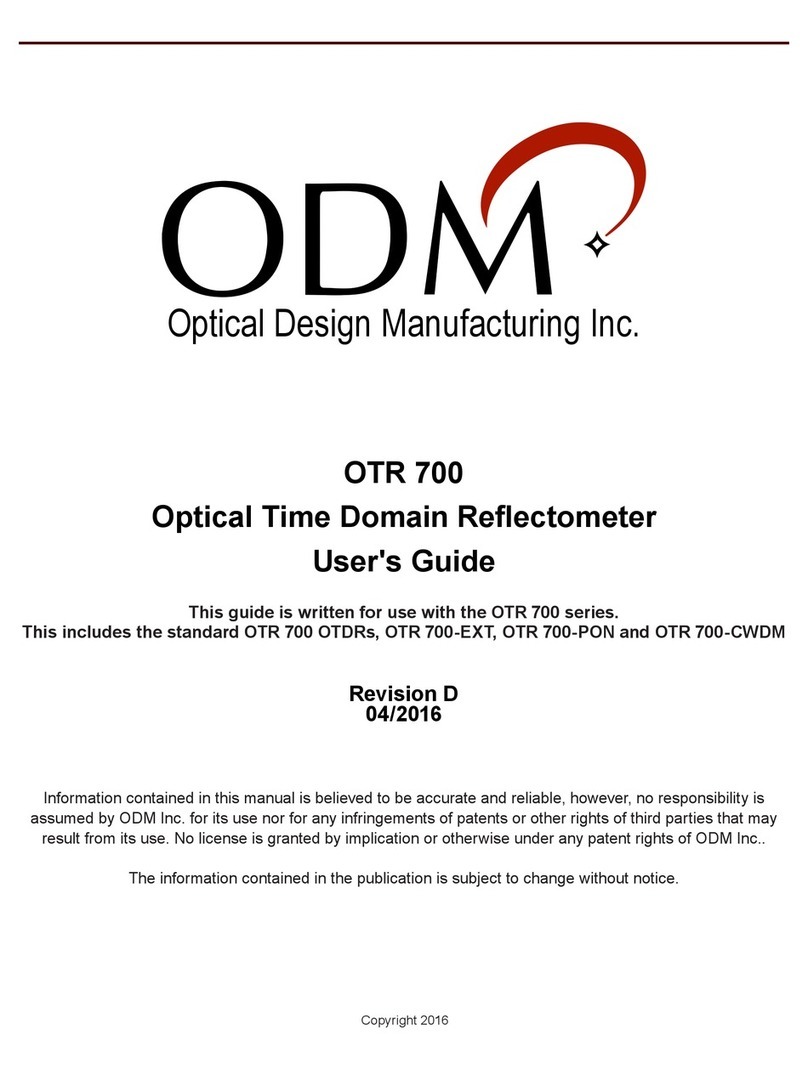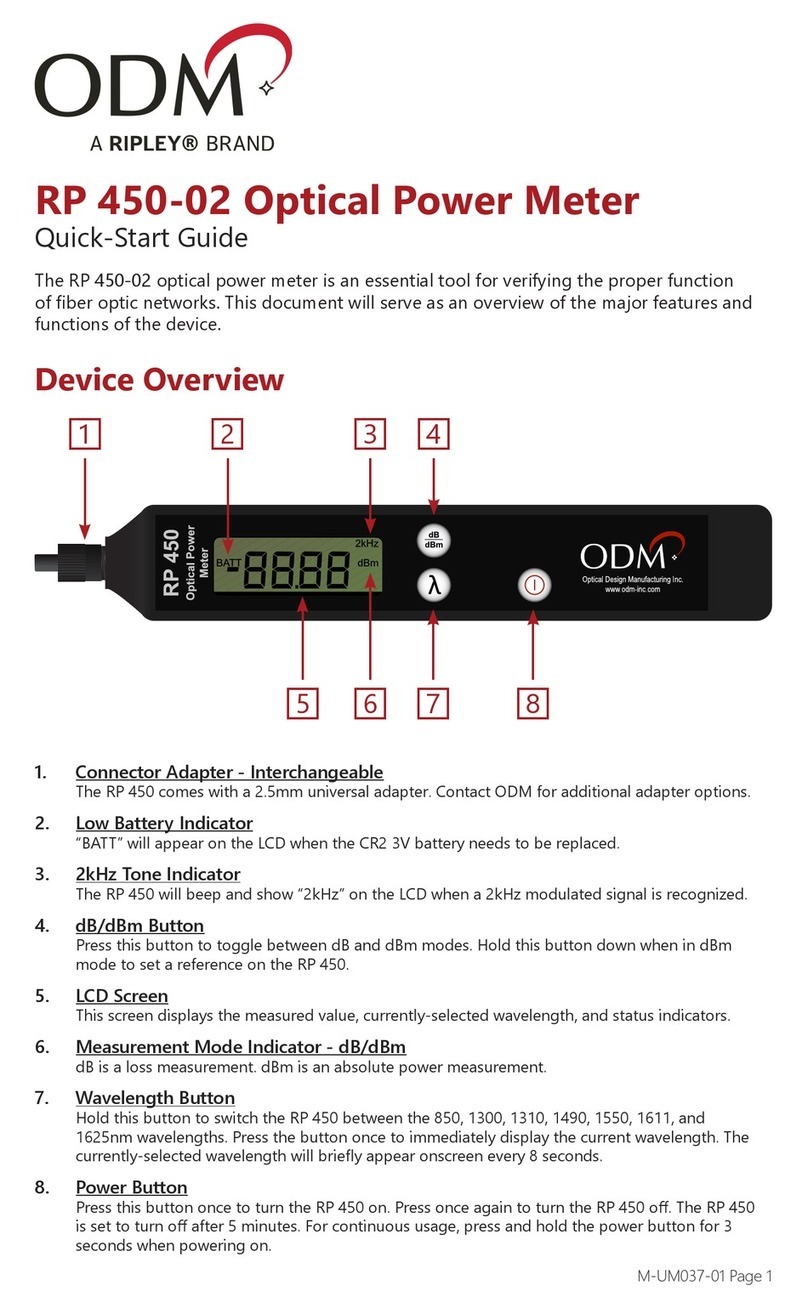Page 2
M-UM010-02 TTK 720 06/18
Introduction
Kit Overview
The TTK 720 test kit is an all-in-one solution for performing ber inspection, insertion (dB) loss
testing, and red laser continuity testing. This kit has been specically designed to meet the needs of
technicians working in the wireless communications eld.
Item Description
VIS 300C-PM-02-V
All-in-one test platform for ber scoping, dB loss testing, and red laser continuity testing. Includes
touchscreen monitor with customized software and high-denition inspection probe. Power meter and
VFL included.
DLS 355 Dual laser source - outputs 1310 and 1550nm wavelengths for dB loss testing singlemode ber.
AC 029 LC adapter for OPM port on VIS 300C unit.
AC 107B LC 60-degree bulkhead inspection adapter for VIS 300C probe. May be used to scope dicult bulkheads,
such as those in tower-top enclosures.
AC 048B 1.25mm universal inspection adapter for VIS 300C probe.
AC 049B 2.5mm universal inspection adapter for VIS 300C probe.
AC 040B SC bulkhead inspection adapter for VIS 300C probe.
AC 044B LC bulkhead inspection adapter for VIS 300C probe.
AC 4500 Loopback module - single mode. Used to loop signal at tower top in order to test both bers in the pair.
AC 523 Loopback test jumper - plugs into DLS 355 and OPM port on VIS 300C unit in order to plug onto the
ber trunk pair at the tower bottom.
AC 602 LC duplex bulkhead. Used to connect AC 523 to trunk bottom.
AC 089 One-click cleaner for all 1.25mm ferrules. Dry-clean method.
AC 092 Fiber cleaning pad and pen for all exposed ferrules. Wet/Dry clean method.
AC 802 USB cable for data transfer to computer.
AC 015 Large hard carry case.