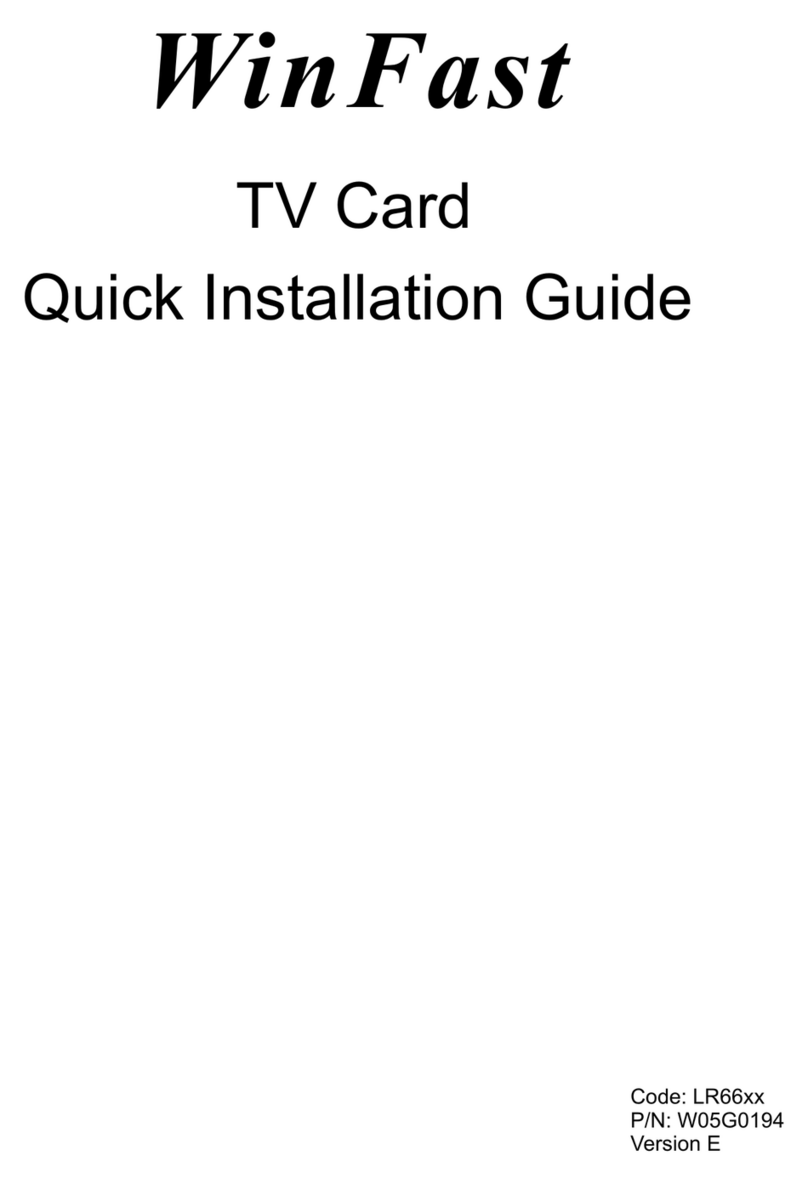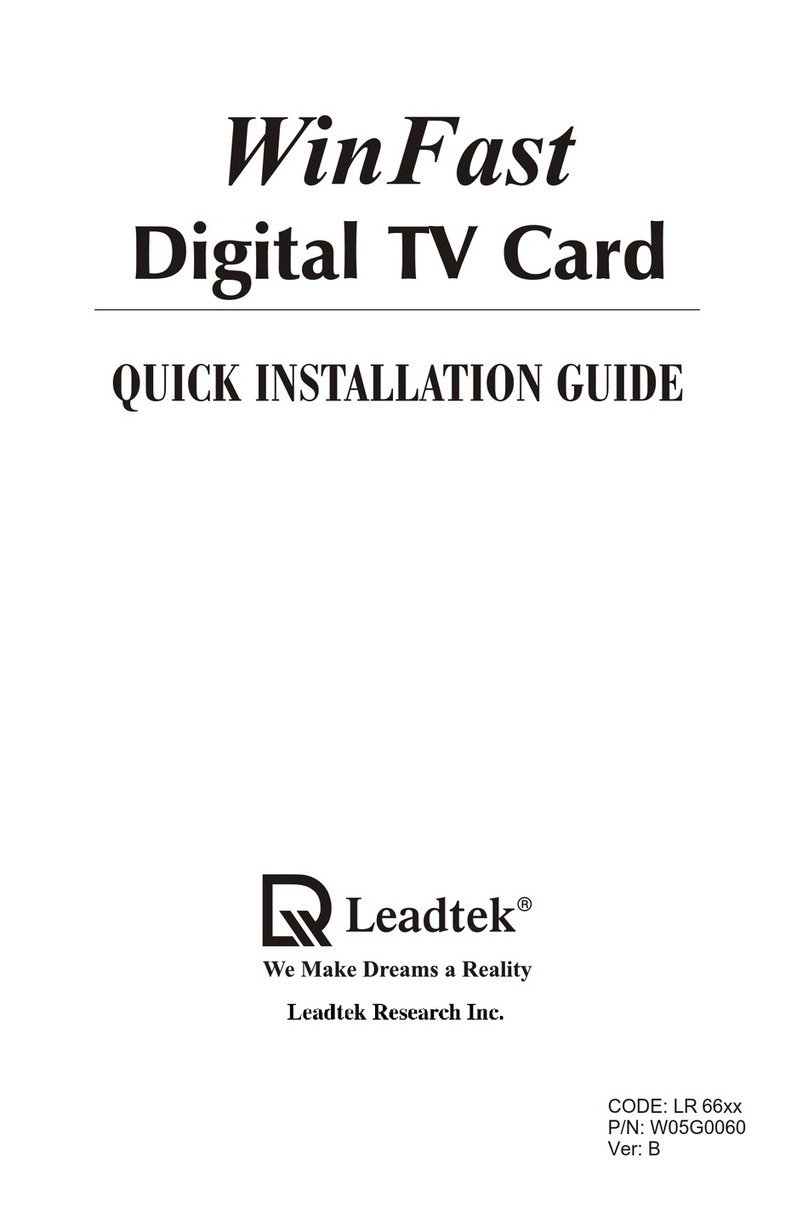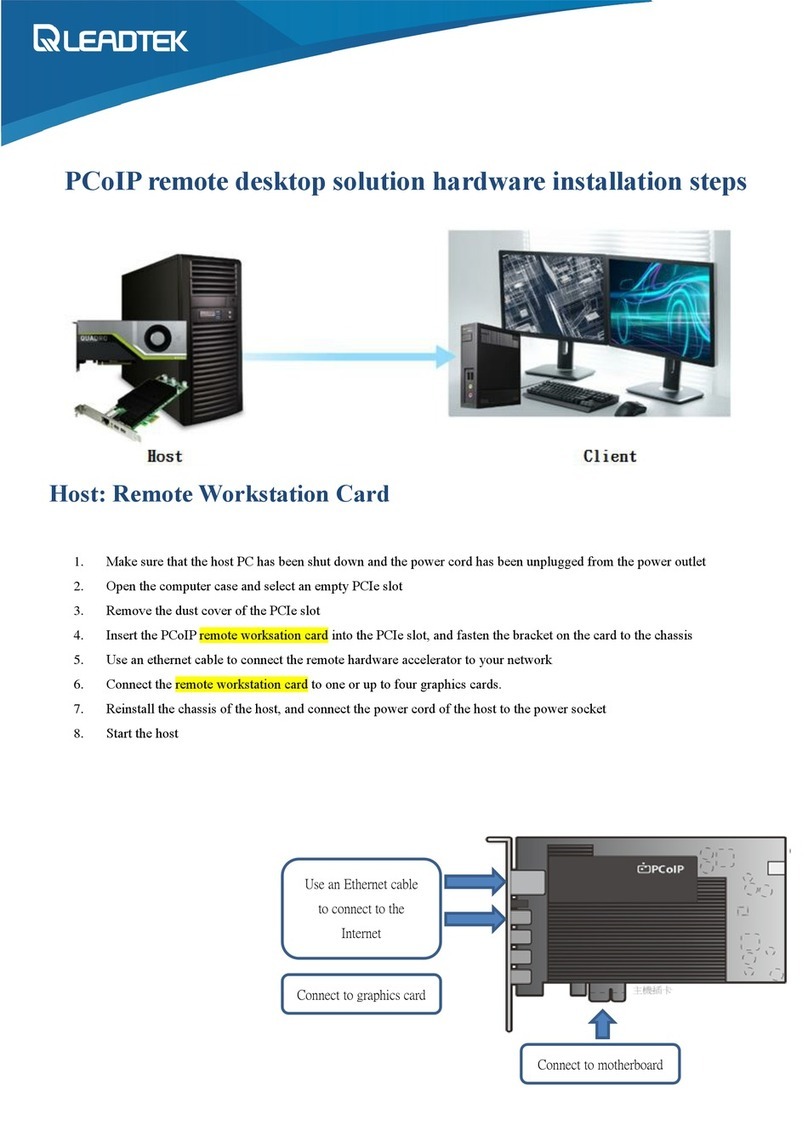Step 2:
WinFast Entertainment Center
Insert the software CD in your CD-ROM drive. The setup screen will then appear. Click
.
Driver & Application Installation
Step 1:
New Hardware Found
Add New
Hardware Wizard Cancel
Power on your PC and start up Windows. You will see the
information shown on the screen a few times, followed by a dialog box titled
. Click to dismiss this dialog box.
Step 3:
OK.Select the language you use. And then click
Step 4:
The InstallShield Wizard starts to prepare for the installation. The progress is shown in
the dialog box.
Step 5:
Next
The WinFast Entertainment Center 2in1 setup panel shows the welcome information.
Click to start the installation of the driver.
Step 6:
Cancel
Another dialog box shows the setup status with a progress bar. Wait until the bar is filled.
Clicking will exit the setup.
Step 6-1:
Continue AnywayIf some warning messages appear, click .
Step 7:
Yes,...... Finish
When the driver installation is completed, the complete dialog box appears asking if you
want to restart your computer. Click and then . (If the latest version of
DirectX has not been installed on your system, please follow the on-screen instructions
to install the new DirectX. The system will automatically reboot after the installation is
completed.)
Step 8:
Choose Setup Language
OK
After rebooting the computer, the dialog box appears again.
Select the language you use and then click .
Step 9:
Next
The InstallShield Wizard shows the welcome message of the application installation.
Click to start the installation of the application.
Step 10:
YesA license agreement appears on the screen. Click to continue.
11