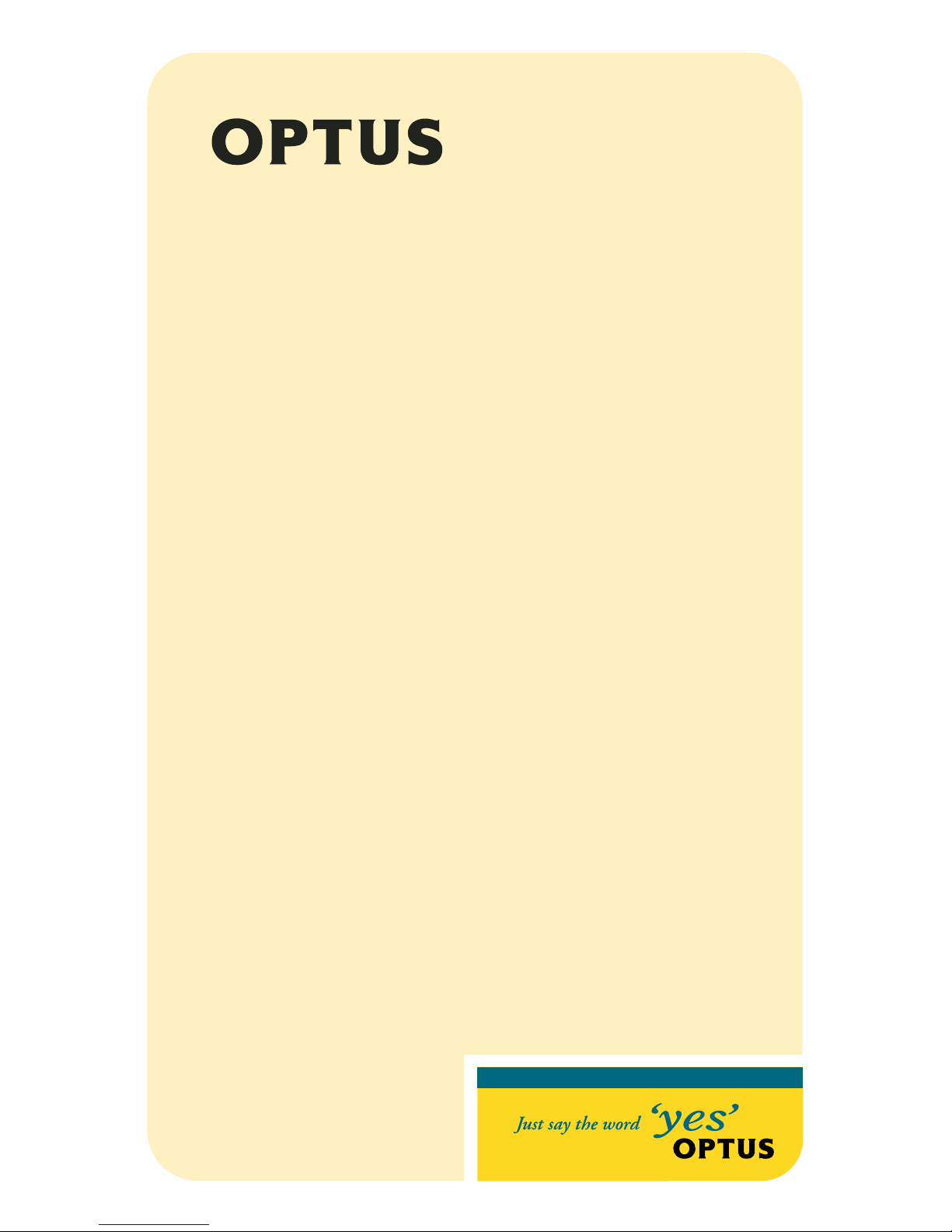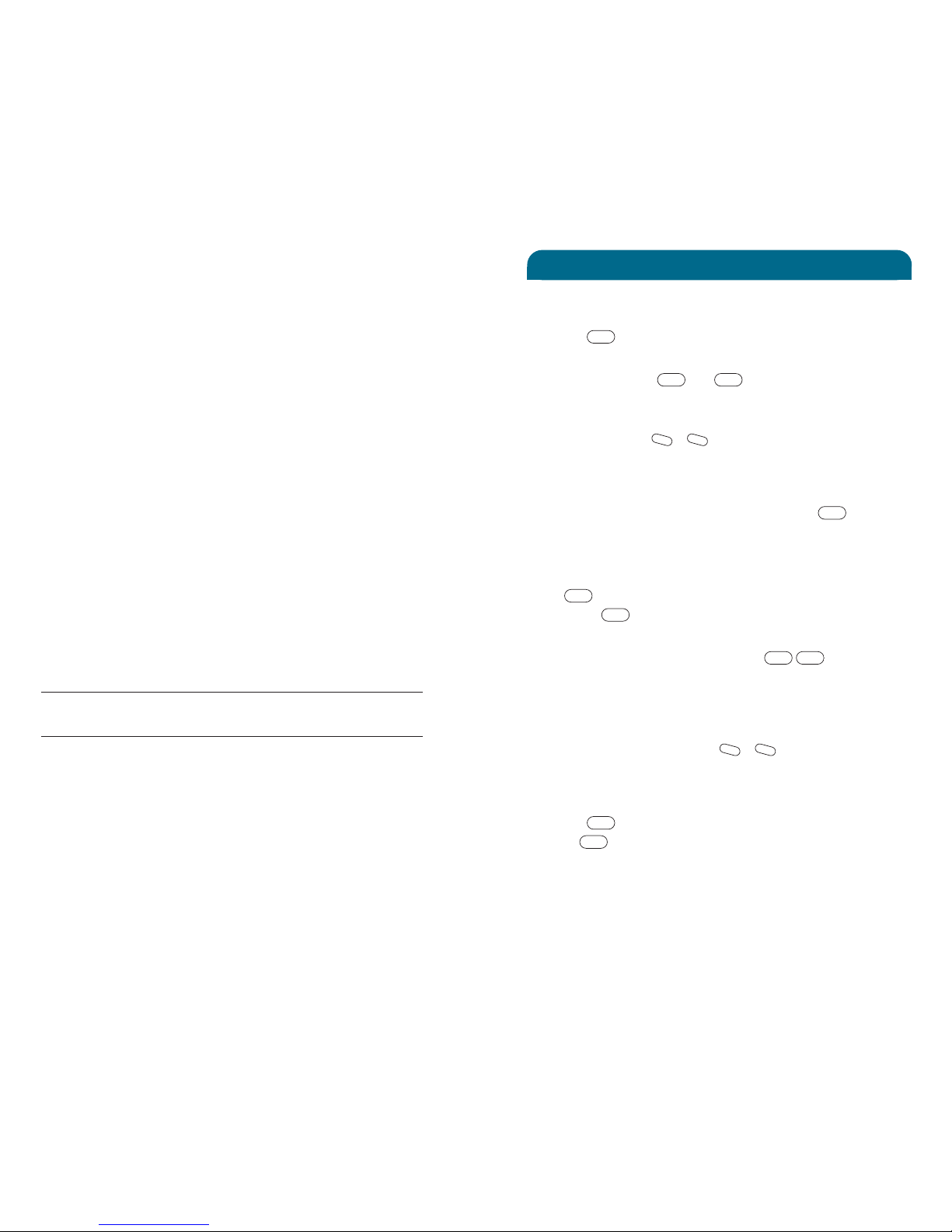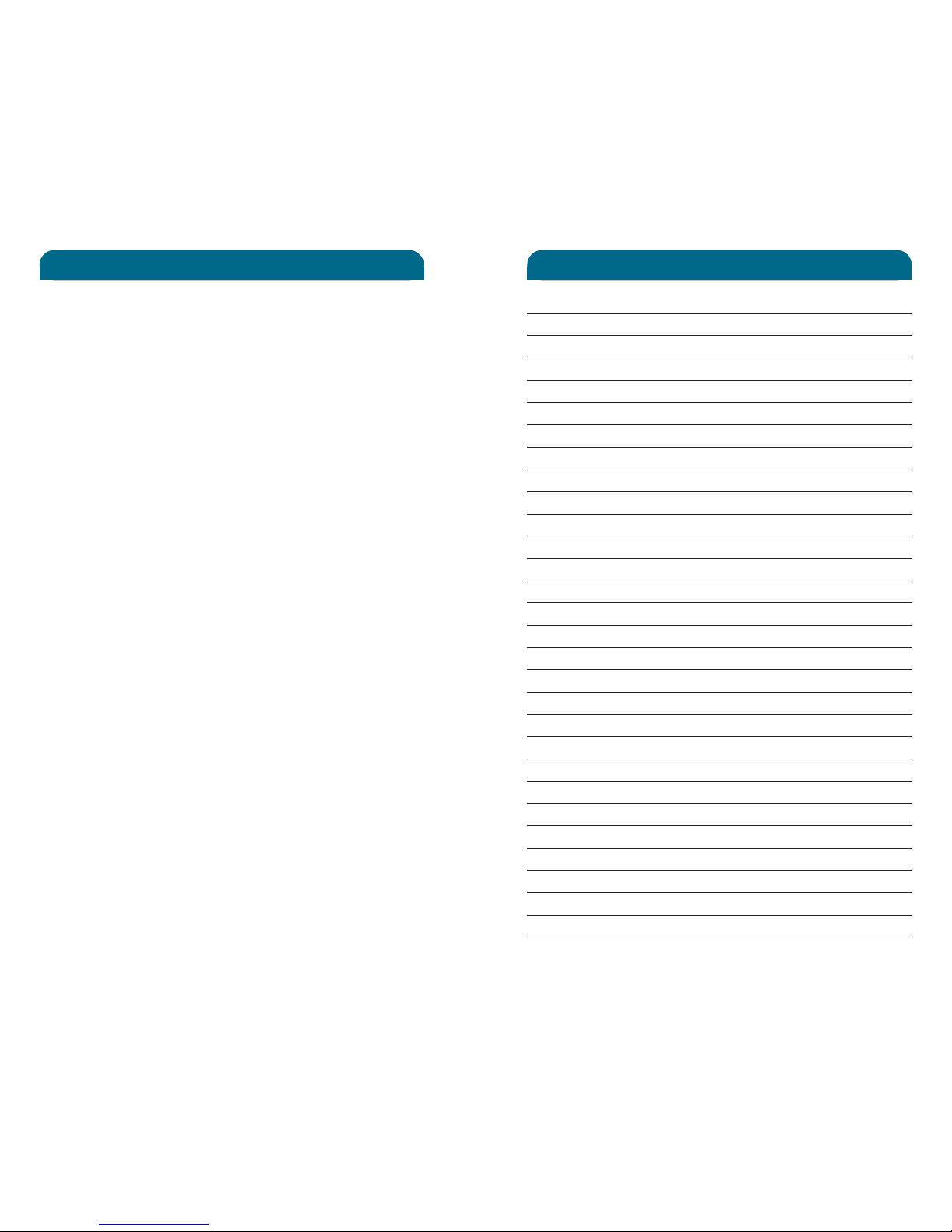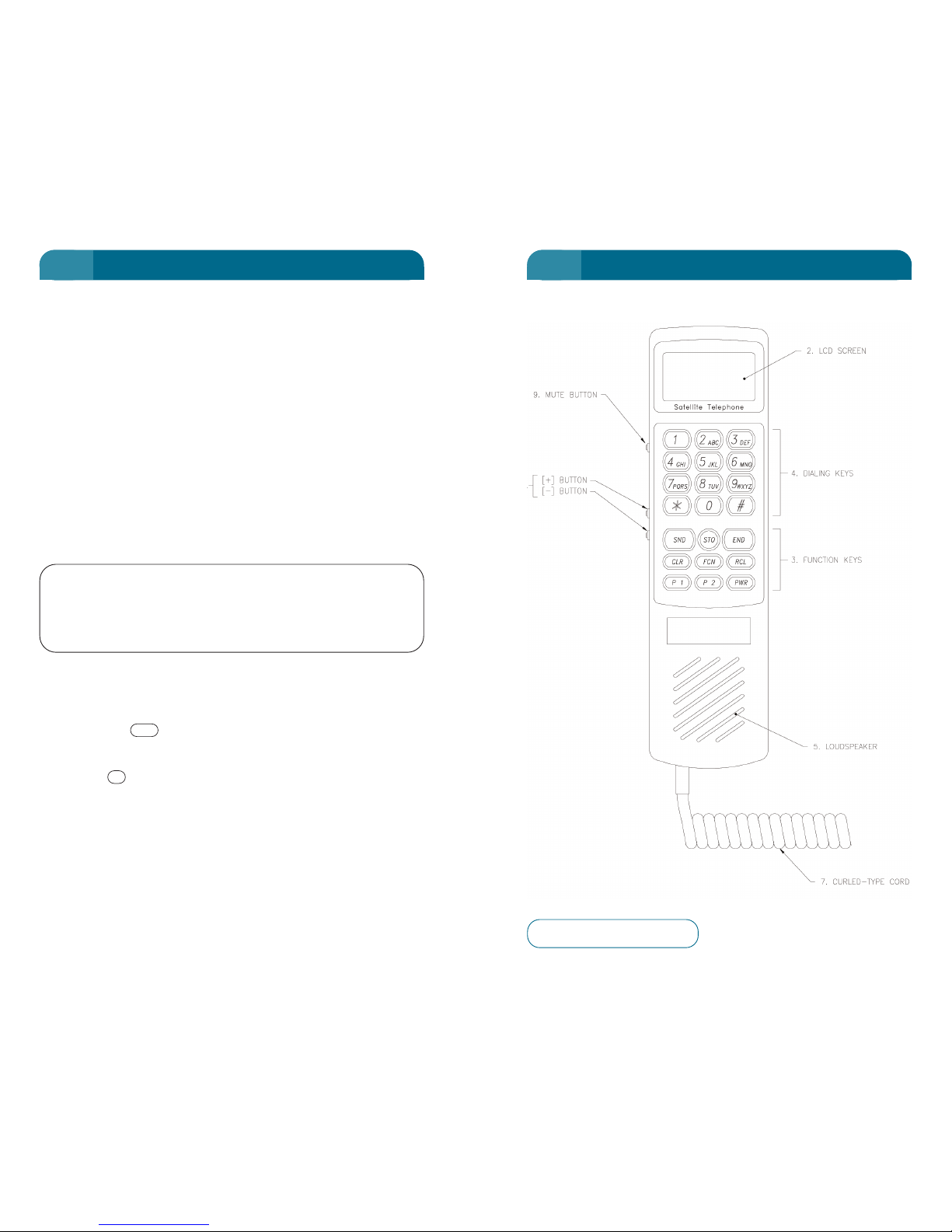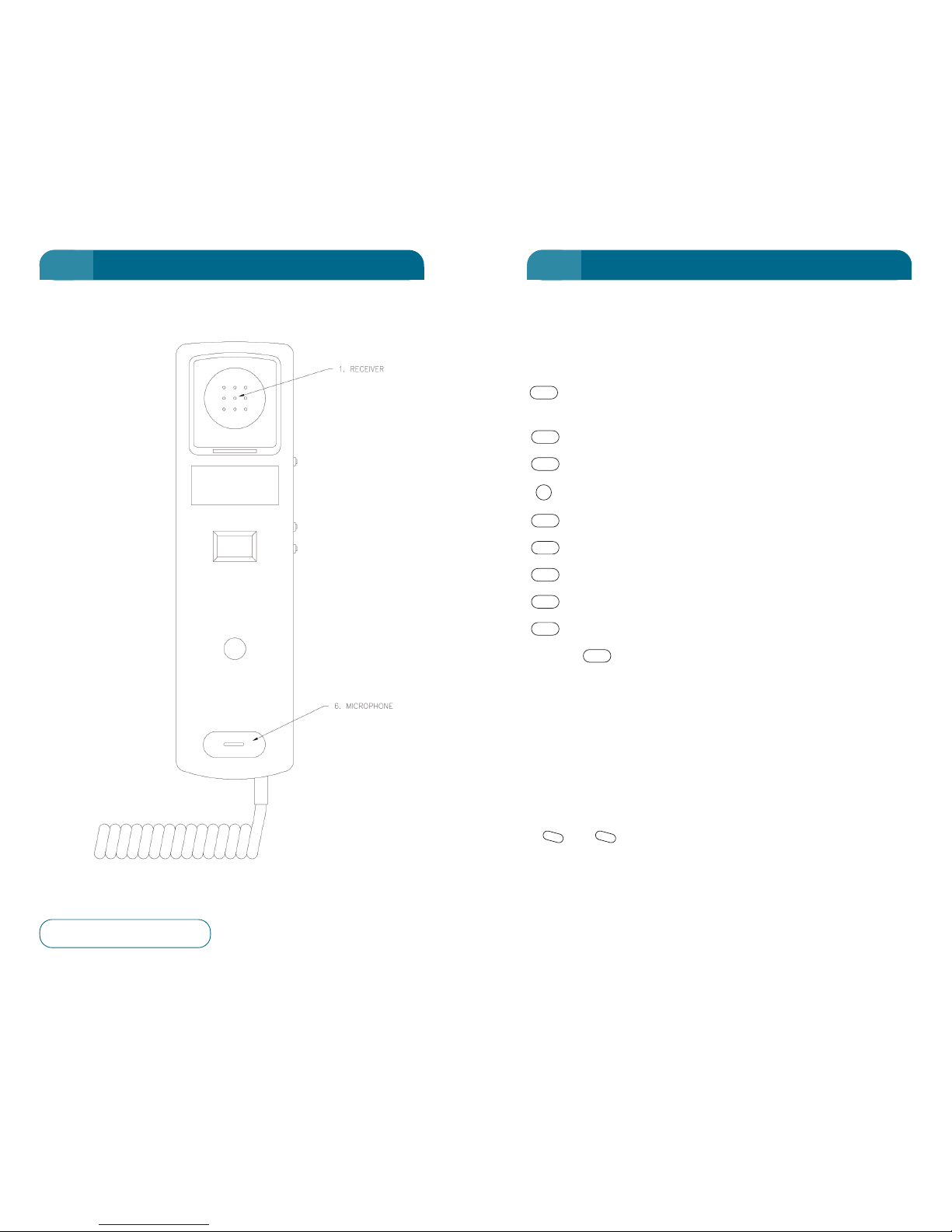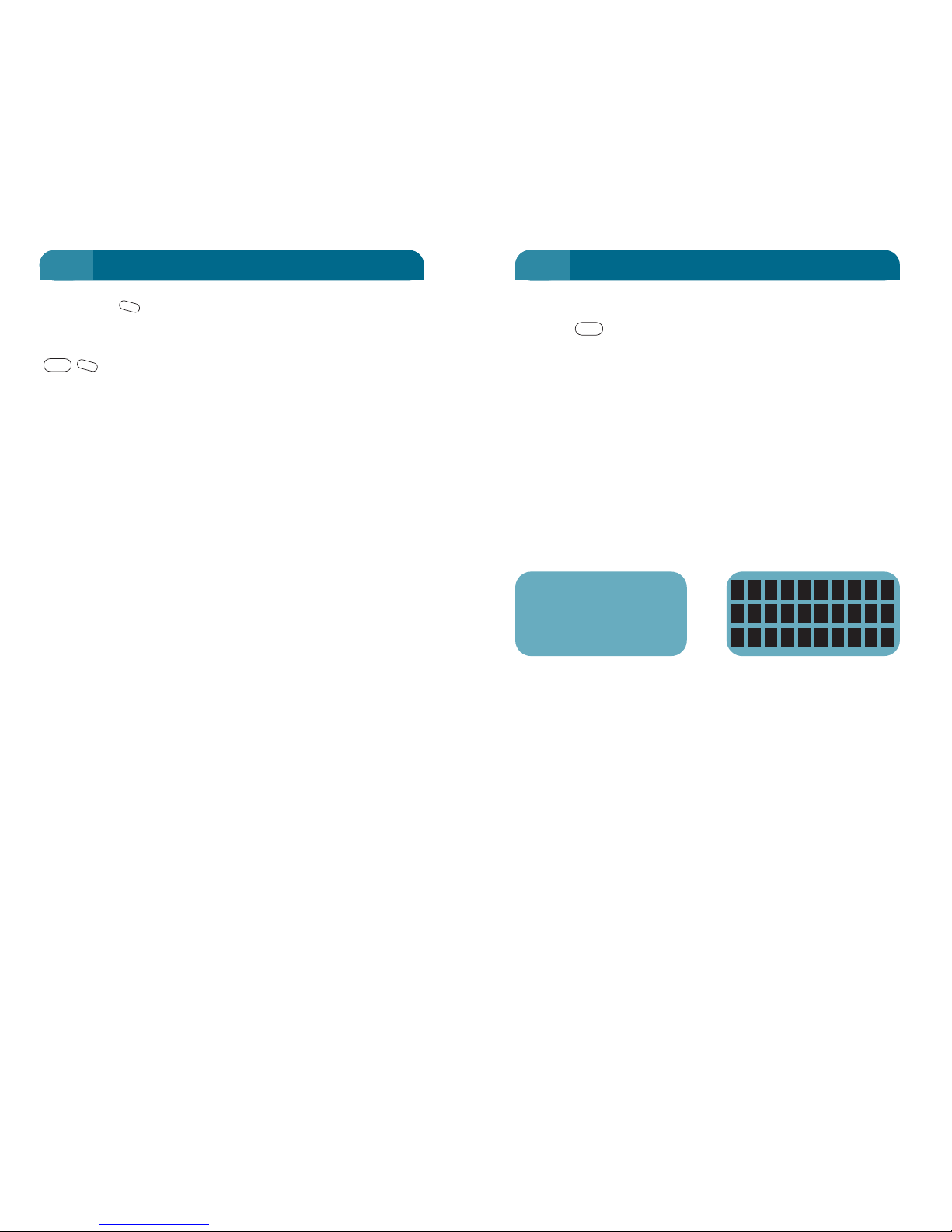The Optus MobileSat S2 is designed to work directly with the
Optus B-Series satellites that is geostationary over the equator,
North East o Australia.
There ore, or correct operation, there must be no physical
obstruction between your Optus MobileSat S2 antenna and the
satellite overhead. Generally speaking, the satellite is in the
north sky, in the direction o the sun, mid morning.
Possible reasons or an obstruction to a clear view o the
satellite:
• Bridges overhead
• Large trucks alongside
• Nearby buildings
• Inside buildings (unless the antenna is near a window rom
which you have line o sight to the satellite)
Medium tree cover does not prevent operation o the phone.
Your antenna should be adjusted correctly or the relevant
location in Australia. Re er to Map 1 on page 81, and the section
"Antenna Adjustment" or "Experiencing Problems" or more
details.
Use care in handling your phone, just as you would with your
home telephone.
• Do NOT leave your phone exposed to extreme environmental
conditions, such as high humidity, rain, high temperatures,
direct sunlight or dusty conditions.
• Do not clean with caustic or harsh chemicals.
The Optus MobileSat S2 has a rechargeable internal battery which
may latten i the transceiver is not connected to a power source
or an extended period.
For transceivers that are not permanently connected to a power
source (e.g. in storage or transportable case) Optus
recommends recharging the battery every three months.
Connect the transceiver to a power source or 48 hours every
three months o storage to keep the battery adequately charged.
GE ERAL
1
GE ERAL
1
1
LIST OF FIGURES
FIGURE 1 – BASIC CONFIGURATION 2
FIGURE 2 – FRONT VIEW 5
FIGURE 3 – REAR VIEW 6
FIGURE 4 – HANDSFREE CONFIGURATION 58
FIGURE 5 – FULLY OPTIONED POWER CONNECTION 70
FIGURE 6 – REMOTE TELEPHONE INSTALLATION 71
FIGURE 7 – EXTERNAL GPS CONFIGURATION 76
FIGURE 8 – ANTENNA ANGLE 77
FIGURE 9 – MAST ADJUSTMENT KNOB 85
FIGURE 10 – COMPLETE CONFIGURATION 189
LIST OF TABLES
TABLE 1 – DISPLAY DURING VOICE CALL 13
TABLE 2 – DISPLAY DURING 2W TEL/FAX CALL 15
TABLE 3 – DISPLAY DURING DATA CALL 18
TABLE 4 – ACCEPTED HAYES AT COMMANDS 18
TABLE 5 – TERMINAL RESPONSE 21
TABLE 6 – MESSAGE TYPES 63
TABLE 7 – LOCK OPTIONS 140
TABLE 8 – FACTORY SETTING OF FUNCTIONS 146
TABLE 9 – FAULT DESCRIPTIONS 178
VI
LIST OF FIGURES A D TABLES