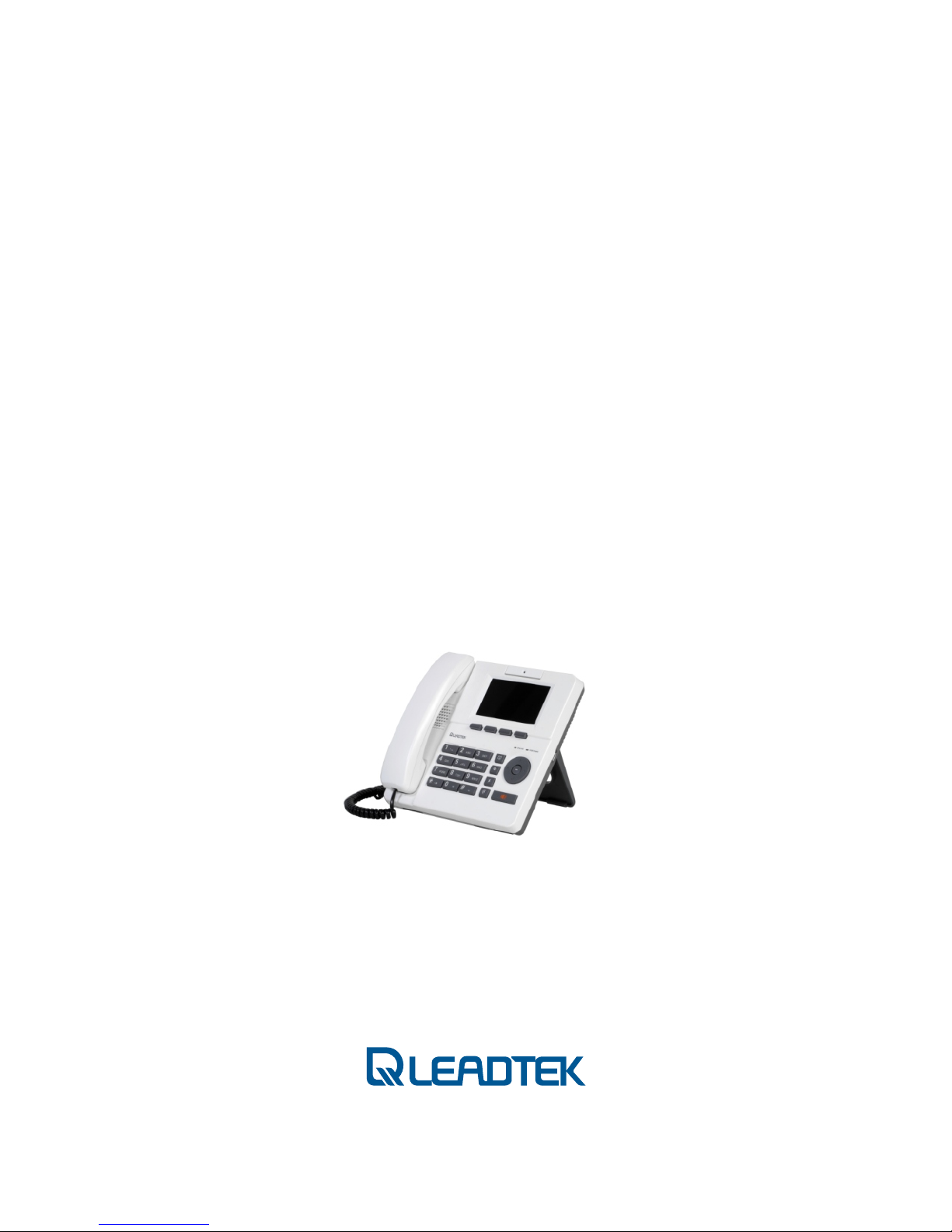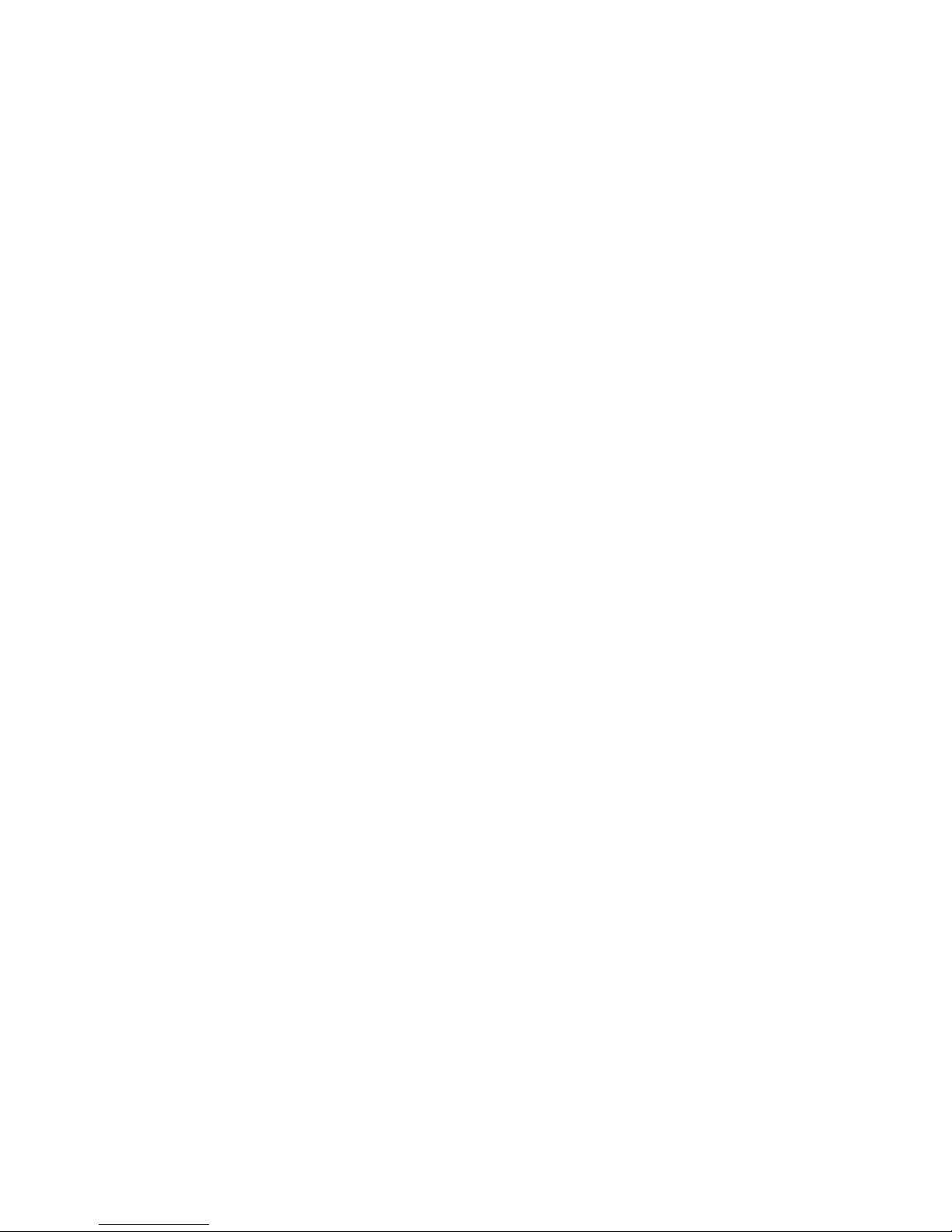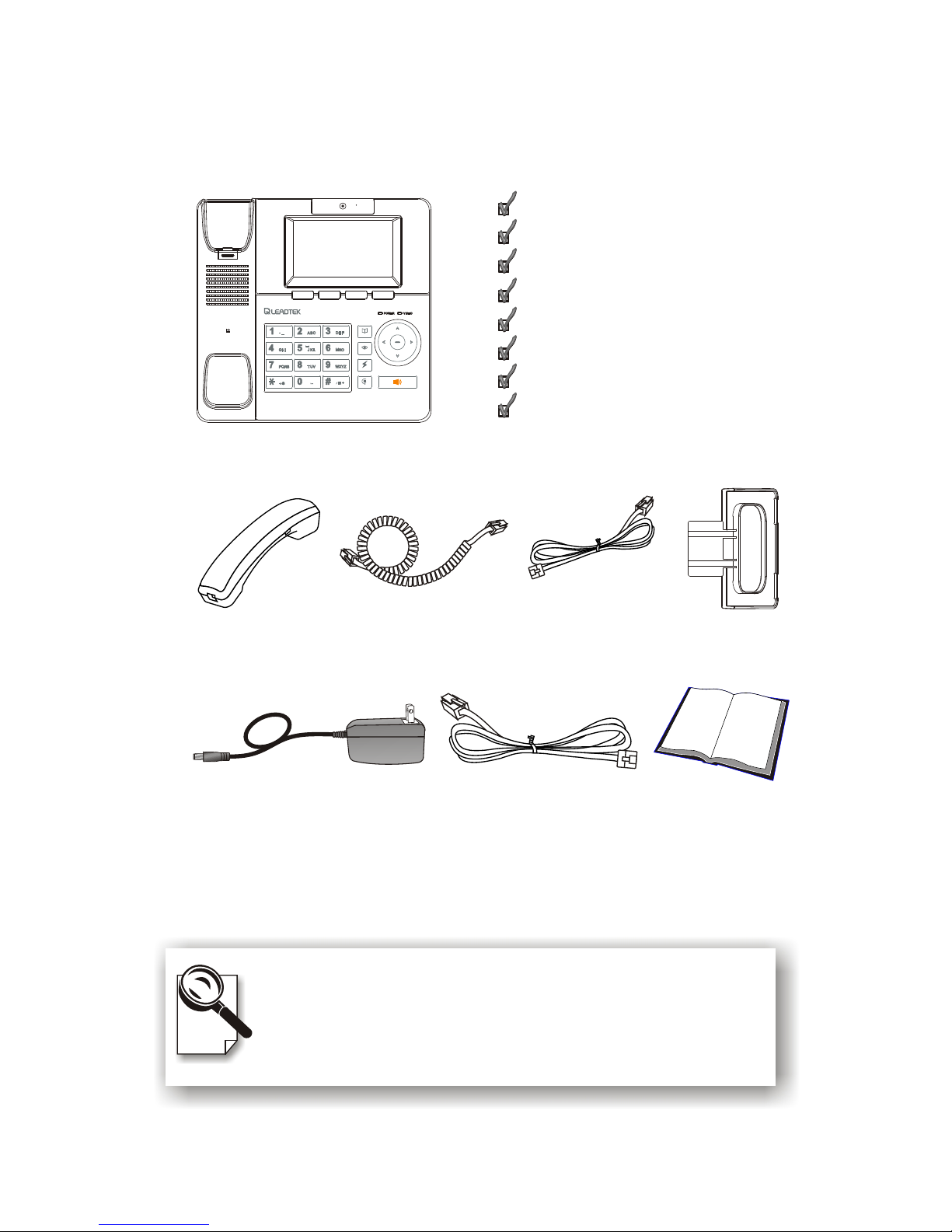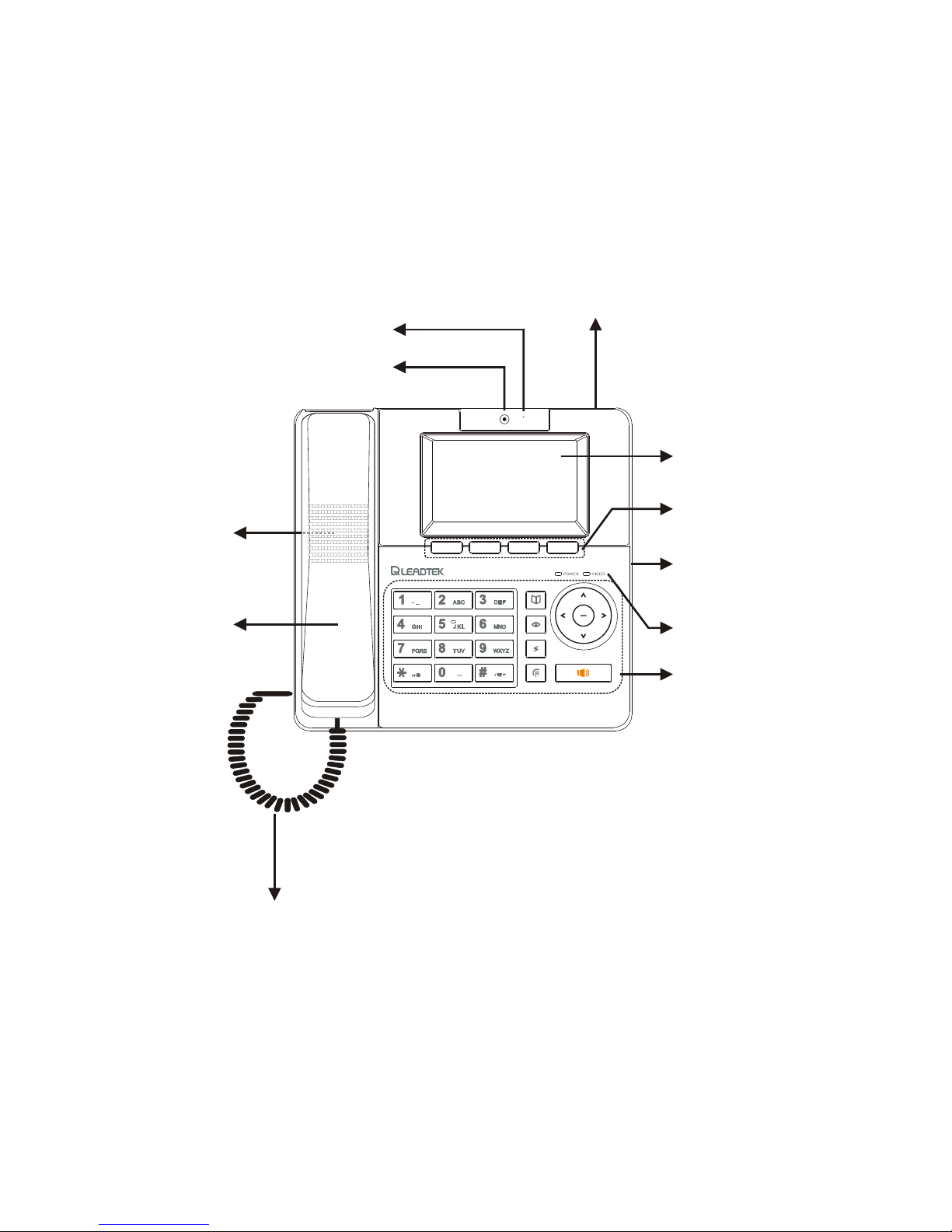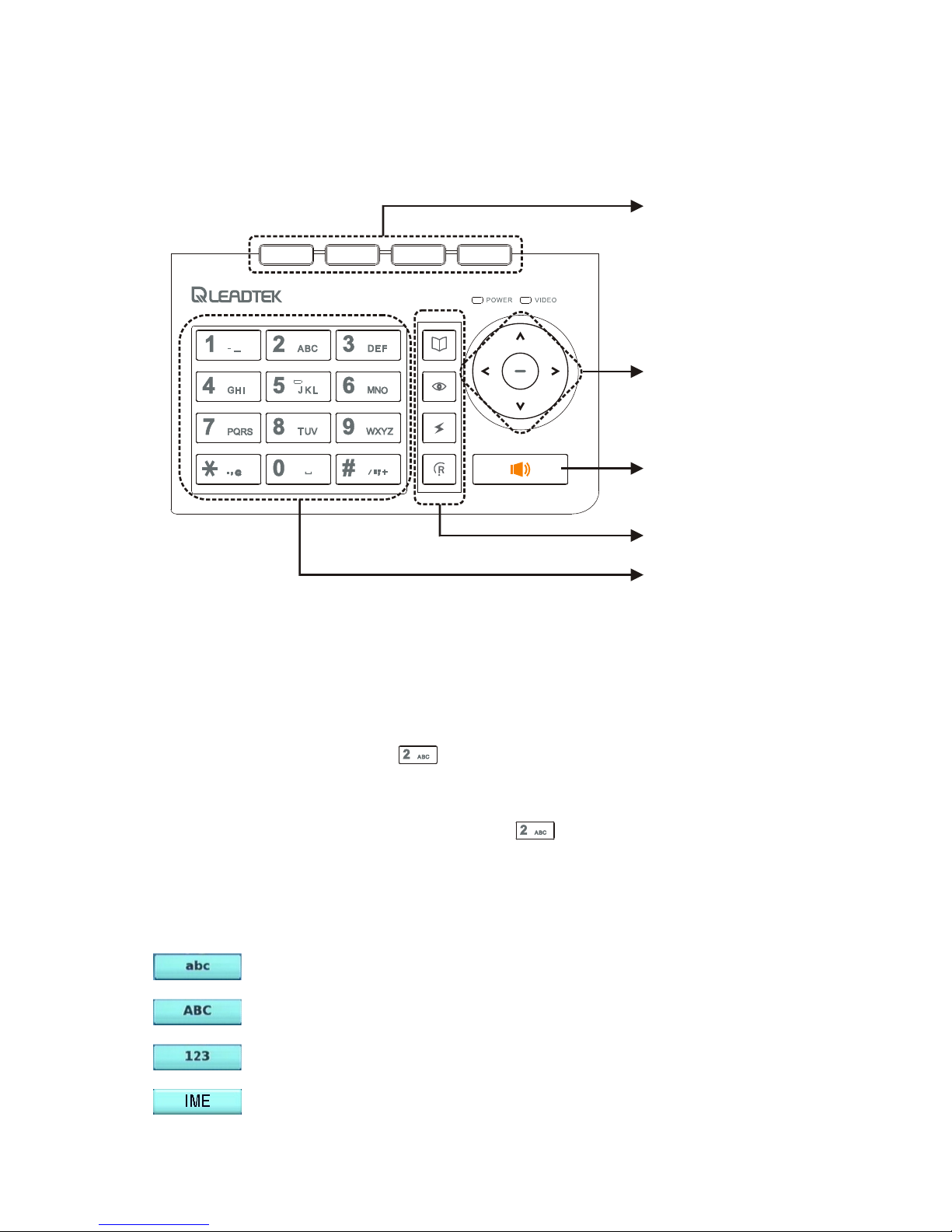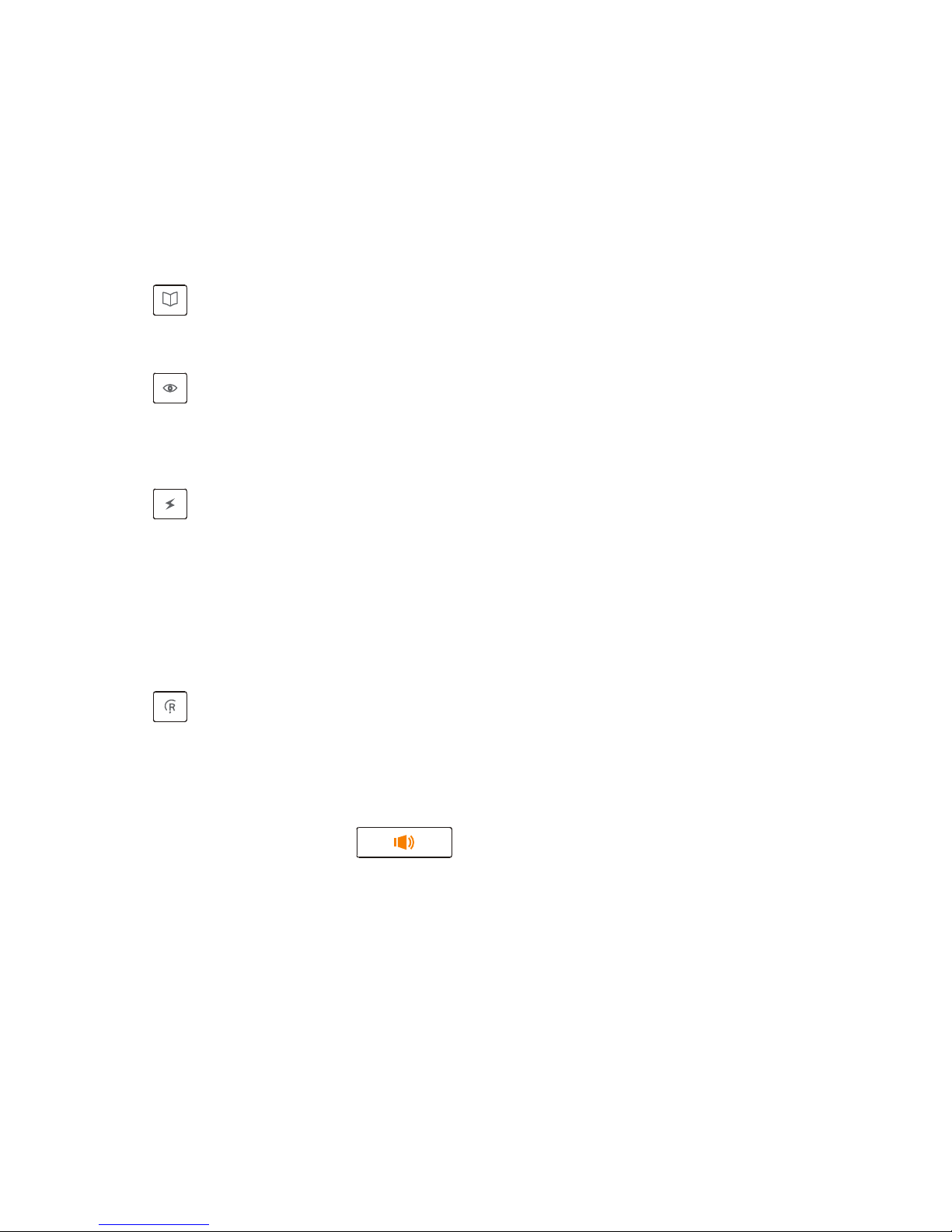7 Configuration Menu .......................................... 33
Photo Setting ............................................................... 34
Device Setting ............................................................. 35
Display Setting .............................................................. 35
Sound Setting ................................................................ 36
Time Setting ................................................................... 37
Change Password ........................................................... 37
Call Setting .................................................................. 38
Call Feature ................................................................... 38
Codec & Misc ............................................................... 42
Network Setting .......................................................... 44
DHCP ............................................................................ 44
Static IP ......................................................................... 45
PPPoE ........................................................................... 46
Service Setting ............................................................ 47
SIP Service ................................................................... 47
STUN Service ............................................................... 49
APS Service .................................................................. 50
Software Update ............................................................ 50
Product Info ................................................................. 50
8 Photo Frame ..................................................... 51
Browse the Pictures in the SD Memory Card ............. 51
Browse the Pictures in System Memory ..................... 53
Capture a Picture ......................................................... 54
9 TV Mode ............................................................ 55
10 Trouble Shooting .............................................. 56
11 Limited Warranty .............................................. 57
12 FCC Statement .................................................. 58
Table of Contents