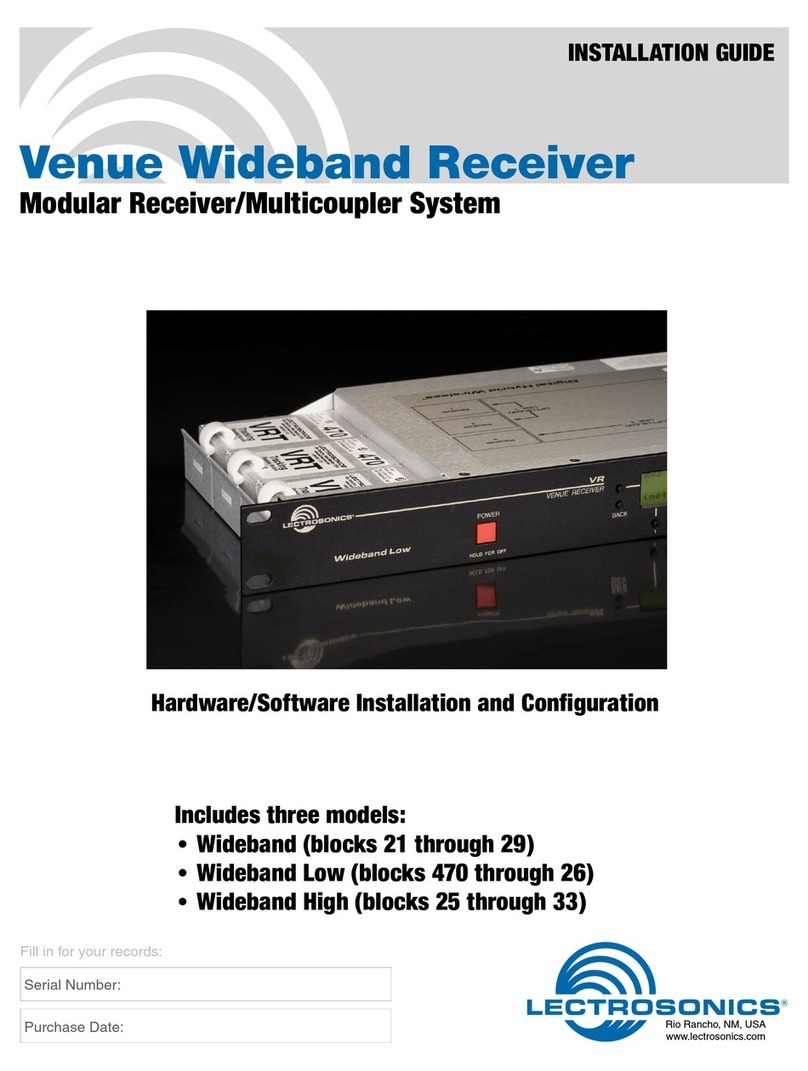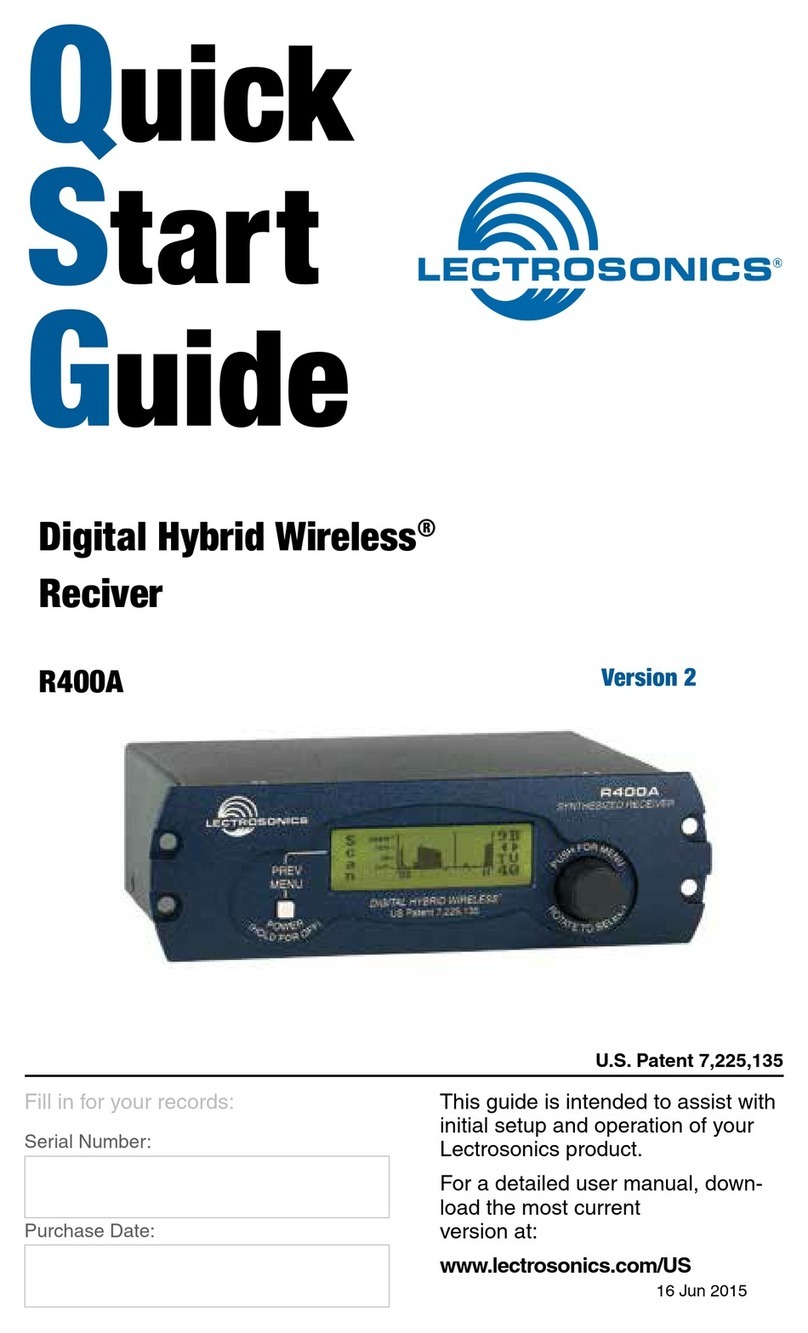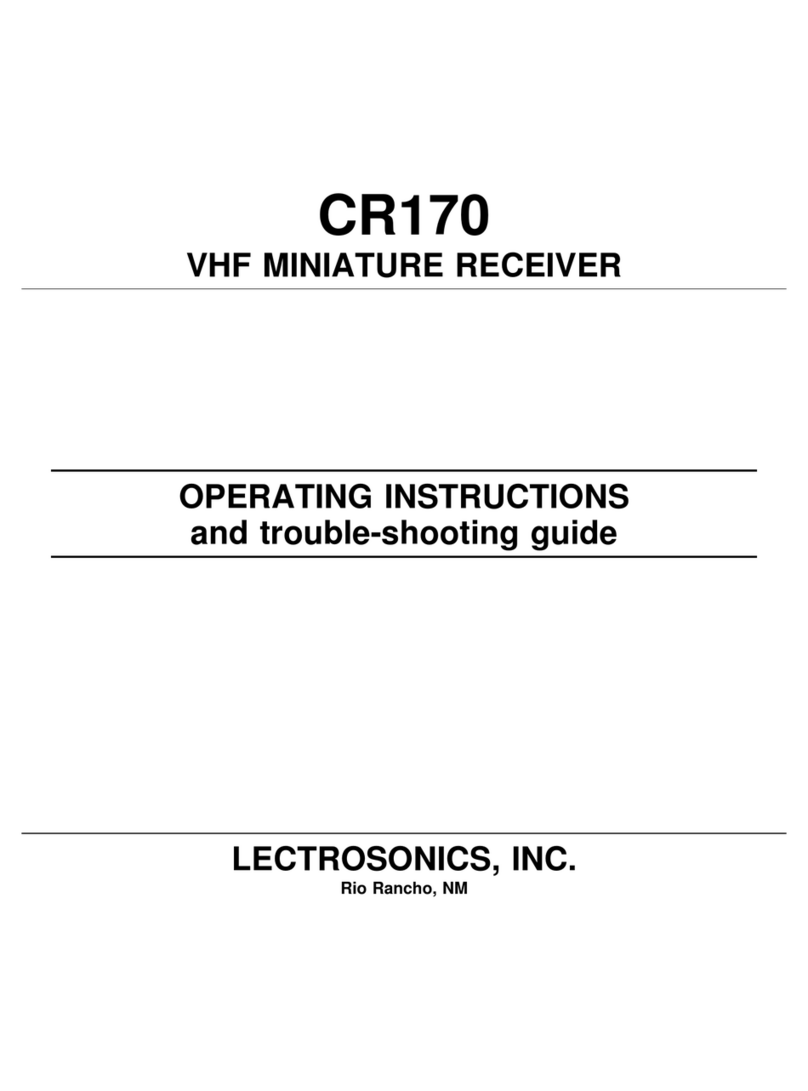Modular Digital Hybrid Wireless™ Receiver
Rio Rancho, NM 7
(SmartNR™) Smart Noise Reduction
While the VR Field System has been designed using
the best available low noise components and tech-
niques, the wide dynamic range of Digital Hybrid tech-
nology, combined with flat response to 20 kHz, makes
it possible to hear the noise floor in the mic preamp, or
the (usually) greater noise from the microphone itself in
certain conditions. The SmartNR™ algorithm reduces
this noise without sacrificing high frequency response,
thus increasing the effective dynamic range of the
system.
The Smart Noise Reduction algorithm works by at-
tenuating only those portions of the audio signal that fit
a statistical profile for randomness or “electronic hiss.”
It offers significantly increased transparency over the
sophisticated variable low pass filters used in previous
Lectrosonics designs. Desired high frequency signals
having some coherence such as speech sibilance and
other tones are not affected.
Note: The SmartNR setting is user selectable
only in 400 Series mode. In other modes, noise
reduction is applied in such a way as to emulate
the original analog system as accurately as
possible and is not user adjustable.
Audio Output Amplifiers
The six digitally controlled Audio Output Amplifiers are
adjustable from -15 dBu to +8 dBu in 1 dB increments.
There is one Audio Output Amplifier per XLR jack.
Headphone Mixer and Amp
The Headphone Mixer and Amp is used to monitor the
audio output through the front panel PHONES jack. Au-
dio output levels at this jack are controlled only by the
front panel LEVEL control. Only one channel can be
monitored at a time. That channel is selected through
one of six front panel Receiver Module pushbuttons. If
the selected receiver module is part of a ratio diver-
sity or frequency diversity pair, the audio outputs are
blended and the audio is presented to both XLR Audio
Output jacks for the diversity pair and the front panel
PHONES jack.
Note: The front panel LEVEL control has no effect
on the output levels at the rear panel XLR Audio
Output jacks. Likewise, the software controlled
audio output levels at the XLR jacks (via the
VRpanel GUI or the LCD) has no effect on the
levels at the front panel PHONES jack.
VRS and VRT Modules
Both the VRS (Venue Receiver Standard) and VRT
(Venue Receiver Tracking) modules are individual high
performance, triple-conversion, frequency synthesized
UHF receivers controlled by the DSP. The VRT mod-
ules include an RF frequency tracking front end.
PLL and VCO Circuits
Each receiver module is frequency agile and can be set
to operate on any one of 256 frequencies within its tun-
ing range. The PLL synthesizer receives instructions
from the microprocessor, then uses those instructions
to set the receiver module’s operating frequency by
controlling the 1st and 2nd Voltage Controlled Oscilla-
tors (VCO).
Switched Diversity Reception
All installed receiver modules can operate as switched
diversity receivers. Switched diversity (or SMART
Diversity™) minimizes dropouts in situations where
multi-path reflections can cause serious problems. The
phase diversity switch is controlled by the VRM micro-
processor using a sophisticated algorithm that ensures
antenna phase switching is performed at optimal times.
RF Front-End and Mixer (VRS Module)
A tuned LC filter before and after a low noise, high
current RF amplifier provides good selectivity. The first
mixer uses GaAs technology with a very high third order
intercept point. The overall design ensures stability,
selectivity and precise gain in order to handle strong RF
signals without input overload.
RF Frequency Tracking Front-End
and Mixer (VRT Module)
The VRT module includes two RF frequency tracking
filters controlled by the microprocessor to increase se-
lectivity. A high current RF amplifier before the second
tracking filter increases sensitivity while maintaining
excellent IM performance. The high level first mixer
provides a very high third order intercept point. The
overall design ensures stability, selectivity and pre-
cise gain in order to handle strong RF signals without
input overload. The increased selectivity provided by
the tracking filters is highly beneficial in congested RF
environments.
IF Amplifiers and SAW Filters
The first IF low noise amplifier is controlled with feed-
back regulation and drives a quartz SAW (Surface
Acoustical Wave) filter. The 244 MHz SAW filter com-
bines sharp tuning, constant group delay, wide band-
width and excellent temperature stability, far superior to
conventional LC filters. The second mixer converts the
244 MHz first IF signal down to 10.7 MHz. The second
IF is filtered through two ceramic filters for sharp selec-
tivity, then converted down to 300 kHz and fed to the
Digital Pulse Counting Detector.
Digital Pulse Counting Detector
Each module uses an elegantly simple, yet highly effec-
tive digital pulse detector to demodulate the FM signal,
rather than a conventional quadrature detector. This
unusual design eliminates thermal drift, improves AM
rejection, and provides very low audio distortion. The
output from the Digital Pulse Counter is an analog signal
which is fed through a low pass filter and on to the VRM.