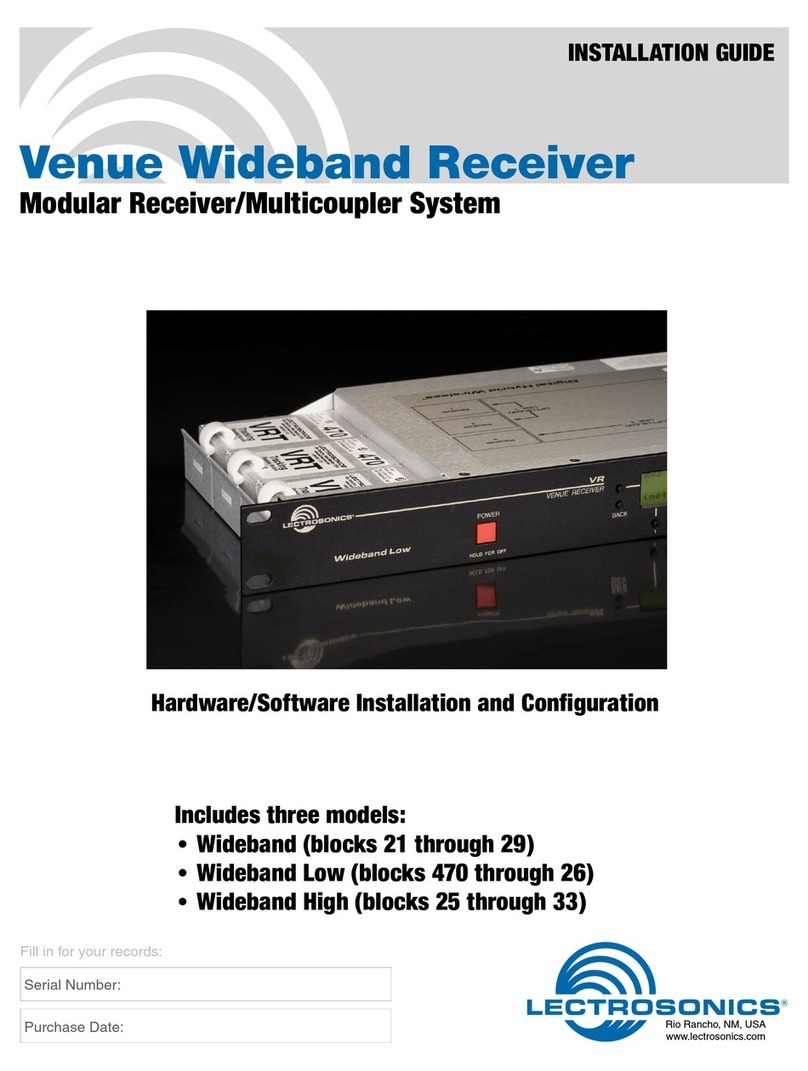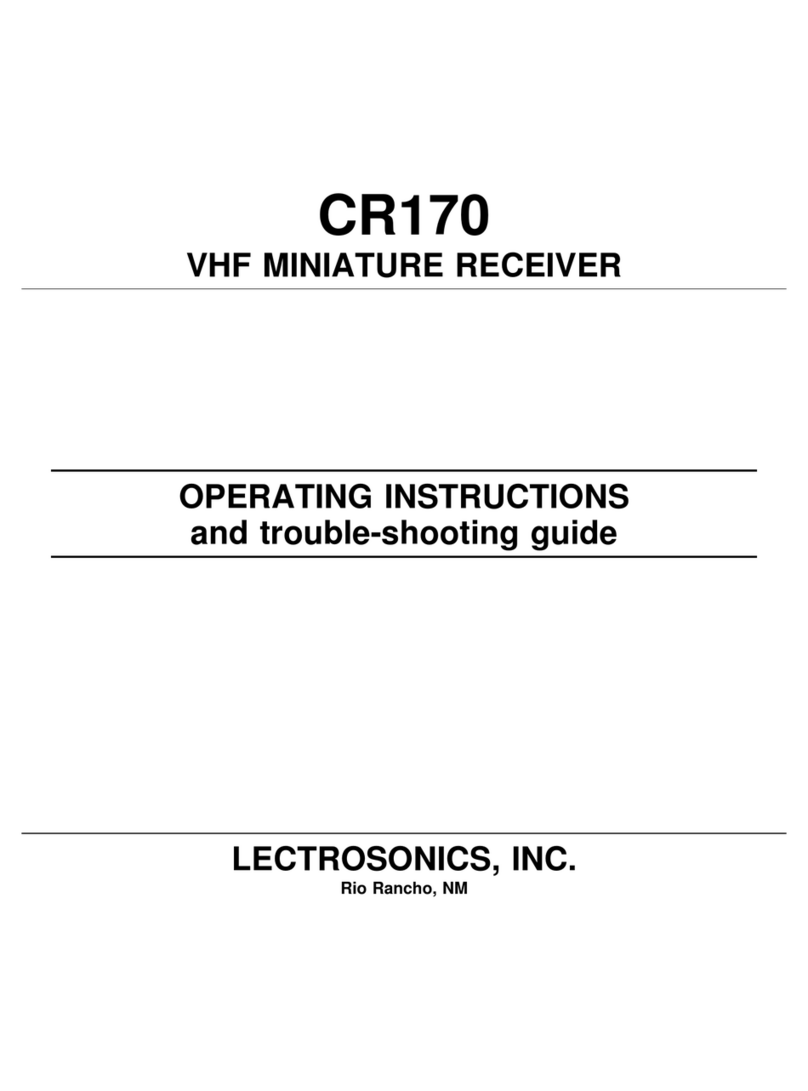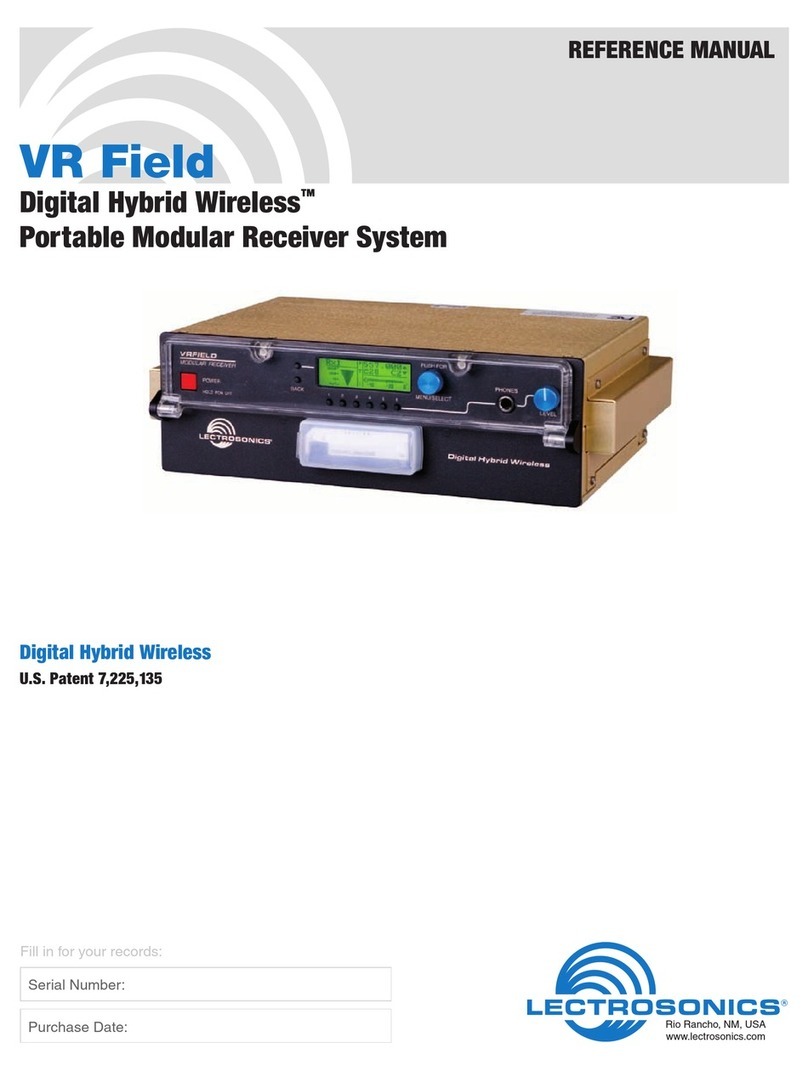LECTROSONICS, INC.2
1. Connect the power cord from the power supply to the Power Input Jack.
2. Attach the antennas or antenna cables to the MAIN ANT and DIV ANT
BNC connectors.
3. Press the POWER/PREV MENU button to turn on the unit. Check to see
that the LCD displays the three-screen Power Up Sequence:
Lectrosonics
R400A VXX where XX is the current firmware version installed
Block XX where XX is the frequency tuning range block number
After the Power Up Sequence is displayed, the Main Window appears
and the R400A is ready for operation.
4. Ensure the receiver and transmitter are set to the same Compatibility
Mode, then locate a clear operating frequency (see Frequency Coordina-
tion.) Then set the Transmitter Frequency Select Switches to match the
receiver’s operating frequency. (See R400A Menu Options.)
5. Turn the transmitter on and verify that an RF signal is indicated on the LCD.
6. Connect an audio cable to the appropriate audio output jack. Because
the audio outputs operate independently, external equipment can be
connected to either, or both output jacks.
7. Locate a clear operating frequency. The easiest method is to use Smart-
Tune™ and then set the transmitter frequency indicated on the display.
Note: For more detailed instructions, see “Using SmartTune™and the
Scan function on page 7.
8. Refer to the associated transmitter operating instructions and adjust the
transmitter gain.
The importance of the transmitter gain adjustment:
The input gain adjustment on the transmitter sets the limit for the maximum
signal to noise that the entire wireless system can deliver. If it is set too low,
background noise and dropouts will be noticeable. If set too high, overload
distortion may be heard during loud peaks, or feedback may take place when
used with a sound reinforcement system.
Adjust the transmitter gain so that the loudest peaks in the audio will cause
the modulation level indicators on both the receiver and transmitter to just
begin to indicate full scale. This will maximize the signal to noise ratio and
preserve the maximum dynamic range possible without compression. The
limiters on Lectrosonics transmitters can handle levels up to 30 dB or more
above full modulation, so there is no problem with overload distortion during
loud peaks when the gain is adjusted in this manner.
Once the input gain on the transmitter is set correctly, the output level of the
receiver can be adjusted to match the sound system, recorder, etc. The output
level control on the receiver is simply an attenuator, so it does not affect the
signal to noise ratio of the system.
Initial Setup