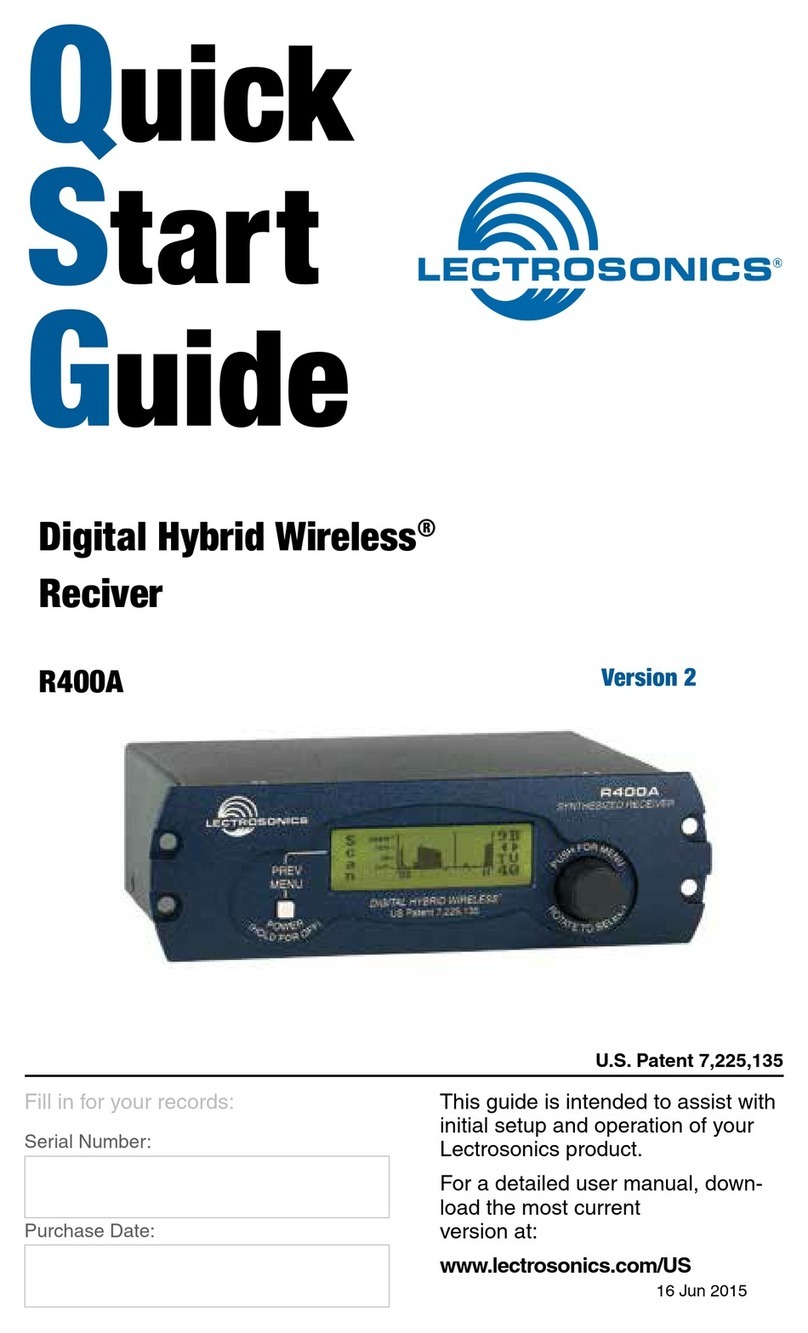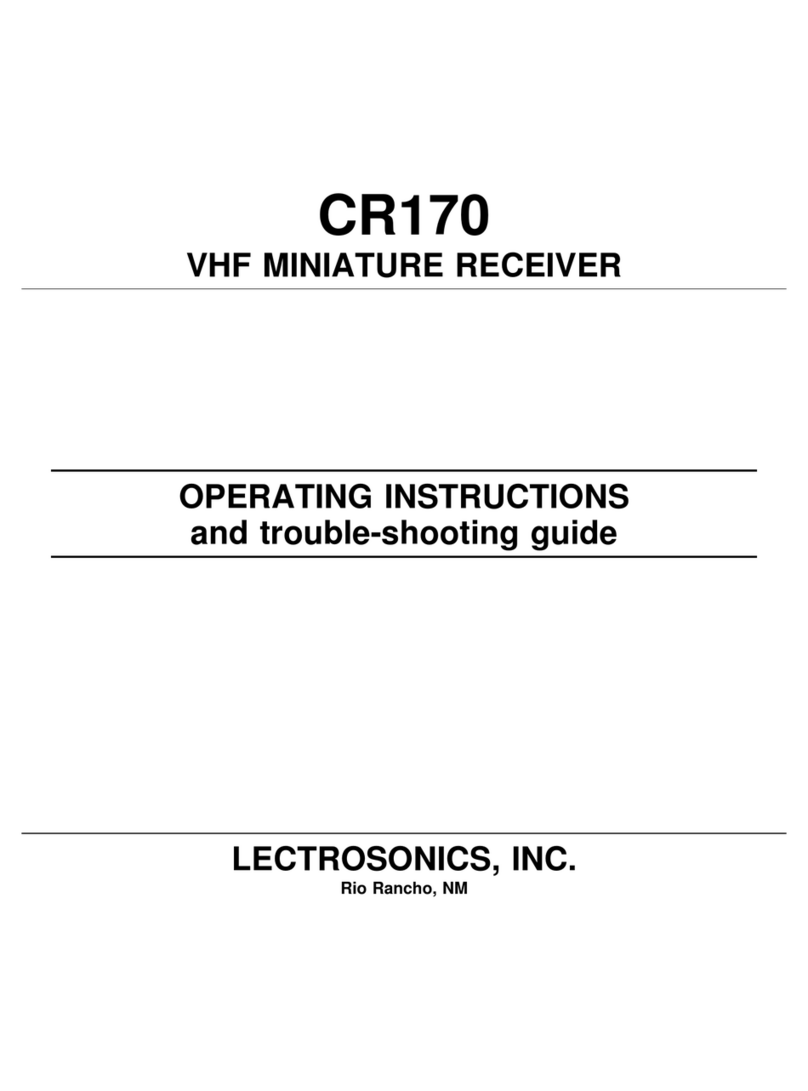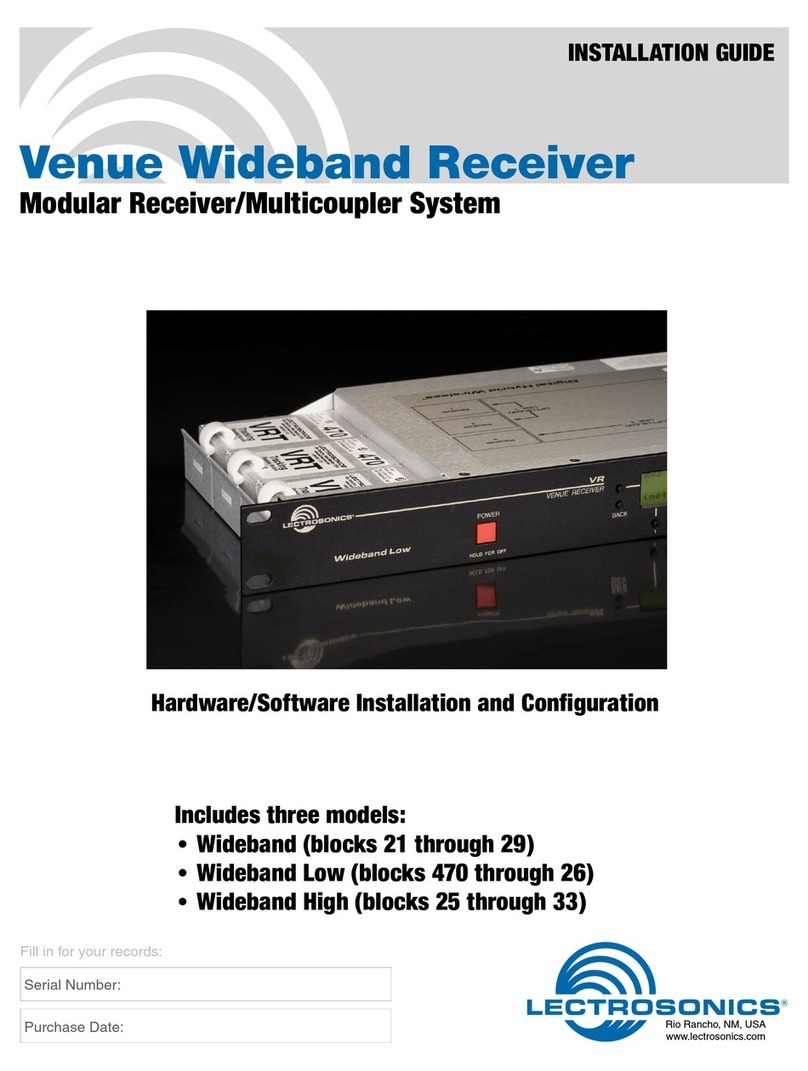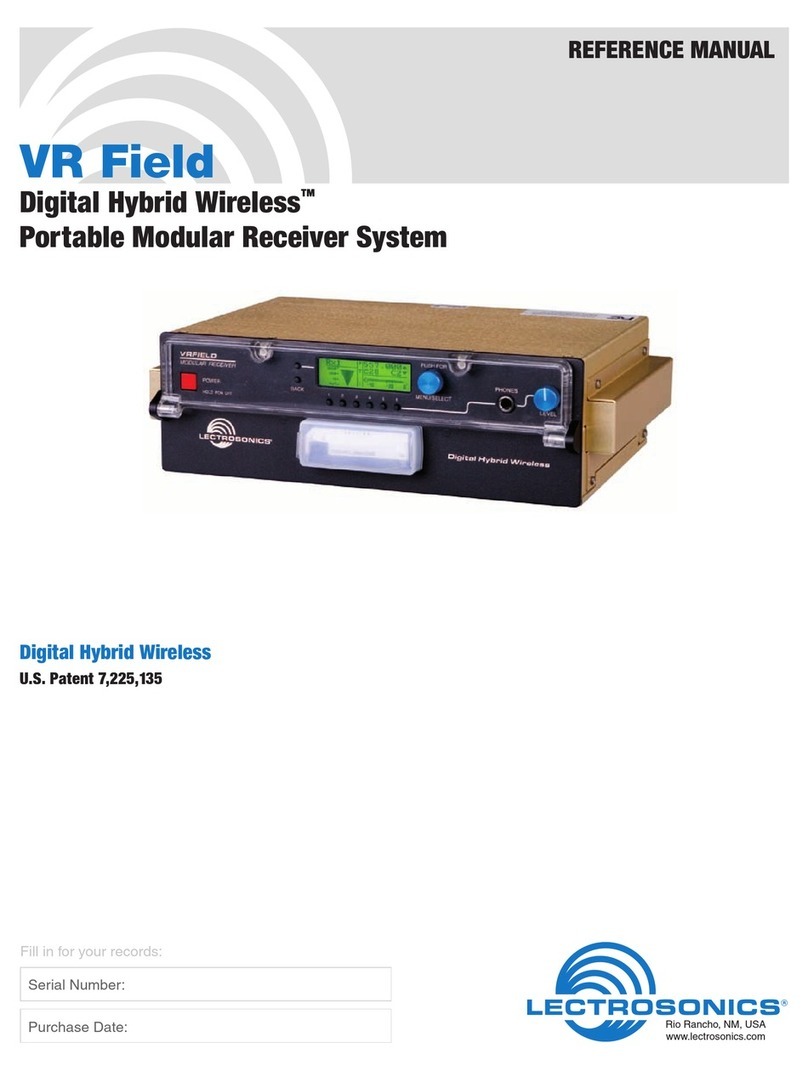Dual Channel Digital Receiver
Rio Rancho, NM 5
The DCR822 digital 2-channel receiver is the true
successor to the venerable UCR411a - a dual-channel
package in the same size - and represents state-of-the-
art RF performance with Vector Diversity (an advanced
type of true diversity) and extremely robust front-end
architecture, bringing the highest level of RF and audio
performance to field and location production.
Extremely high Third Order Intercept (IP3) performance
of +15 dBm, 24-bit/48 kHz audio performance, and
AES-256 CTR mode encryption ensure that profession-
als in all audio disciplines have the tools needed to get
the job done, even in extremely tough environments.
On-board recording in .WAV (BWF) format via microS-
DHC card give this receiver unique possibilities for
different workflows.
Compatibility Modes
The DCR822 receiver was designed to operate with
Lectrosonics digital transmitters from the D2, DCH
and M2 series. The receiver is also backward compat-
ible with Digital Hybrid Wireless transmitters® includ-
ing those with NA Hybrid, NU Hybrid and EU Hybrid
modes.
Encryption
The DCR822 receiver features AES 256-bit, CTR mode
encryption, with 4 different key policies available.
Vector Diversity Reception
The DCR822 technology with Lectrosonics Vector Di-
versity (an advanced version of true diversity) minimizes
dropouts in situations where multi-path reflections can
cause serious problems. Traditional true diversity or
ratio diversity methods work well for FM and Hybrid sys-
tems but fall short of the ideal for today’s digital receiv-
ers. The DCR822’s Vector Diversity subsystem delivers
clean, artifact-free performance by combining the two
receiver signals via a unique phase-matching system
for maximum RF signal to noise.
RF Frequency Tracking Front-End and Mixer
In addition to the extremely high IP3 capability of the
receiver, to significantly reduce unwanted interfer-
ence and intermodulation problems, the DCR822 has
a frequency selective front-end section that tracks
and tunes to the desired signal frequency and rejects
unwanted interfering signals. The low noise high current
RF amplifier was designed with feedback regulation for
stability and precise gain in order to handle stronger RF
signals without output overload. This produces a robust
front-end that is as selective as fixed single frequency
designs and is suitable for use in close proximity to
other receivers and transmitters commonly used in field
production bag systems.
Smart Noise Reduction (SmartNR™)
The DCR822 has been meticulously designed using
the best available low noise components and tech-
niques. Nonetheless, the wide dynamic range of digital
and Hybrid transmission technology, combined with
flat response to 20 kHz, makes it possible to hear the
-120 dBV noise floor in the transmitter’s mic preamp,
or the (usually) greater noise from the lav microphone
itself. (To put this in perspective, the noise generated
by the recommended 4 k bias resistor of many electret
lavaliere mics is –119 dBV and the noise level of the
microphone’s electronics is much higher.) In order to re-
duce this noise and thus increase the effective dynamic
range of the system, the DCR822 is equipped with a
selectable Smart Noise Reduction algorithm, which re-
moves hiss without sacrificing high frequency response.
The Smart Noise Reduction algorithm works by at-
tenuating only those portions of the audio signal that fit
a statistical profile for randomness or “electronic hiss”.
Desired high frequency signals having some coherence
such as speech sibilance and tones are not affected.
The Smart Noise Reduction algorithm has three modes
- OFF/NORMAL/FULL - selectable from a user setup
screen. When switched OFF (the default setting for
digital compat modes) no noise reduction is performed
and complete transparency is preserved. All signals
presented to the transmitter’s front end, including any
faint microphone hiss, will be faithfully reproduced at the
receiver. When switched to NORMAL, (the factory de-
fault setting for Hybrid modes) enough noise reduction
is applied to remove most of the hiss from the mic pre-
amp and some of the hiss from lavaliere microphones.
The noise reduction benefit is dramatic in this position,
yet the degree of transparency maintained is excep-
tional. When switched to FULL, enough noise reduction
is applied to remove most of the hiss from nearly any
signal source of reasonable quality, assuming levels
are set properly at the transmitter. This additional noise
reduction comes at the cost of some transparency for
low-level room noise, yet the algorithm remains unde-
tectable under most circumstances.
Audio Output Level
A setup screen is provided for adjusting the audio out-
put level in 1 dB increments from -50 to +7 dBu using
the front panel SEL Up and Down buttons.
Test Tone
To assist in matching the audio levels of equipment con-
nected to the DCR822, a 1 kHz audio test tone, adjust-
able from -50 to +7 dBu in 1 dB increments, is available
at the outputs.
Batteries
The DCR822 operates on four disposable, 1.5VDC
AA Lithium batteries (recommended). Alkaline is not
advised.
Power Supply
The DCR822 may be operated from an external DC
power source (see Specifications & Features section for
allowed voltages.) The receiver has a built-in Poly-Fuse
to protect the unit. This fuse automatically resets if the
power supply is disconnected for about 15 seconds. The
power section also has protection circuits that prevent
damage to the receiver if a positive ground power source
is applied.