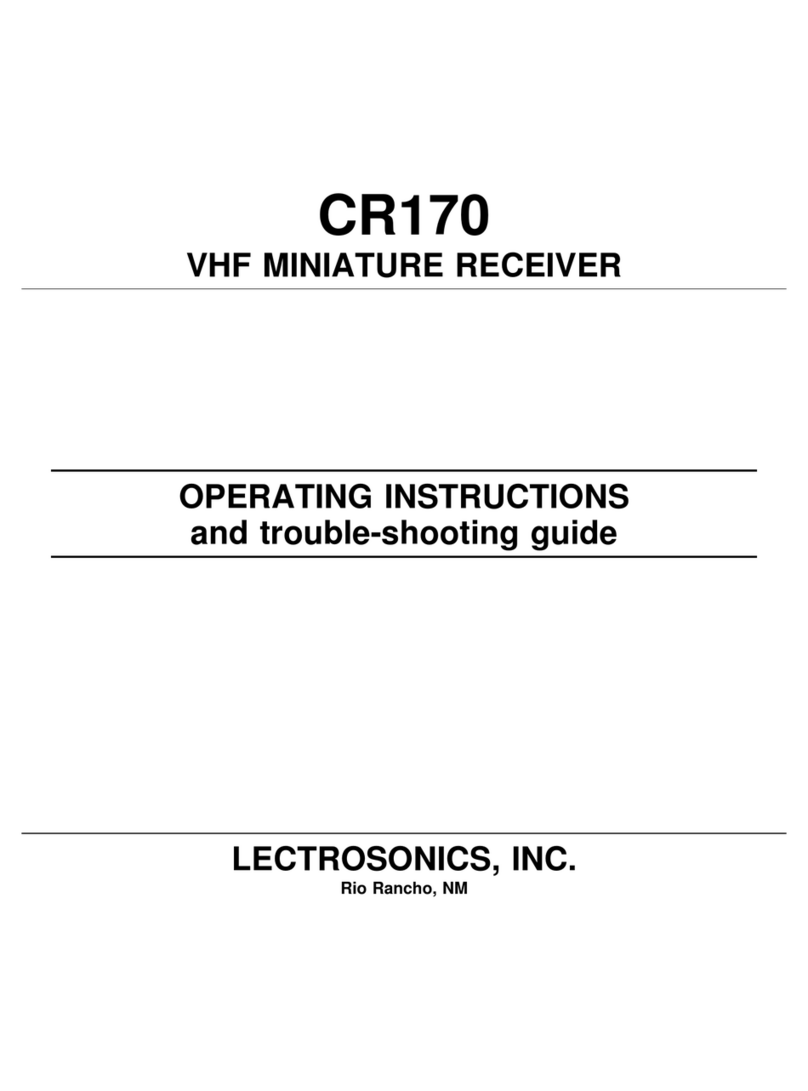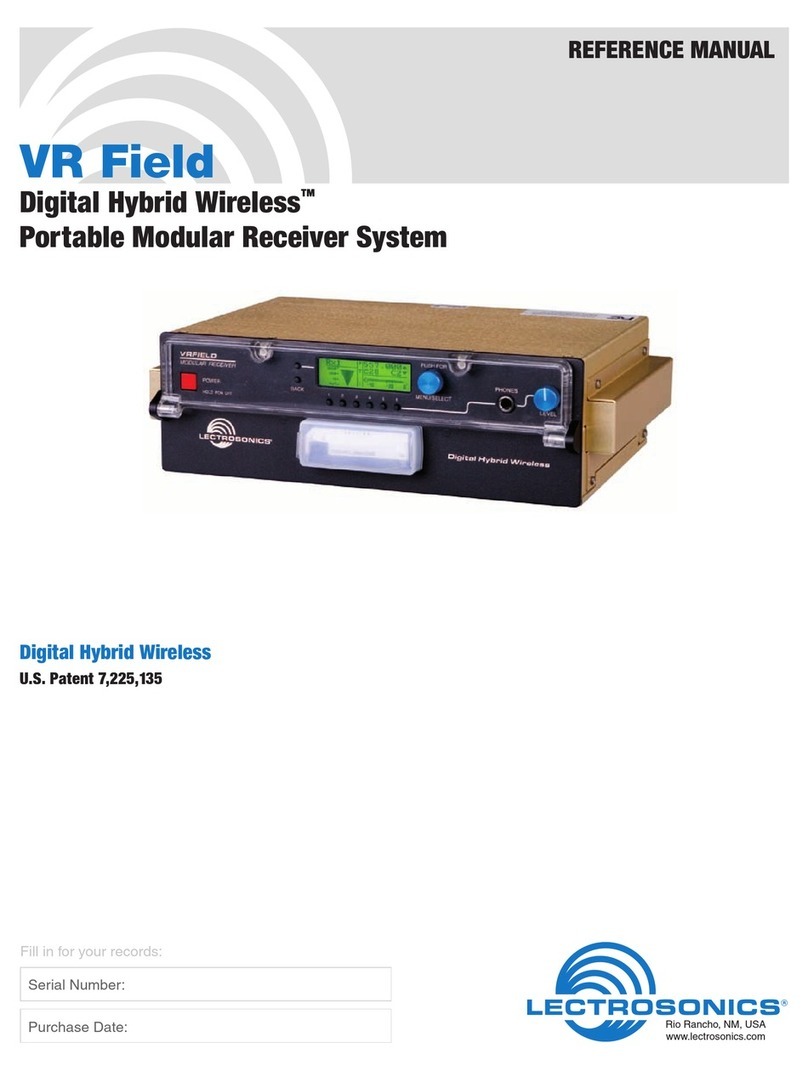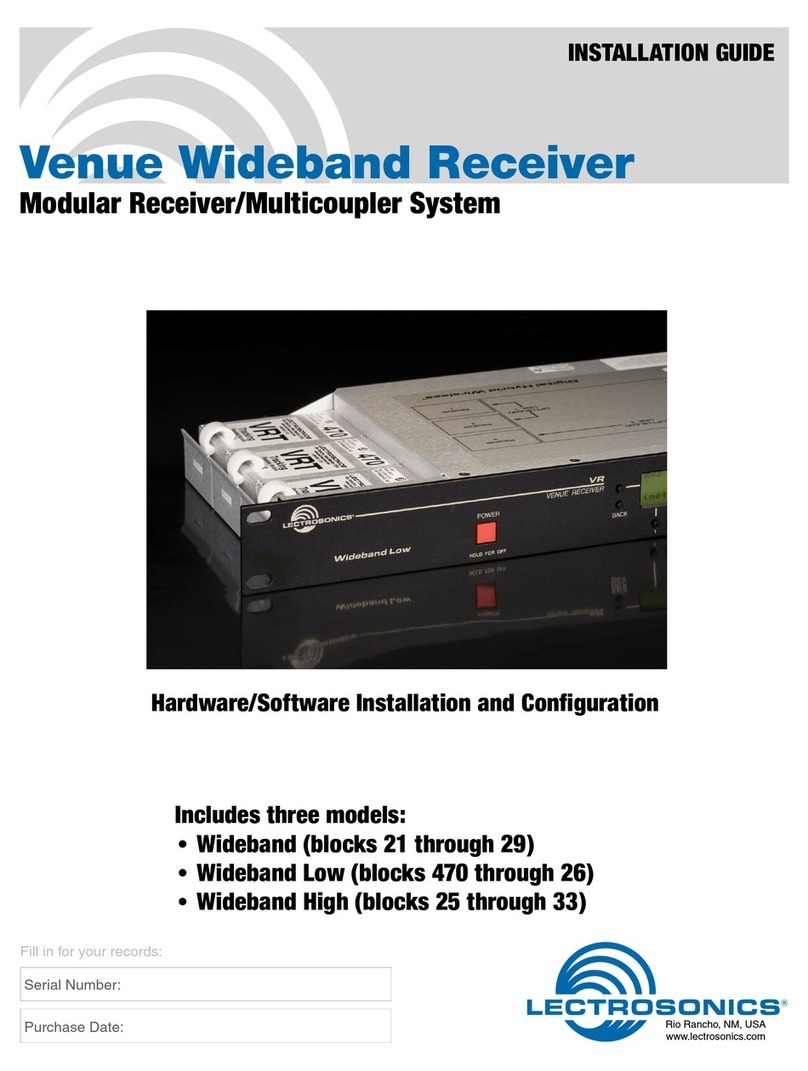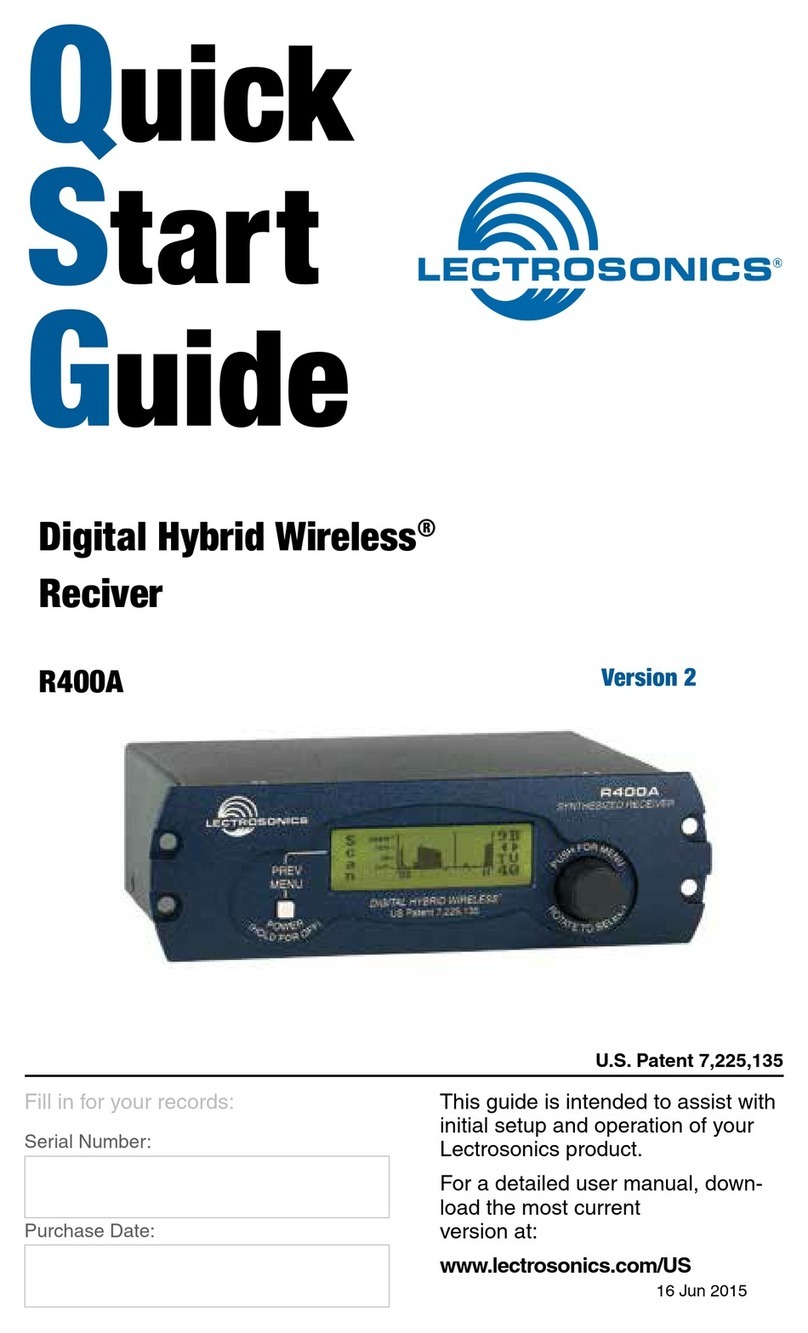Two Channel Digital Receiver
Rio Rancho, NM 5
Technical Description
The DSR digital 2-channel receiver is a much-requested,
versatile slot receiver, equally appropriate for bag use,
as well as camera hop applications. It has been specially
designed to be Unislot mount-compatible.
Compatibility Modes
The DSR receiver was designed to operate with Lec-
trosonics digital transmitters from the D2, DCH and M2
series. The receiver is also backward compatible with
Digital Hybrid Wireless® transmitters including those
with NA Hybrid, NU Hybrid, JA HYBRID and EU Hybrid
modes.
Encryption
The DSR receiver features AES 256-bit, CTR mode en-
cryption, with 4 dierent key policies available. For use
with D2, DCHX and HDM Compat modes.
RF Frequency Tracking Front-End
In addition to the extremely high IP3 capability of the
receiver, to signicantly reduce unwanted interference
and intermodulation problems, the DSR has a frequency
selective front-end section that tracks and tunes to the
desired signal frequency and rejects unwanted interfering
signals. The low noise, high current RF amplier was de-
signed with feedback regulation for stability and precise
gain in order to handle stronger RF signals without over-
load. This produces a robust front-end that is as selec-
tive as xed single frequency designs and is suitable for
use in close proximity to other receivers and transmitters
commonly used in eld production bag systems.
Smart Noise Reduction (SmartNR
™
)
The DSR has been meticulously designed using the best
available low noise components and techniques. None-
theless, the wide dynamic range of digital and Hybrid
transmission technology, combined with at response
to 20 kHz, makes it possible to hear the -120 dBV noise
oor in the transmitter’s mic preamp, or the (usually)
greater noise from the lav microphone itself. (To put this
in perspective, the noise generated by the recommended
4k bias resistor of many electret lavaliere mics is –119
dBV and the noise level of the microphone’s electronics
is much higher.) In order to reduce this noise and thus
increase the eective dynamic range of the system, the
DSR is equipped with a selectable Smart Noise Reduc-
tion algorithm, which removes hiss without sacricing
high frequency response.
The Smart Noise Reduction algorithm works by attenuat-
ing only those portions of the audio signal that t a statis-
tical prole for randomness or “electronic hiss.” Desired
high frequency signals having some coherence such as
speech sibilance and tones are not aected.
The Smart Noise Reduction algorithm has three modes
- OFF/NORMAL/FULL - selectable from a user setup
screen. When switched OFF (the default setting for
digital compat modes) no noise reduction is performed
and complete transparency is preserved. All signals
presented to the transmitter’s front end, including any
faint microphone hiss, will be faithfully reproduced at
the receiver. When switched to NORMAL, (the factory
default setting for Hybrid modes) enough noise reduc-
tion is applied to remove most of the hiss from the mic
preamp and some of the hiss from lavaliere microphones.
The noise reduction benet is dramatic in this position,
yet the degree of transparency maintained is exceptional.
When switched to FULL, enough noise reduction is ap-
plied to remove most of the hiss from nearly any signal
source of reasonable quality, assuming levels are set
properly at the transmitter. This additional noise reduc-
tion comes at the cost of some transparency for low-
level room noise, yet the algorithm remains undetectable
under most circumstances.
Audio Output Level
A setup screen is provided for adjusting the audio output
level in 1 dB increments from -50 to +7 dBu using the
front panel MENU/SEL, UP, and DOWN buttons.
Test Tone
To assist in matching the audio levels of equipment con-
nected to the DSR, a 1 kHz audio test tone, adjustable
from -50 to +7 dBu in 1 dB increments, is available at the
outputs. If using AES3 outputs, the level is xed and can-
not be adjusted.
Power Supply
The DSR is operated from an external DC power source.
The receiver has a built-in Poly-Fuse for protection.
This fuse automatically resets if the power supply is
disconnected for about 15 sec. The power section also
has protection circuits that prevent damage to the receiver
if a positive ground power source is applied.
Color LCD Display
The display has four primary “home” windows. Pressing
the Front Panel PWR/BACK button steps through each
of these windows. After power is turned o and back on
again, the unit defaults to the Main window and to the
most recent frequencies, audio levels, transmitter battery
conditions, and other user settings. The display illumina-
tion can be set to time out in 5 seconds, 30 seconds, or
never.
Power O
When the Front Panel Power/Back button is pressed
for several seconds, the audio output is instantly muted
(squelched) and the message “POWERING OFF...” is
displayed briey before the receiver switches o.