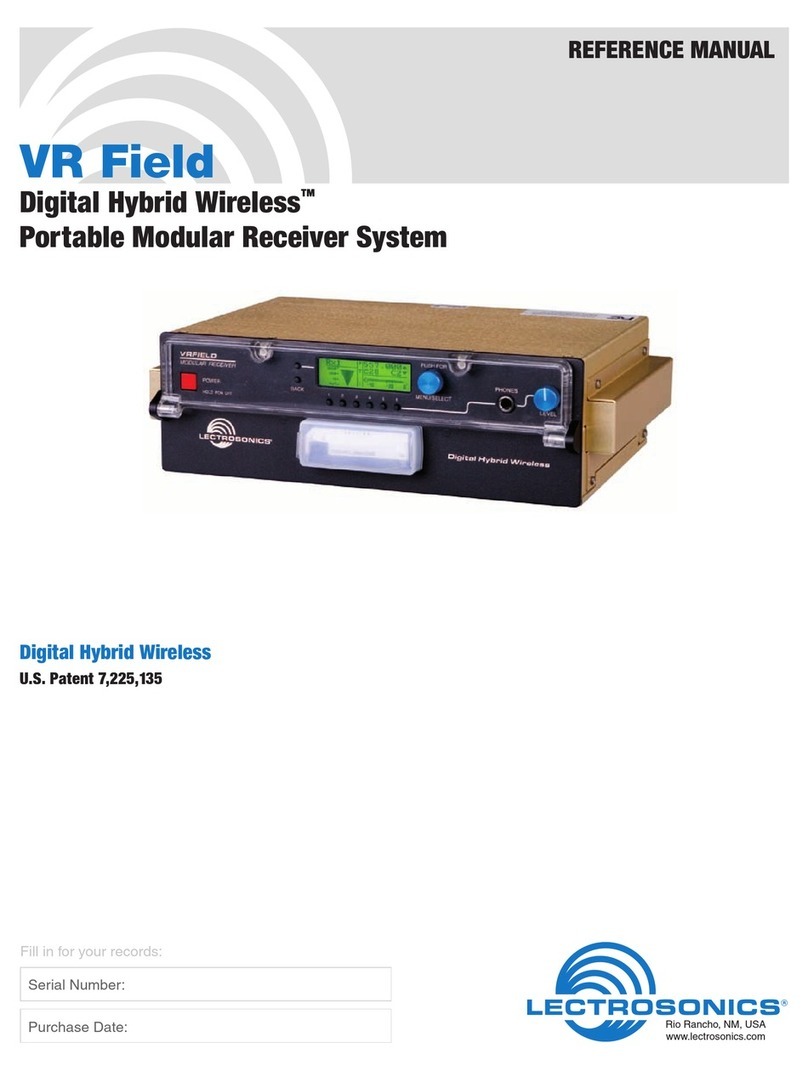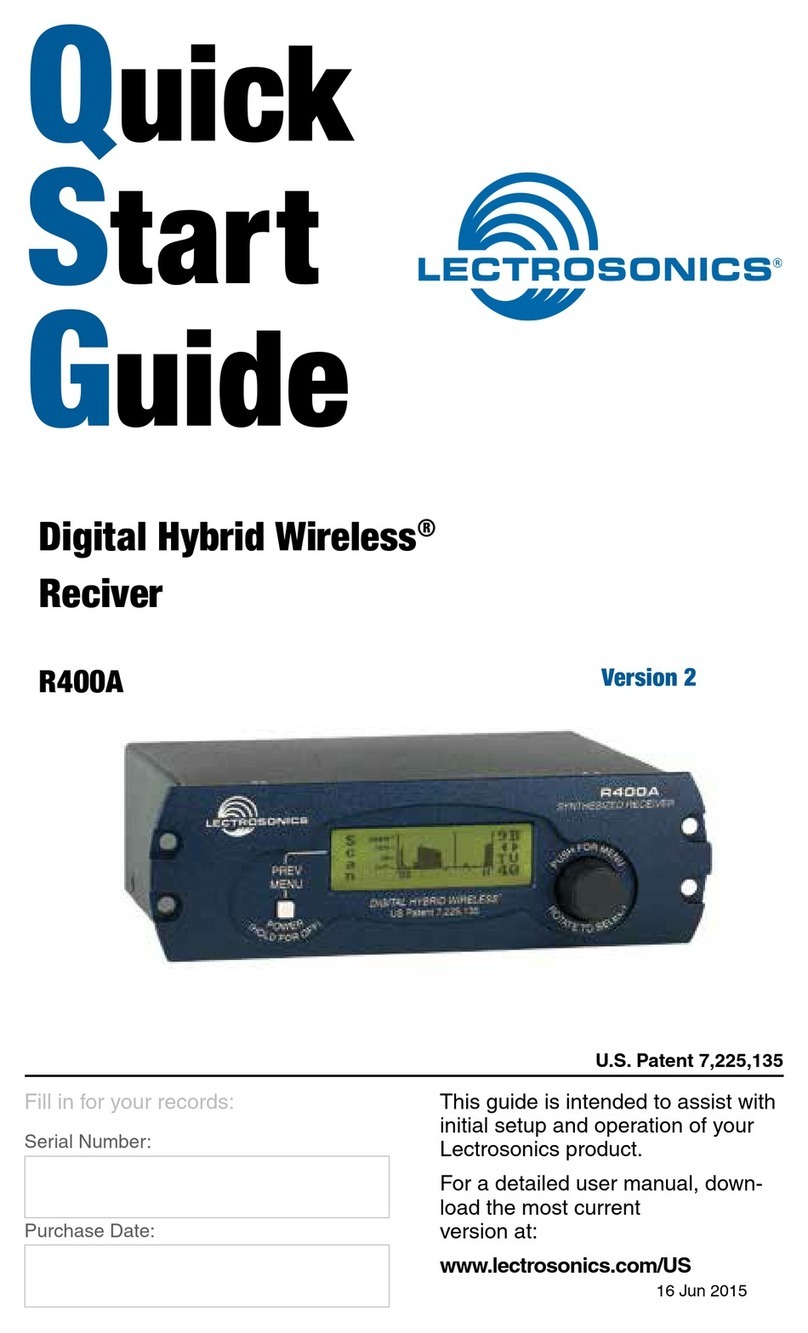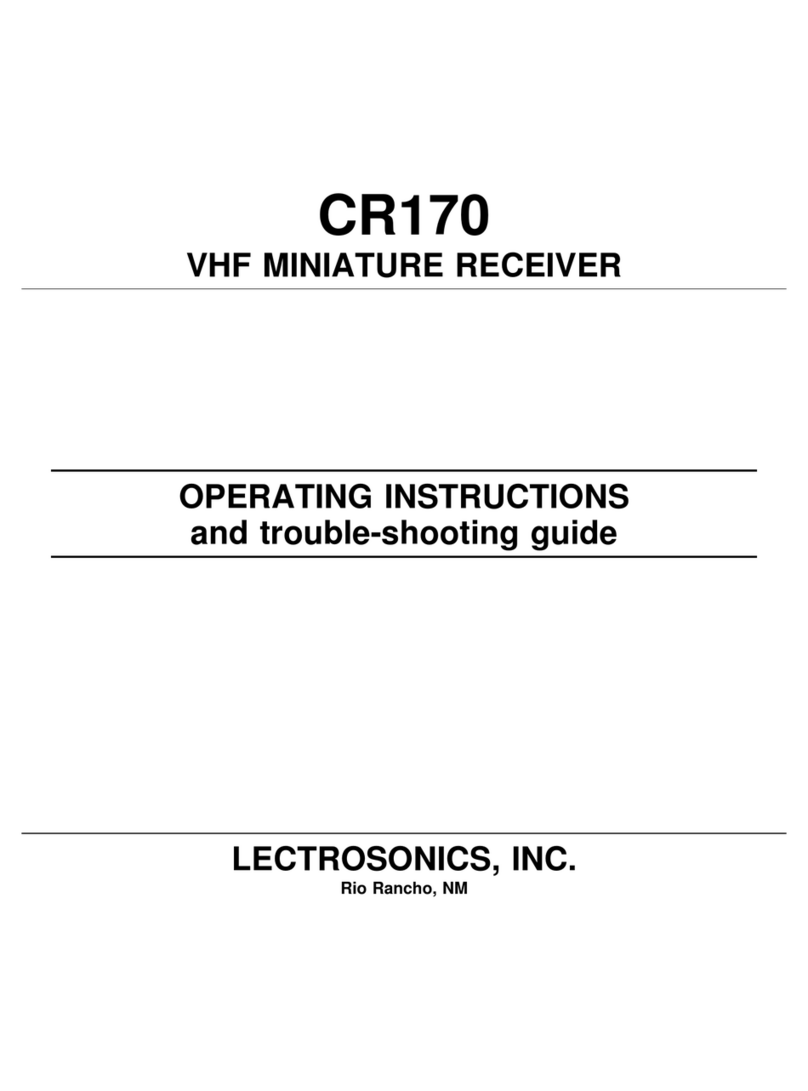Venue Wideband Receiver
LECTROSONICS, INC.
8
Rack Installation
1. Mount the receiver(s) in the desired rack location(s).
There are no special ventilation requirements.
2. Connect the antennas or coaxial cables to the
antenna input connectors (outermost) on the rear
panel.
Note: The frequency bandwidth of the antennas
must cover the range of the modules in use.
3. For multiple unit installations, a “loop thru” is avail-
able to feed two or three receivers from a single
antenna pair. Connect coaxial cables from the mul-
ticoupler outputs on the first receiver to the antenna
inputs on the next receiver in the stack.
10.5-18VDC
RS-232
654LINK 2 321
IN USBIN OUT OUT
ANTENNA A
LINK 1
LINK 3
1
3
21
3
21
3
2
ANTENNA B
1
3
2 1
3
21
3
2
10.5-18VDC
RS-232
654LINK 2 321
IN USBIN OUT OUT
ANTENNA A
LINK 1
LINK 3
1
3
21
3
21
3
2
ANTENNA B
1
3
2 1
3
21
3
2
10.5-18VDC
RS-232
654LINK 2 321
IN USBIN OUT OUT
ANTENNA A
LINK 1
LINK 3
1
3
21
3
21
3
2
ANTENNA B
1
3
2 1
3
21
3
2
The outermost connectors are the inputs connected
to the antennas on the first unit in the stack. The
innermost connectors are the outputs that feed the
next assembly in the rack.
4. Plug the power supply into a suitable outlet and
plug the power connector into the Power Input Jack.
5. Turn down the audio inputs on all the externally
connected equipment, then connect cables to the
appropriate Audio Output XLR Jacks.
Audio Outputs
Balanced XLR audio outputs on the rear panel can be
used to drive balanced or unbalanced inputs at line
level on any type of mixer, recorder or other type of
audio equipment.
Note: When the modules are paired for diversity
operation, the audio will appear at both XLR jacks
associated with the module pair.
Hardware Installation
Receiver Modules
VRS and VRT receiver modules can be mixed in the
same chassis, For ratio diversity operation, both mod-
ules in the pair must be on the same frequency block
and positioned in the assembly in keeping with the
OPTI-BLEND labeling on top of the chassis housing.
All modules must be within the frequency passband of
the host assembly. Frequency blocks are marked on the
receiver module and chassis housings.
Installing Receiver Modules
1. Turn the power off.
The receiver modules interface with the main as-
sembly through multi-pin connectors on either side
of the chassis. Insert the module straight down and
then slide it toward the main housing to insert the
connector pins. The module should sit flush against
the side of the housing.
Caution: Make sure the connectors align
correctly. Do not force the module onto the tab.
Excessive force may damage the connectors.
2. Align the ridge on the retaining clip with the slot in
the chassis and press the clip downward until the
ridge snaps into the slot in the side panel.
Removing Receiver Modules
1. Turn the power off.
2. Remove the retaining clip by pressing on it side-
ways to release it from the slot in the side panel.
Then pull upward to remove it.
3. Pull outward on the module to release the connec-
tor and then lift it upward out of the chassis. Holes
in the underside of the chassis allow you to grip the
module on the top and bottom.
Front panel
Retaining
clips