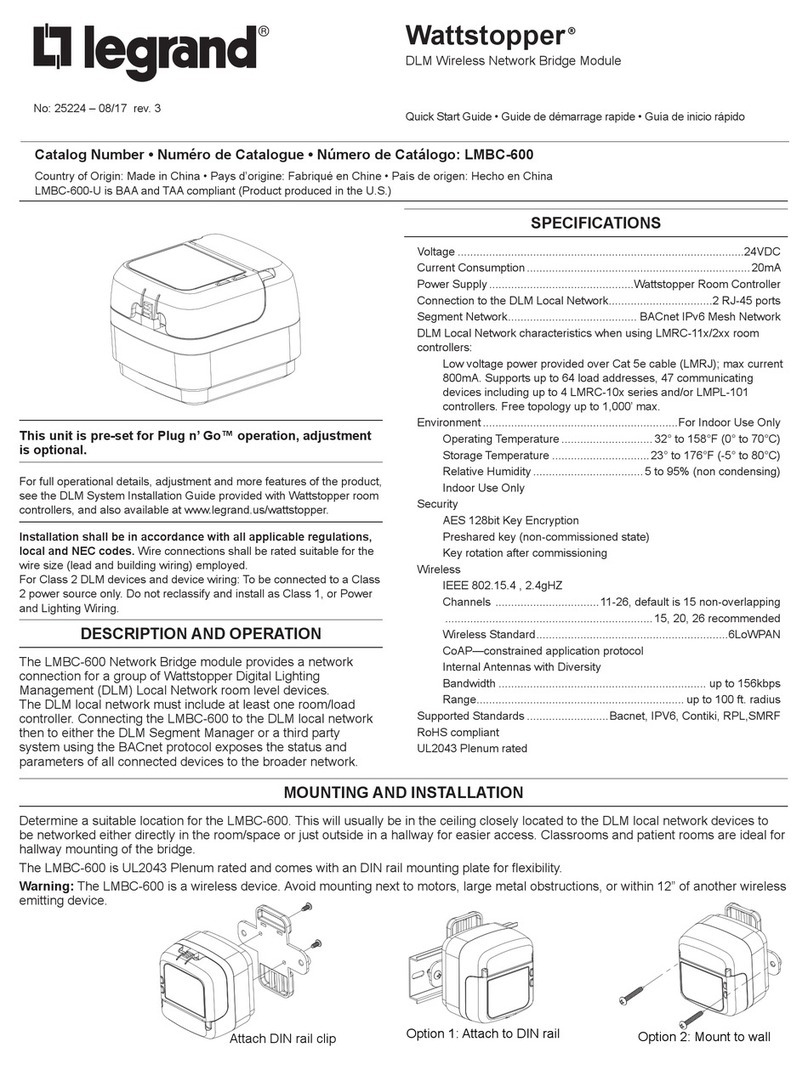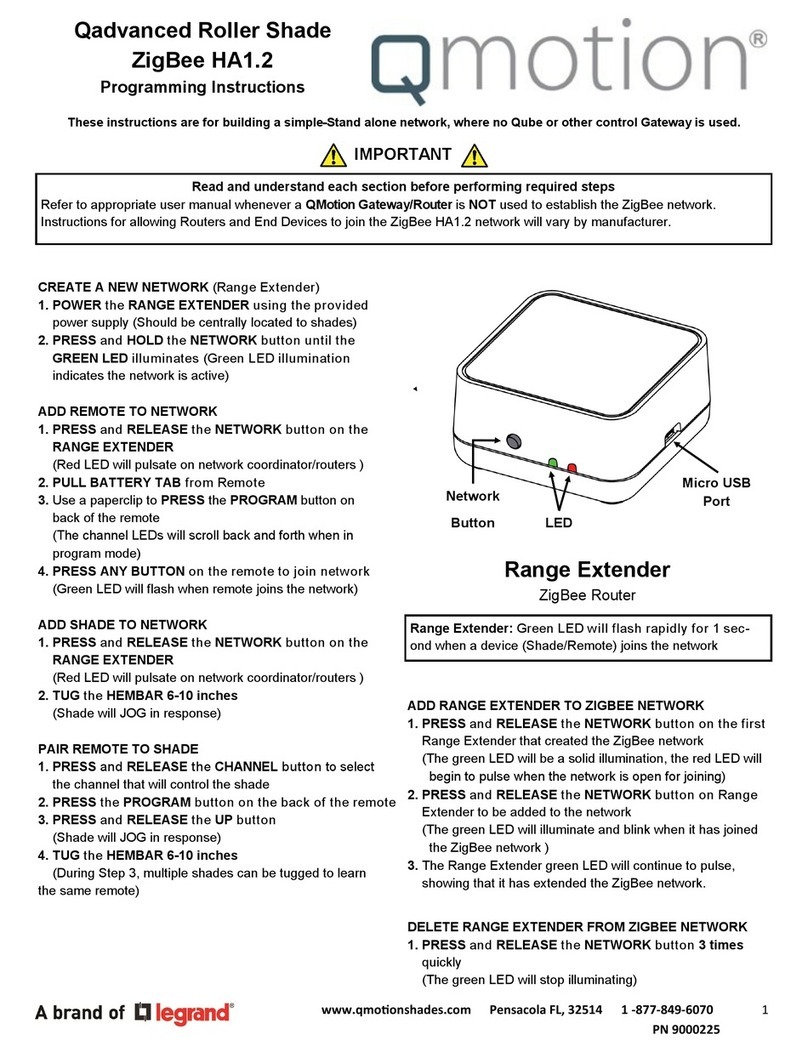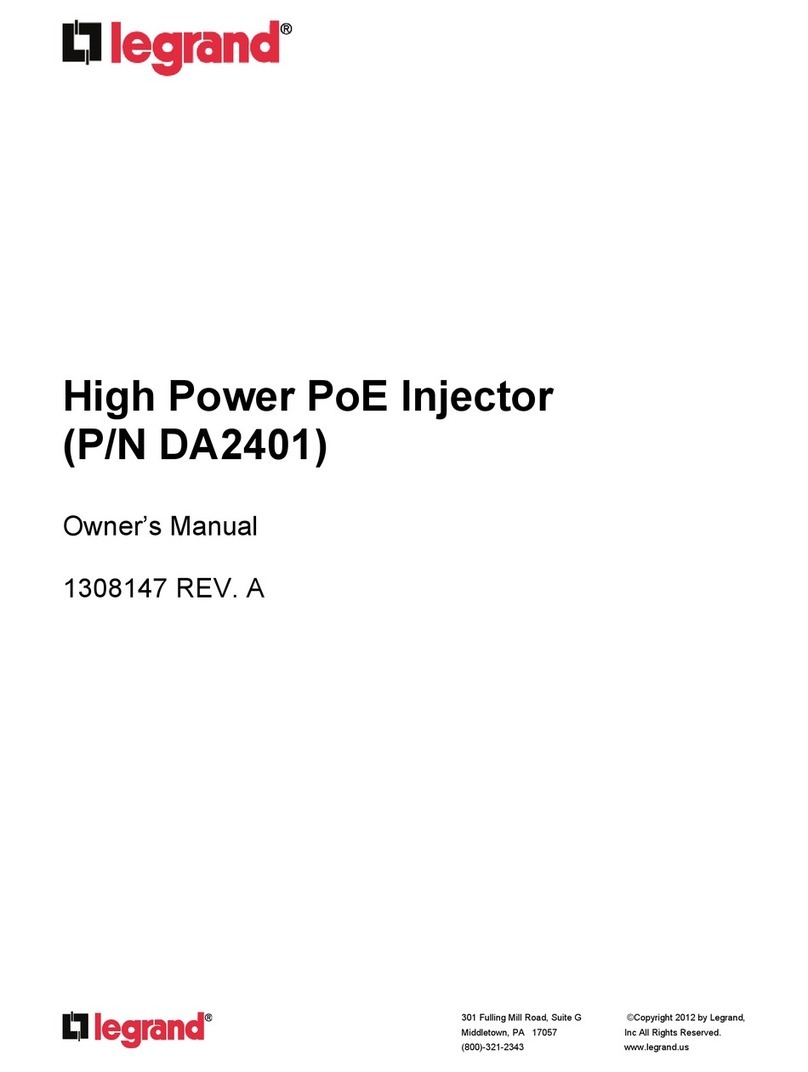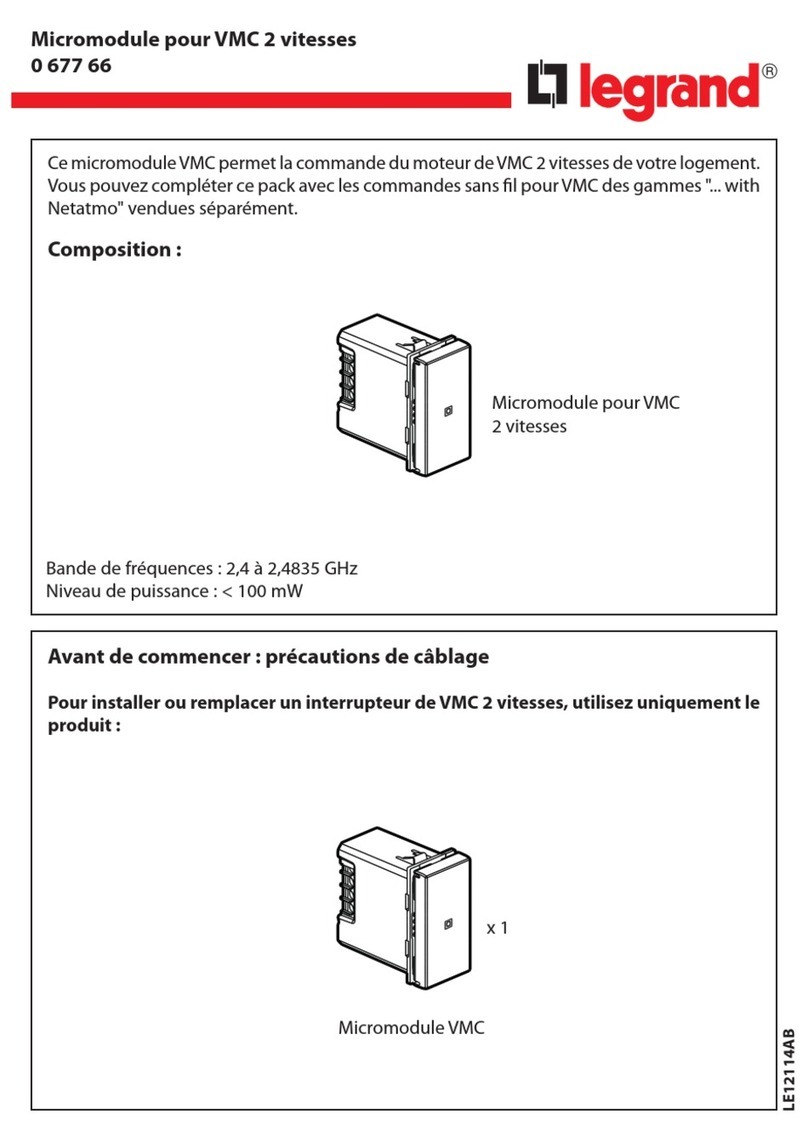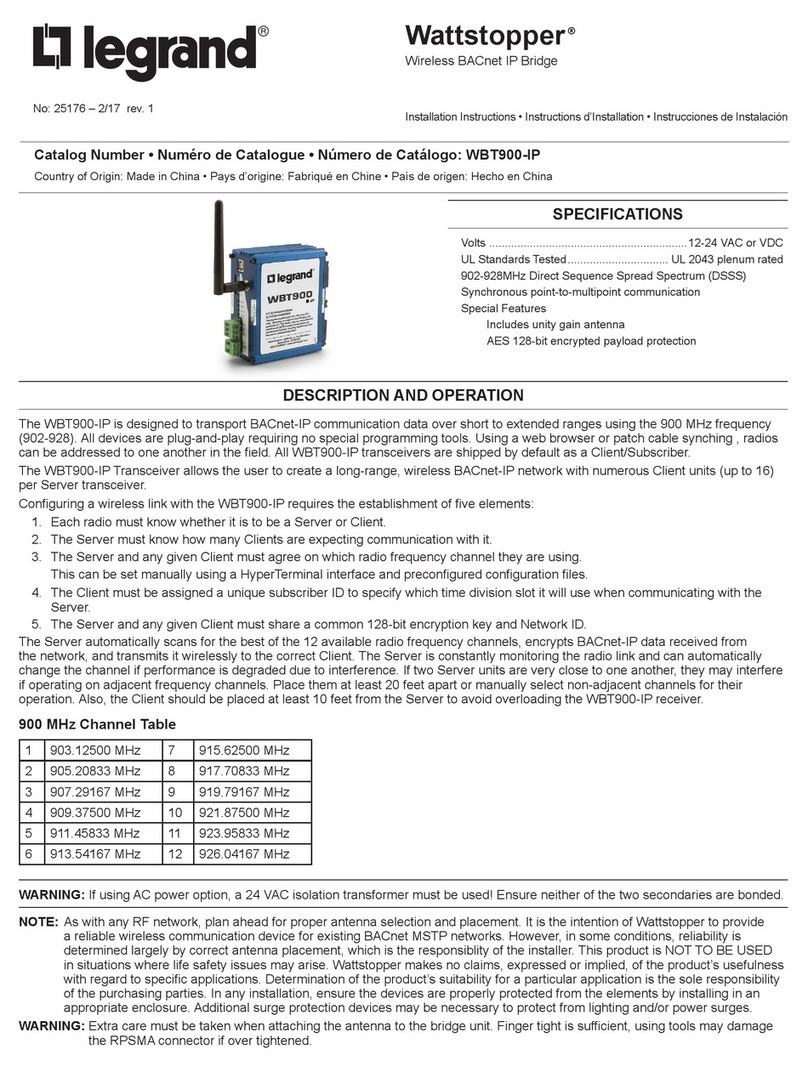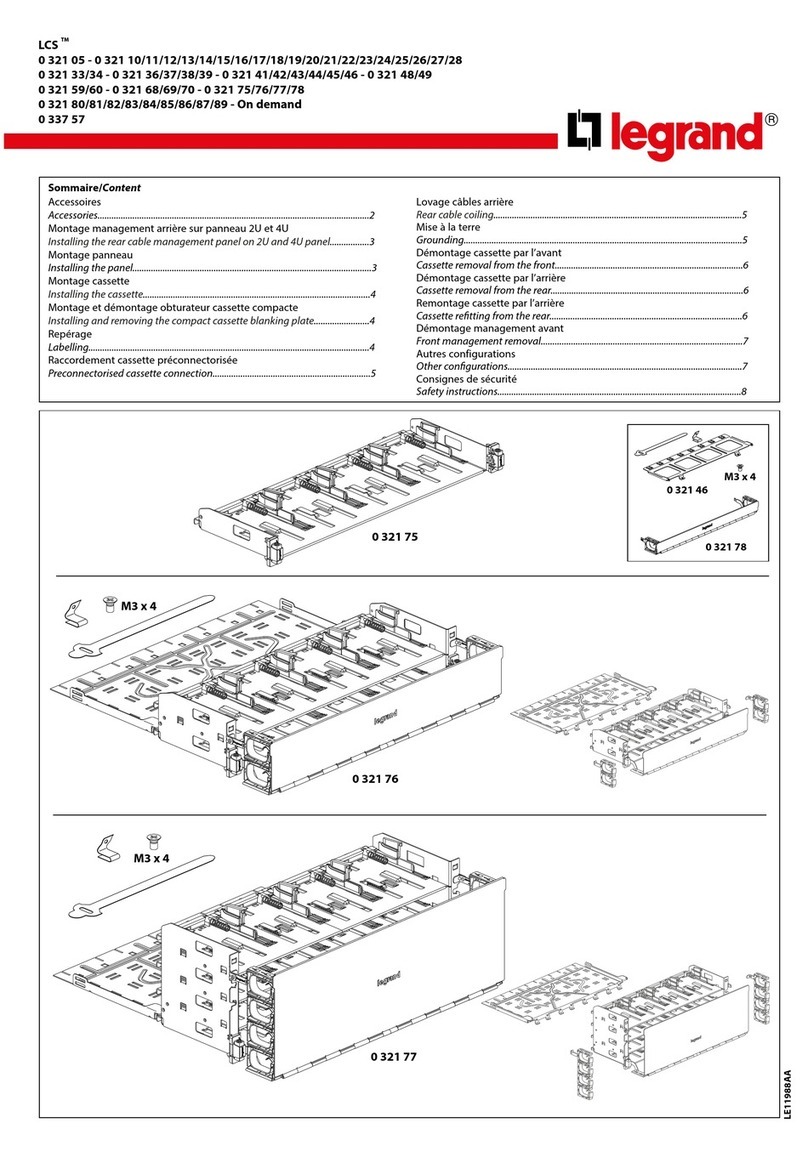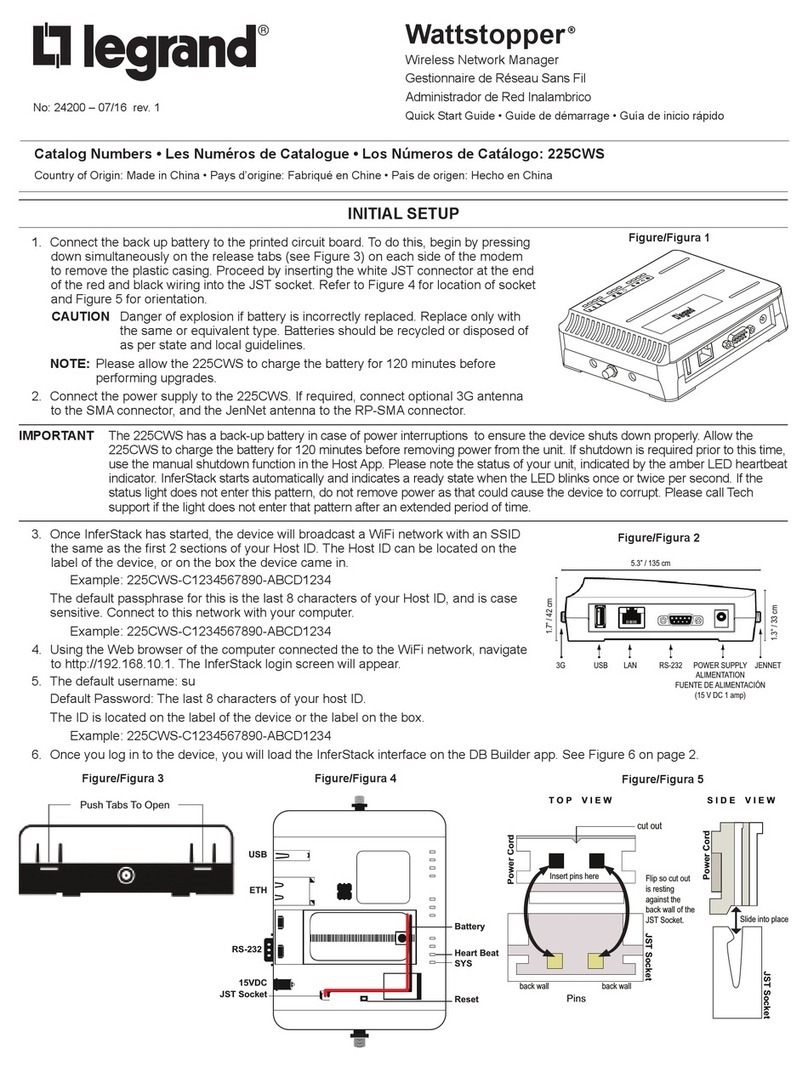7
Specications Note
Record
Schedule Record Support max 6 periods
(This series product does not support this function.)
Manual Record
After enabling manual record, no matter system is in
schedule or alarm status or not, system just begins
recording
Alarm Record System automatically enables recording function
when alarm occurred
Motion Detection Record When video changes, system automatically enables
record operation
OSD
Time Title Display
There are 255 layers
- is the bottom layer and 255 is the highest layer
- means completely transparent and 255 is opaque
Channel Title Display Please refer to the above information
Privacy Mask Max supports 8 zones
Storage
Local Micro SD storage Support high-speed card/low-speed card
Based on SDK network storage Supported
Alarm
Network alarm/local alarm
output 2-ch local/network alarm output
Local alarm/network alarm input 4-ch local/network alarm input
Event Management
Activate alarm via motion
detection or external input
Please enable pre-record function when activating
the alarm
Upload image email. Upload automatically
Send out alarm notice via email,
HTTP and external port. Support de-jitter when alarm occurs frequently
Support video short time buer
storage before or after alarm Pre-record is 2Mbytes. Buer storage video of 5s
Control RS485 PTZ control Support various protocols
On-line Upgrade Network remote upgrade Use upgrade tool
Device Management Network client-end Log in the client-end software in the PC to monitor IPC
Parameter Conguration
NVS provides device information, video information, COM setup, record setup, motion
detection setup, alarm setup, OSD information interfaces to modify system setup
NVS provides running information such as user port, log, status, user management,
email setup, date modication
Log
System can record the important event log record
Record the following information:
System operation, setup operation, alarm event, record management, user
management, clear log
Water Mark To avoid vicious video modication
Power supply DC12V power supply
RESET Support hardware reset. System needs to reboot to activate the default setup