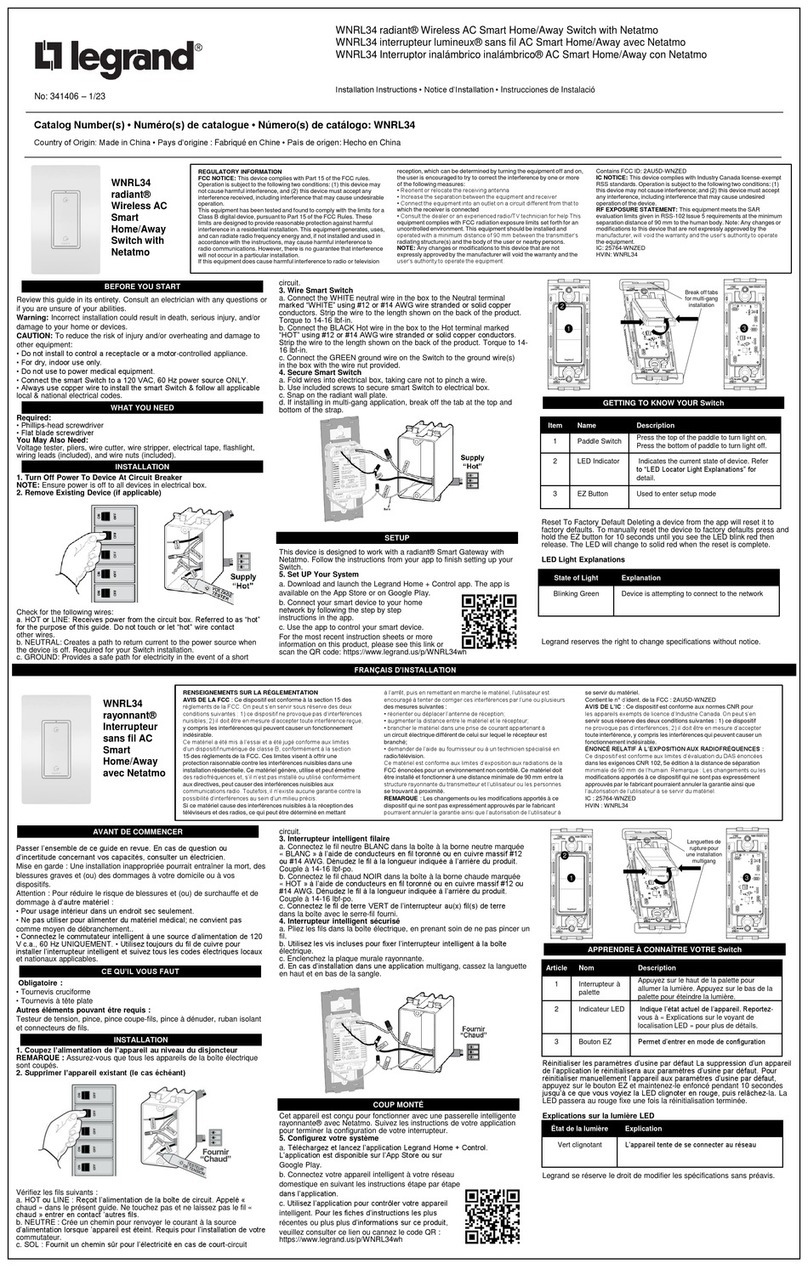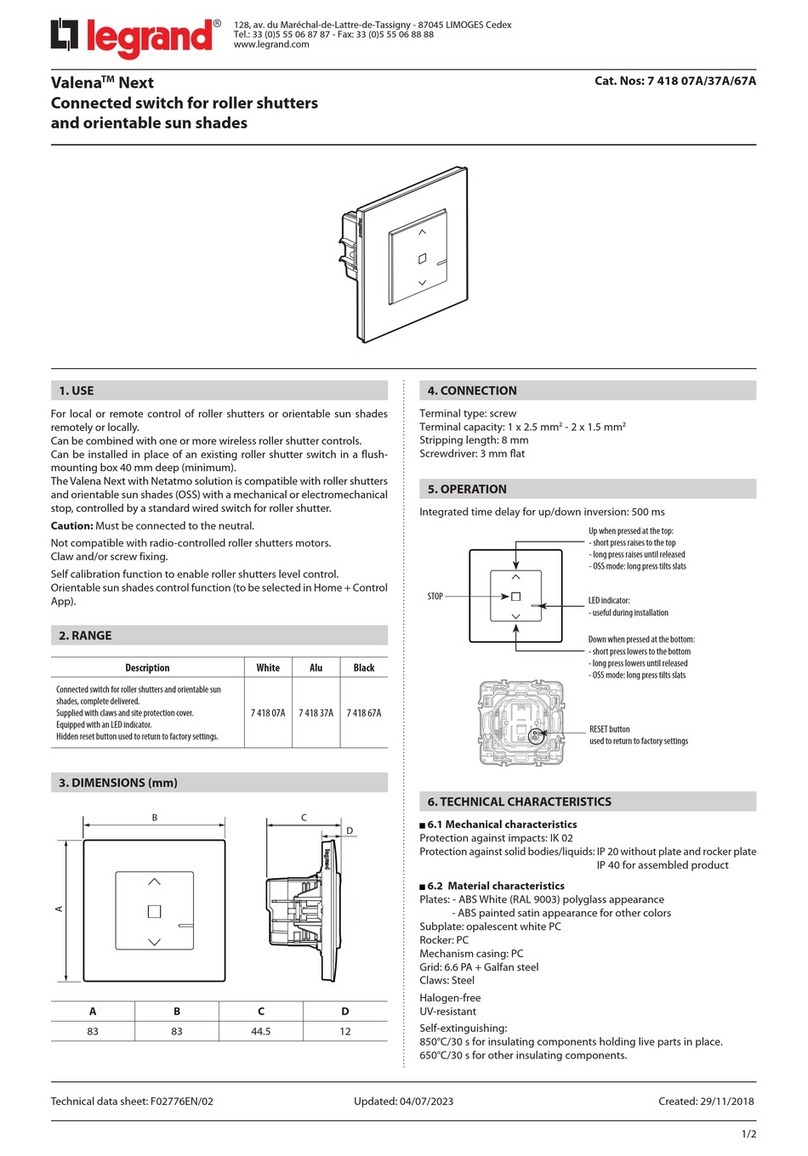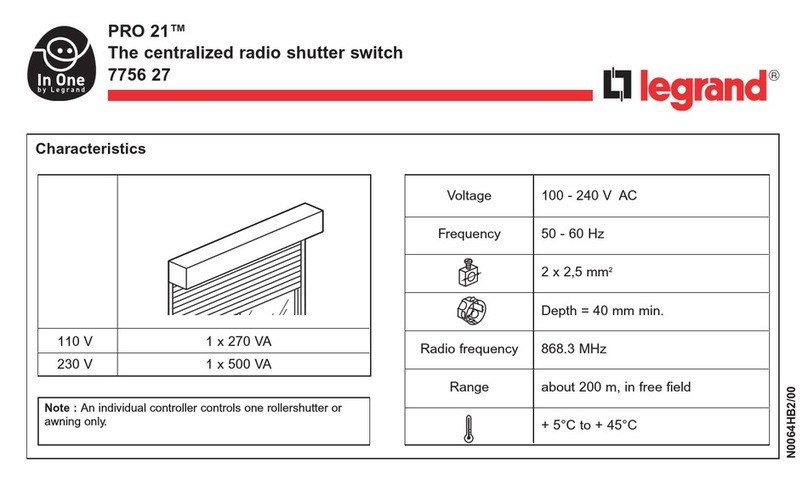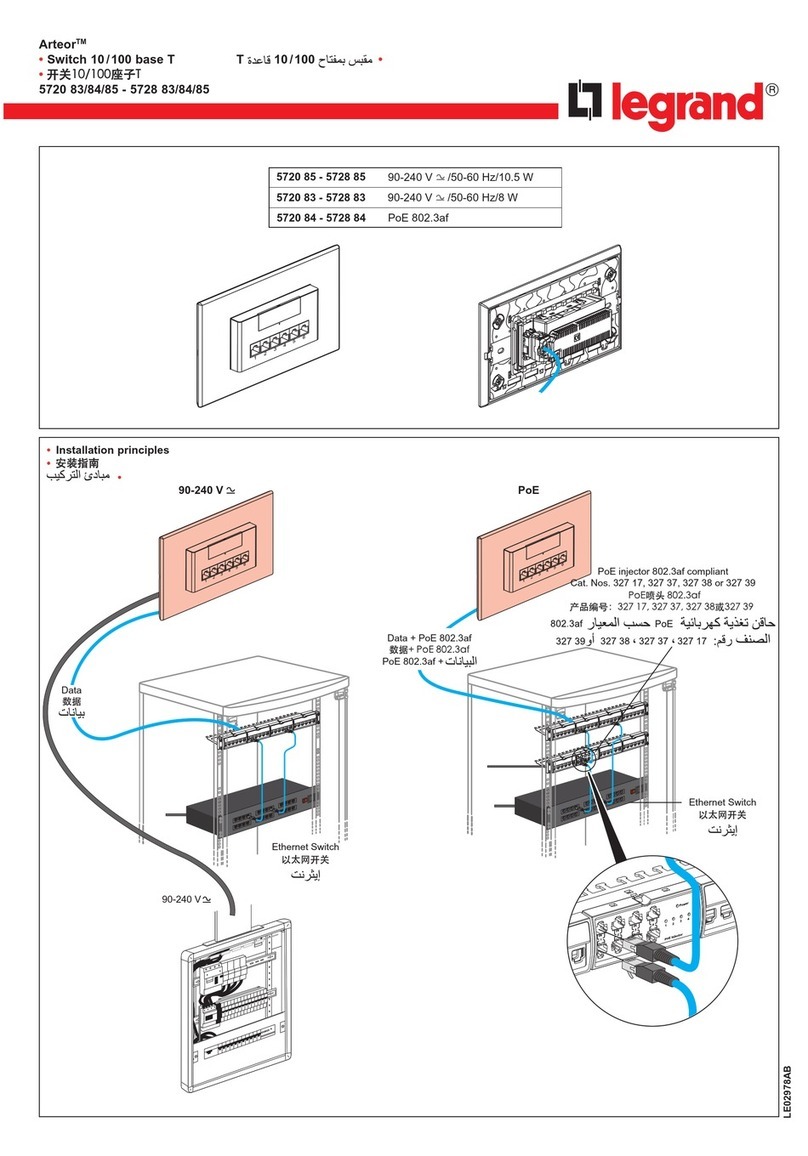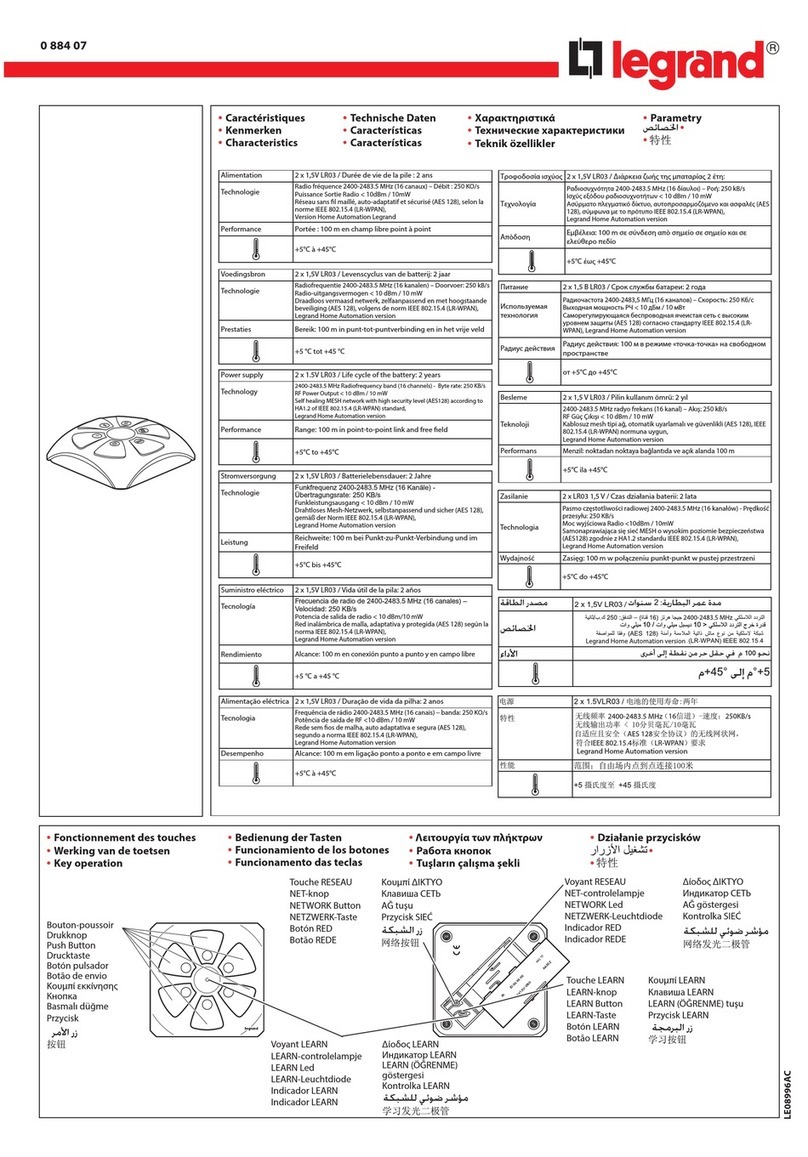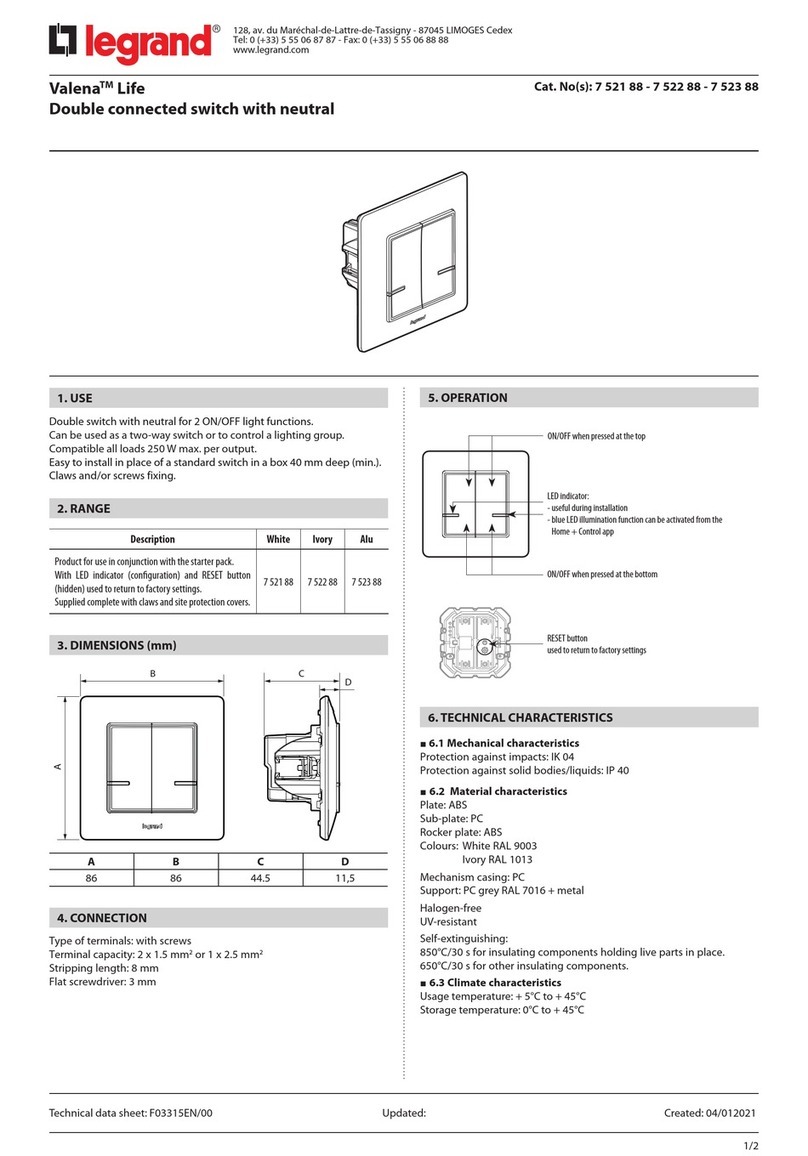3
UNIT ADJUSTMENT - PUSH N’ LEARN (PNL)
Load Selection Procedure
A configuration button allows access to our patented Push n’ Learn™ technology to change the binding relationship
between switch buttons and loads.
Step 1 Unlock Conguration Button
1. The configuration button will lock after any of the following events:
▸PnG lock command transmitted (occurs upon PnL exit)
▸After twelve hours of being unlocked (first boot or a manual unlock)
▸The button is manually locked (as described in Step 5).
To check if it is unlocked, press the configuration button on the right-side of the Legrand badge. If the top
button LED flashes red, the configuration button is unlocked. Skip to Step 2 – Enter Push n’ Learn.
2. If the top button LED did not flash red, the configuration button is locked. Press-and-hold the configuration
button and the top-most button on the switch simultaneously until the top button LED flashes red
(approximately 3 seconds). This signals that the configuration button is unlocked.
Step 2 Enter Push n’ Learn
1. Press and hold only the configuration button for 3 seconds, until the Red LED on the switch begins to blink.
2. When you release the switch’s configuration button, the red LED on other communicating DLM Local Network
devices begins to blink.
3. The DLM Local Network is now in PnL mode. The Red LEDs continue to blink until you exit PnL mode.
4. All loads in the room turn OFF after entering PnL. After one second, one load turns ON. This is Load #1, which is bound to switch
button #1 as part of the Plug n’ Go factory default setting. The White LED will be ON for all switch buttons and sensors that are
bound to this load.
NOTE: For the top button, since it is blinking red while in PnL, the LED for that button will alternate between Red and White if the
button is bound to the load or Red and Off if the button is not bound to the load.
Step 3 Load selection
1. Press and release the configuration button to step through the loads connected to the DLM Local Network. As each load turns ON
note which devices (switch buttons and sensors) are showing the white LED. These devices are currently bound to the load that is
ON.
2. To unbind a switch button from a load, press the switch button while its white LED is ON. The white LED turns OFF to indicate the
button no longer controls the load that is currently ON.
3. Pressing the switch button again while the load is ON rebinds the load to the button and the white LED illuminates.
Step 4 Step 3: Exit Push n’ Learn
Press and hold the configuration button until the red LED turns off, approximately 3 seconds.
Step 5 Lock Conguration Button (Optional)
If the configuration button is unlocked and you wish to manually lock it, press-and-hold both the configuration button and the top-
most button on the switch simultaneously until the top button LED lights red (approximately 3 seconds).
TROUBLESHOOTING
Loads do not operate as expected.
Switch button LEDs
don’t light
1. Check to see that the the switch is connected to the DLM Local Network.
2. Check for 24VDC input to the switch: Plug in a different DLM device at the switch location. If the
device does not power up, 24VDC is not present.
• Check the high voltage connections to the room controller.
• If high voltage connections are good and high voltage is present, recheck DLM Local Network
connections between the switch and the room controller.
The wrong lights are
controlled
1. Configure the switch buttons to control the desired lights using the Push n’ Learn adjustment
procedure.
Button doesn’t actuate 1. Make sure the switch frame and button are assembled properly.
2. Make sure that the wall plate is not pinching the frame.
LEDs turn ON and OFF
but load doesn’t switch
1. Make sure device is not in PnL.
2. Check load connections to room controller.