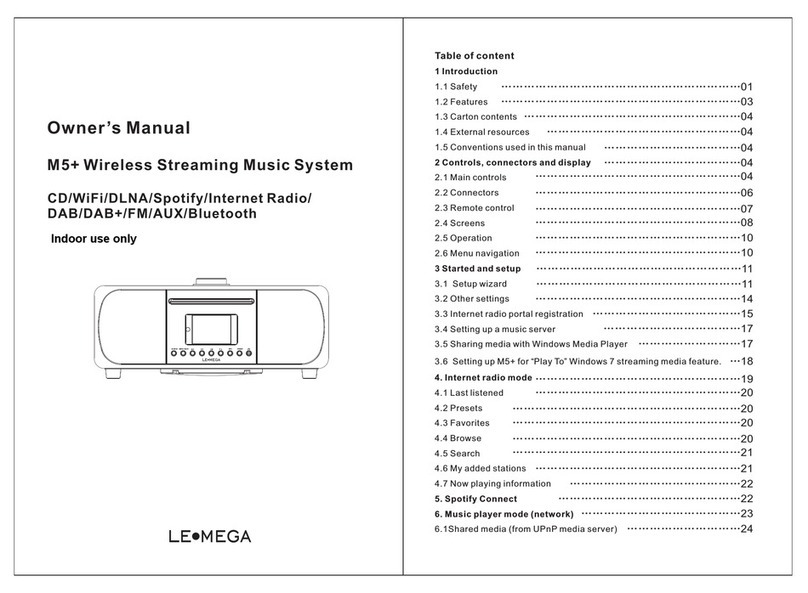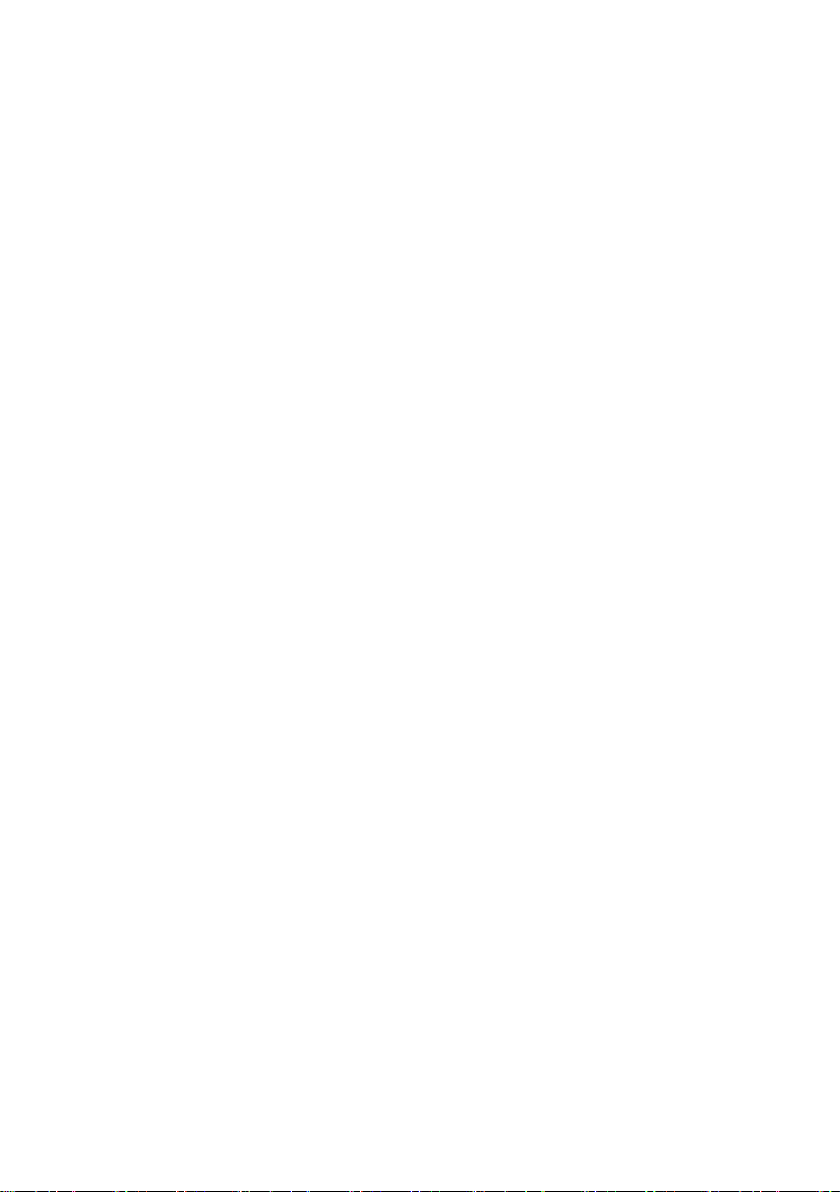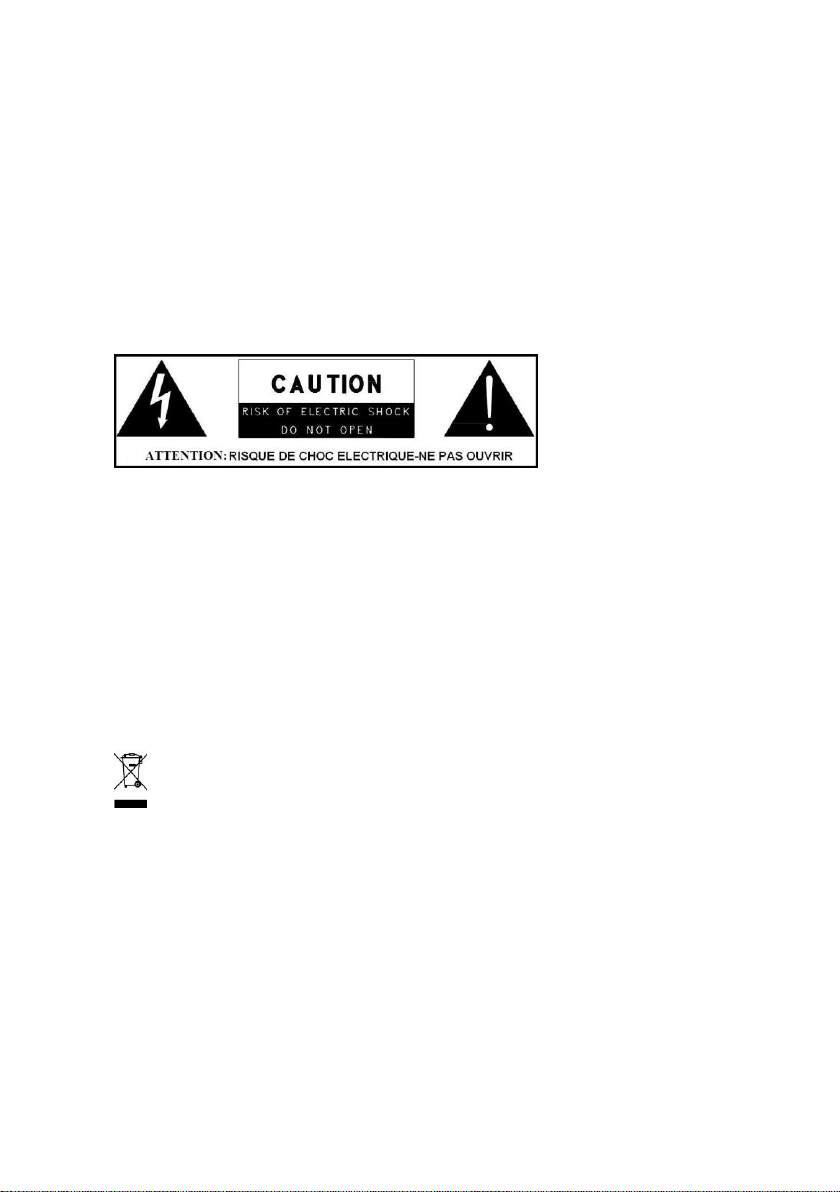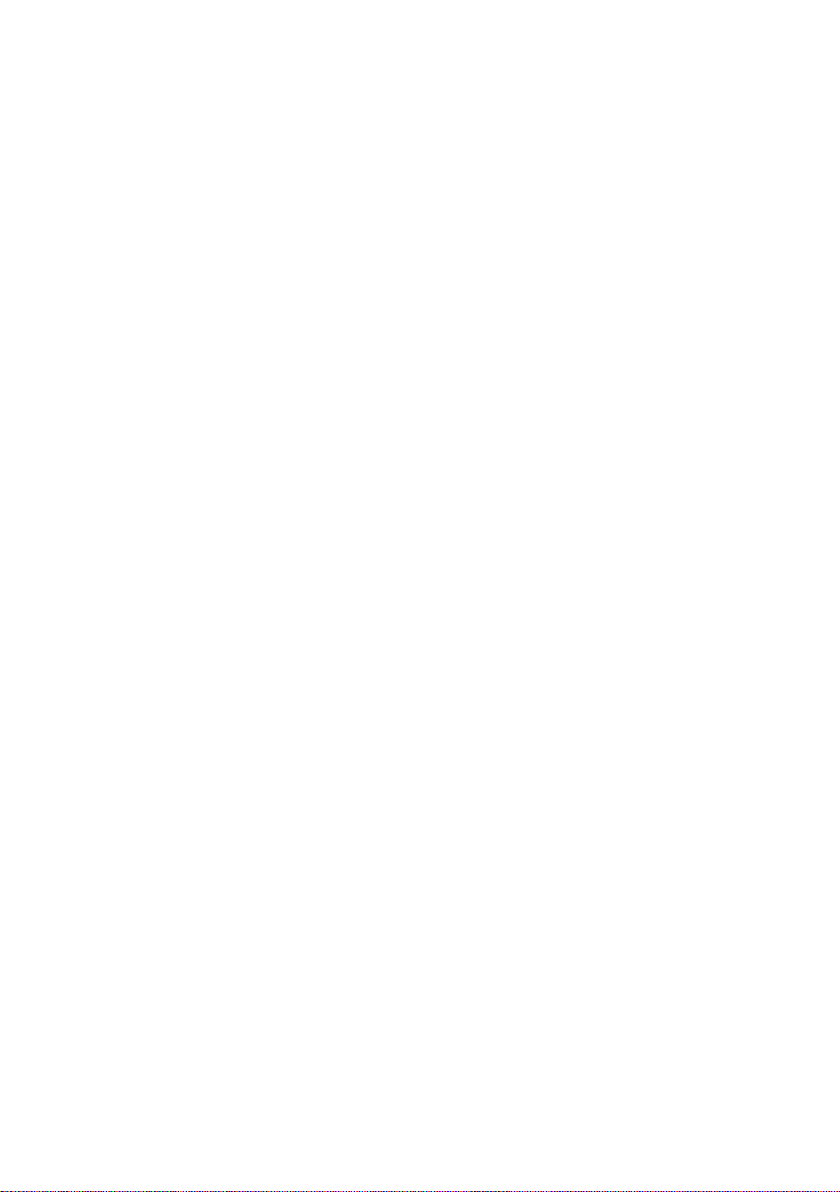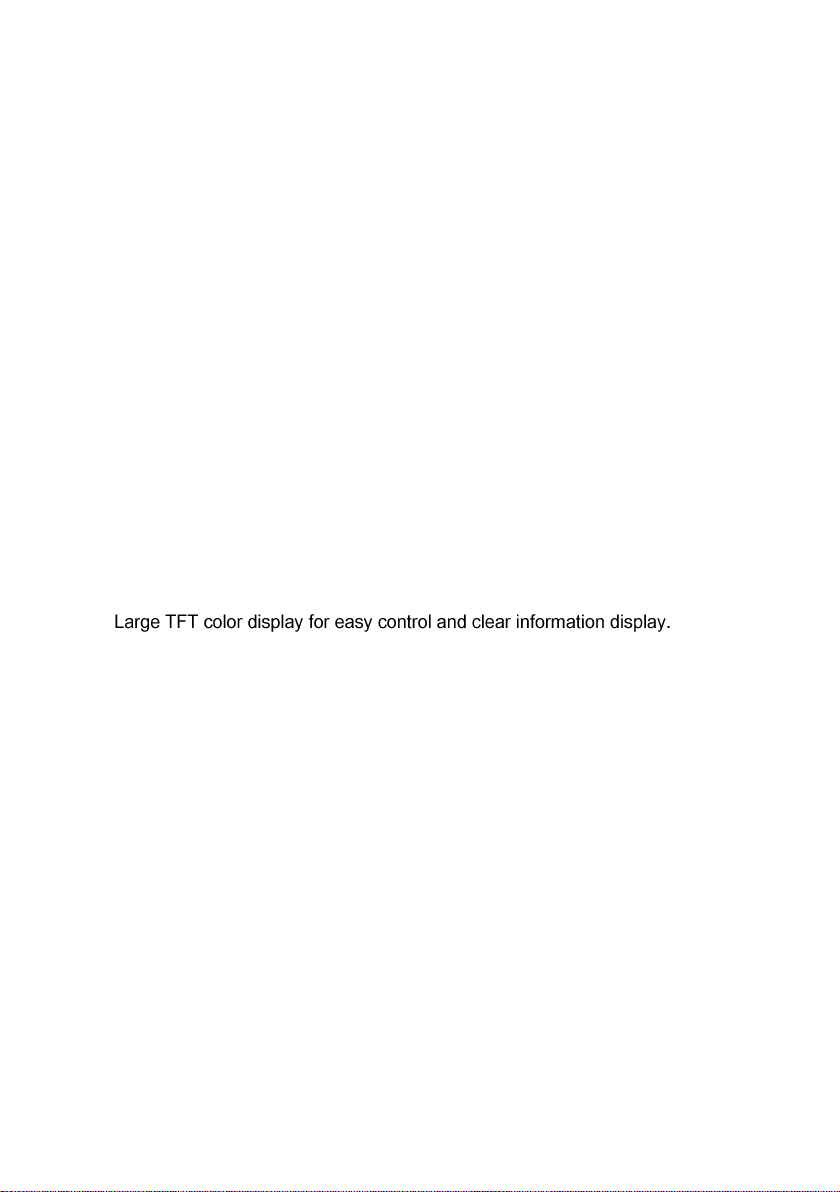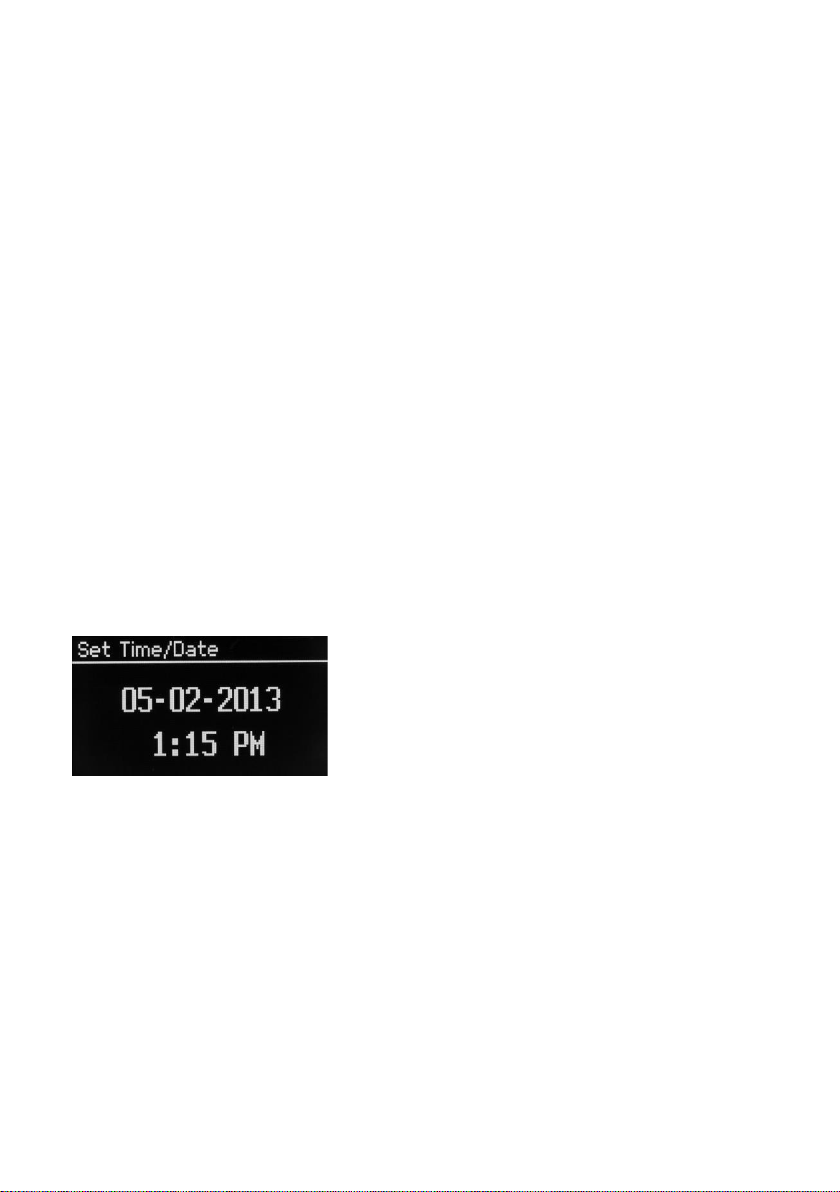•Clean only with a dry cloth.
•Unplug this product from the wall outlet before cleaning.
•Place the unit on a solid surface.
•Do not put it in a closed bookcase or a cabinet that may keep air from
flowing through its ventilation openings.
•Do not install near any heat sources, such as radiators, heat registers,
stoves or other appliances that produce heat.
•Protect the power cord from being walked on or pinched, particularly
at plugs and the point where they exit from the product.
•Servicing is required when the product has been damaged. Do not
attempt to service this product yourself. Opening or removing covers
may expose you to dangerous voltages or other hazards. Please contact the
manufacturer to be referred to an authorized service center near you.
•To prevent risk of fire or electric shock, avoid over loading wall outlets,
extension cords, or integral convenience receptacles.
•Do not let objects or liquids enter the product.
•Use proper power sources. Plug the product into a proper power source,
as described in the operating instructions or as marked on the product.
•Changing sources while a CD is playing causes the CD to stop playback. Playback
will resume when the source is set to CD again.
•The sound quality of MP3, CD-R/CD-RW, and even commercially recorded discs
can vary greatly. The same holds true for the sound quality of portable MP3
players.
•Do NOT use any CD lens cleaning discs since these are not designed for slot-load
machines.
•Avoid bending the disc when loading or ejecting.
•Do not move the unit while a disc is playing and do not ship the unit with a CD
inside.
•Do not try to insert a disc in the slot if one is already inside the unit.
•Do not insert specially shaped discs or 3" CD “single” discs.
•You may experience a delay in playback when inserting MP3 or WMA discs while
the player reads the directory.
•Paper labels stuck to CD-R/CD-RWs may become loose and possibly damage the