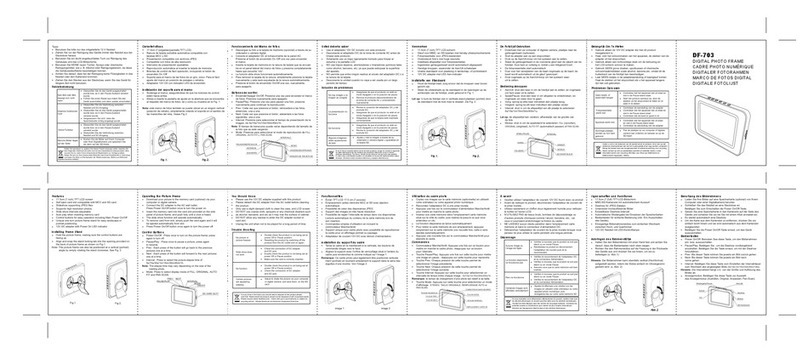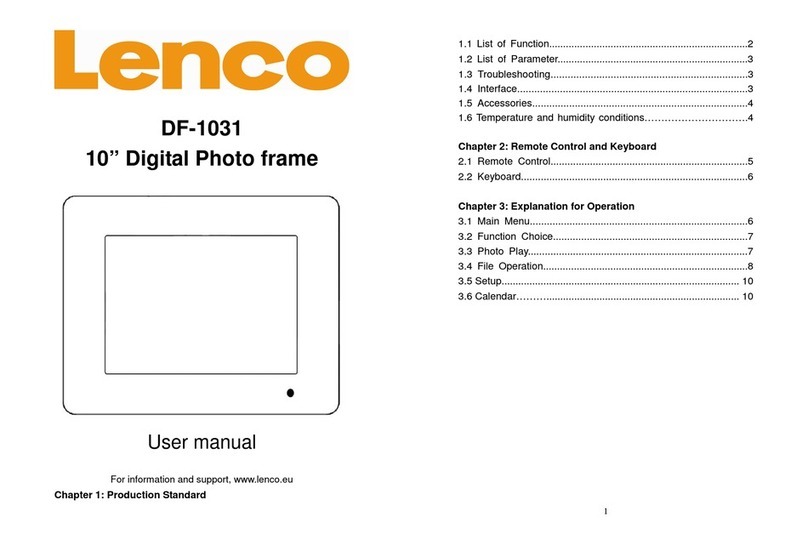4
1. Insert the CD-ROM and run the file SETUP_UT1.02.EXE;
Follow the onscreen instructions.
2. The application Photo Viewerwill be installed on your computer
and ashortcut to the application will appear on your desktop.
DO NOT LAUNCH THE SOFTWARE YET.
3. After the software is installed, connect the device to the computer
with the USB cable supplied. The hardware drivers will be
installed automatically.Follow the on-screen instructions and
accept the installation screens that appear.
4. After hardware installation is complete, launch the PhotoViewer
application from the shortcut on your PC desktop.
NOTE: If you areunable to launch thesoftware or connect toyour
Photo Viewer,go to the Troubleshooting of this manualfor
more information.
The internal battery of thedevice may be charged using the USB
cable when connected to apowered USB port(such as USBport on
your computer) or hub.It willbe fully charged after twohours. At full
charge, the devicecan provide up to3 hours ofrun time.
Installing the Software/ Hardware
IMPORTANT: You must install the software to your computerbefore
connecting the device to your computer for the first time.
Charging the Battery