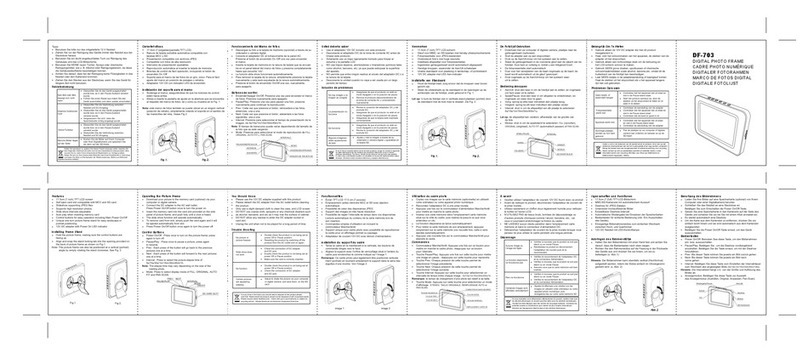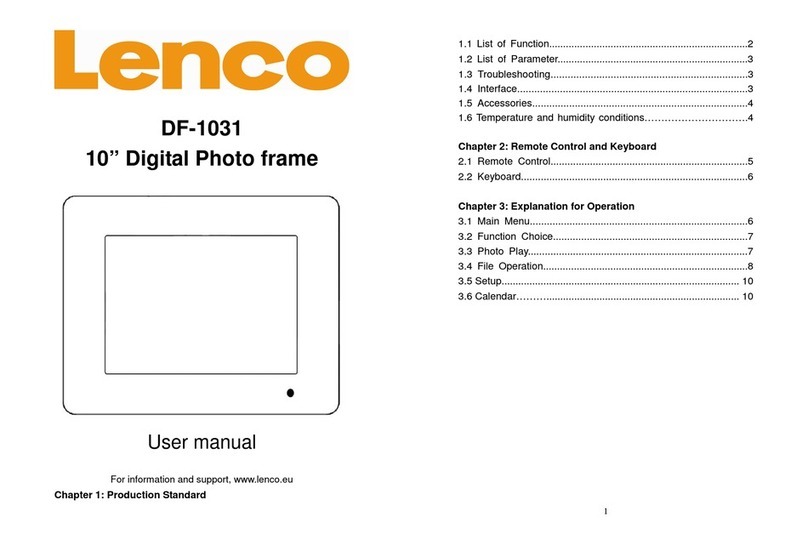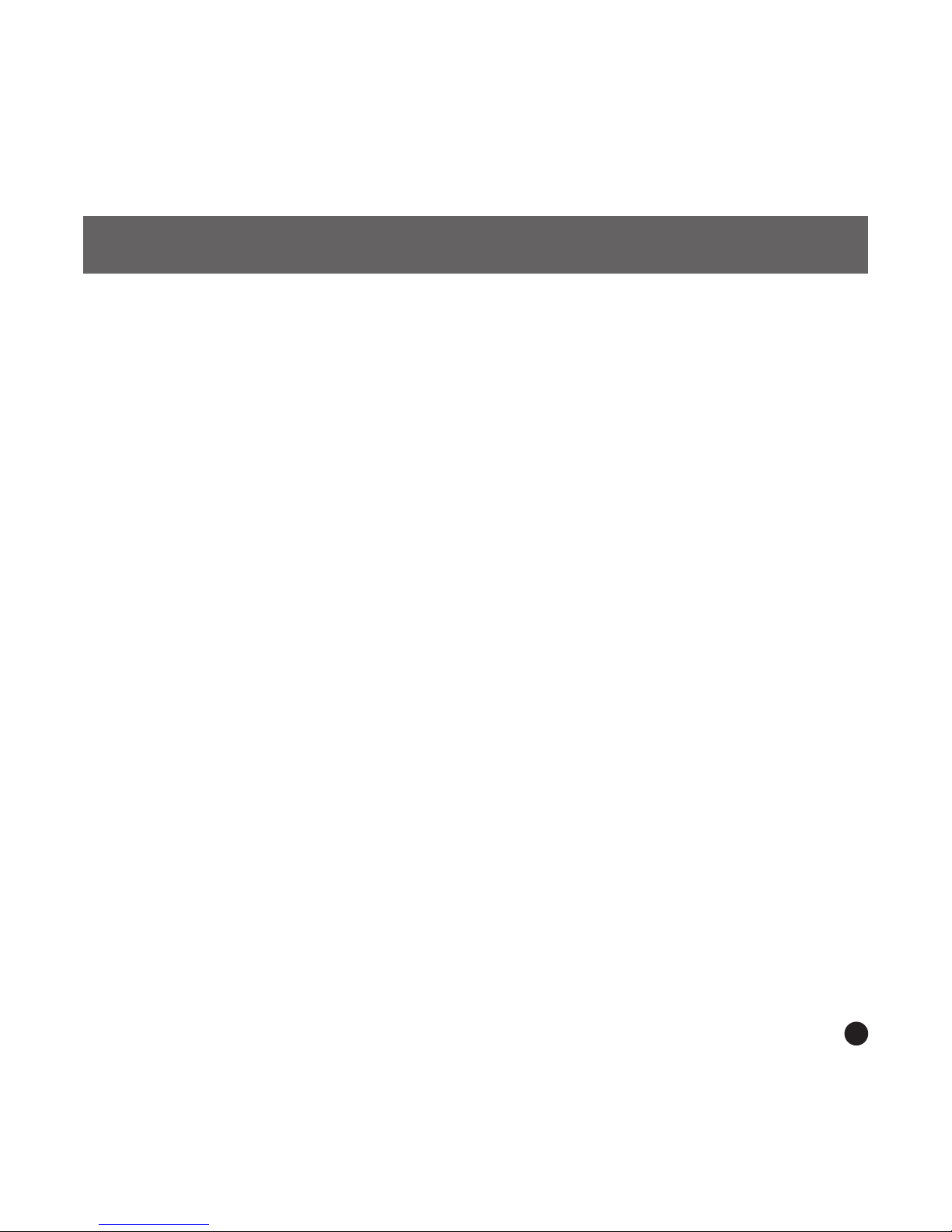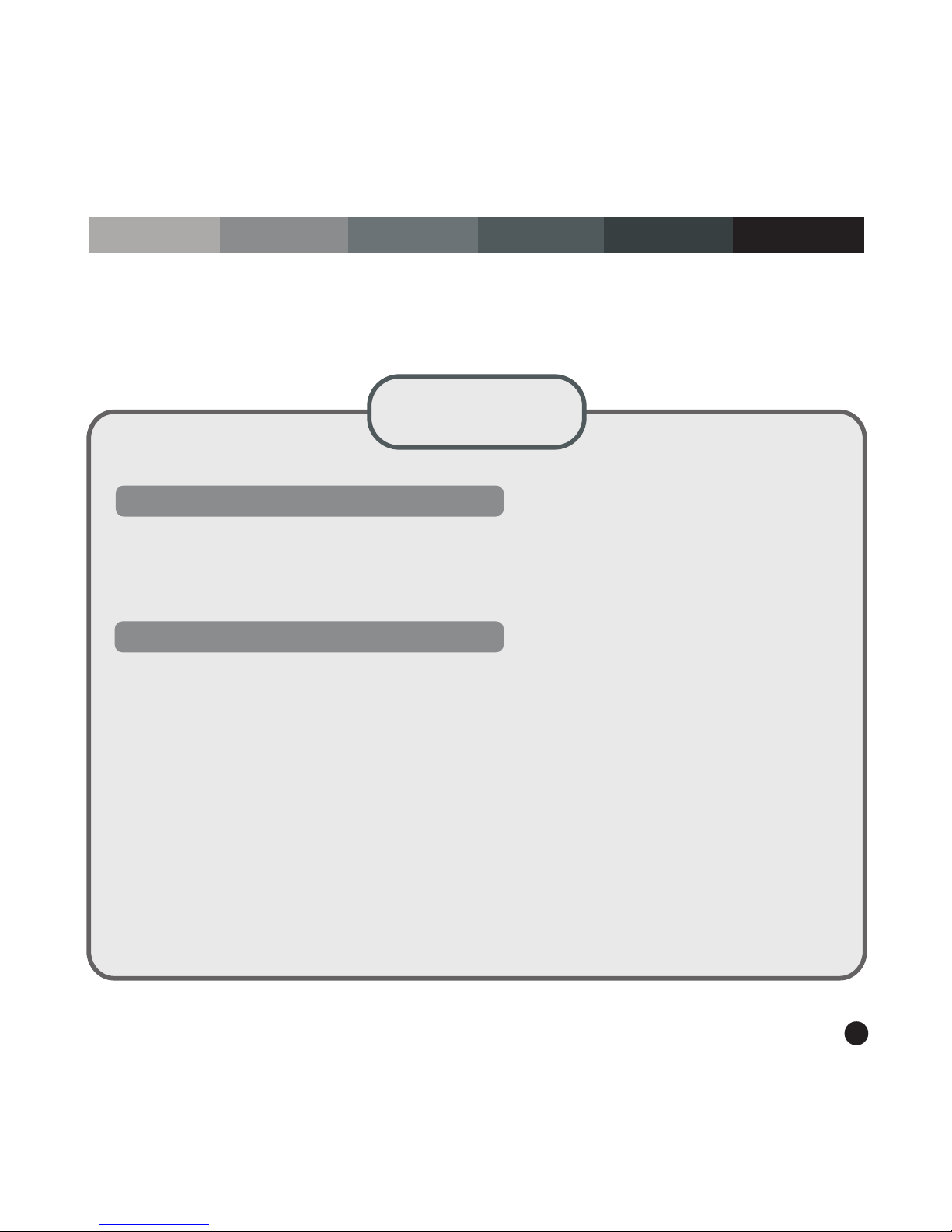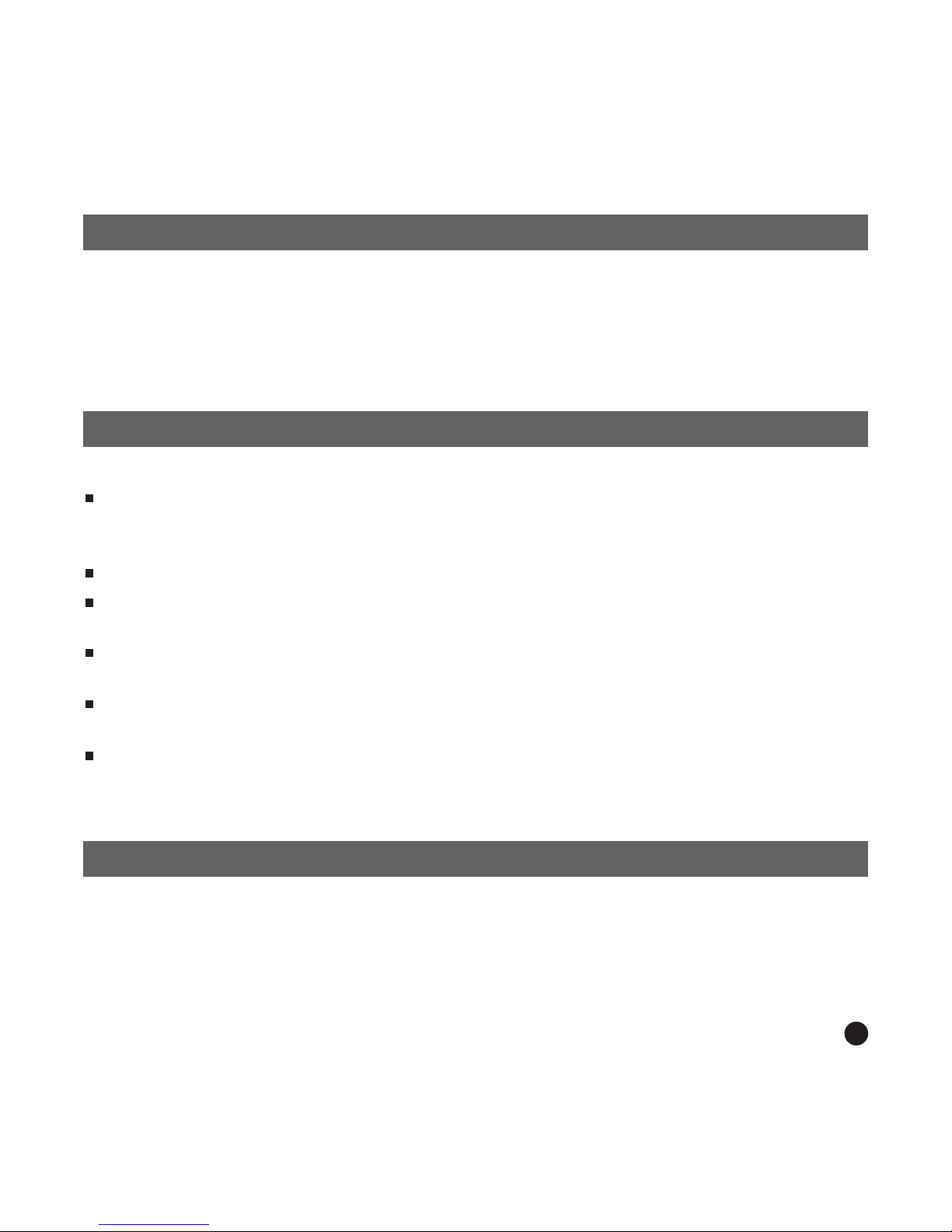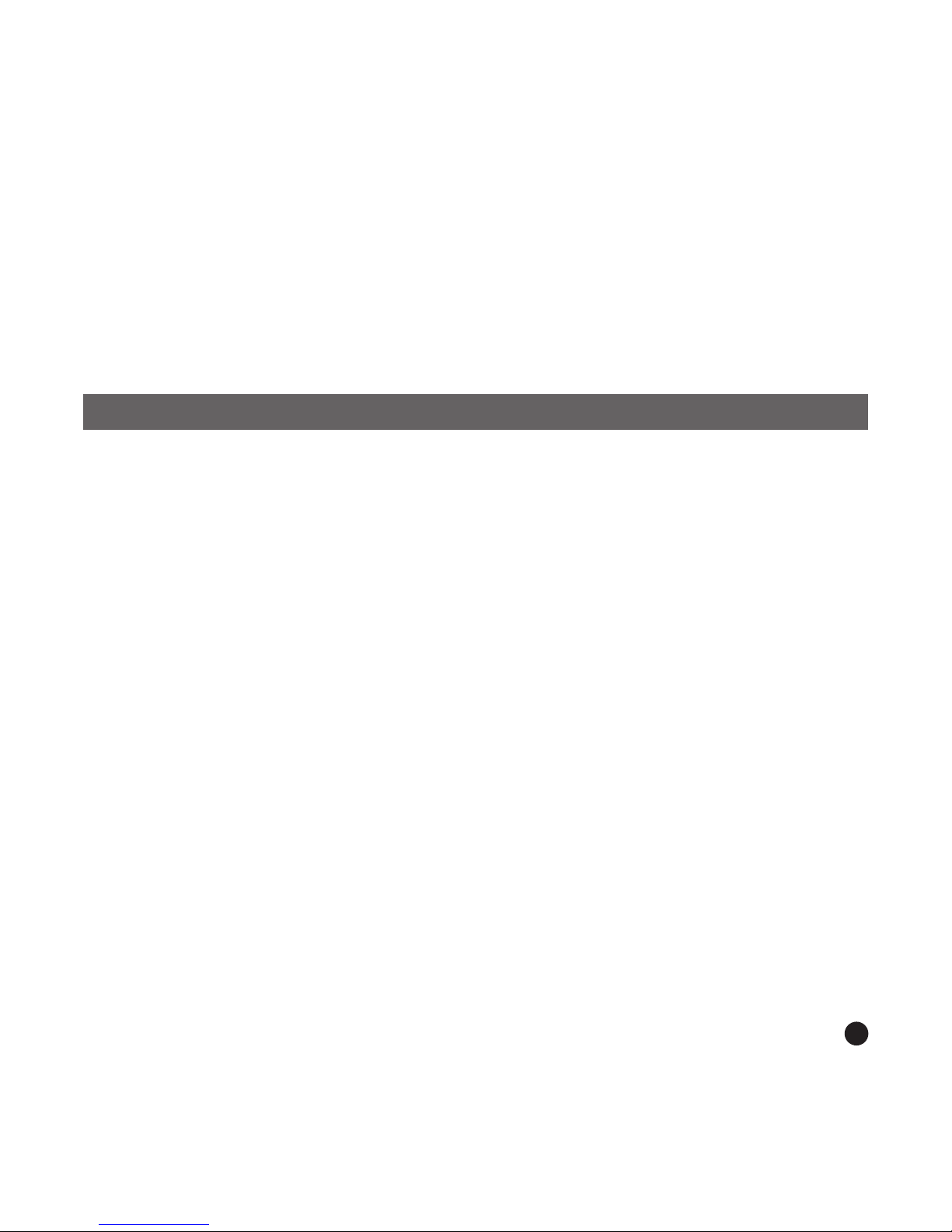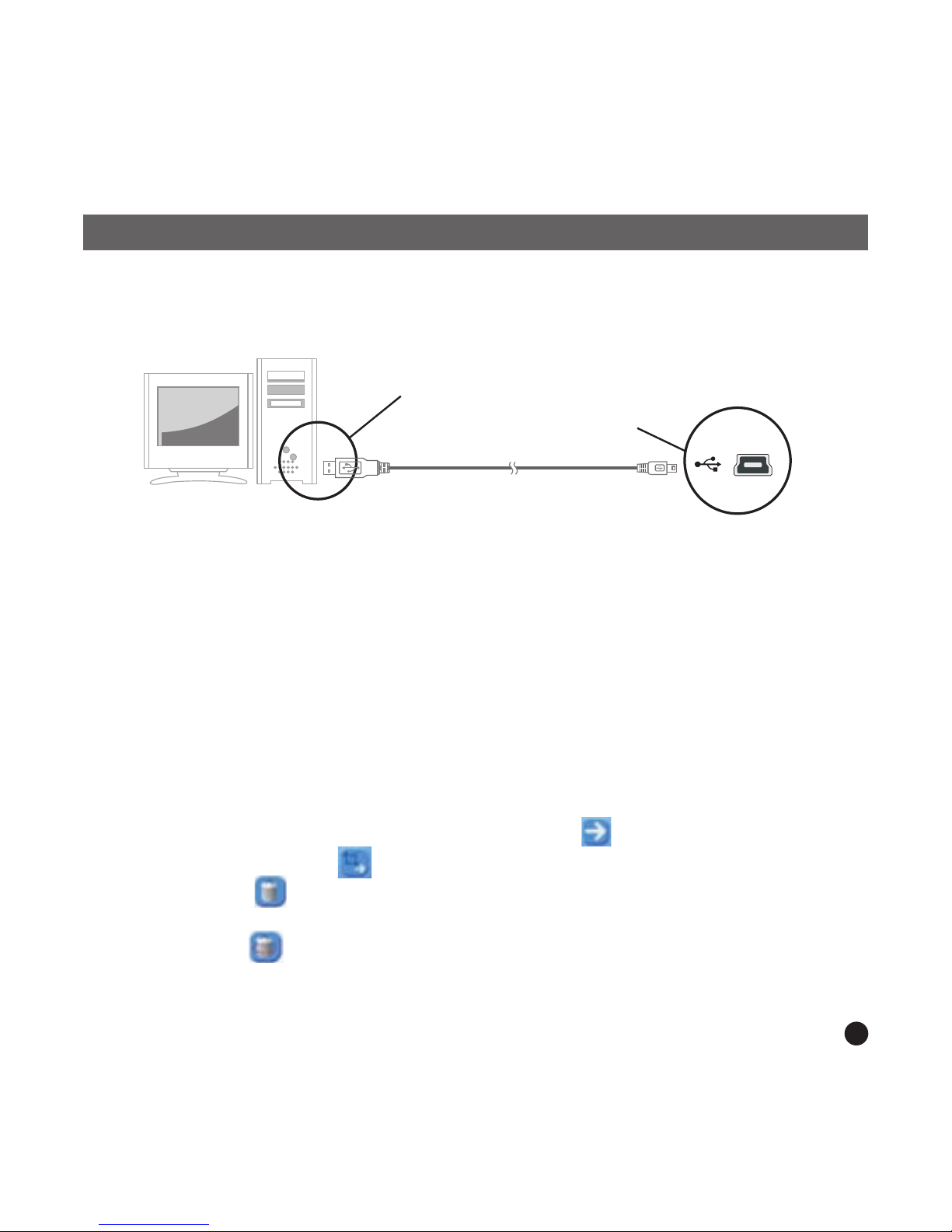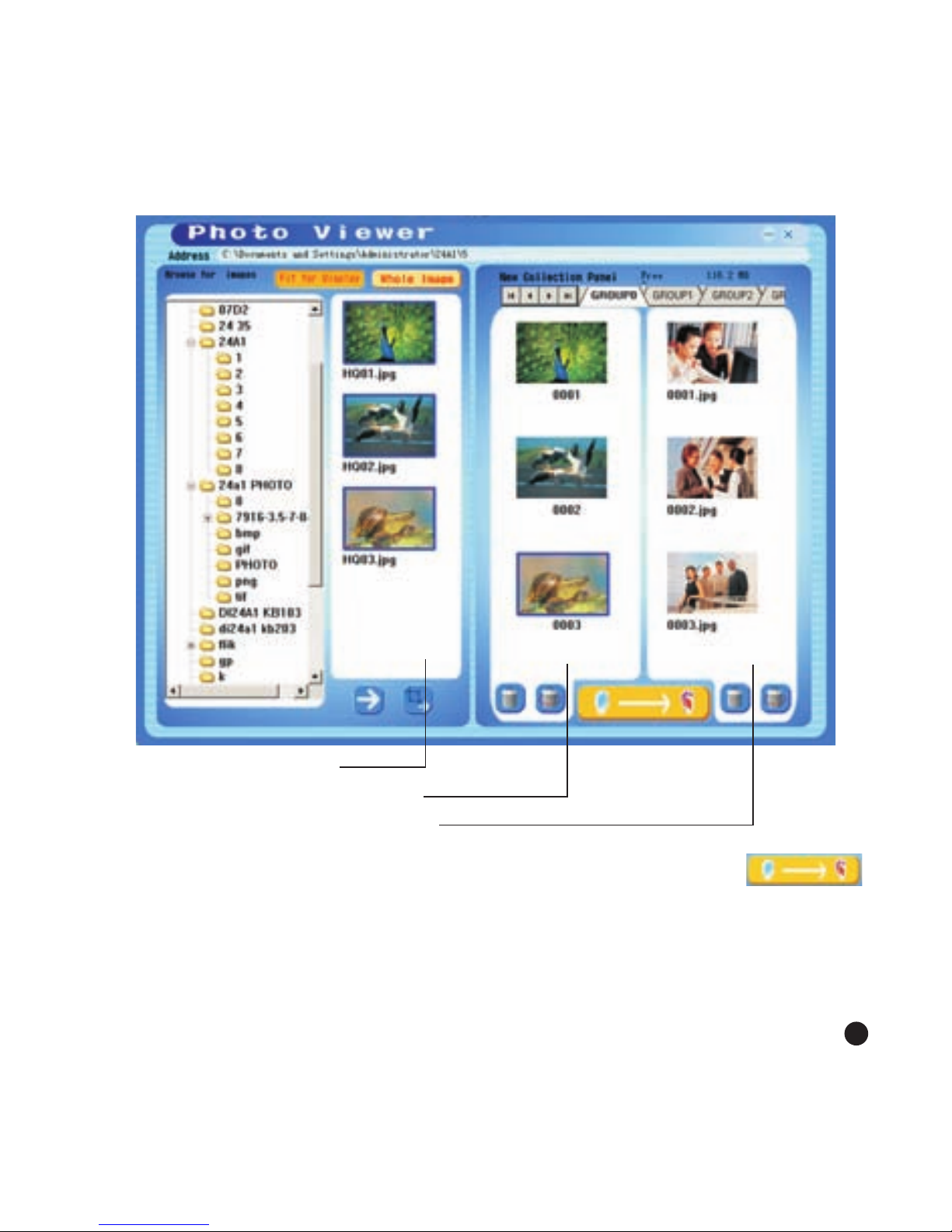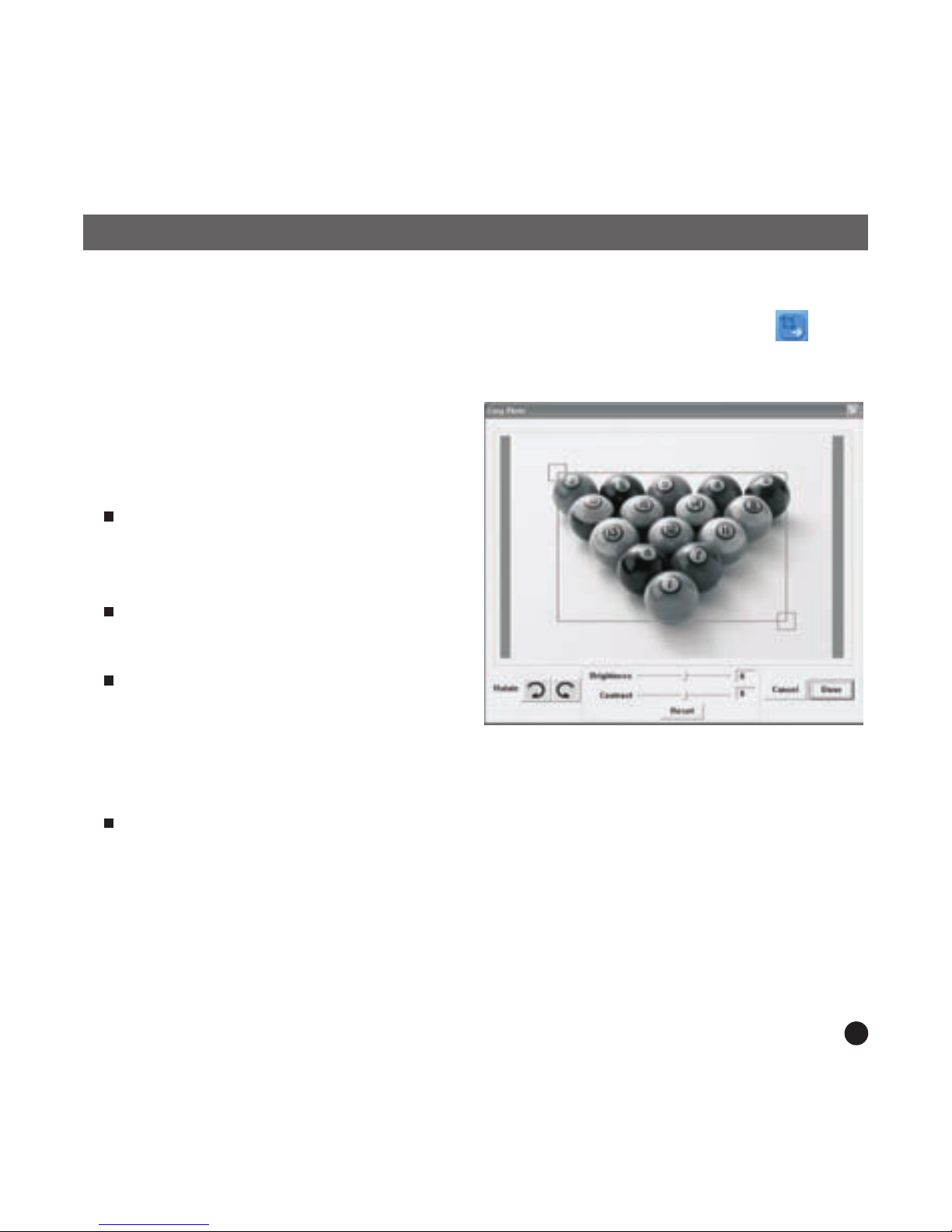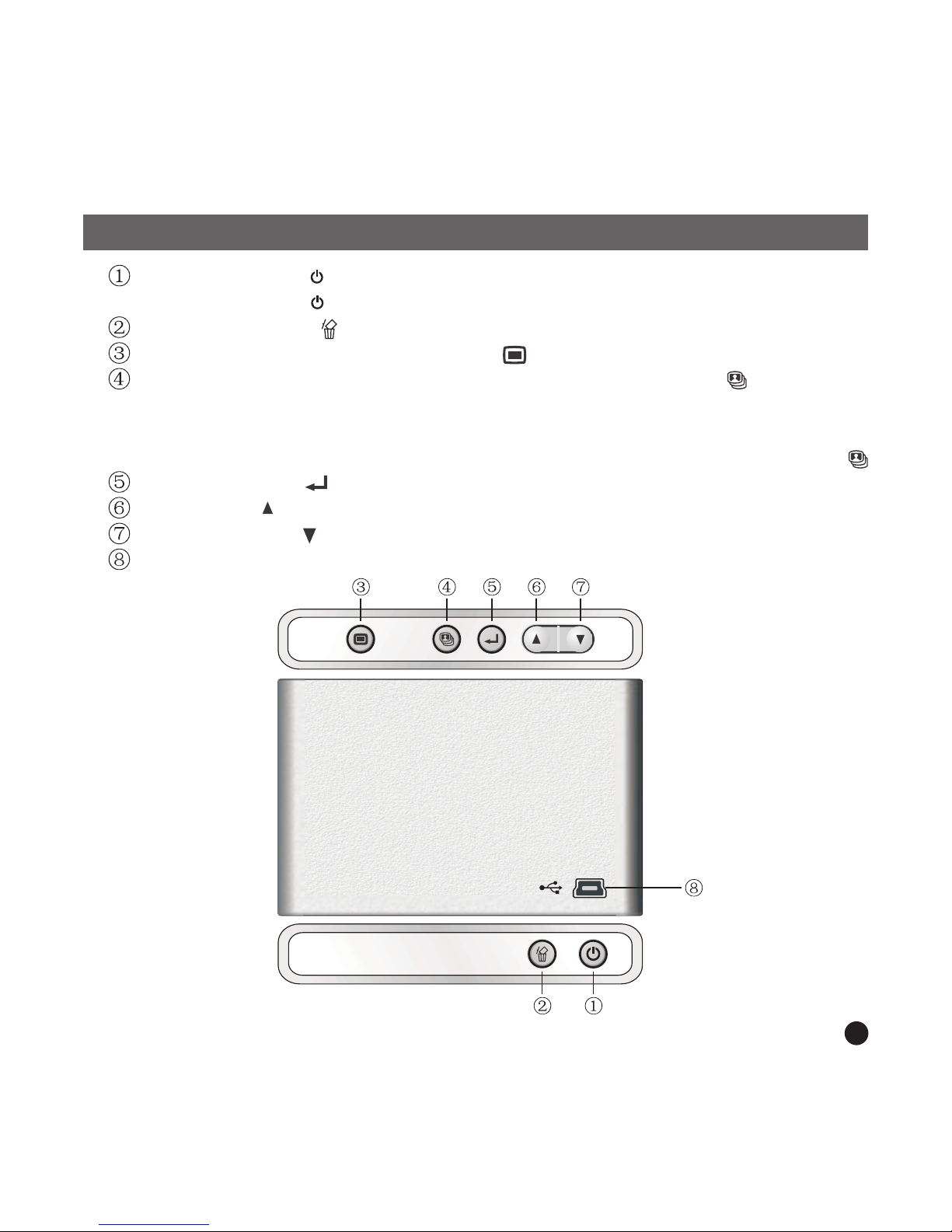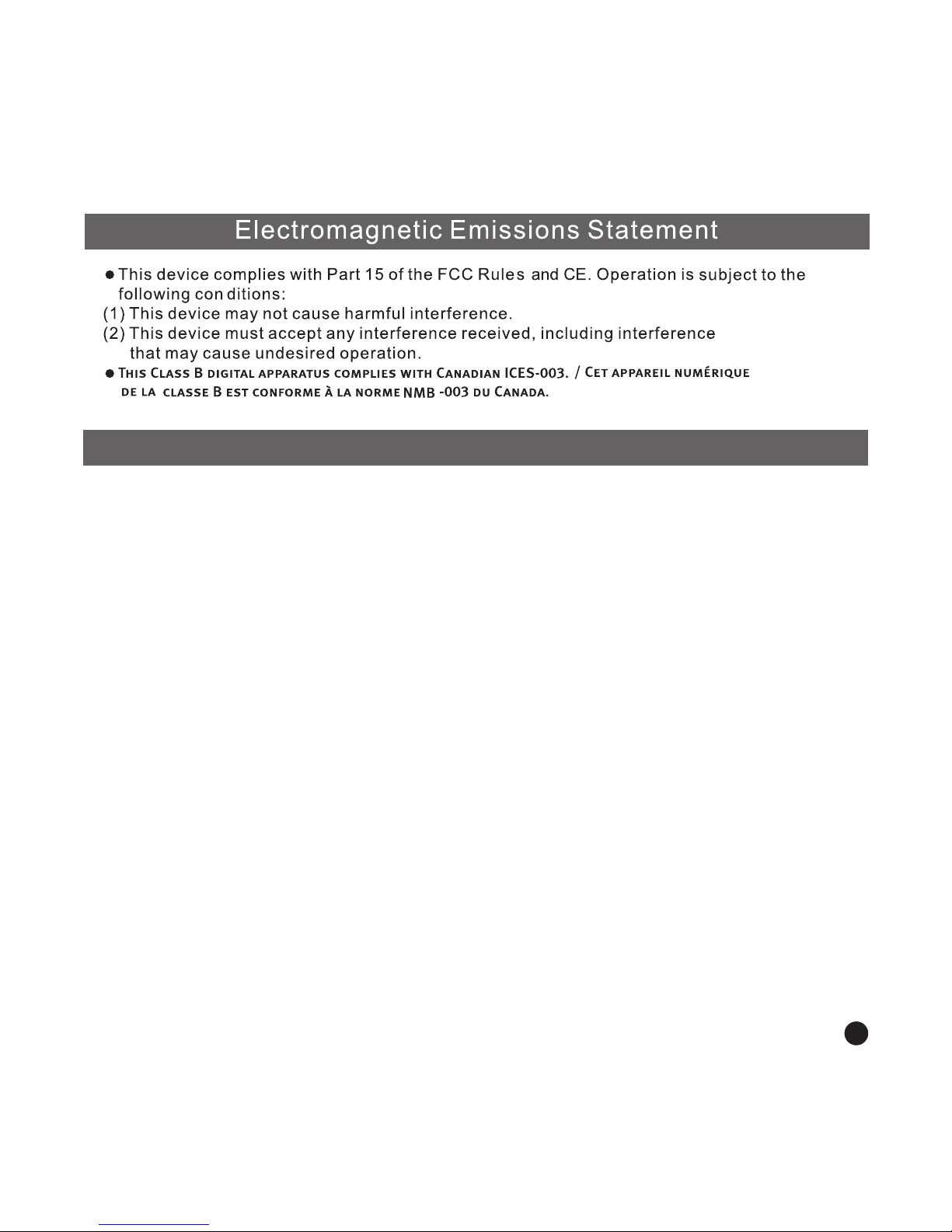Important Safety Instructions
Introduction
This Digital PhotoAlbum is a stand-alonedevice that is designedto
transfer and store imagesfrom a PC andthen display the images.
Using the application softwaresupplied with this device,you can
organize, edit, enhance anddownload the images inyour PC to this
device using USB.
WARNING:
This device will be fullycharged after three hours.Do notleave the
device connected to the USBfor longer than 12 consecutivehours
otherwise damage and overheating ofthe device may occur.
Do not expose this deviceto water or moisture.
The device should be situatedaway from sources of highheat such as
radiators or stoves.
The device should be connectedto a power supply onlyof the type
described in the operating instructionsor as marked on theunit.
Care should be taken sothat objects are not placedon, nor liquids
spilled on or inside thedevice.
The user should not attemptto service the device beyondthose means
described in these operating instructions.All other servicingshould
be referred to qualified servicepersonnel.
3
A fully chargedbattery gives about 2.5hours of playtime, whenthe
battery is low,"Low Battery" appears onthe display and thePhoto
Album shuts down inabout 10 seconds. Followingthese steps to
charge the battery.
Charging the Built-InBattery