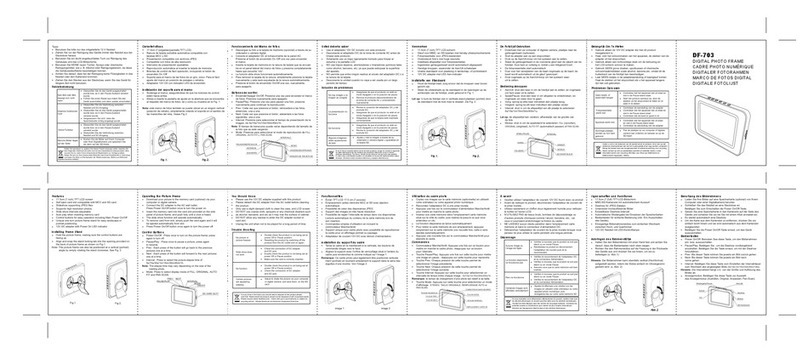LENCO DF-241 User manual
Other LENCO Digital Photo Frame manuals

LENCO
LENCO DPA-35 User manual

LENCO
LENCO DPA-800 User manual

LENCO
LENCO DF-711B User manual

LENCO
LENCO DF-1320 User manual

LENCO
LENCO DF-1020 User manual

LENCO
LENCO DF-701 User manual

LENCO
LENCO DF-705 - V1.0 User manual
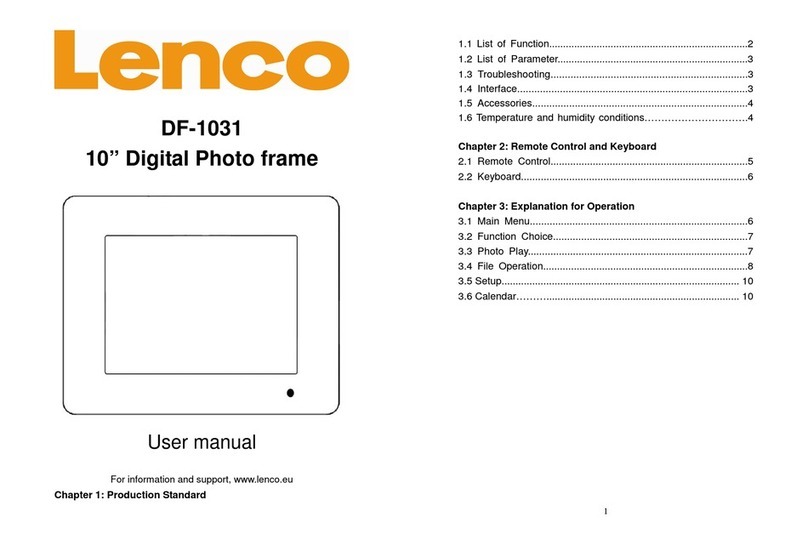
LENCO
LENCO DF-1031 User manual

LENCO
LENCO DPA-24 User manual

LENCO
LENCO DF 704 User manual
Popular Digital Photo Frame manuals by other brands

Philips
Philips 10FF3CDW null

Rekam
Rekam Deja View HD-850 user manual

Majestic
Majestic DF 918HD MP3 user manual

Digital Foci
Digital Foci Image Moments IMT-063 user guide

Kodak
Kodak W1020 - GUIA COMPLETO DO USUÁRIO FOR FIRMWARE VERSIONS EARLIER THAN... manual

Kodak
Kodak P520 - GUIA COMPLETO DO USUÁRIO Extended user guide