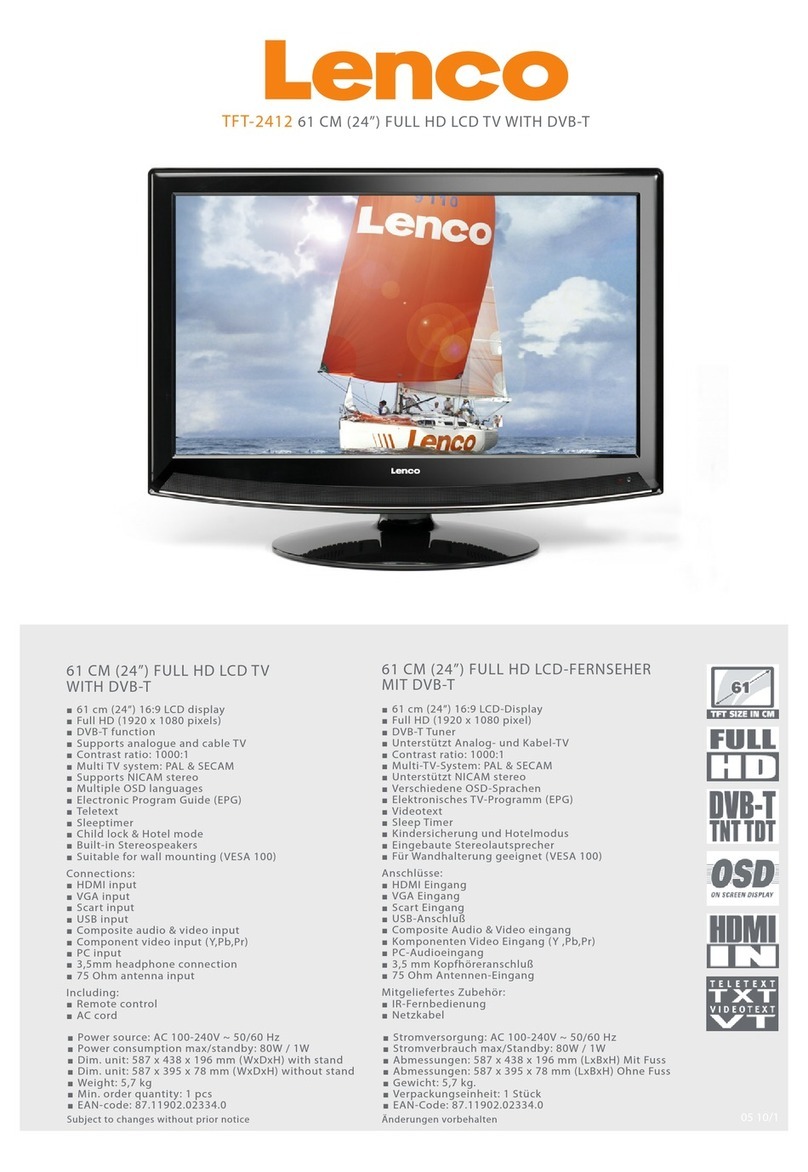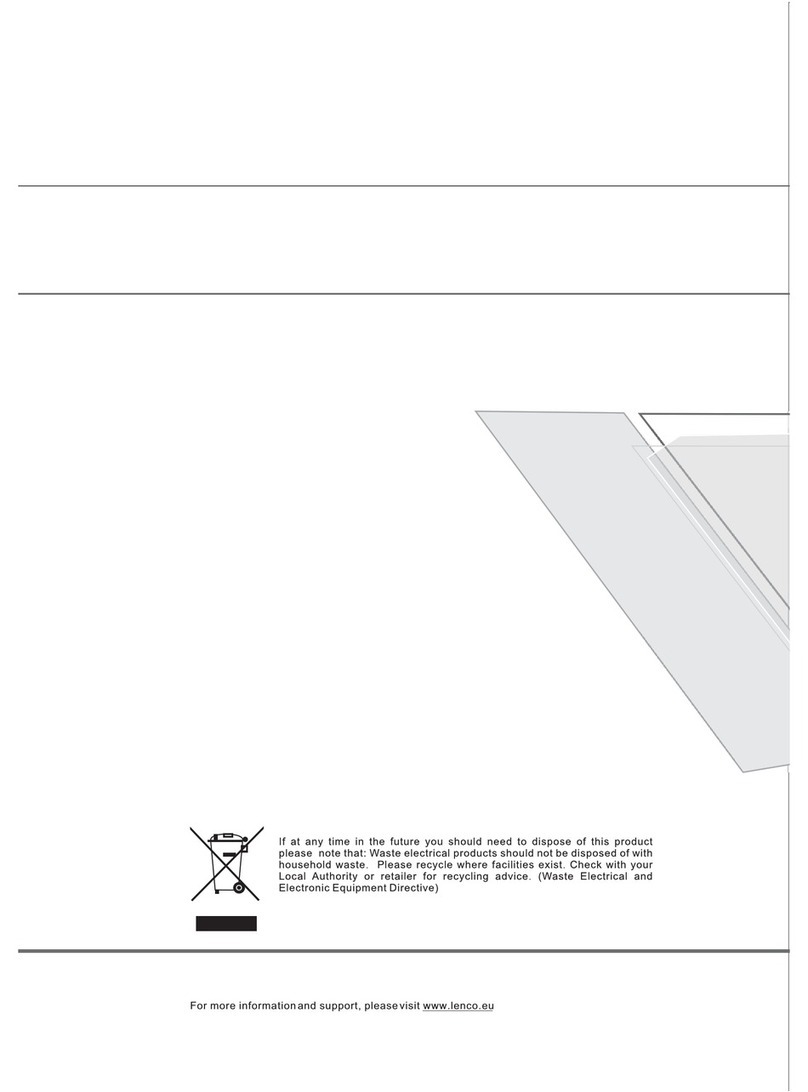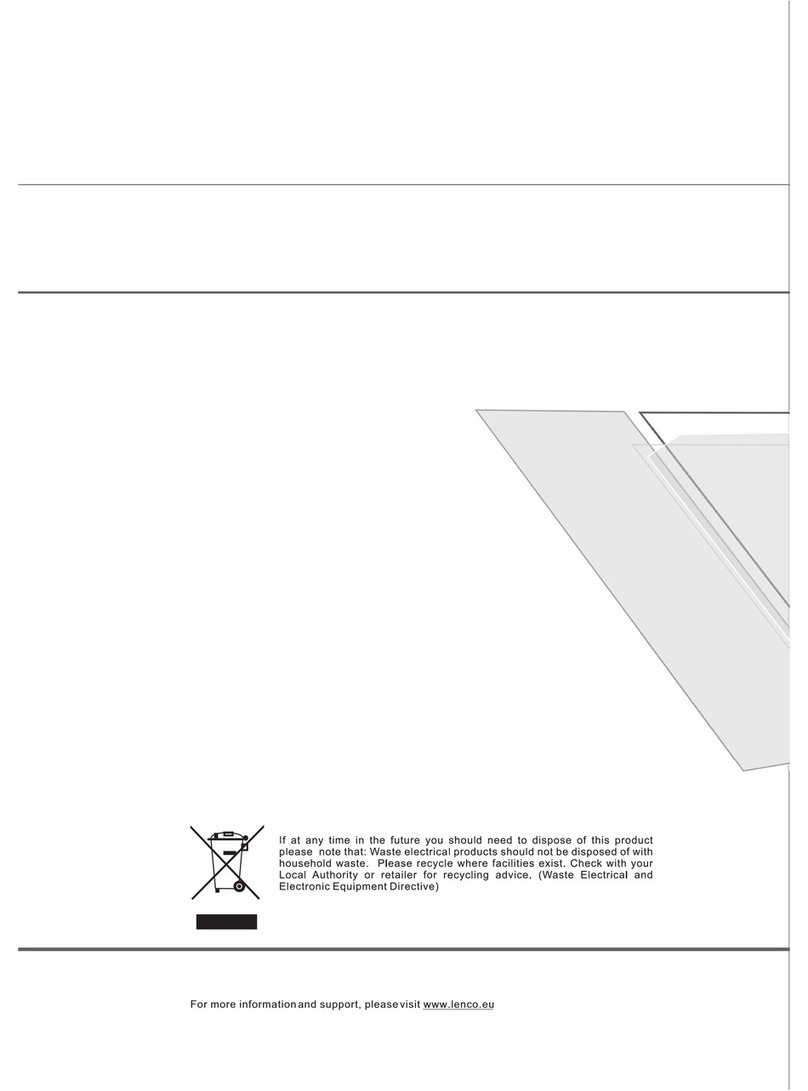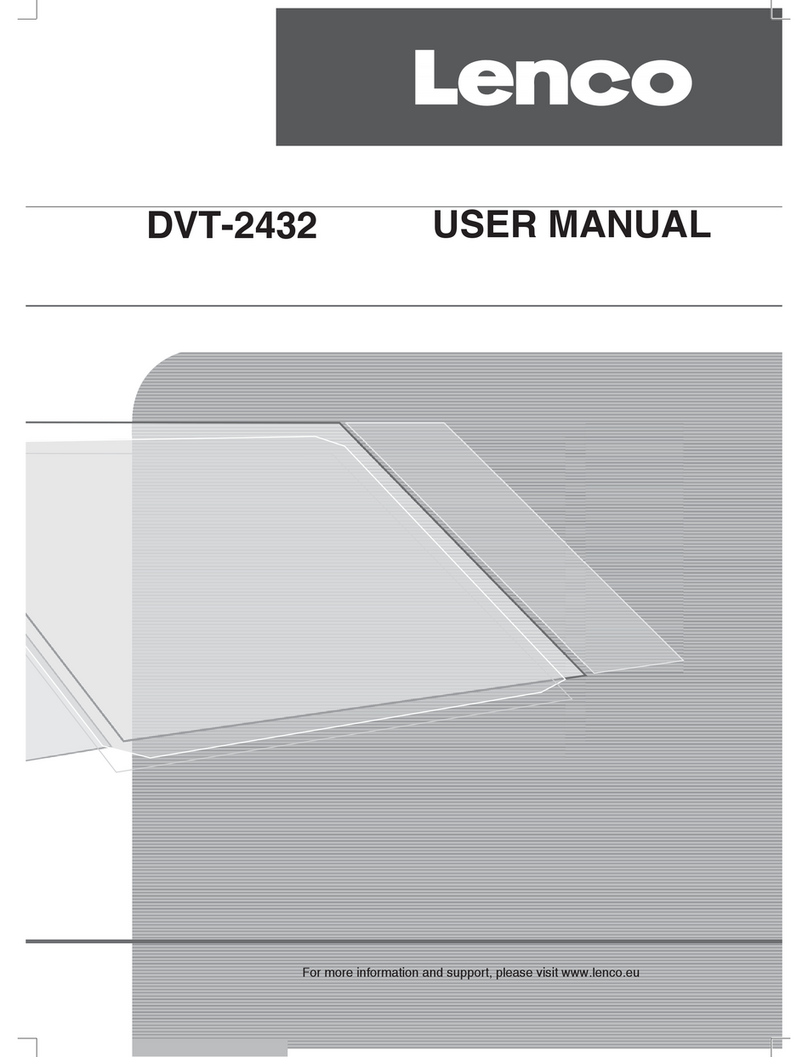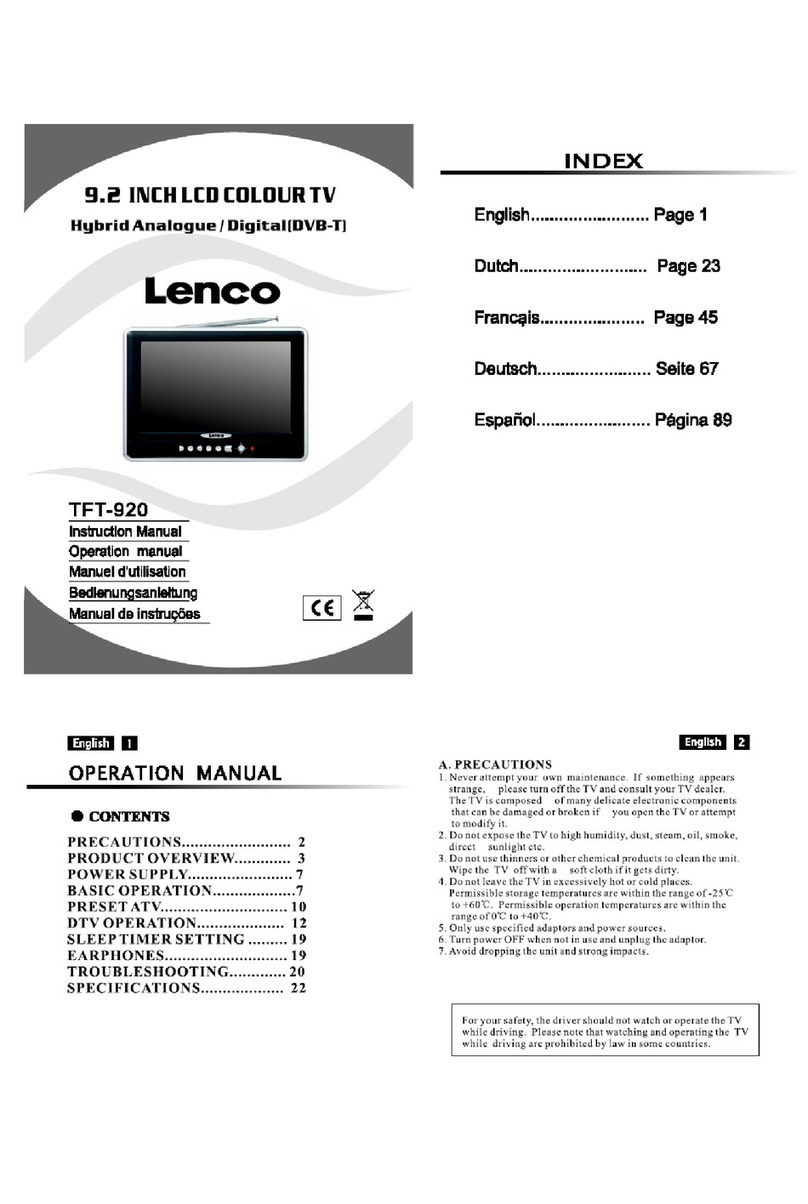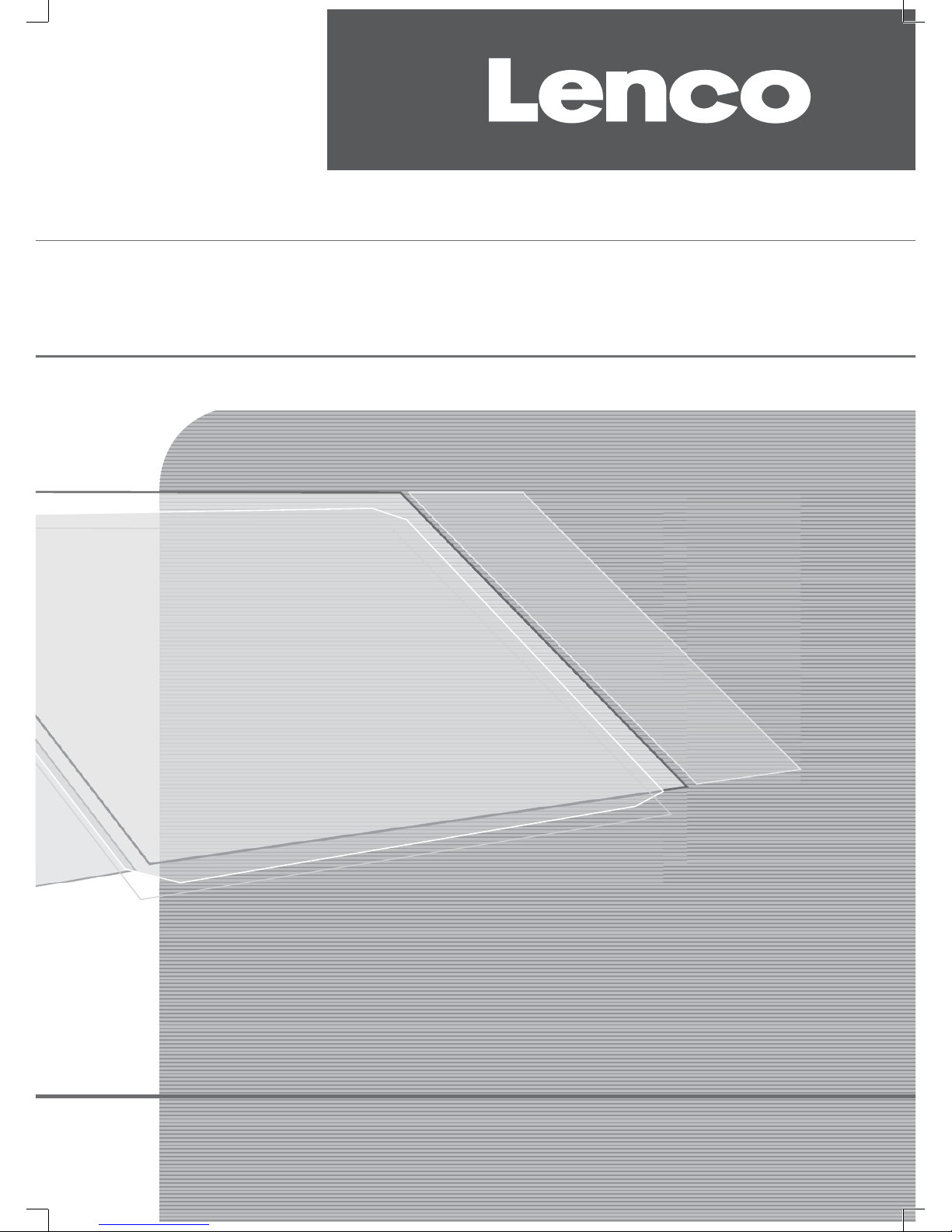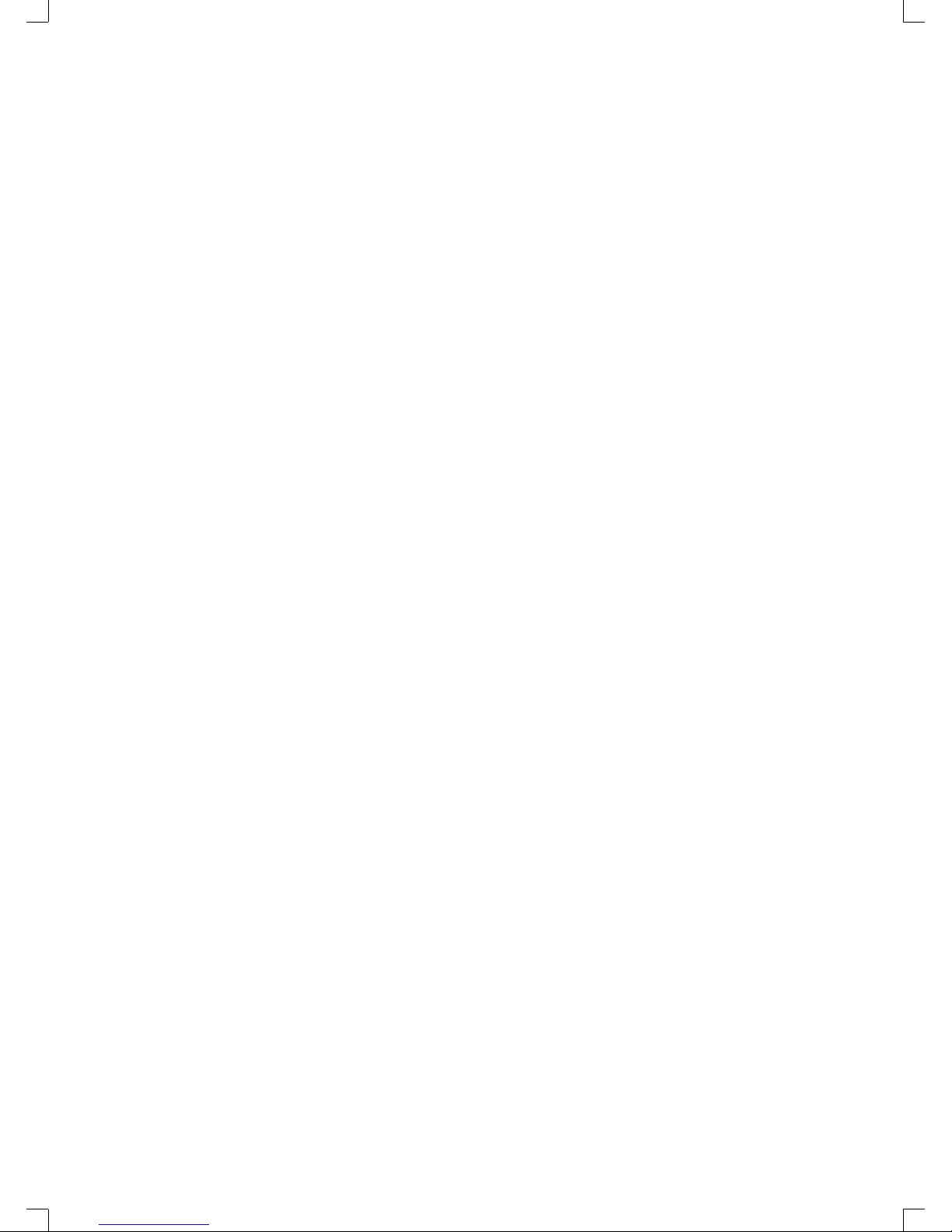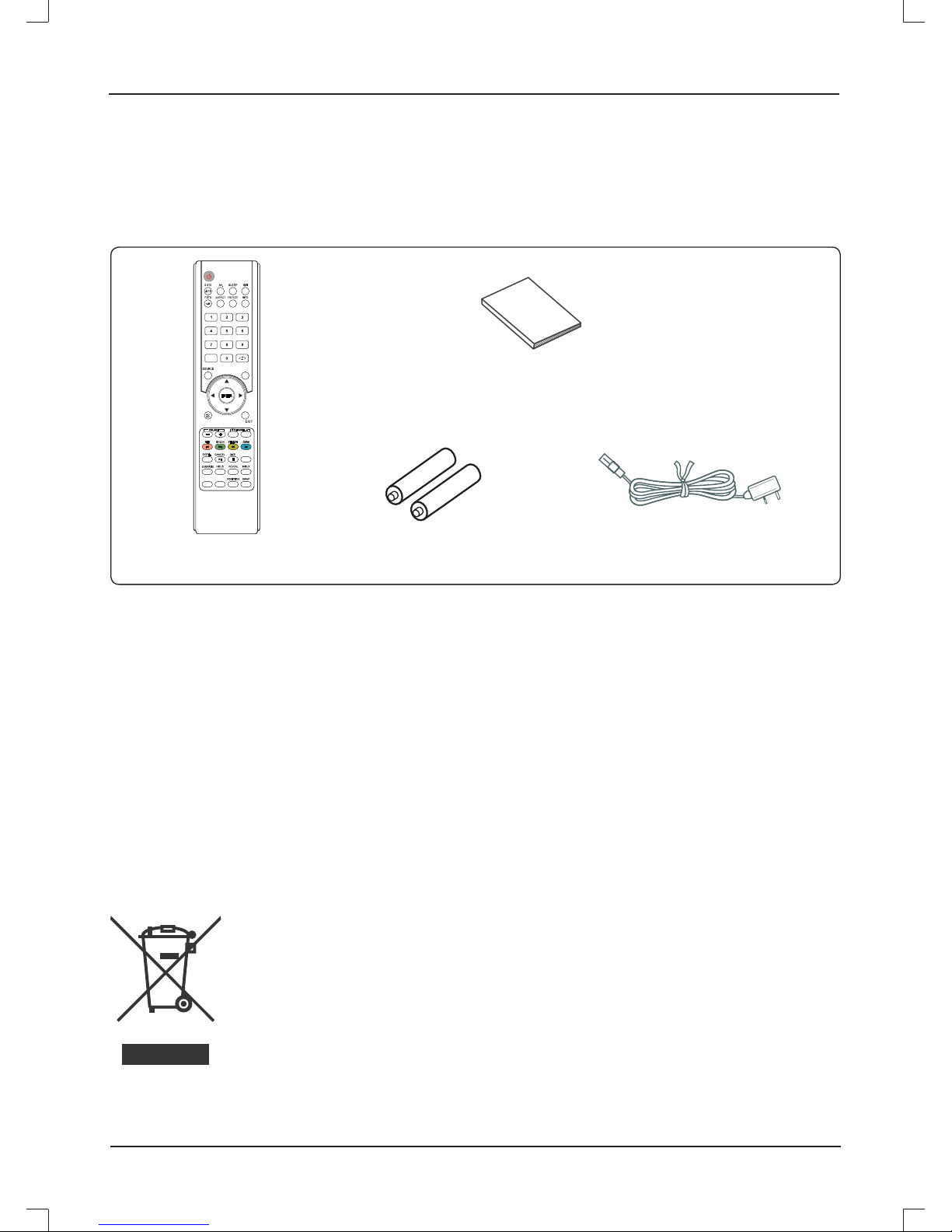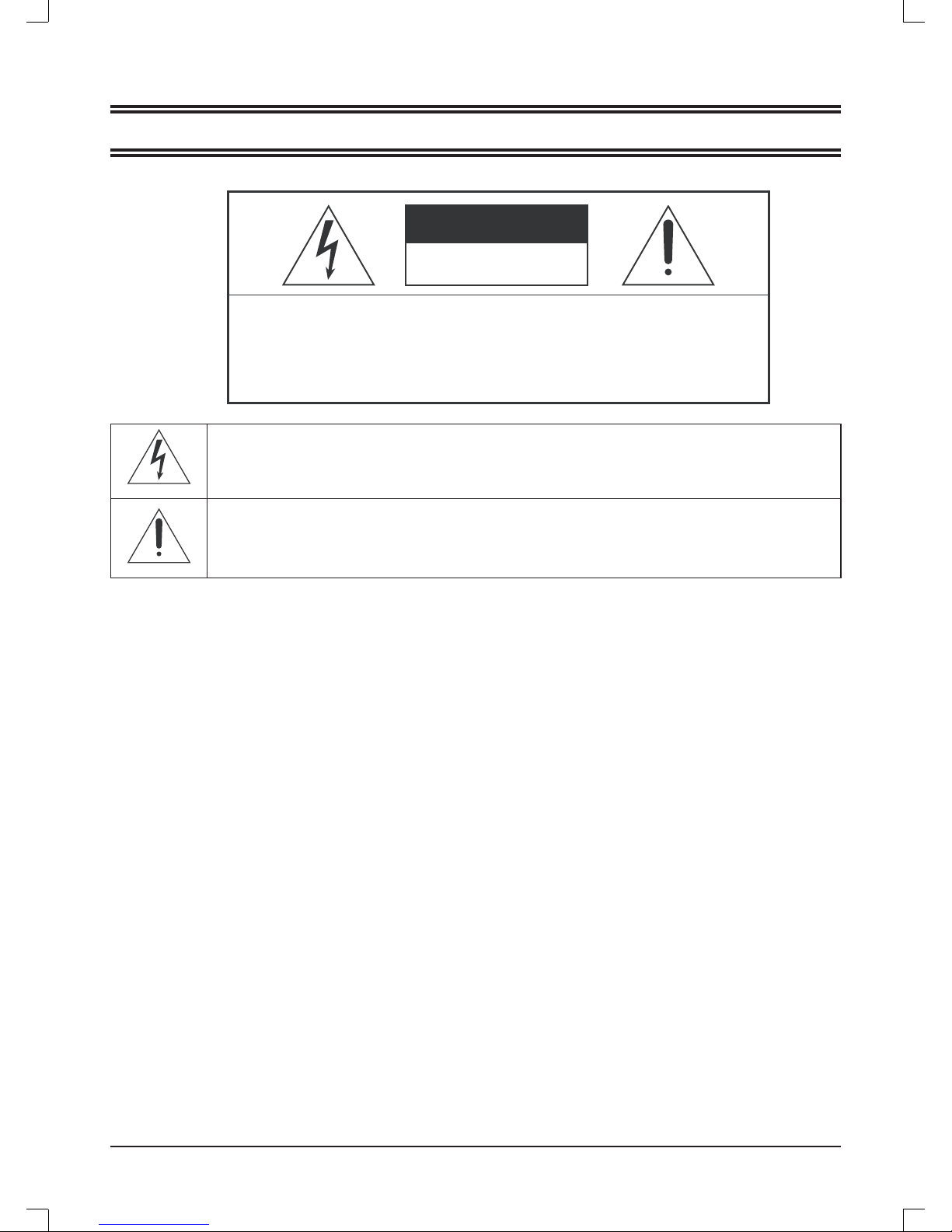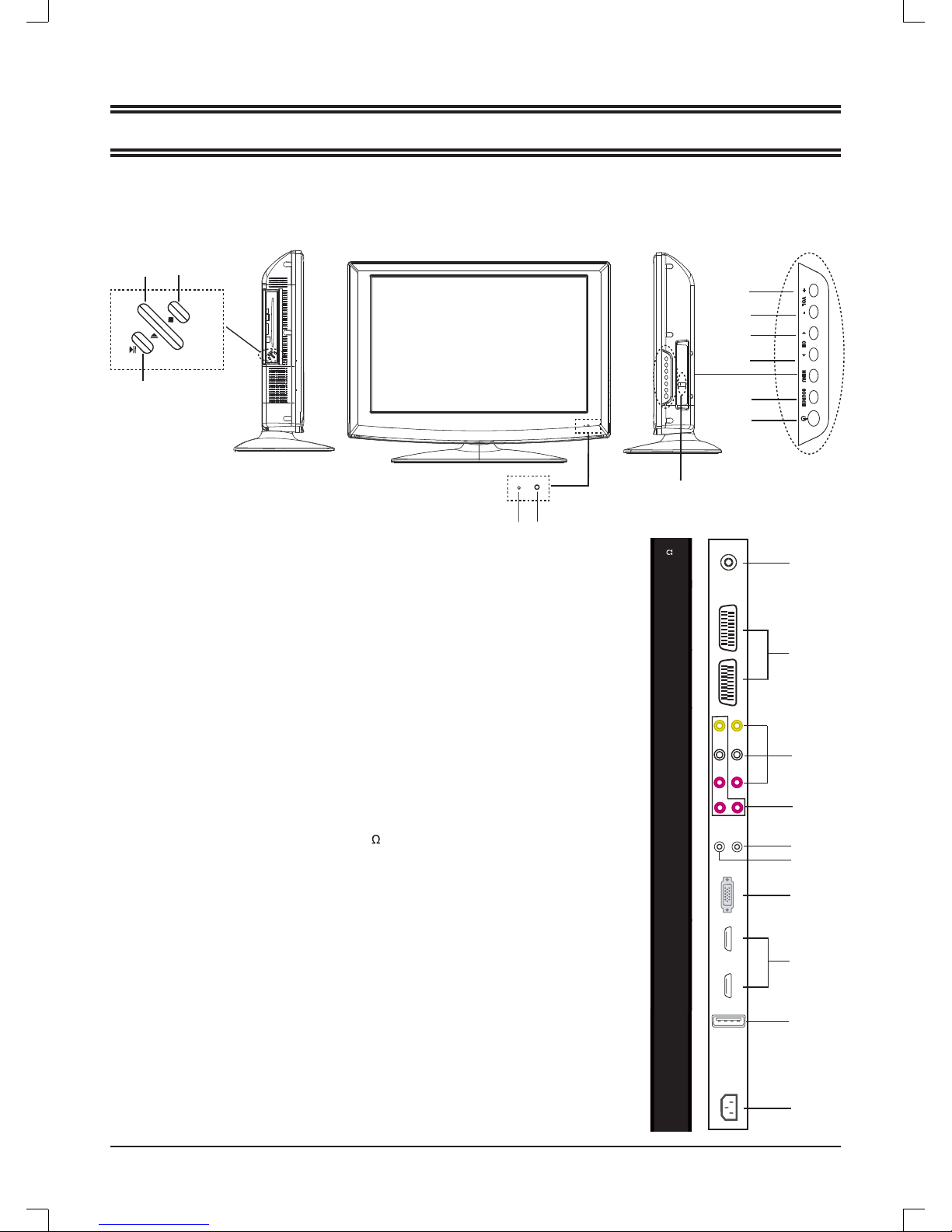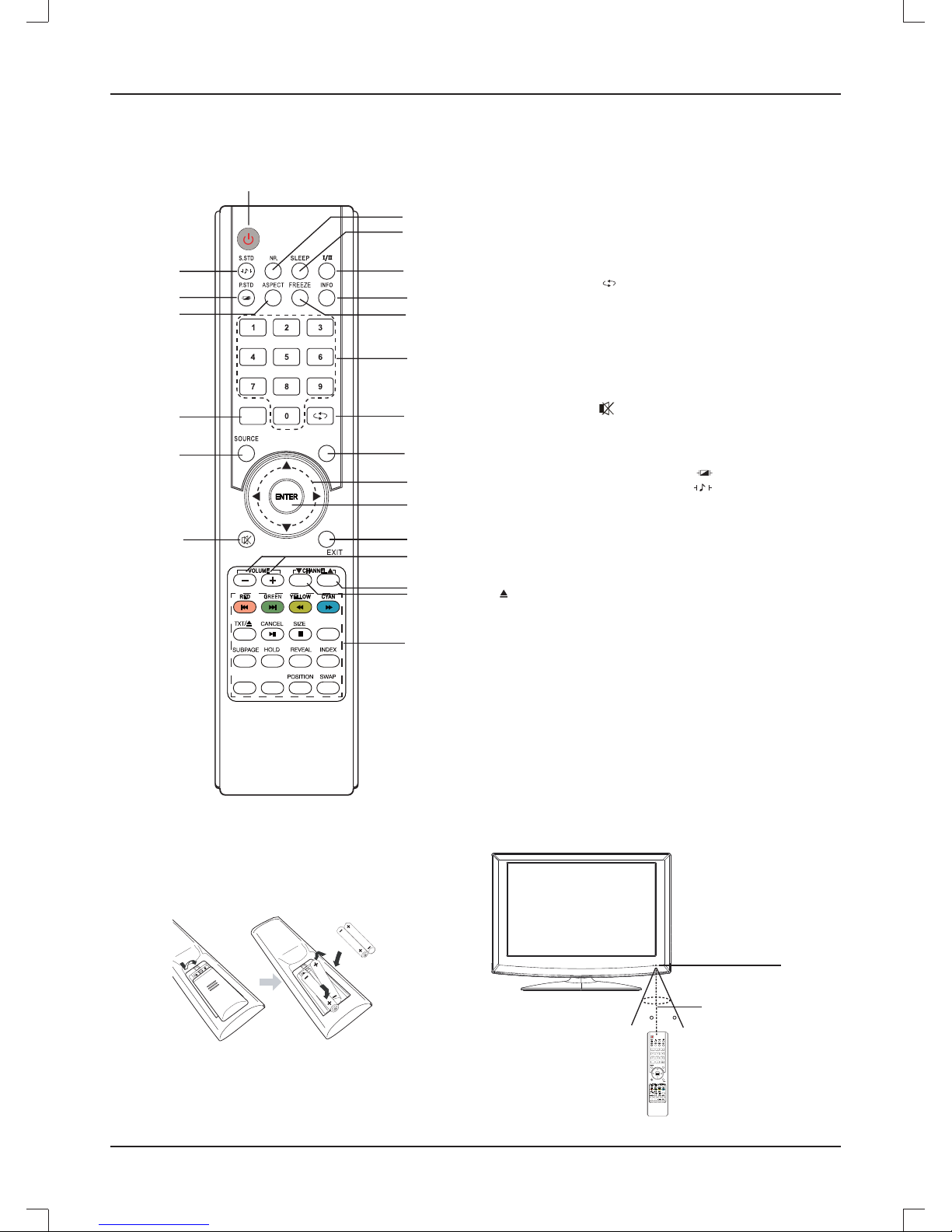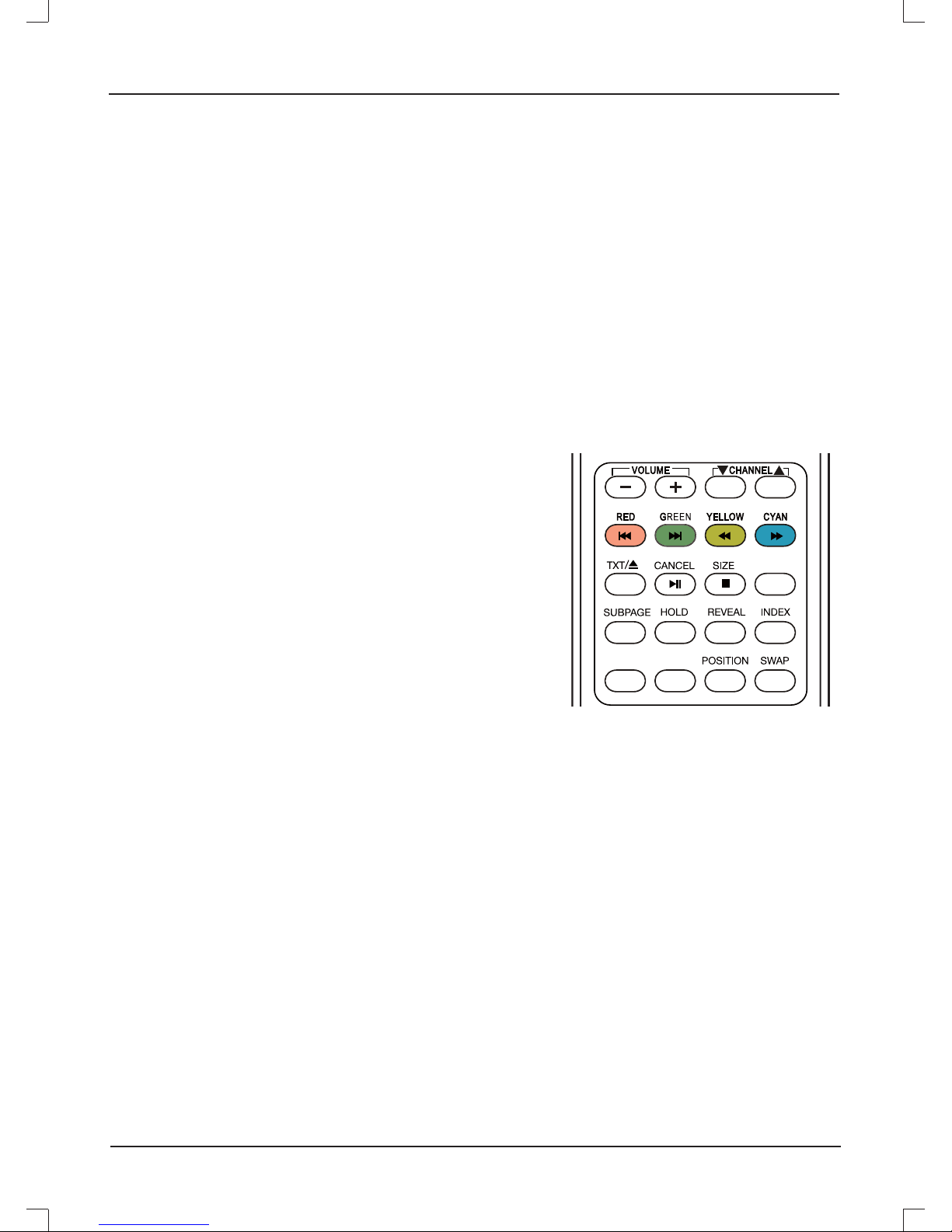1. Press [o/p] to move the high-lighted bar to the desired
source item.
2. Press [ENTER] ( or [a] )to confirm.
Make sure all necessary connections are correctly
connected before turn on the power.
The power indicator turns red and the unit is in the standby
mode.
Turn on the power
Press [z] to turn on the main unit.
The power indicator turns blue.
Turn off the power
Press [z] again can turn off the main unit.
The unit is automatically set standby mode.
The power indicator turns red.
Using the Sleep Timer
The sleep timer automatically switches off the power after
a preset time has elapsed. There are 5 time periods
available, press [SLEEP] on the remote control
repeatedly to select the desired sleep time:
0 Min v 30 Min v 60 Min v 90 Min
v120 Min
(The sleep timer starts when the setting is finished.)
To check the remain sleep time
Press [SLEEP] on the remote control, the remain sleep time
appears on the screen for a few seconds.
Select the input source
Turn on the connected necessary external
device. Press [SOURCE] to select the
proper input source.
The input source menu appears.
Select the TV channel
After selected "TV" as input source, you can do either one
of followings to select your channel.
Press [b CH] or [CH a] (or [pCHANNEL o] on the
remote control).
•
NICAM Function
Press [I/II] on the remote control when input source is "TV".
This operation do no effect to the channels without NICAM
signal.
Once the [I/II] is pressed, it alternates between the different
audio language options depending on the NICAM signal
style.
NICAM signal style Audio language options
Mono NICAM mono/mono
Stereo stereo/mono
NICAM dual mono/ Main dual (Dual 1) / Sub Dual (Dual 2)
Selecting the OSD language
The factory setting of OSD (On Screen Display) language is
"Hebrew". To edit the OSD.
1. Press [LCD MENU], OSD menu appears.
2. Press [p] until "Misc" menu appears.
3. Press [asi"egaugnaL"dna,unemgnittesehtretneot]
high-lighted.
4. Press [b/a] to set the language to your desired language.
5. Press [LCD MENU] to exit the submenu.
Adjusting the volume
Press [+VOL-] (or [VOLUME +/-] on the remote control) to
increase or decrease the volume level.
BASIC OPERATIONS
Press [0, 1~9] (combined [-/--] if
necessary) to input the channel
number directly.
Press [ ] to go back the previous
channel you've watched last time.
•
•
Mute function
Press [MUTE ] on the remote control to switch off
the sound temporarily.
Press this button again (or [VOL+]), the sound comes
back.
Freezing the picture
Press [FREEZE] on the remote control, the picture on the
screen will be frozen at current frame.
Press this button once more to resume normal playback.
Selecting the display mode
Press [ASPECT] repeatedly on the remote control to select
the different display scale ratio:
Auto Full Zoom 4:3 16:9
16:9: Using this while play 16:9 scale ratio video signal.
4:3: Generally used in enjoying TV programmes.
Note: "Zoom" is not available in HDMI, HD and YPbPr mode.
Information display
Press [INFO] on the remote control, the related information
of current source appears on the screen automatically.
E.g.: Channel No, Color System, Sound System, etc..
E8