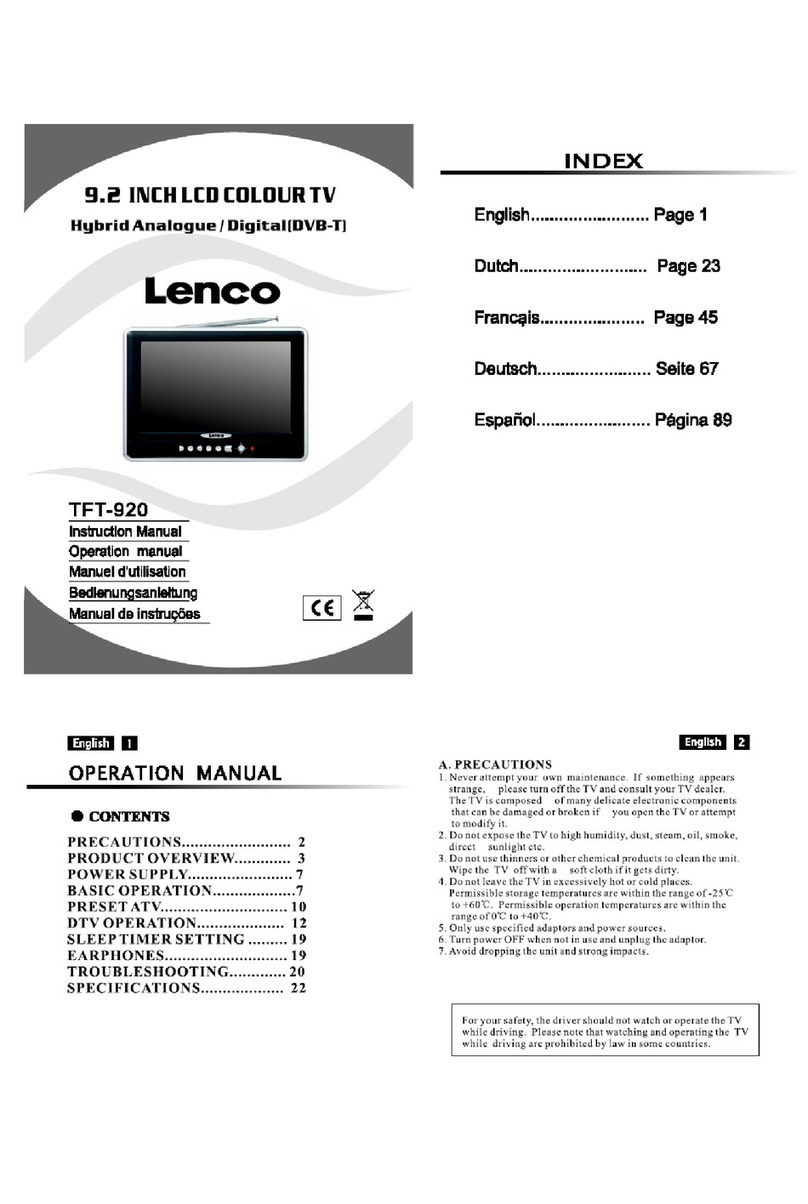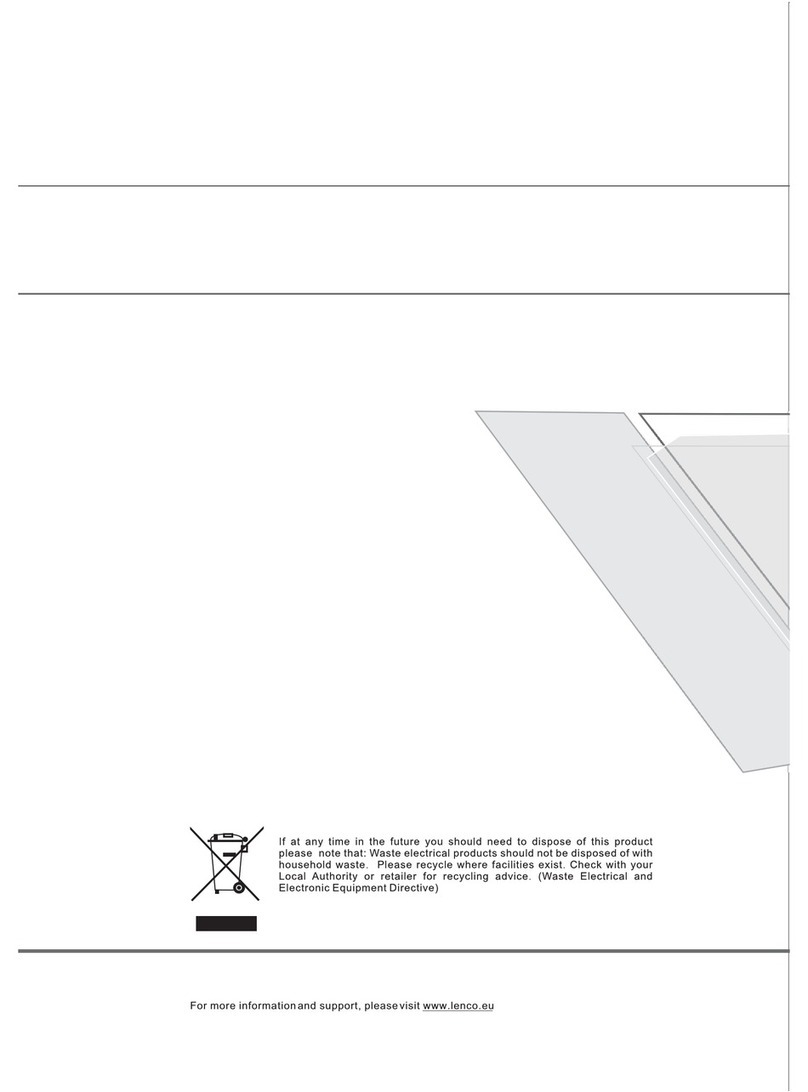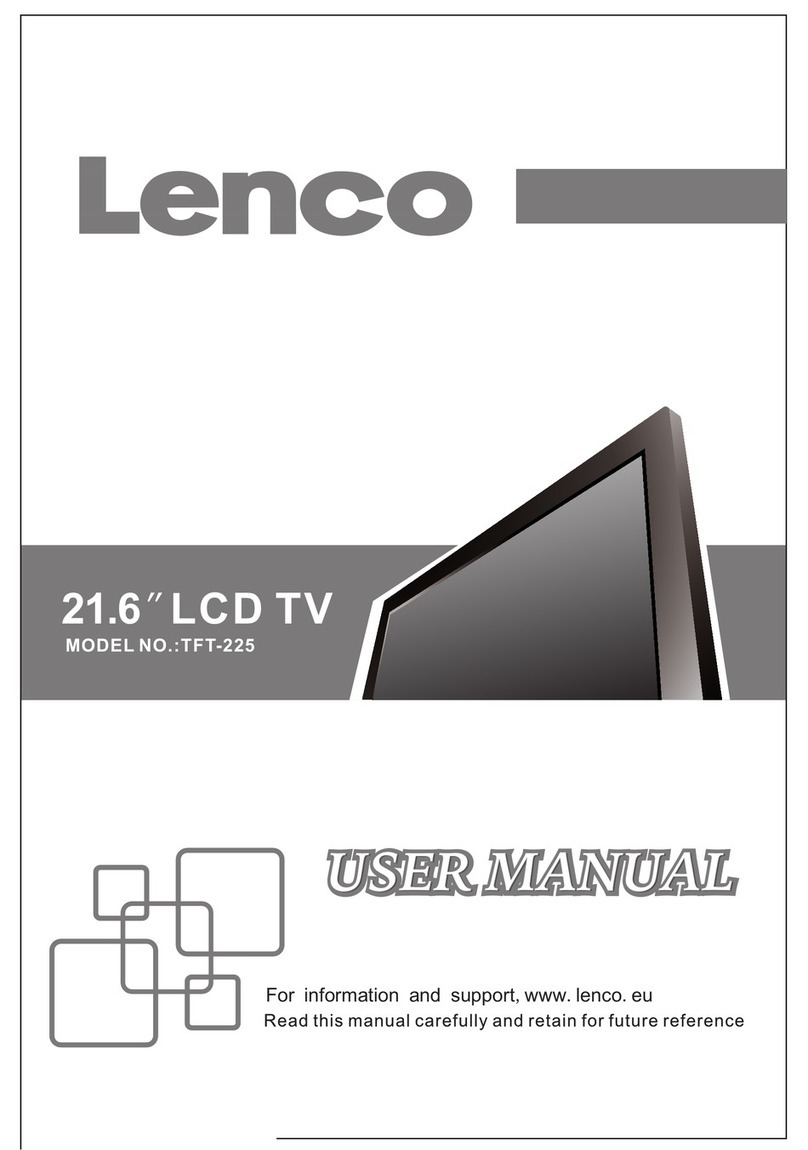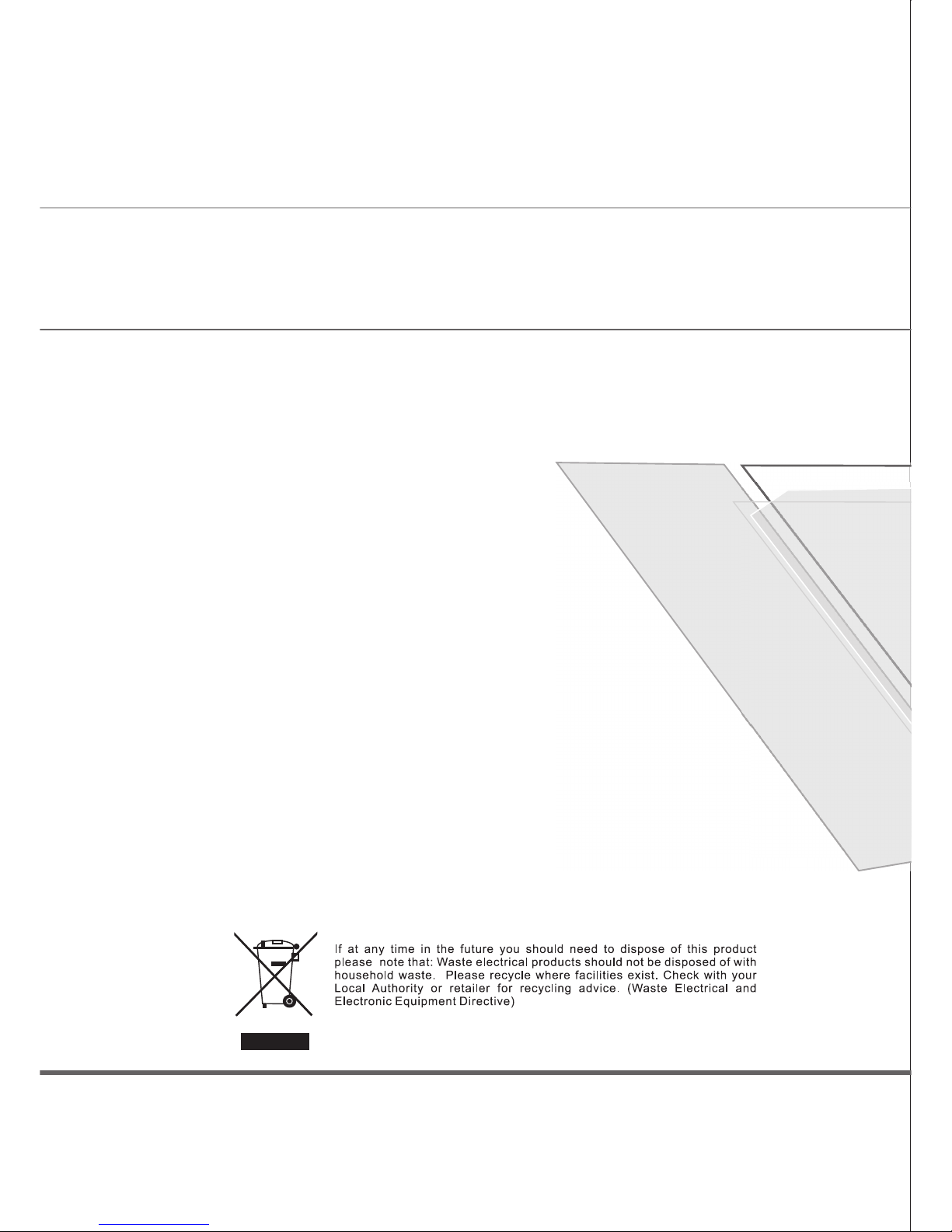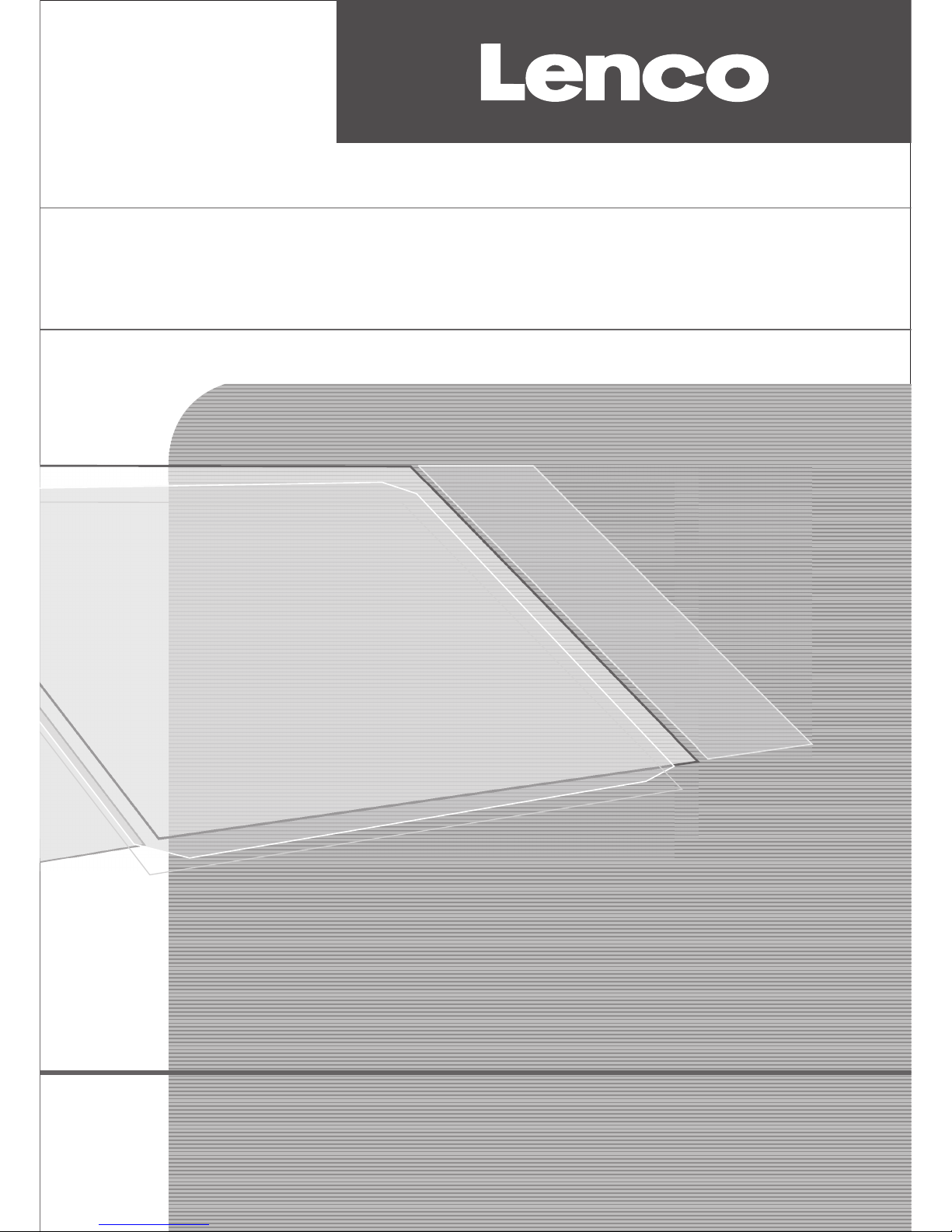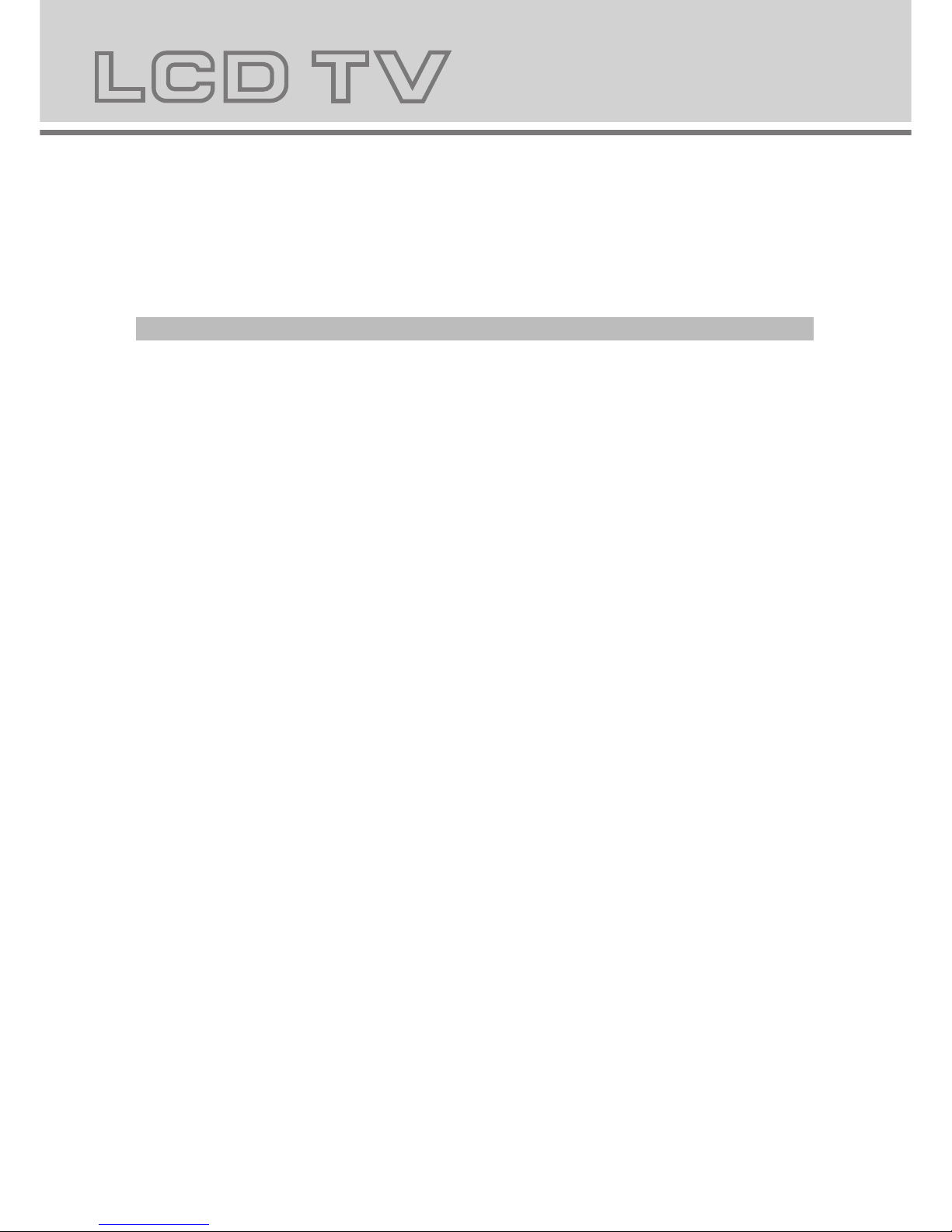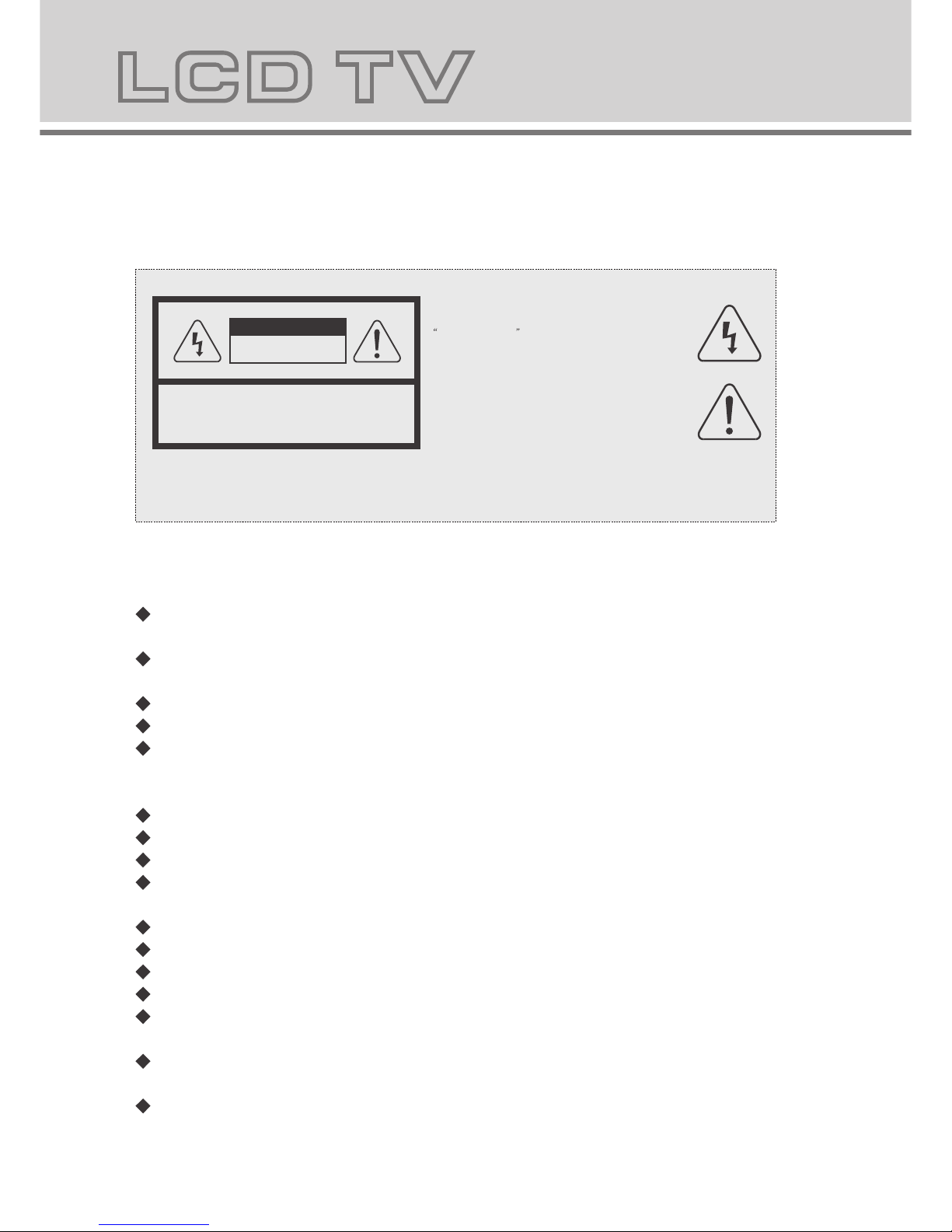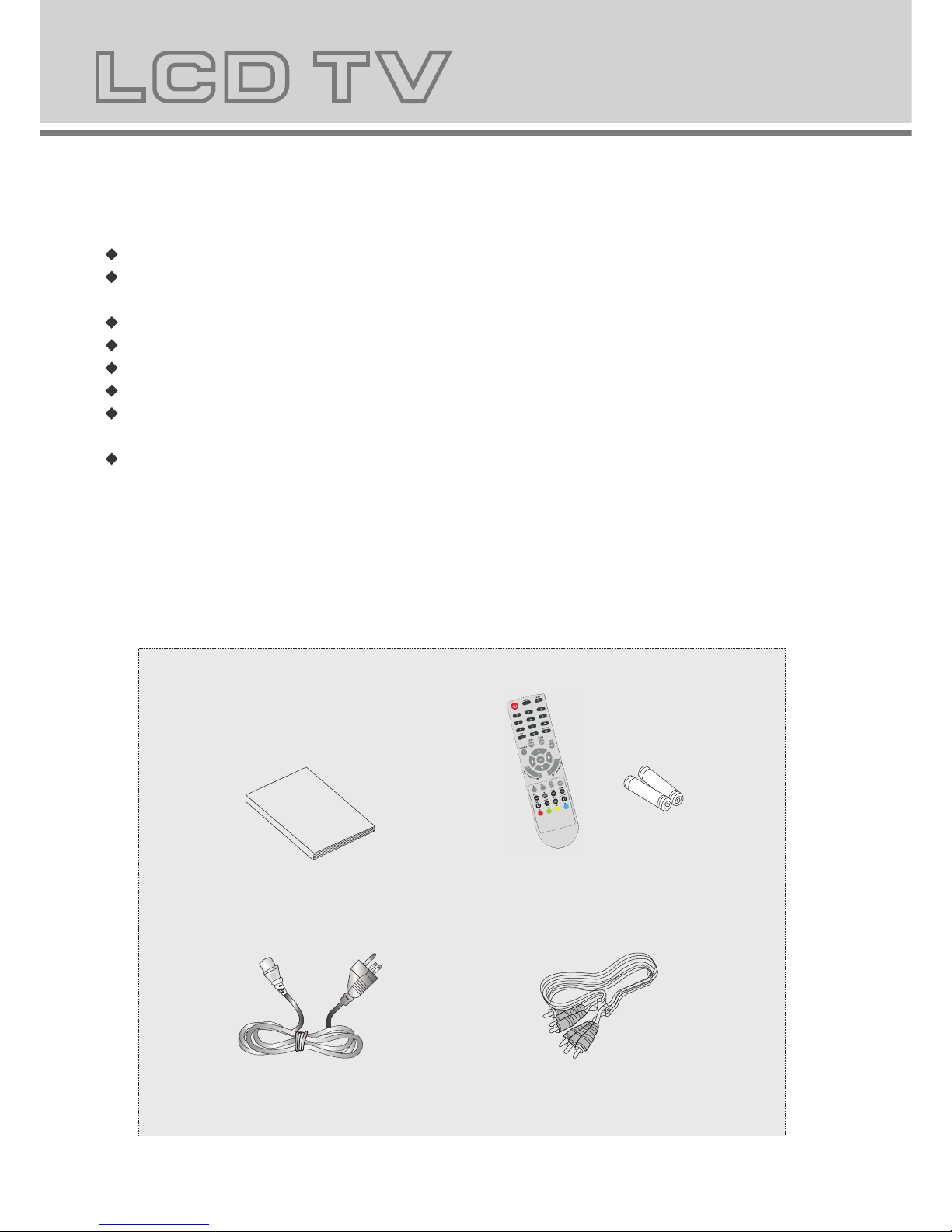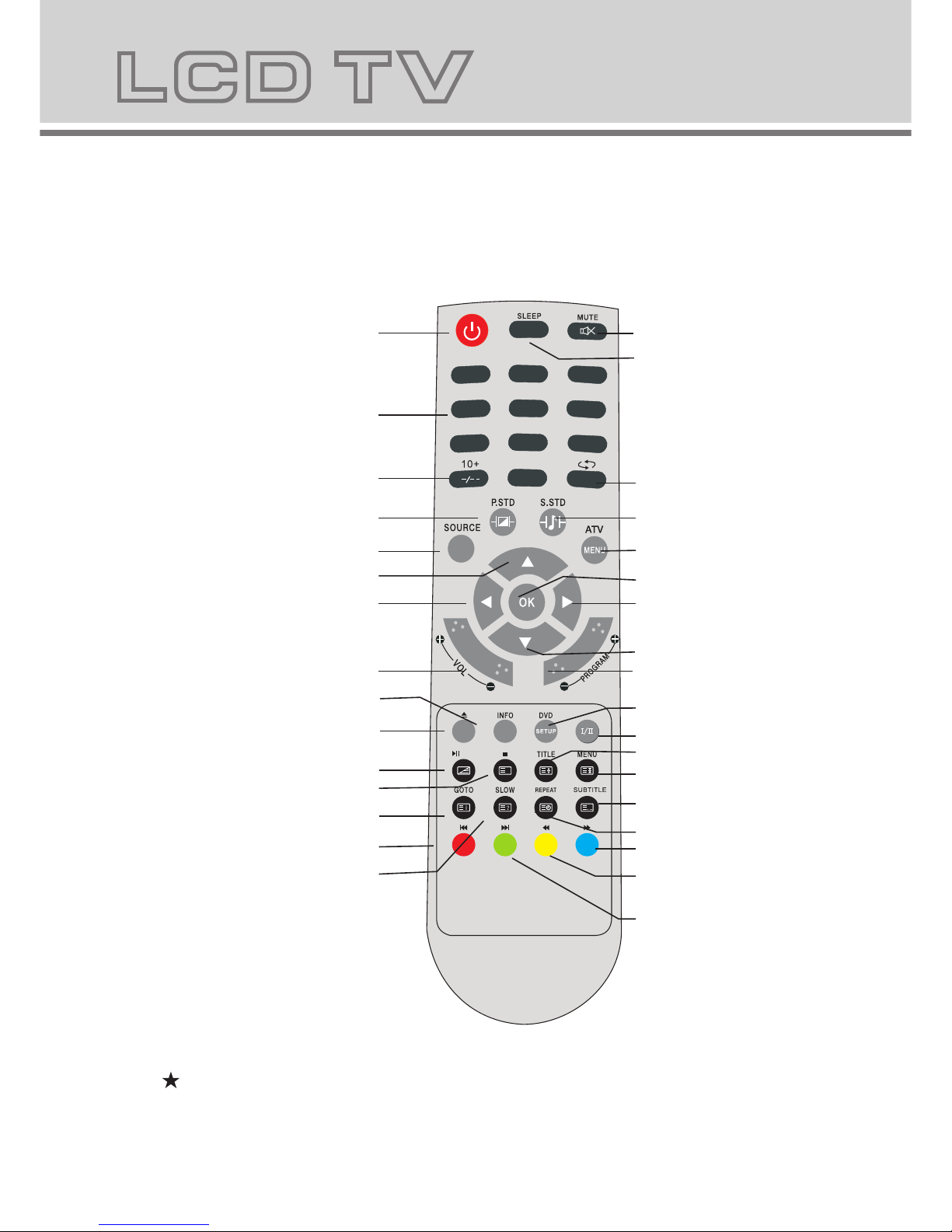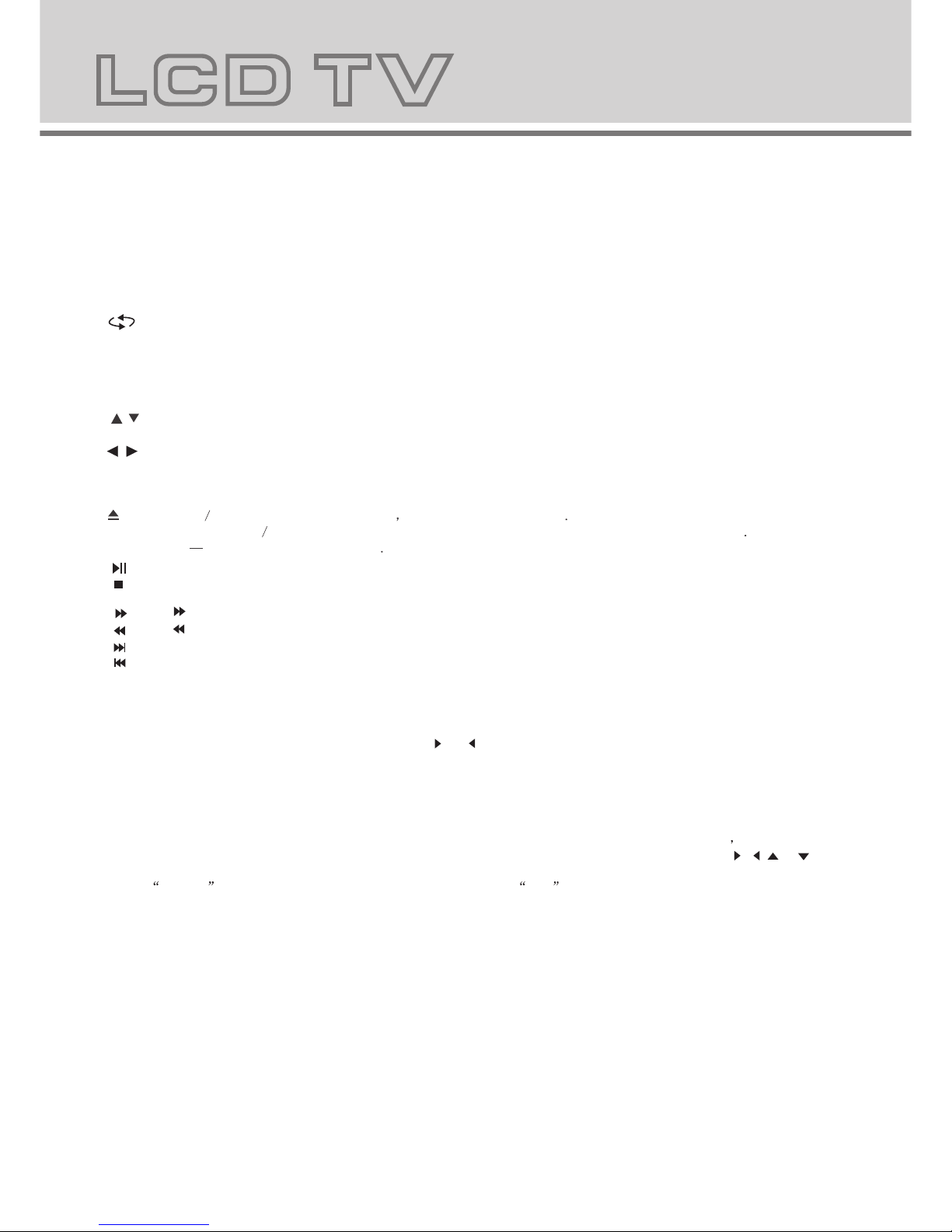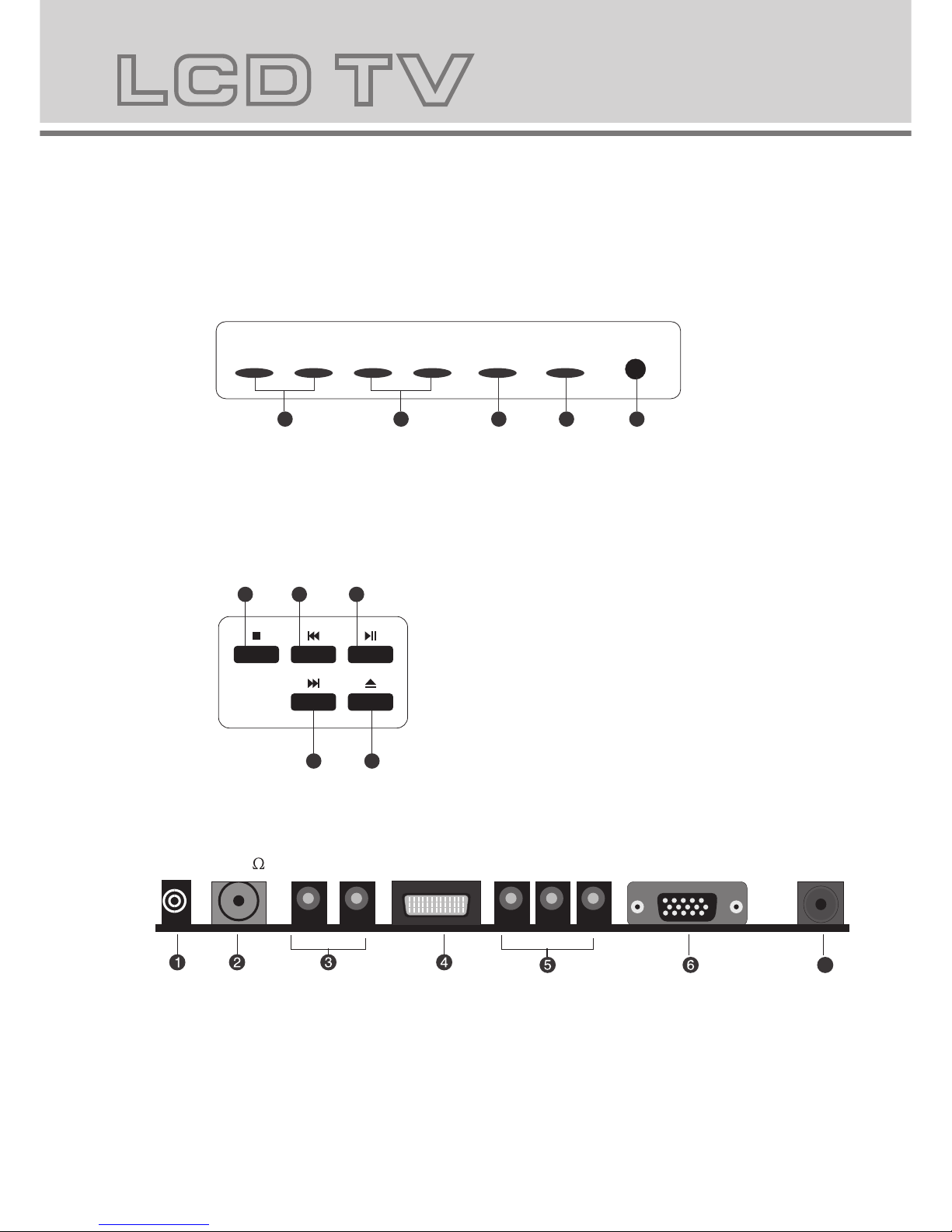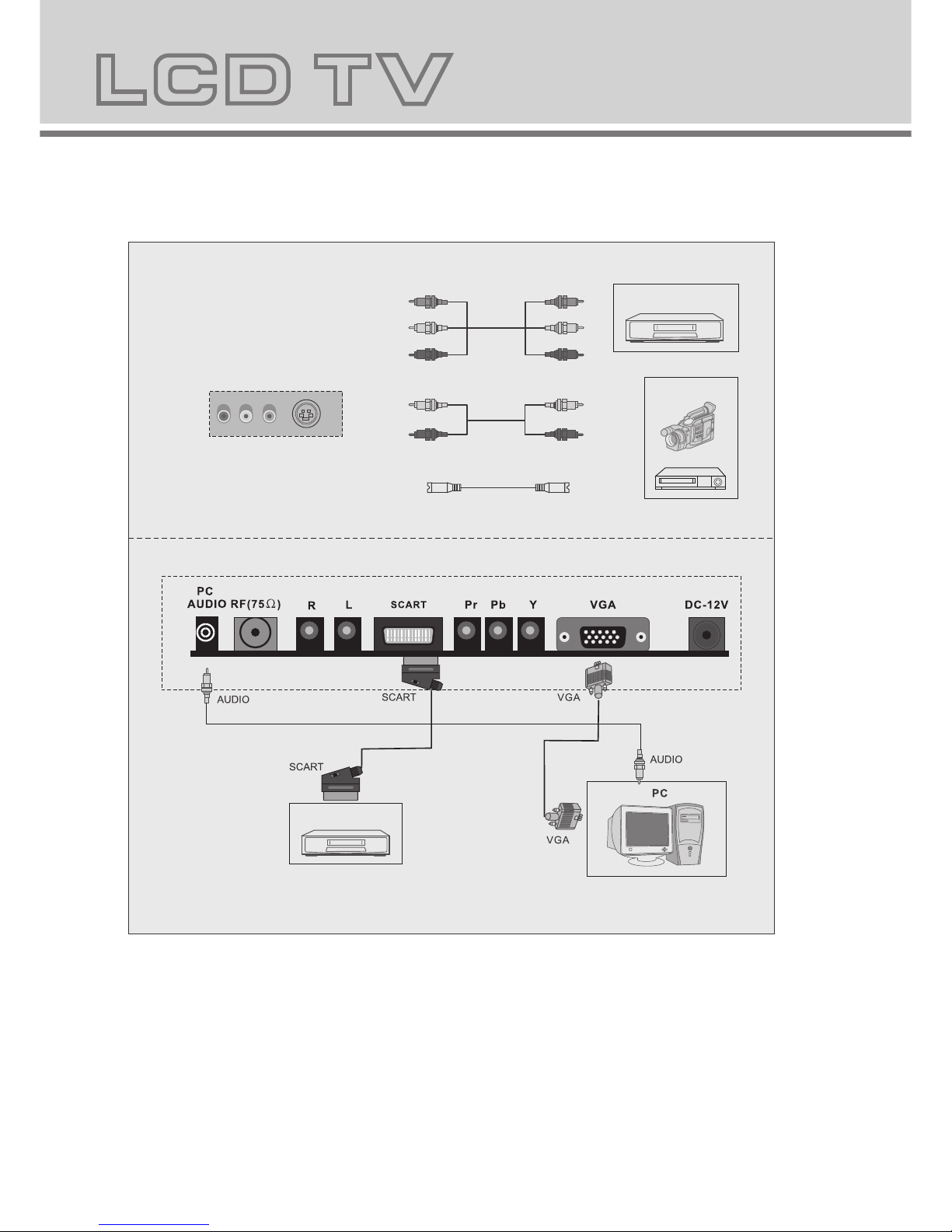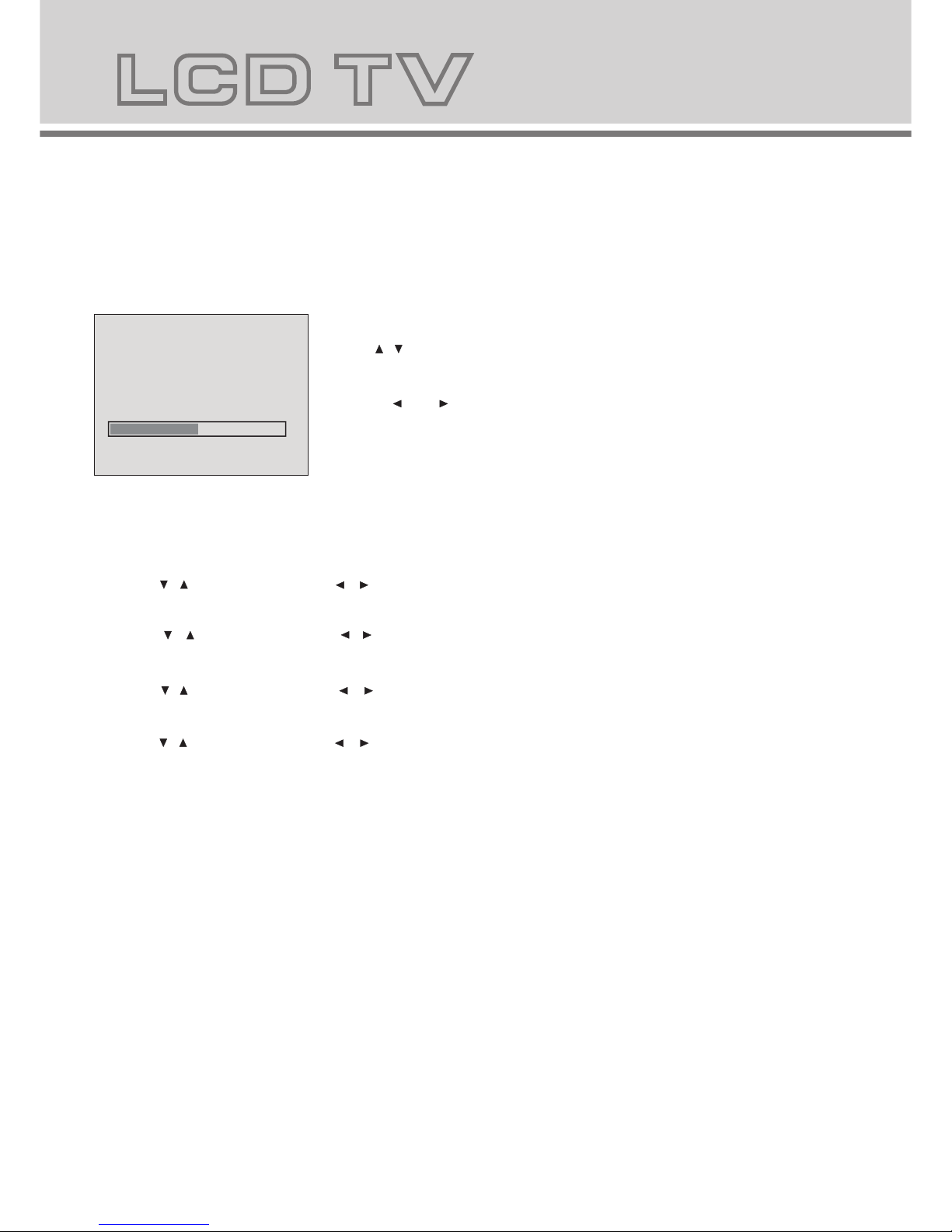SOURCE
MENU
CH- CH+
VOL- VOL+ POWER
5.LCD TV panel overview
TV Control Panel
TV Terminal connections
1.Volume adjusting.
2.Channel selecting.
3.Main menu display and confirm.
4.Selecting exterior signal input.
5.On/off button.
RF(75 ) VGA DC-12V
RL
PC
AUDIO
1.PC AUDIO
2.Antenna/close circuit TV network port(75 Ohm VHF/UHF).
3.Audio-L-R input terminal.
4.SCART input terminal ,suitable for a European export machine.
5.Component input terminal.
6.VGA input terminal of simulation signal of PC.
7.DC 12V 5A power input terminal.
12345
123
5
4
1.STOP button
2.PREV button
3.PLAY/PAUSE
4.NEXT button
5.OPEN/CLOSE button
SCART
Y
PbPr
7
56
4.Remote control functions
POWER: Power on/off button , press once to turn the TV on and press again to turn the TV off.
SLEEP: Sleep button , setting TV power off time.
MUTE: Mute button , press once to disable the audio and press again to enable the audio.
0,1-9:TV channel selection button.
-/--:TV channel range selection button, select TV channel by entering 1,2 or 3 digits.To change the channel with the
number keys in the remocon,press this button first to select number of digit,then press channel number to change.
: Previous channel button , return to the previous channel watched.
SOURCE: Signal source selection button (TV/SCART/PC-RGB/YPbPr/DVD).
P.STD: P.STD button , setting the picture mode for TV AV S-Video input mode.
S.STD: S.STD button , setting the sound mode.
DISPLAY: Press display button to view the current channel. Press again to remove channel information.
MENU: OSD menu button , to enter the TV setup menu.
(UP/Down): Up and down button of OSD menu. To change the OSD menu items and to increase or decrease
the channel.
Left/Right): Left and right button of the OSD menu. To select the OSD menu items and to increase or decrease
the volume.
VOL+/-: Volume adjusting button, to increase or decrease the volume.
Program+/-:Channel selection button, to increase or decrease channel.
:Press OPEN CLOSE button when power on the disc tray is pushed out Put the disc on the tray with the title
faced Up. Press OPEN CLOSE again to close the disc tray and the unit starts playing automatically
(Without auto play funetion for JPEG discs)
:When playing the disc,press PLAY/PAUSE once to pause,Press PLAY/PAUSE again to return to normal play.
:When playing DVD,SVCD,VCD,CD disc,press STOP once,the unit will memorize the previous ending point.Press
PLAY/PAUSE button to go on the play. Press STOP for the second time to stop the play and end the memory.
:Press button for quick forward search.
:Press button for quick rewind search.
:When playing DVD disc,press NEXT to the next chapter .when playing SVCD,CD disc,press NEXT to the next track.
:When playing DVD disc,press PREV to the previous chapter.when playing SVCD,VCD,CD disc,press PREV to the
previous track.
Slow:When playing SVCD,VCD,DVD discs,press SLOW to select slow speed playing.press PLAY/PAUSE to resume
normal play.
TITLE:When playing DVD disc,press TITLE to return the main title page.
GOTO:
/
/ (
Press GOTO button and go on press GOTO, or to choose Normal or Random or Program mode and
press ENTER button to the selected play mode Press GOTO, state changes: normal -> random -> program
-> normal.ROGRAM function can change the playback order as you designed.
Special note:
In case of MMN, the program support 3-digital numbers of folder and 4-digital numbers of file programming.
While DVD support 2-digital numbers of title and 3-digital numbers of chapter programming, and VCD only
support 2-digital numbers track programming.Use number buttons to input your preferred TRACK Title or
Chapter on the highlight item, press ENTER button or direction button to confirm. Also you can use , , or
button to select an arbitrary position to input. You can clear all programmed item by press ENTER button on
clear all ,or start program play by press ENTERbutton on play .You can also clear certain programmed
item by press ENTER button again.
REPEAT :press REPEAT button to repeat a title,chapter,track or the whole disc.When playing DVD disc,press REPEAT
button continually,the TV screen shows chapter repeat,all repeat,repeat cancel in turn,when playing VCD,CD disc,the turn
is track repeat,all repeat ,repeat cancel.when playing Mp3 disc,the turn is single repeat,directory repeat,file repeat,
repeat cancel.
SETUP:Press SETUP button to open setting menu.
AUDIO:Press L/R button to choose different audio channel.
INFO:Press INFO button for information.
SUBTITLE (for DVD and Super VCD discs)
- Press the SUBTITLE button once to display current subtitle.
- Press again to toggle between different subtitle modes in sequence.
NOTE: For Multi-languages subtitle DVD & Super VCD discs, press the SUBTITLE button to select your favorite subtitle
language.