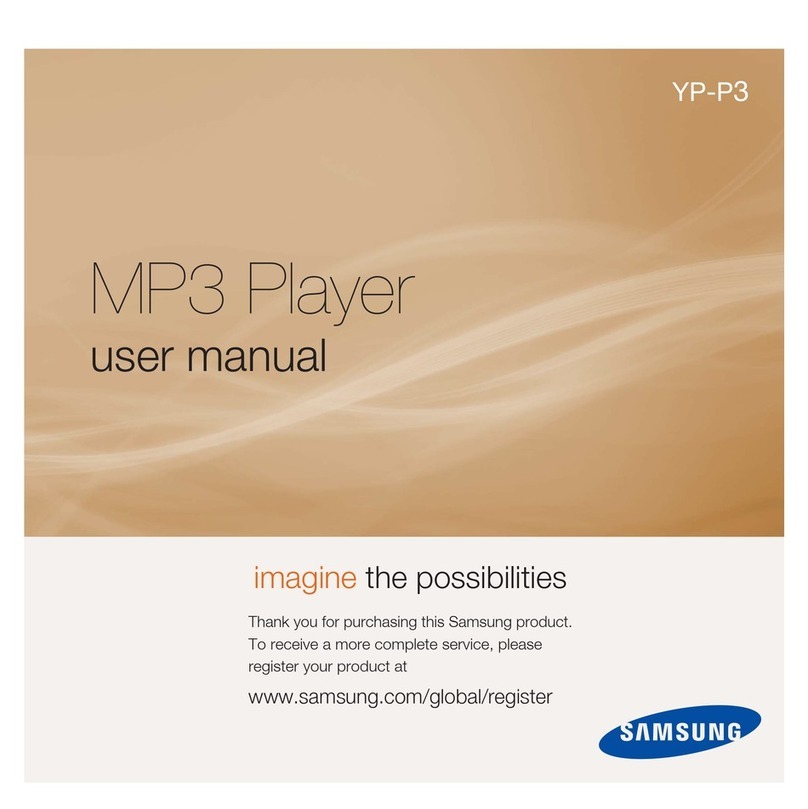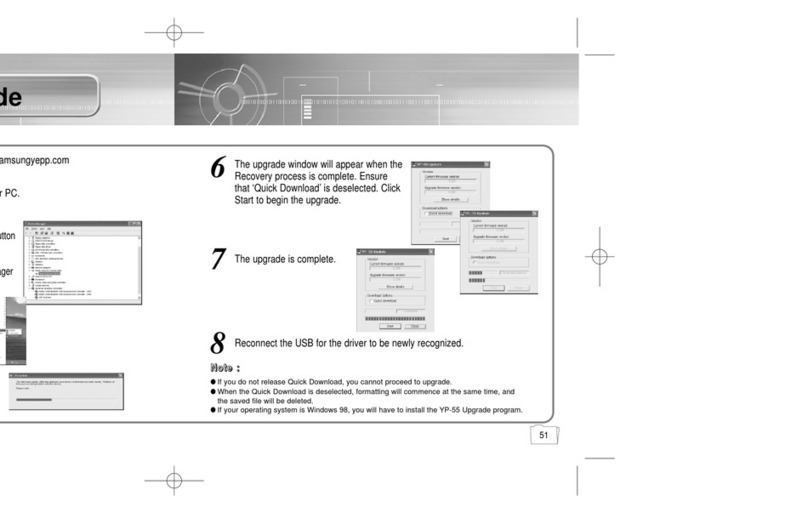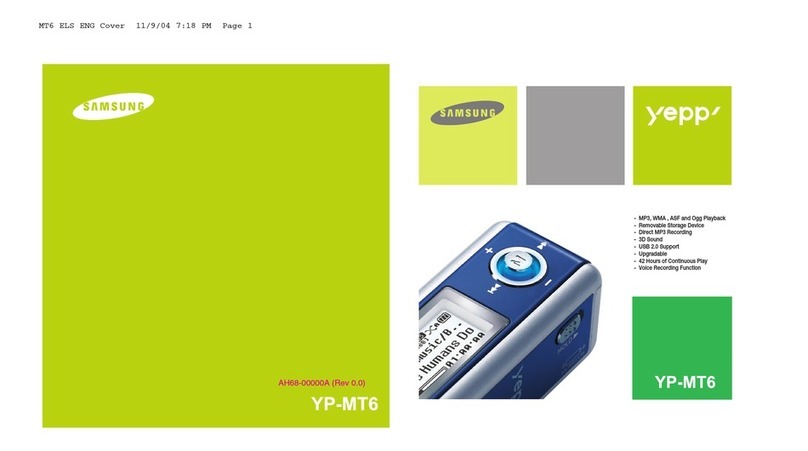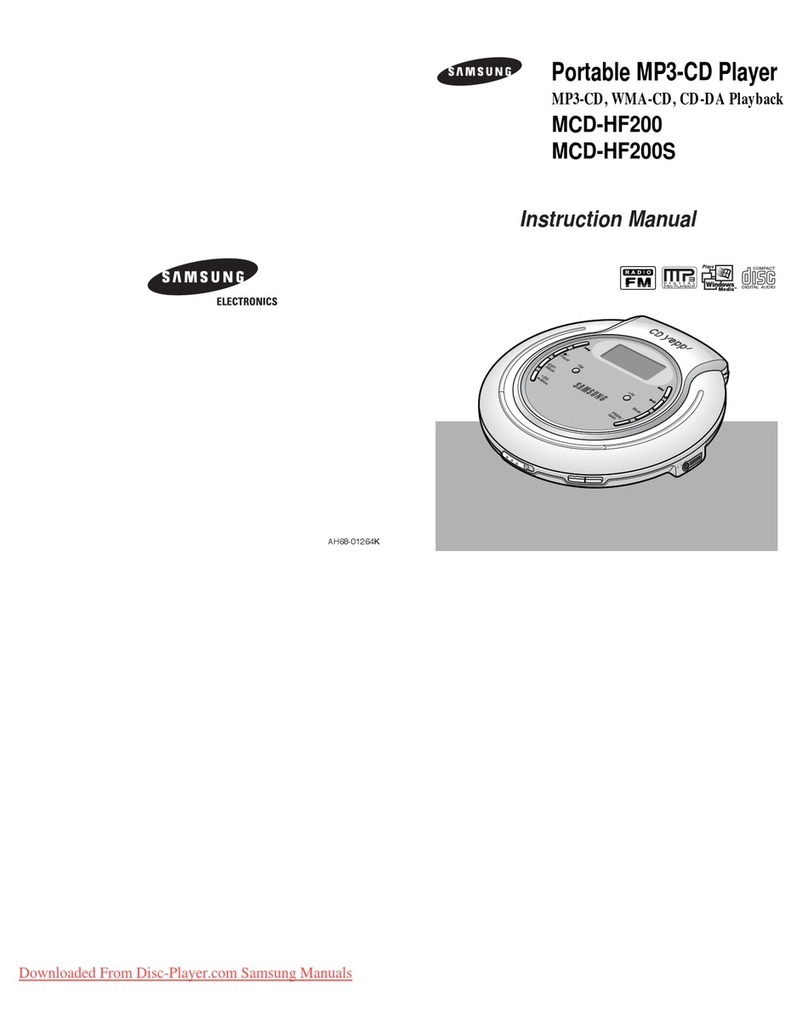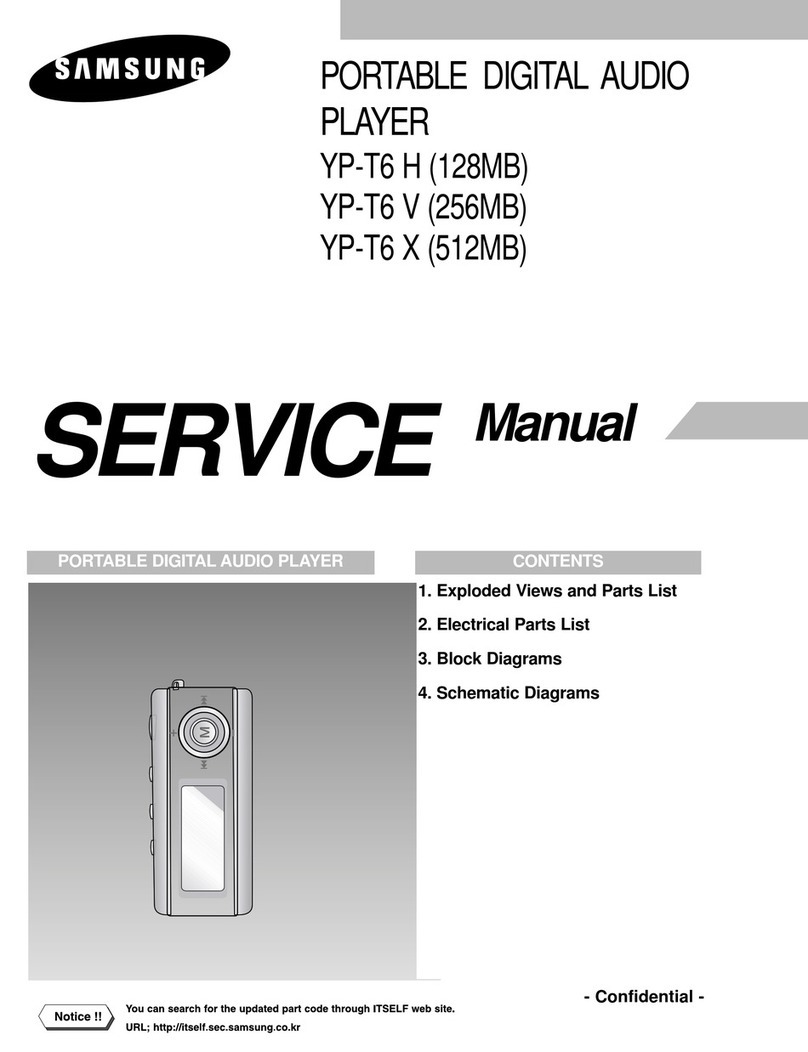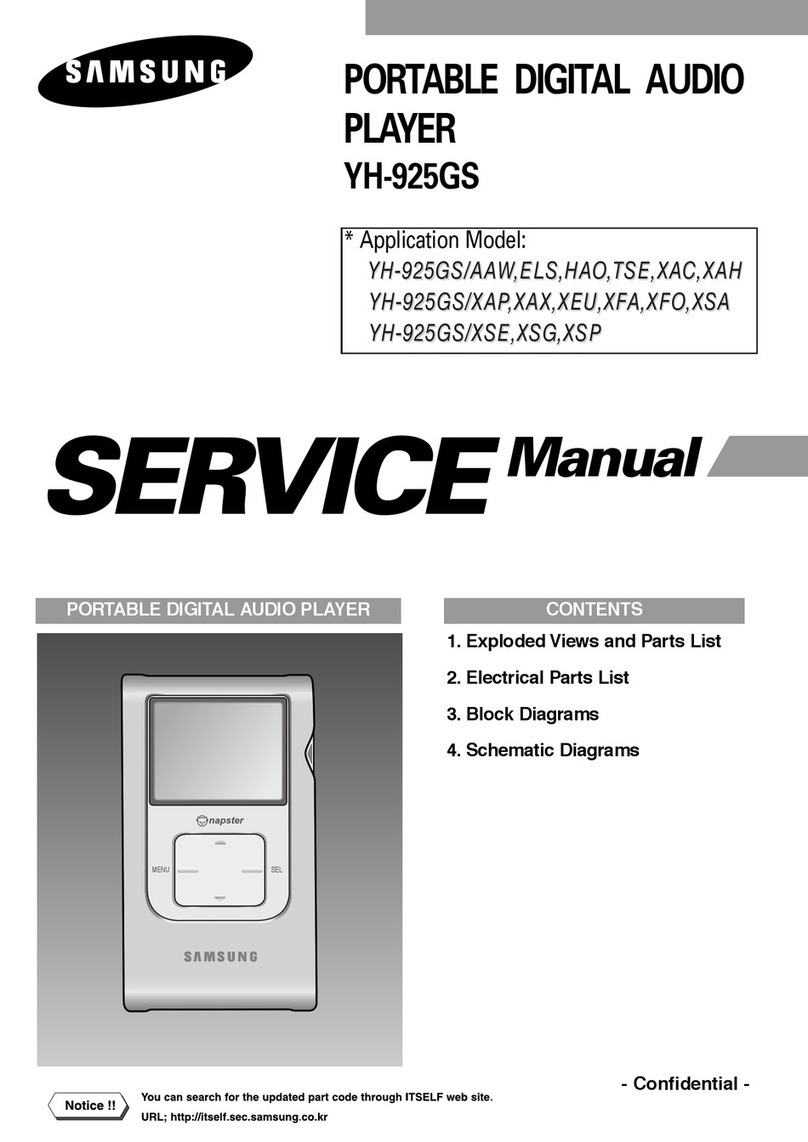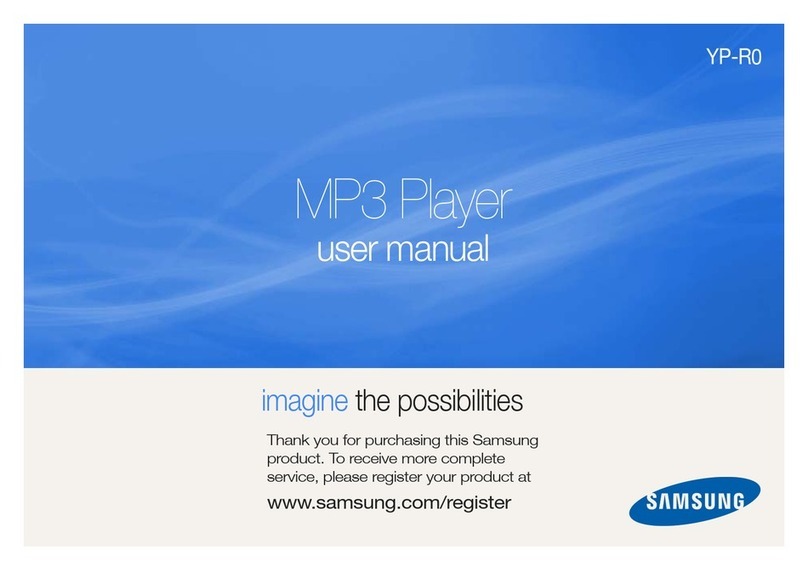Set-Up Step 5: Transferring Music to Your Player
Tracks that you purchase through Napster can be transferred seamlessly to
your player using the Napster application.
Set-Up Step 3: Importing Your Existing Music
You can use Napster to import existing WMA or MP3 files into your Napster
library. Once these imported tracks are in your Napster Library, you can
transfer them to your player.
1Select [Import Track(s) to My Library] from the [File] drop-down
menu on the Napster application.
2Browse to and select the directory where the tracks are located from
the [Folder] window on the left.
3Select the particular tracks from the [Files] window on the right.
To select multiple tracks, hold down the [Ctrl] or [Shift] keys while selecting,
or click [select all].
To import WMAs or MP3s into your Napster Library : 1Locate the track(s) that you want to transfer in your Library.
2Click and hold the mouse on the track(s),
then drag the tracks to the listed Samsung
YH-925 icon in the left window of your
Napster Library
(refer to the following figure).
3The progress of the transfer displays under
Transfer Status.To view transfer status,
click on the + in front ofYH-925 under your
Library to expand the sub-folders,
and then click on [Transfer Status].
4When the tracks have finished transferring,
the status is listed as Complete.
To transfer tracks from your Napster Library to your player:
Set-Up Step 4: Connecting the YH-925 to your PC
1Use the USB adaptor to connect the USB cable to the USB port on your computer.
2Connect the USB cable to the USB cable connection port on the player,
and then plug the charger to the power outlet.
● If you disconnect the USB cable during initialization or execution of command in the
procedure of USB driver installation, it may cause malfunction of PC.
3The USB driver is installed with a message saying that it is searching for a
new device.You may not see the display screen during installation.
Go to the device manager to check that installation has been successfully
completed.
4Upon installation of the USB driver "SamsungYH-925 USB Device" will appear in
the [System Properties] →[Device Manager].
AH68-01662L (Rev 0.0)
< 7 > < 8 >< 6 >
Set-Up Step 2: Installing the Napster System Management
Insert the installation CD that came with your player and follow the
instructions to install Napster.
Follow the on-screen instructions as the InstallShield Wizard guides you
through the installation.When the installation has completed, click [Finish].
NN
NNoo
oott
ttee
ee
::
::
●This software is only compatible with the Windows XP operating system.
●ONLY music files transferred via Napster Software or Windows Media Player
(10 or above) can be played on your device. Please be advised transferring files
via drag n' drop will only store, NOT PLAY.
< 5 >
Charger Charger
USB Cable
USB
Adaptor
Player
PC