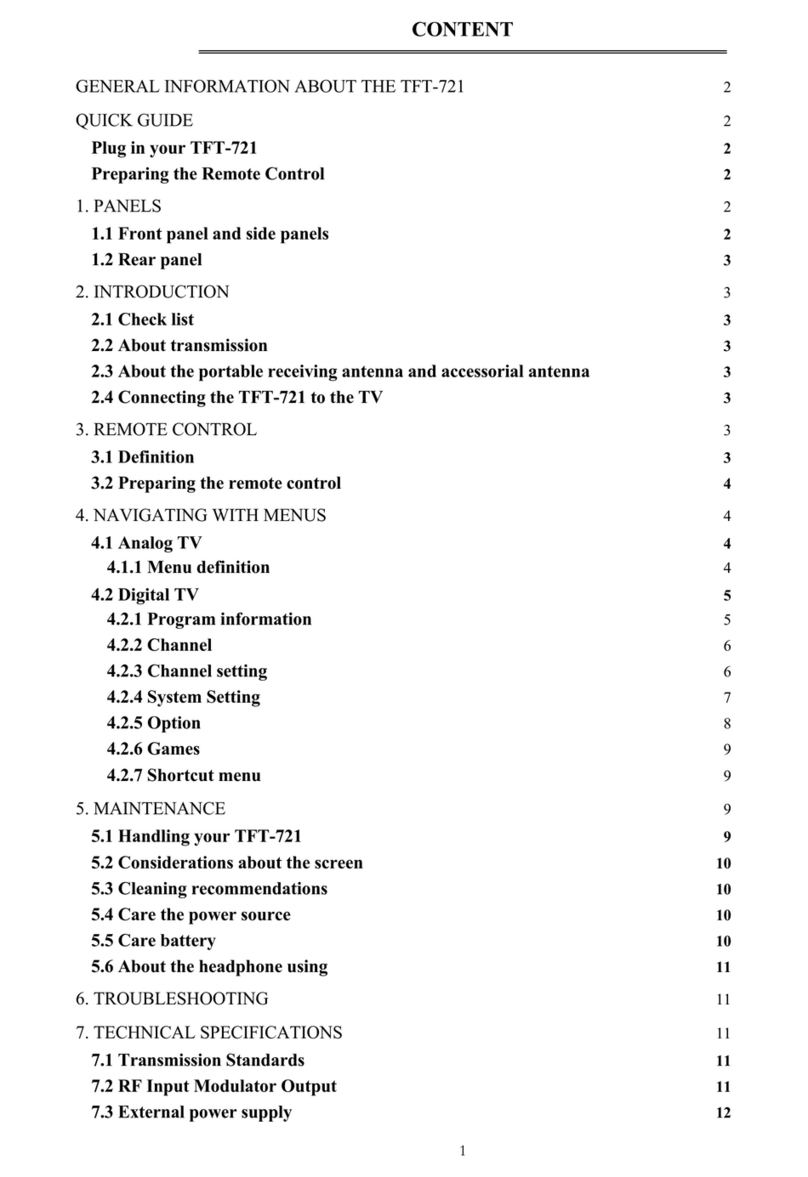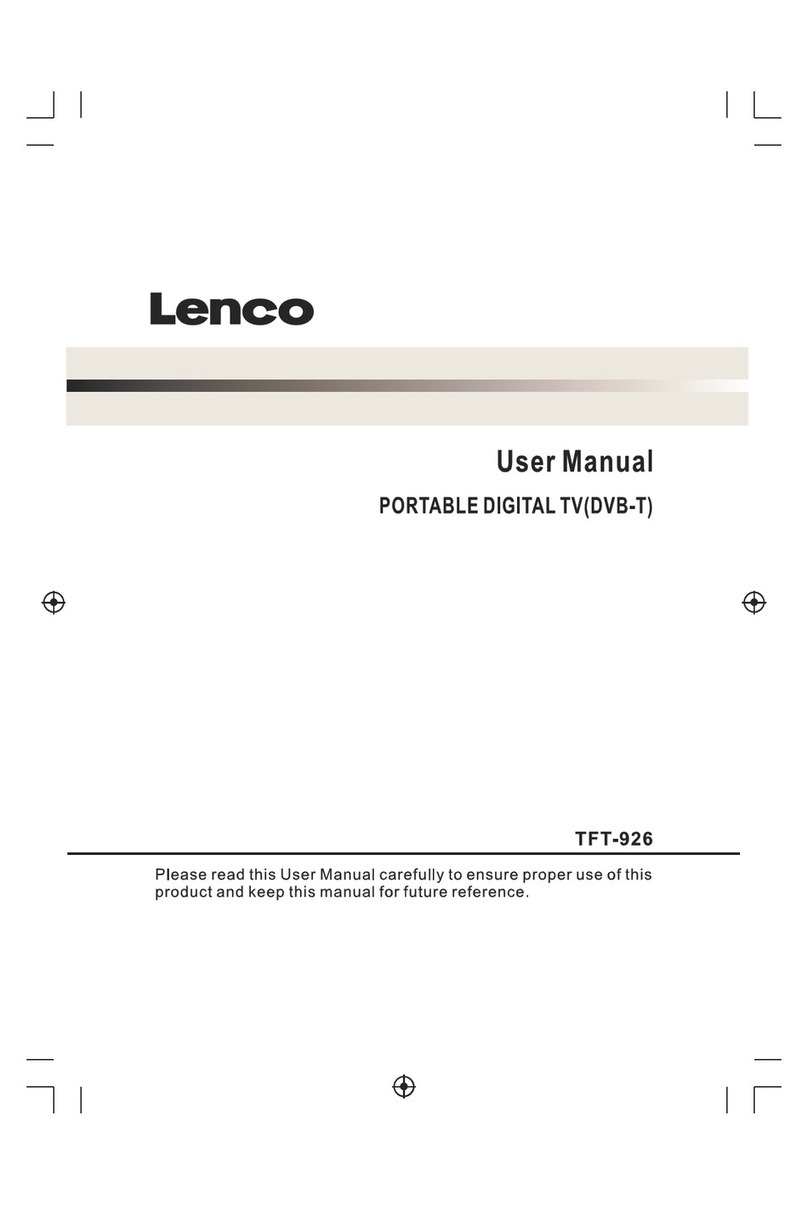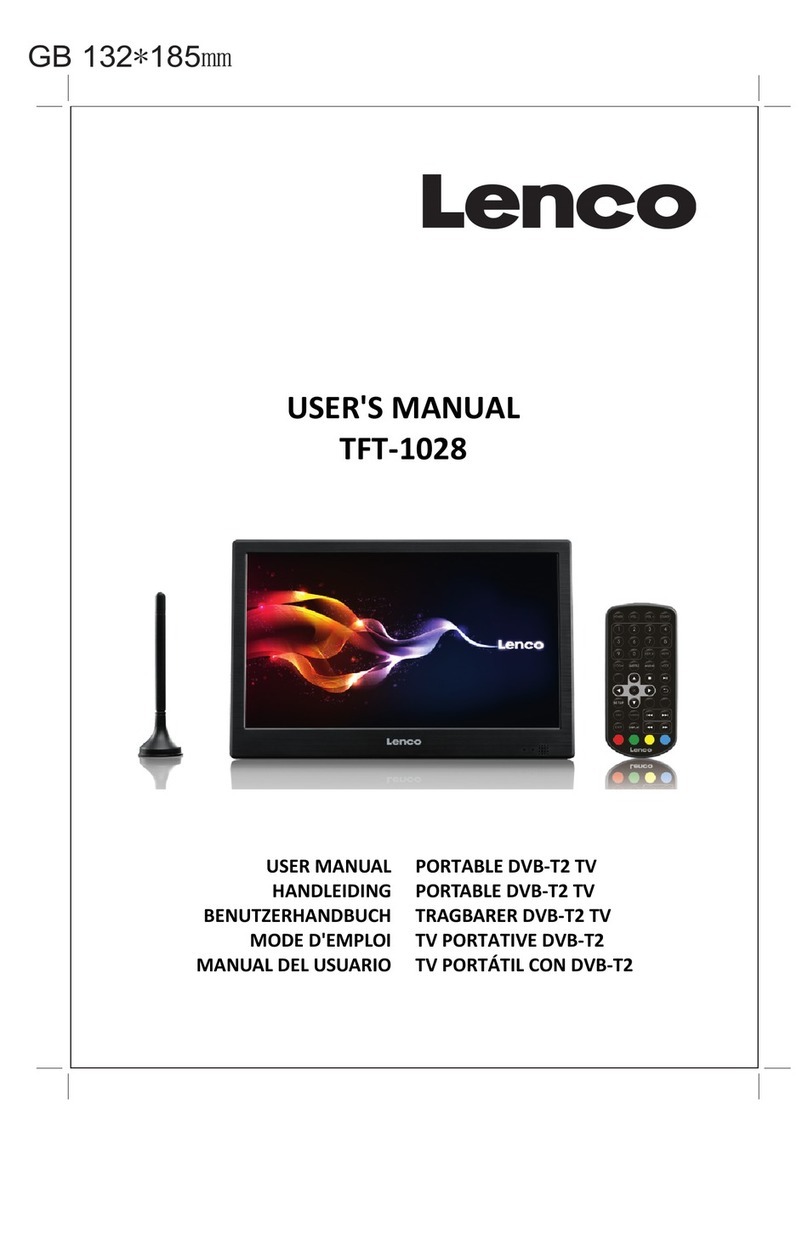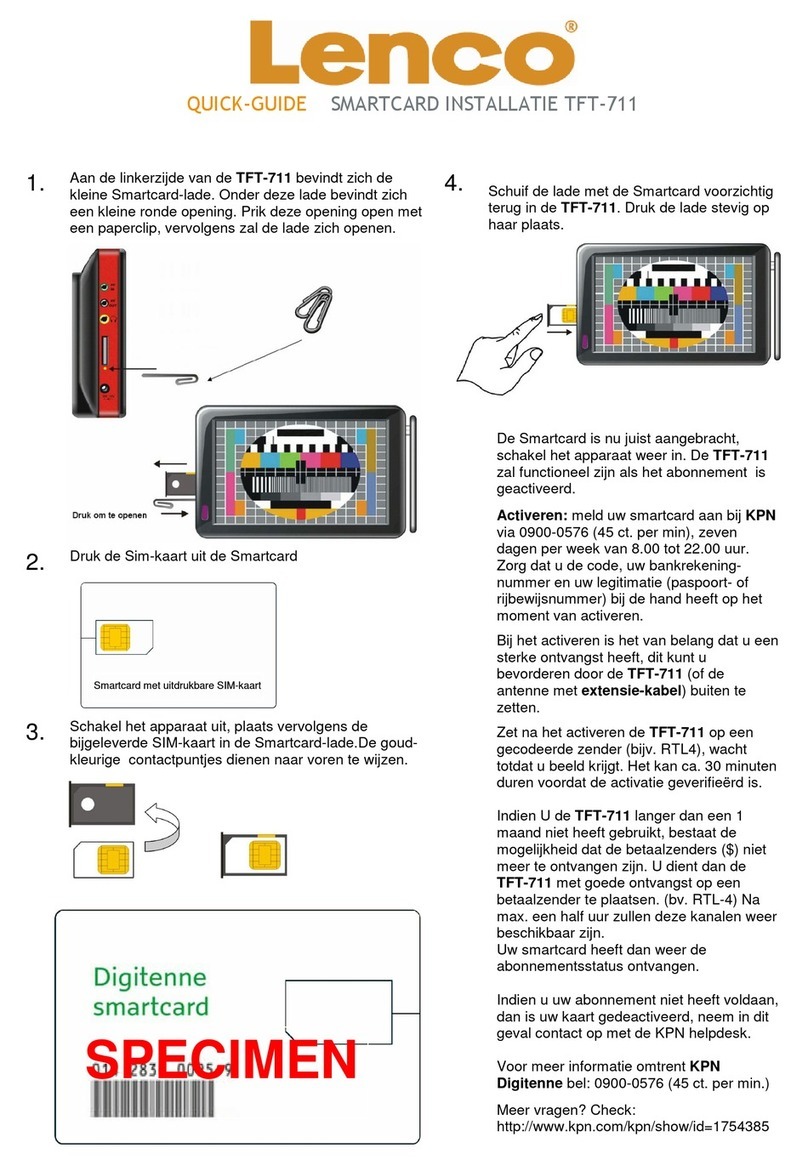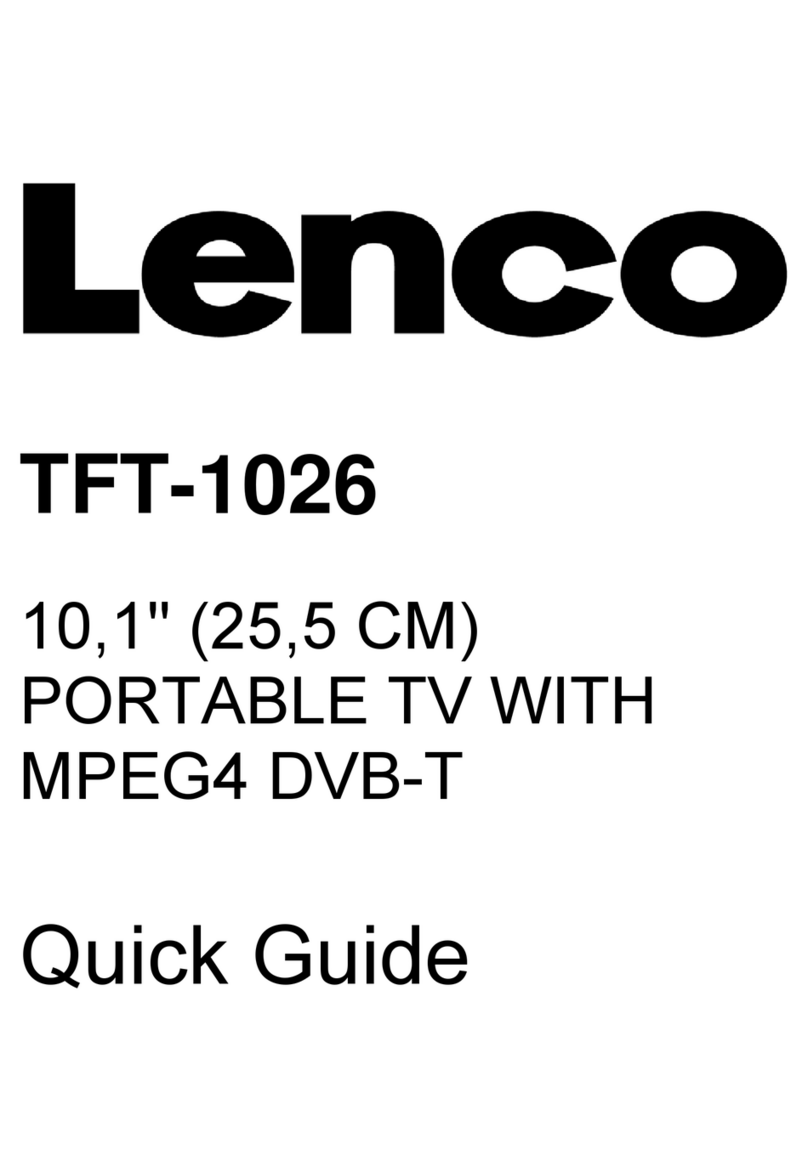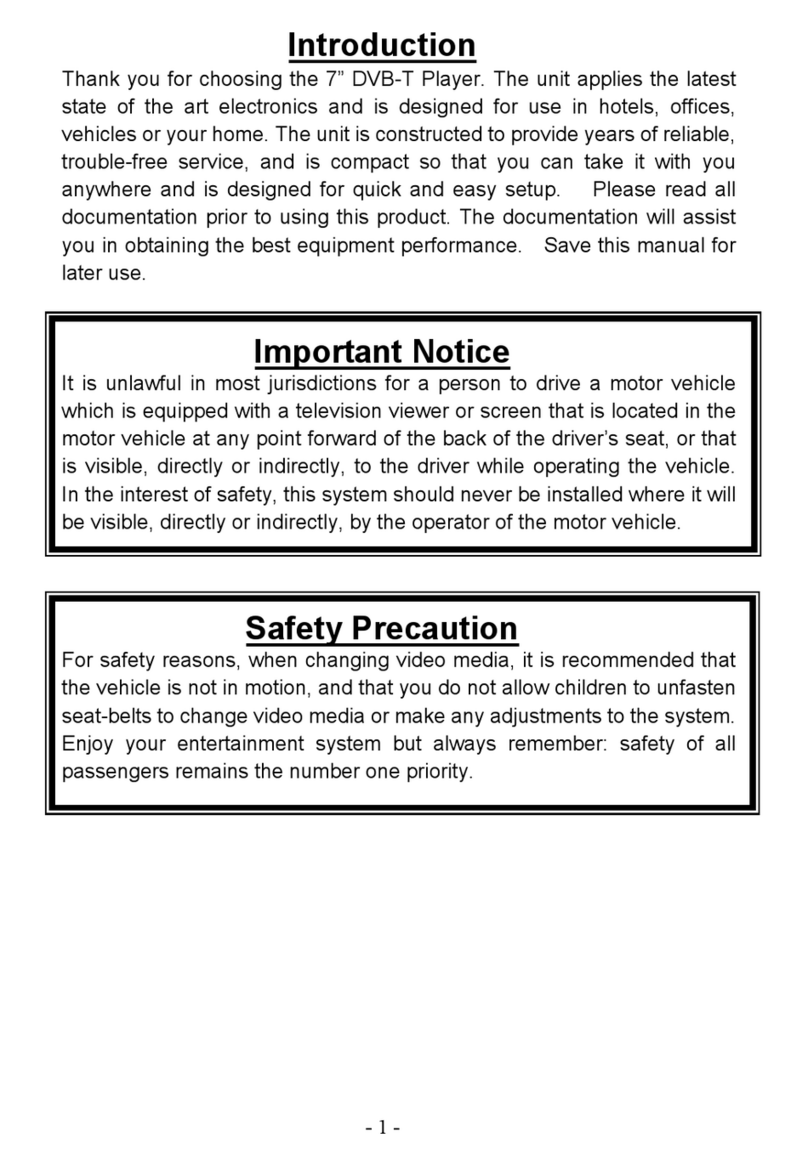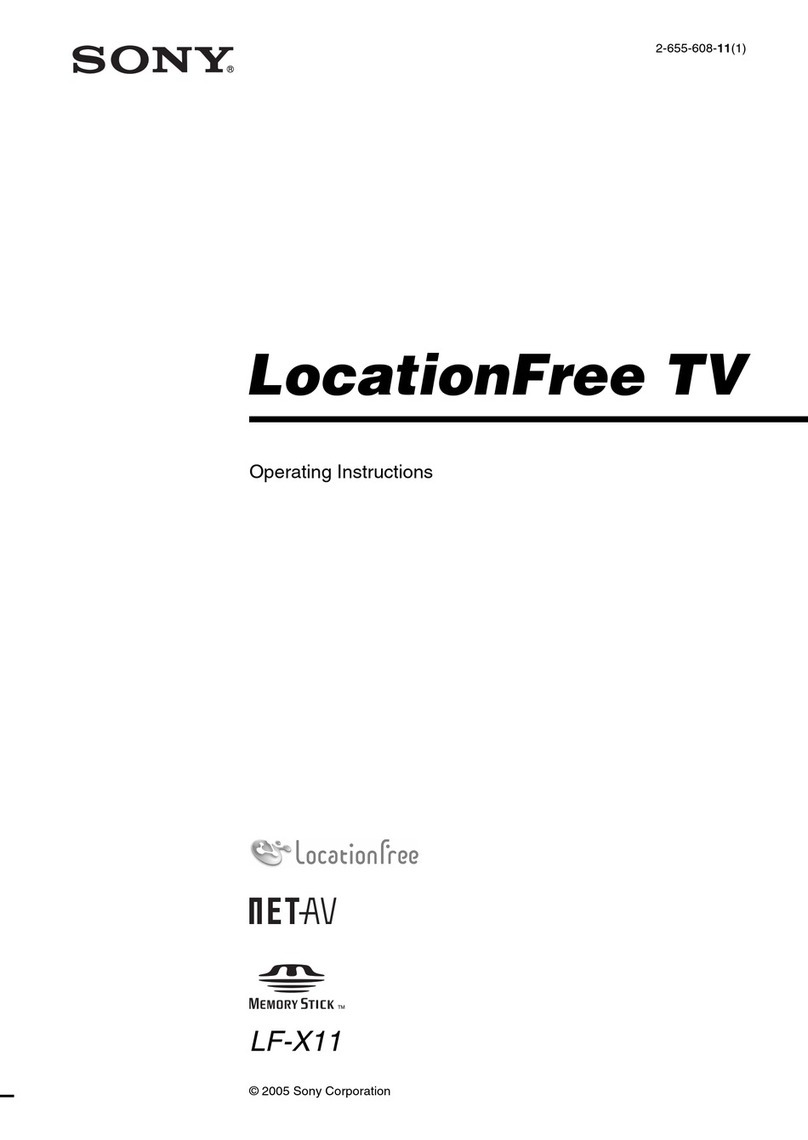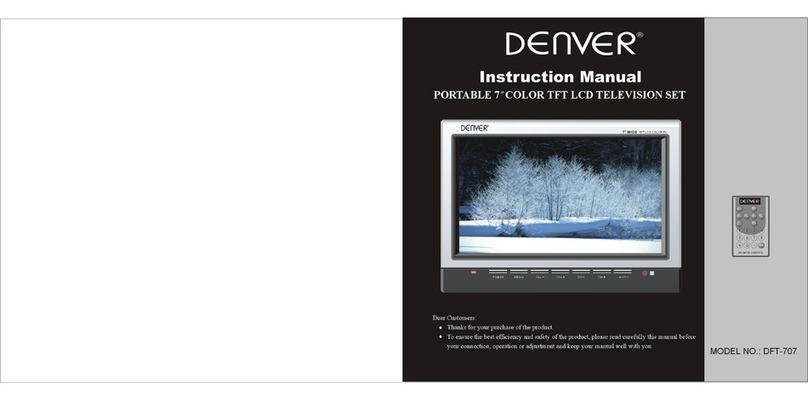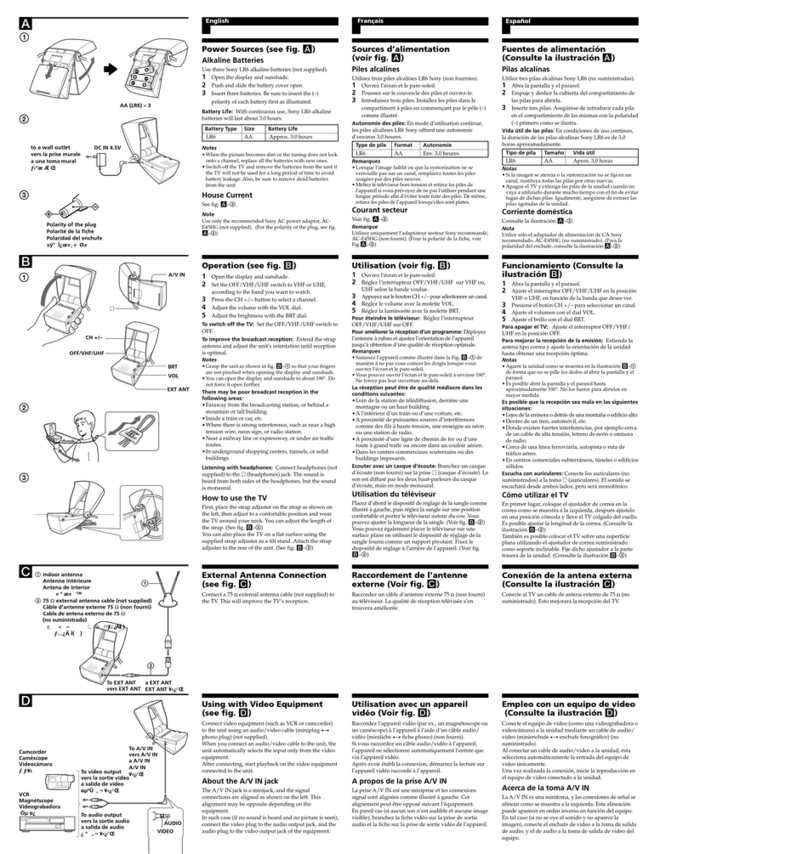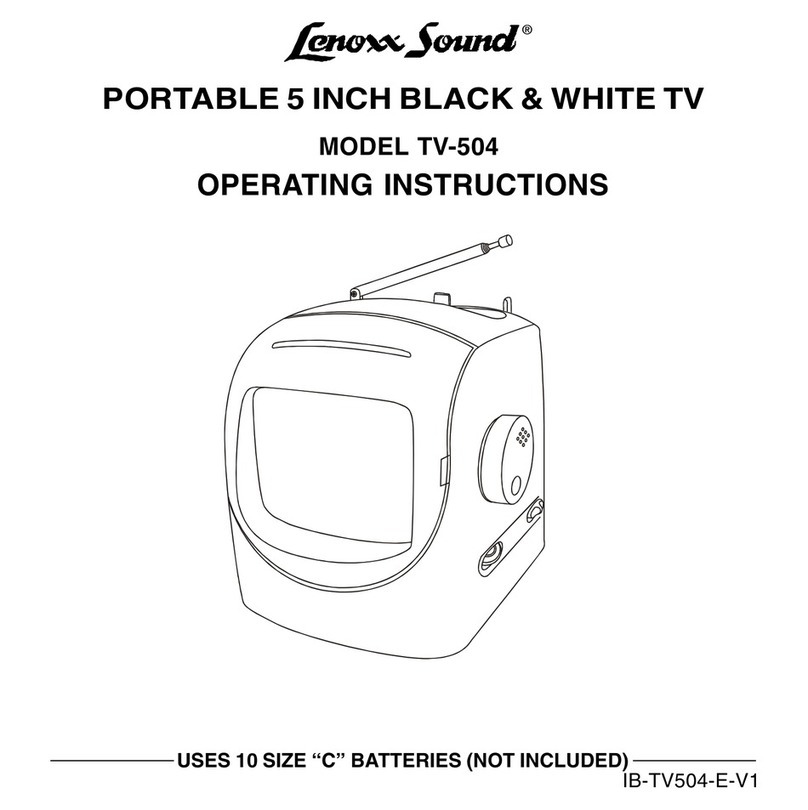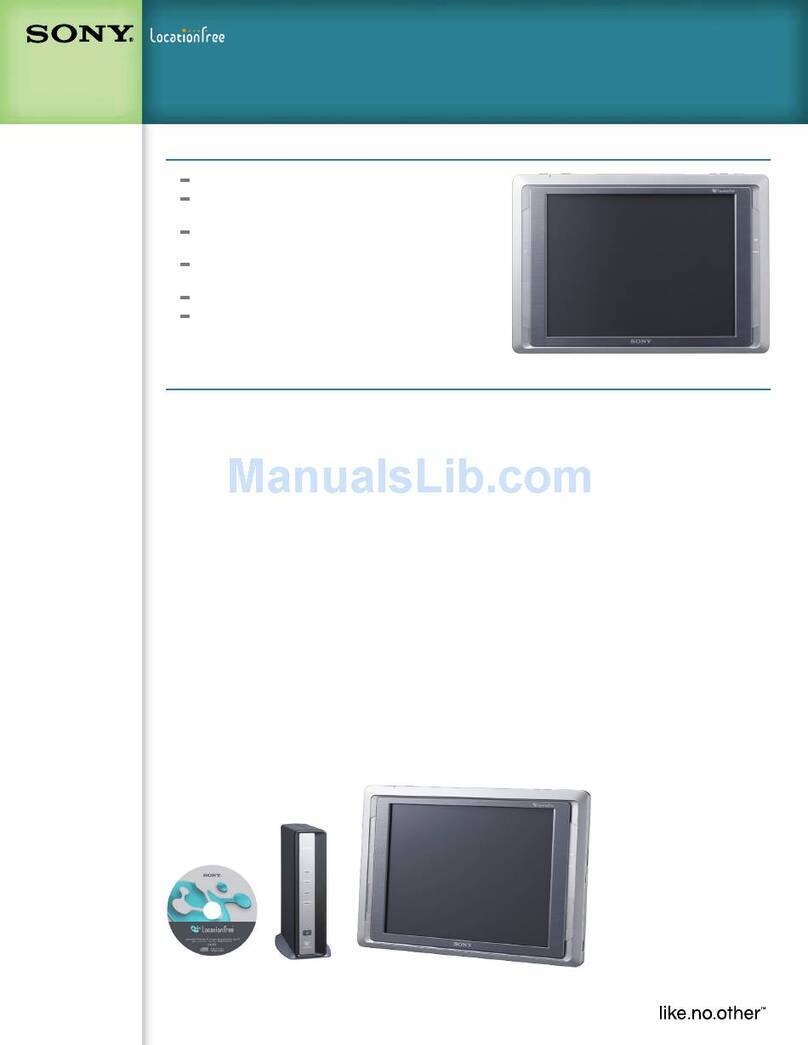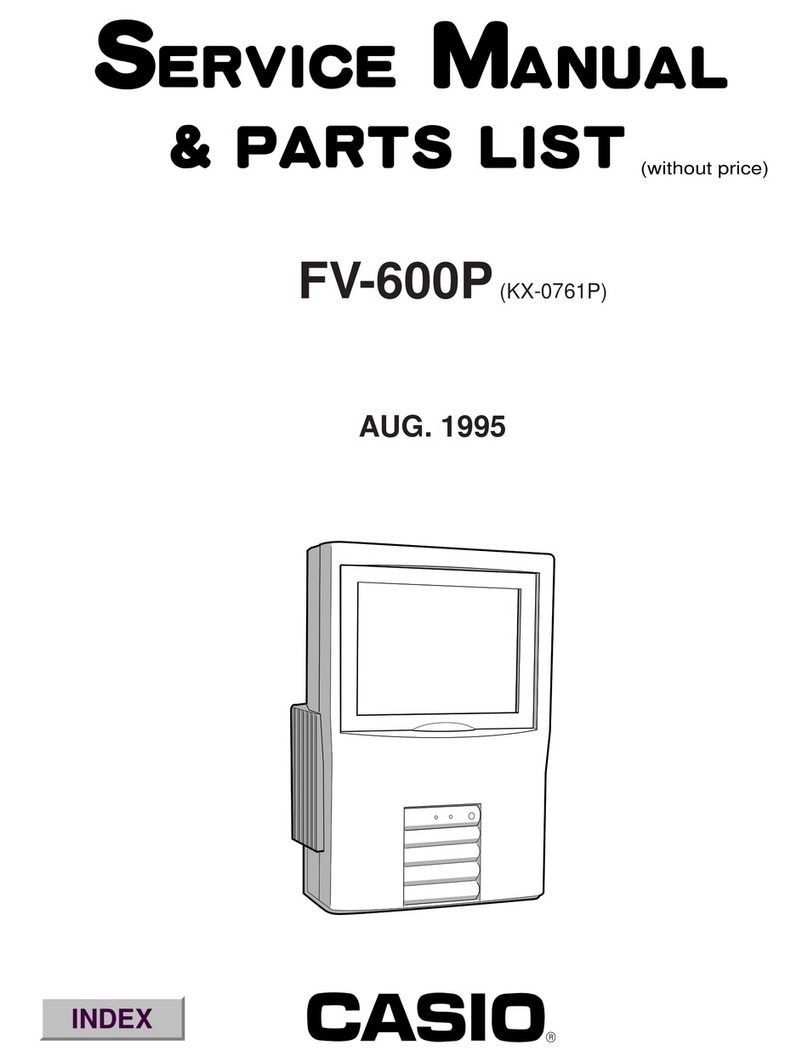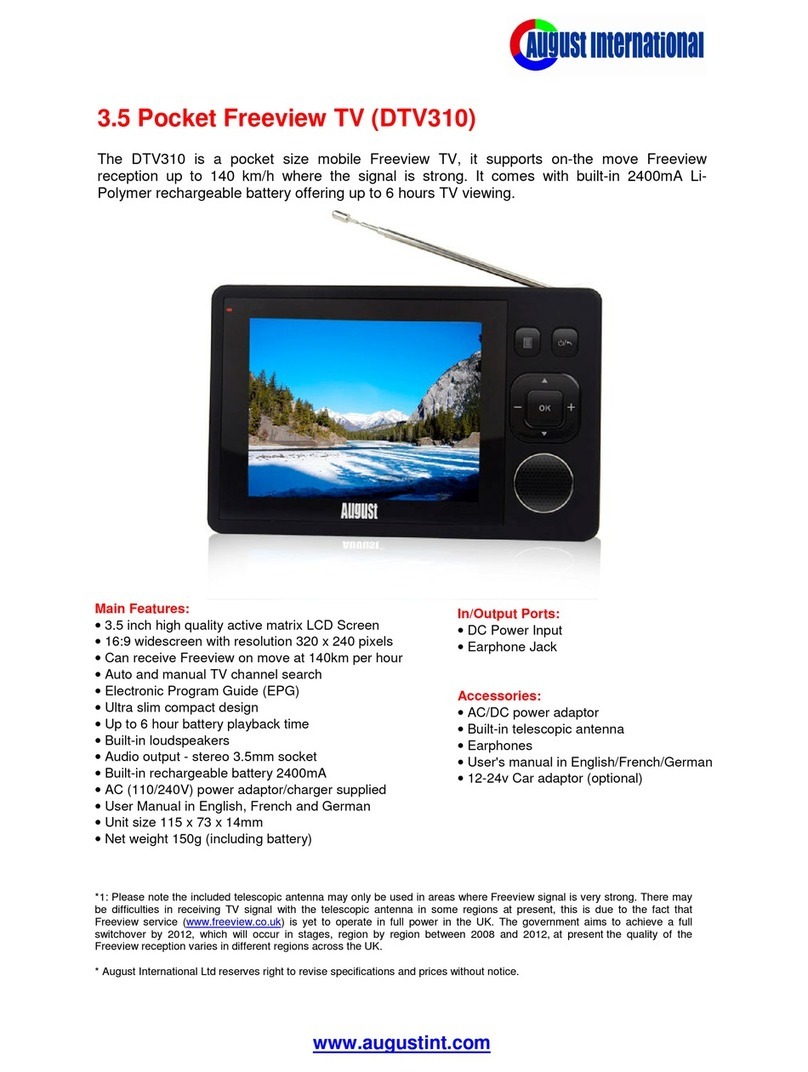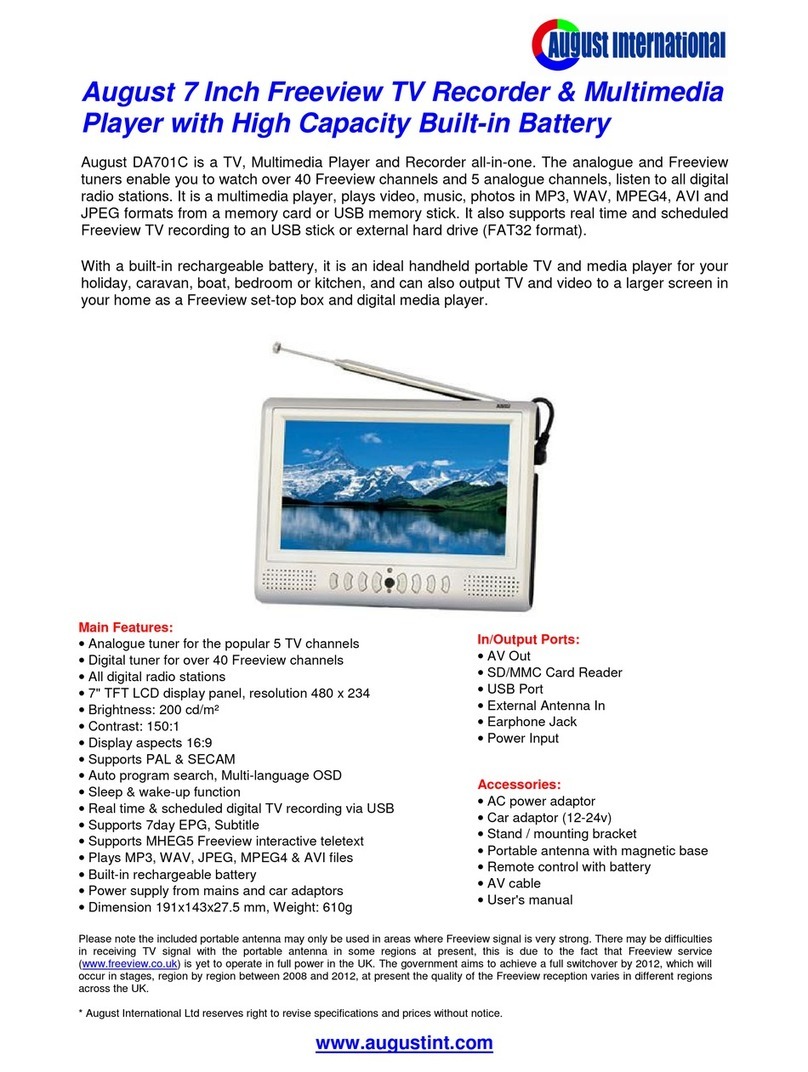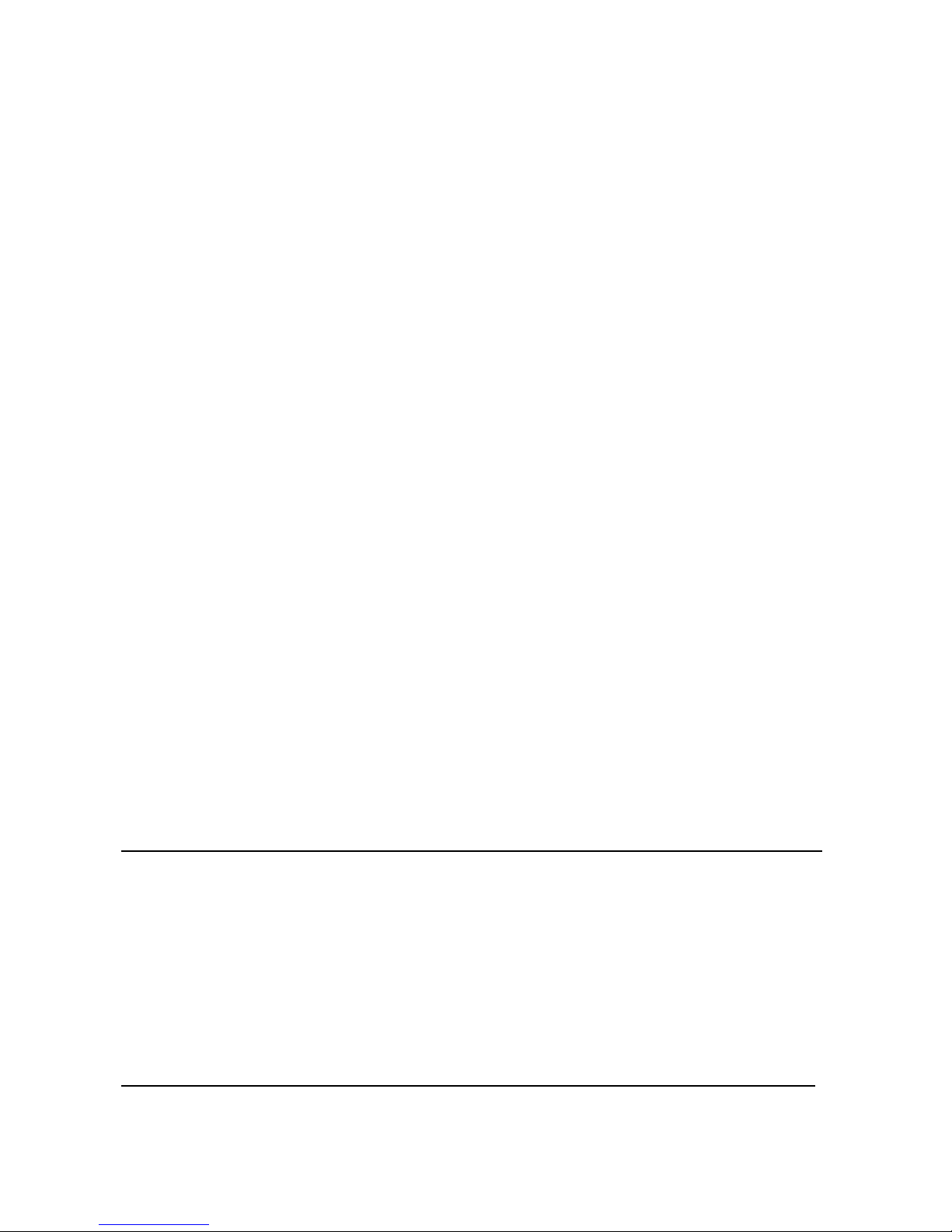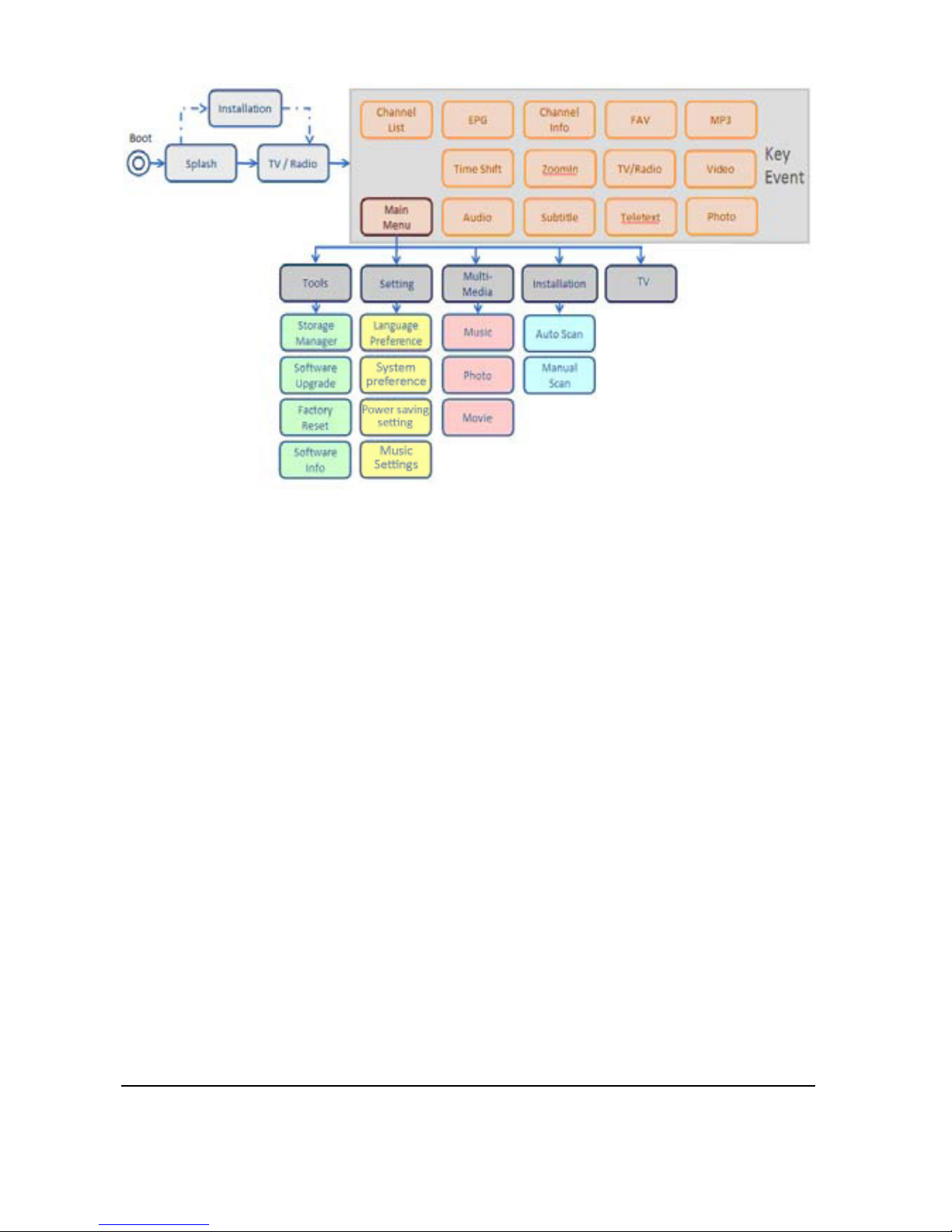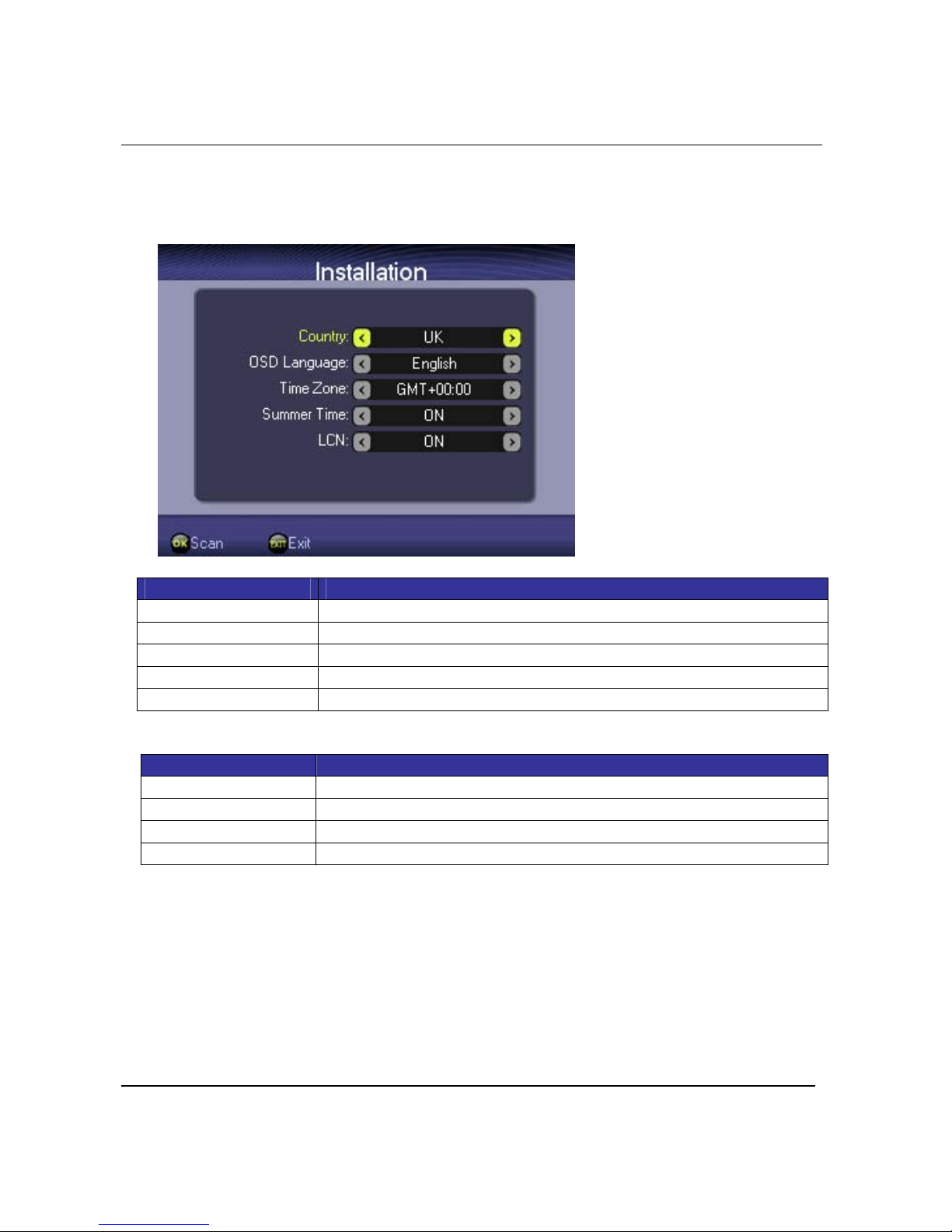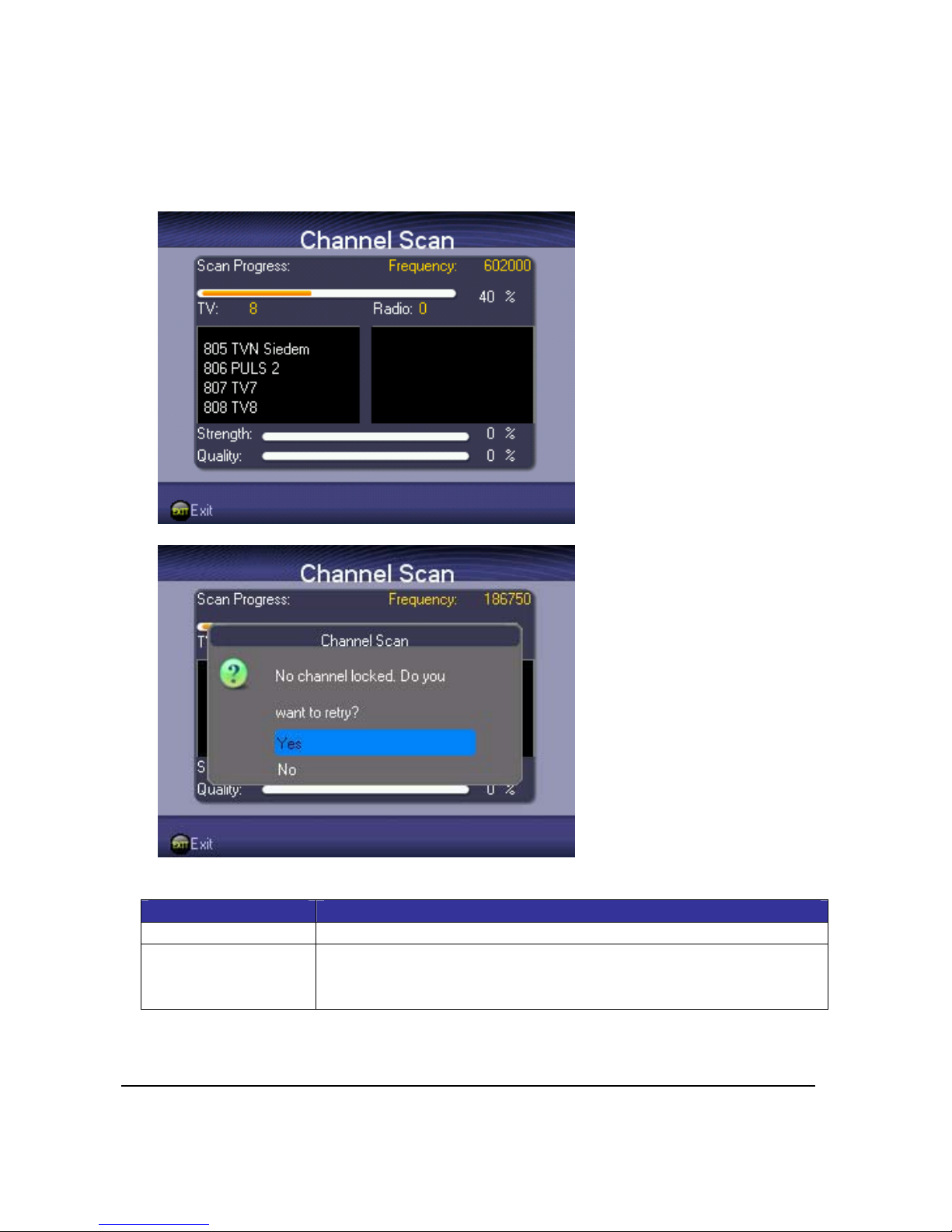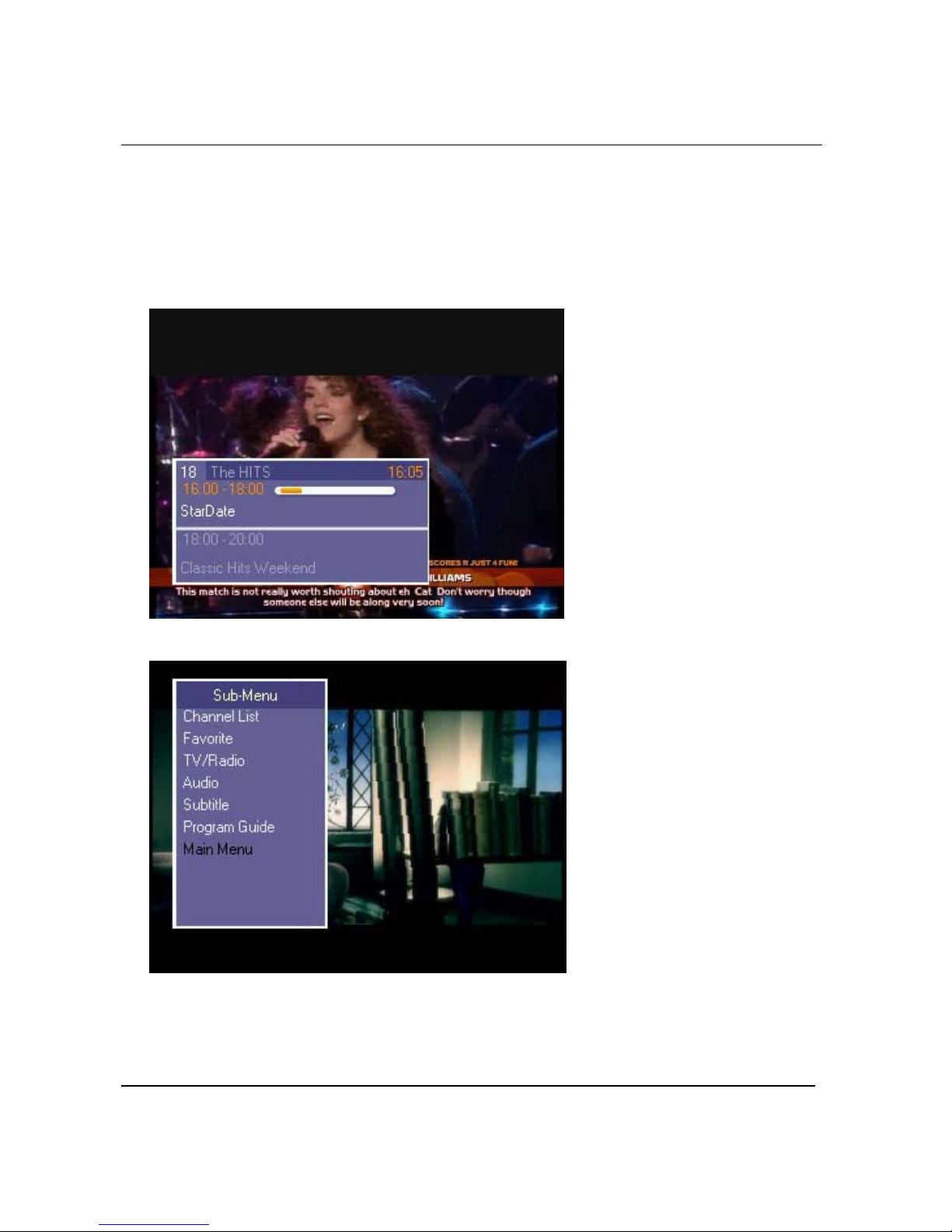Page 2 of 31
Content
1.Introduction..................................................................................................................................2
1.1.OSDTree..............................................................................................................................2
2.QuickStartGuide..........................................................................................................................4
2.1.FirstTimeInstallation.........................................................................................................4
2.2.AutoScan............................................................................................................................6
2.3.ManualScan........................................................................................................................7
3.TV/RadioOperation.......................................................................................................................8
3.1.TVOperation.......................................................................................................................8
3.2.TVChannelList..................................................................................................................10
3.3.FavoriteChannel...............................................................................................................10
3.4.Radio.................................................................................................................................11
3.5.Audio.................................................................................................................................12
3.6.Subtitle..............................................................................................................................13
3.7.ElectronicProgramGuide(EPG).......................................................................................13
4.MultimediaandMiscellaneousSettings......................................................................................15
4.1.MainMenu........................................................................................................................15
4.2.ChannelManager..............................................................................................................16
4.3.Multimedia........................................................................................................................17
4.3.1.Music......................................................................................................................17
4.3.2.Photo......................................................................................................................19
4.3.3.Movie.....................................................................................................................22
4.4.Settings..............................................................................................................................23
4.4.1.LanguagePreference..............................................................................................23
4.4.2.DisplaySetting........................................................................................................24
4.4.3.PowerSavingSetting..............................................................................................25
4.4.4.MusicSettings........................................................................................................25
4.5.Tools..................................................................................................................................26
4.5.1.StorageManager....................................................................................................28
4.5.2.SoftwareUpgrade..................................................................................................29
4.5.3.FactoryReset..........................................................................................................31
4.5.4.SoftwareInformation.............................................................................................31
1.Introduction
1.1.OSDTree