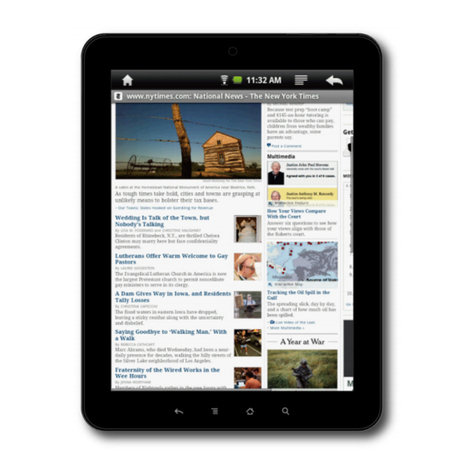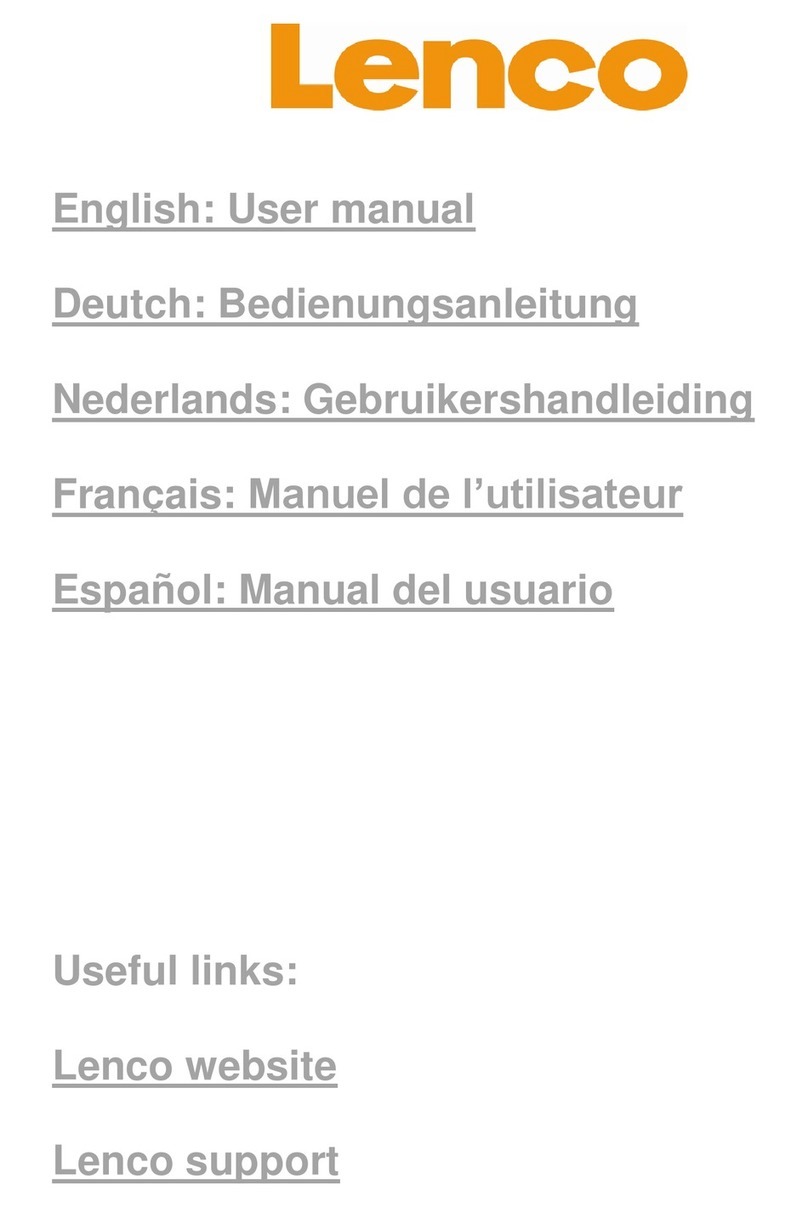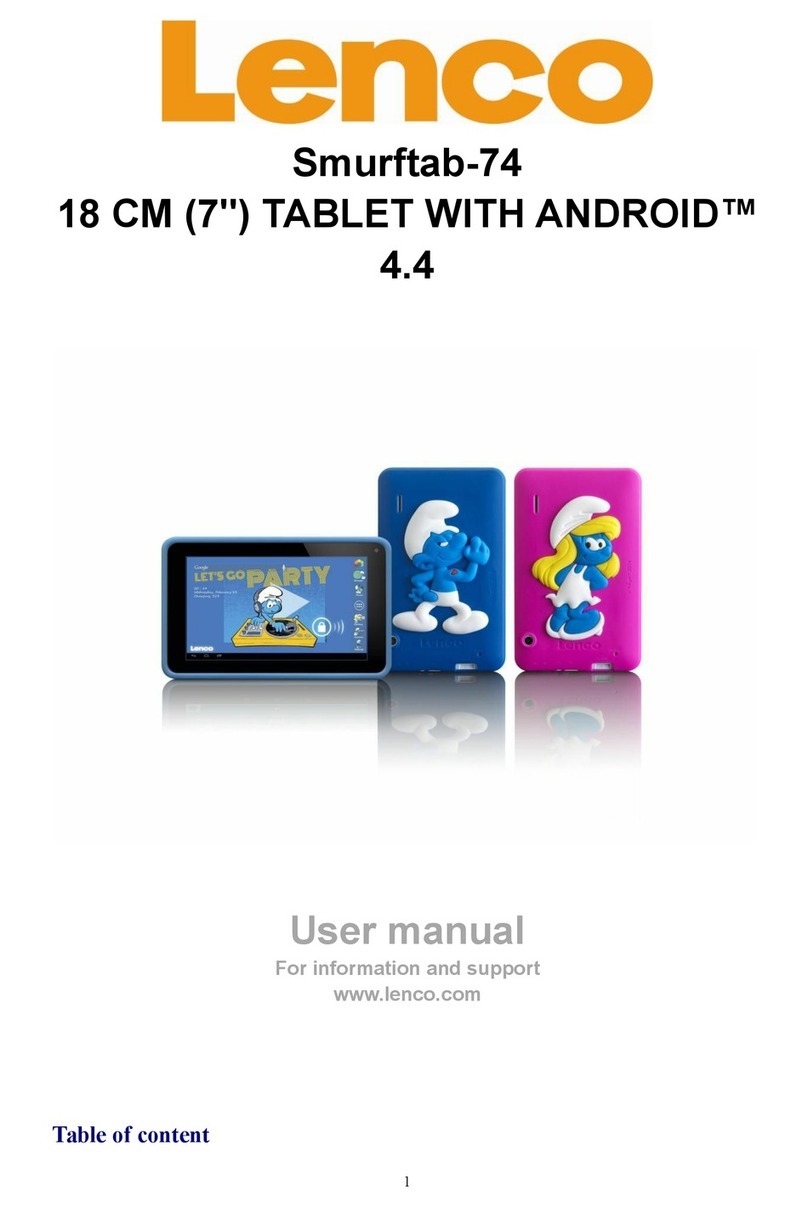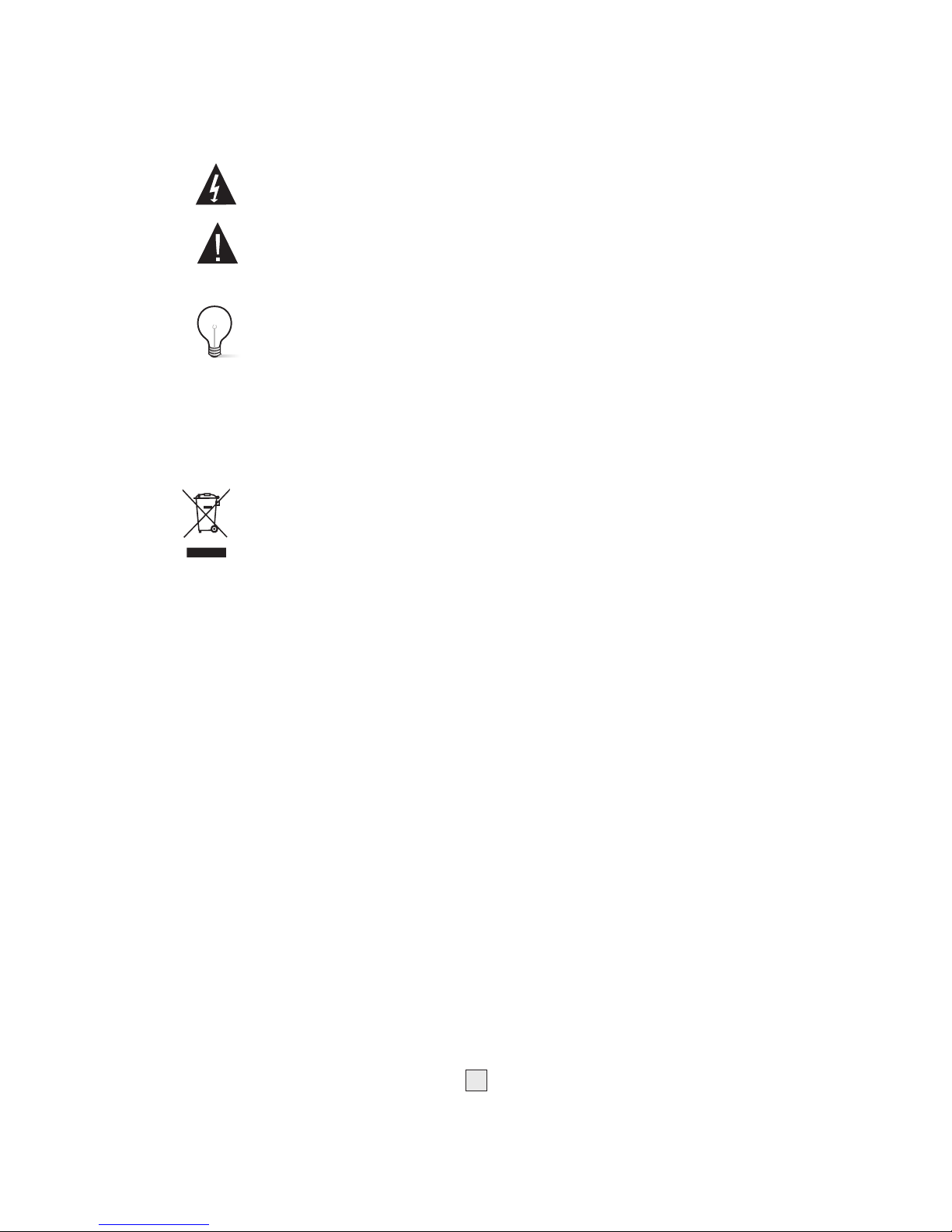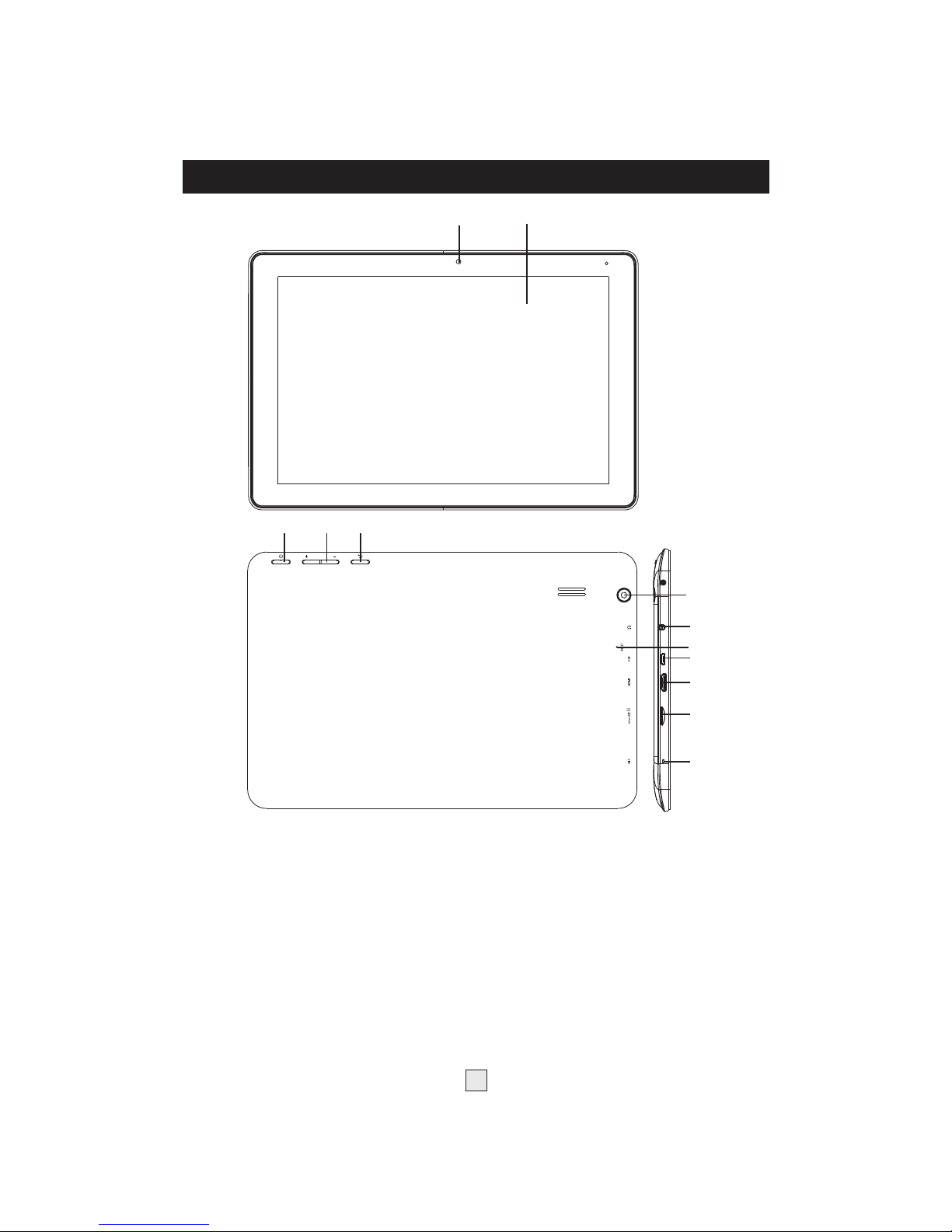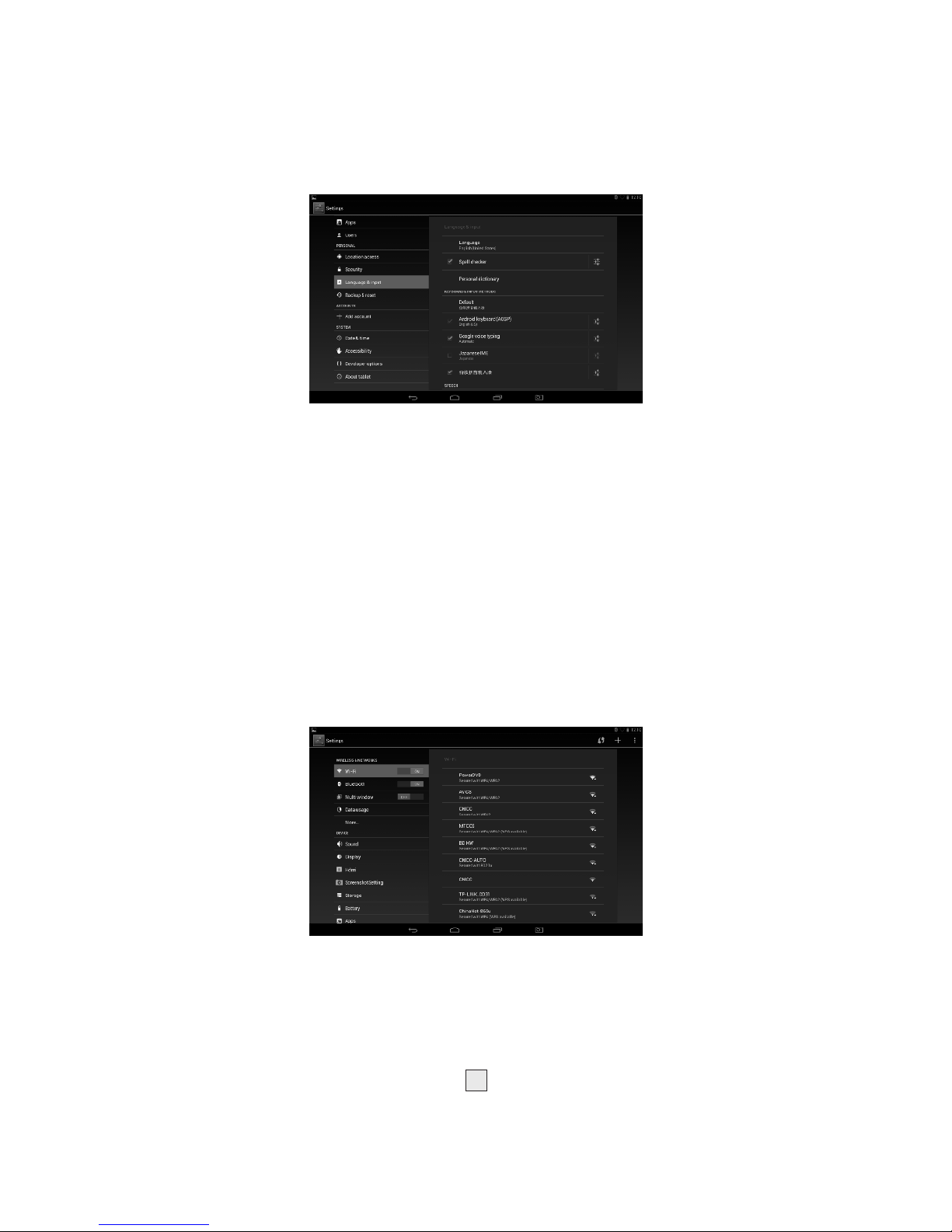Important Safety Instructions
2
Warning: To reduce therisk of electricshock, do notremove the
cover or back.There are nouser-serviceable parts inside.
Refer servicing toqualified personnel.
Warning: To prevent fireor electric shock hazard, do not expose the
unit to rainor moisture.
Do not exposethe Adaptor and tablet to water (dripping or splashing)
and no objectsfilled with liquids, such as vases, should be placedon
the unit.
Do not leave the tablet in the car during hot temperatures.
Keep the tabletaway from direct sunlight and heat source such as
radiators or stoves.
Do not blockthe ventilation openings. Slots and openings on the unit
are providedfor ventilation. Theopenings should neverbe blocked
by placingyour tablet on a cushion, sofa or other similar surface.
Do not placethe tablet onunstable cart, stand, tripod, bracket or
table. The unit may fall, resulting in possibledamage or injury.
Never place heavyor sharp objects on the LCD panel or frame. Only
use theAC adapterincluded with tablet.Using any other adapter will
void your warranty.
Unplug the powerfrom the outlet when the unit is not in use.
Attention should be drawnto the environmental aspectsof battery
disposal.
WARNNING: Thebattery (battery or batteries or battery pack) shall
not be exposedto excessive heat such as sunshine, fire or thelike.
WARNNING: Excessive soundpressure from earphonesor headph
ones can cause hearingloss.
WARNNING: Only useattachments/accessories specified provided
by the manufacturer,the tablet is suppliedby AC adapter, the AC
adapter is usedas disconnect device, the disconnect device shall
remain readily operable.
WARNING: Theexcessive sound pressure from earphones and
headphones can cause hearingloss.
Caution: Danger ofexplosion if battery is incorrectly replaced,
replaced only with thesame or equivalent type(Lithium battery)