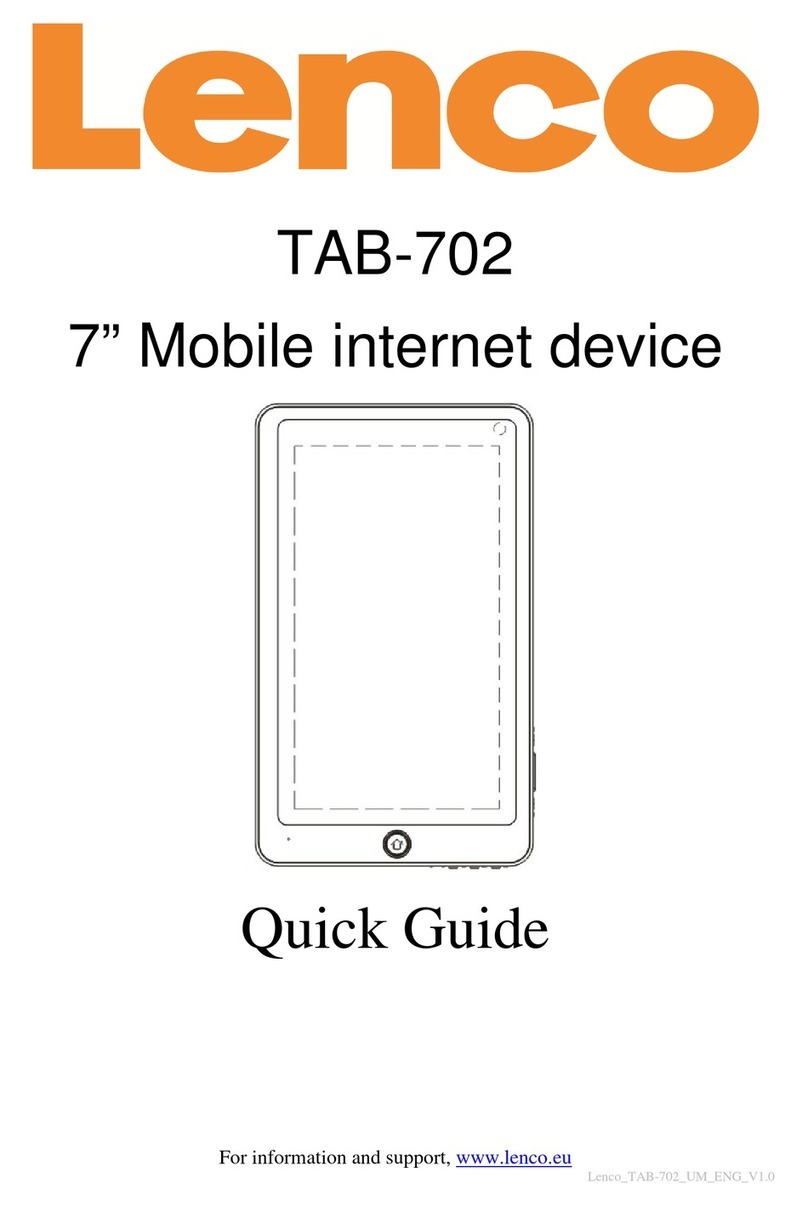LENCO TAB-711 User manual
Other LENCO Tablet manuals

LENCO
LENCO TAB-1041 User manual

LENCO
LENCO Kiztab-540 Mini User manual

LENCO
LENCO TAB-1030 User manual
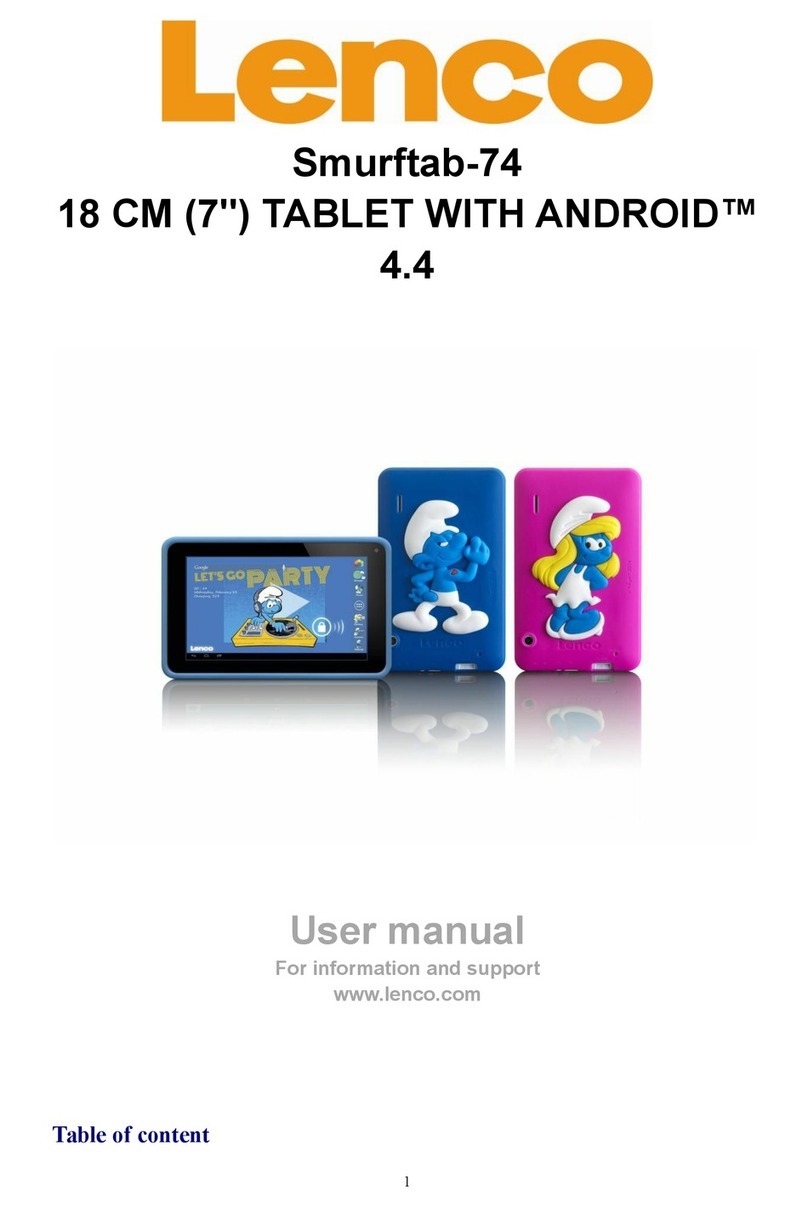
LENCO
LENCO Smurftab-74 User manual

LENCO
LENCO Xemio TAB-540 User manual

LENCO
LENCO Cooltab-73 User manual

LENCO
LENCO Kidztab-74 User manual

LENCO
LENCO TAB-831 User manual

LENCO
LENCO COOLTAB-70 User manual

LENCO
LENCO TAB-703 User manual

LENCO
LENCO TAB701 User manual

LENCO
LENCO TAB-9701 User manual

LENCO
LENCO TAB-832 User manual

LENCO
LENCO COOLTAB-80 User manual

LENCO
LENCO TAB-704 User manual
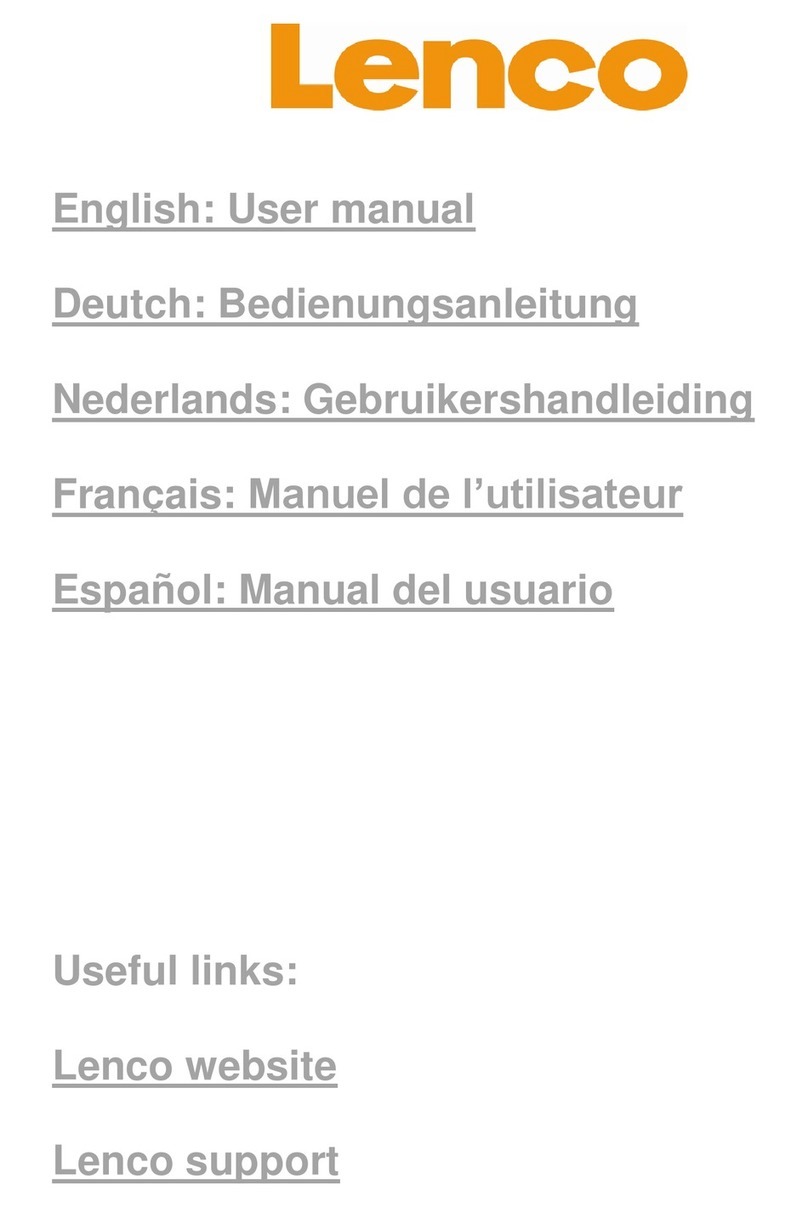
LENCO
LENCO CARTAB-920 User manual

LENCO
LENCO TAB-900 User manual

LENCO
LENCO TAB-740 User manual

LENCO
LENCO TAB 4 TWO 90 User manual

LENCO
LENCO Kidztab-540 Mini User manual