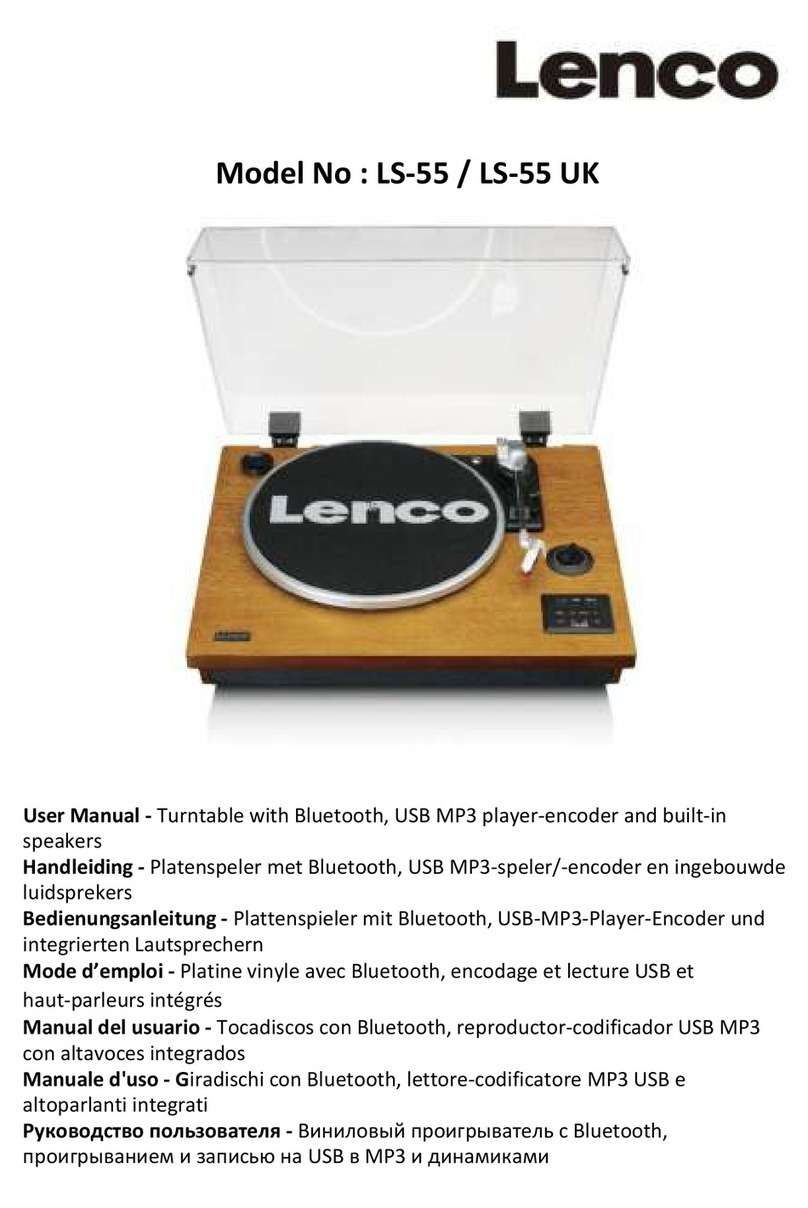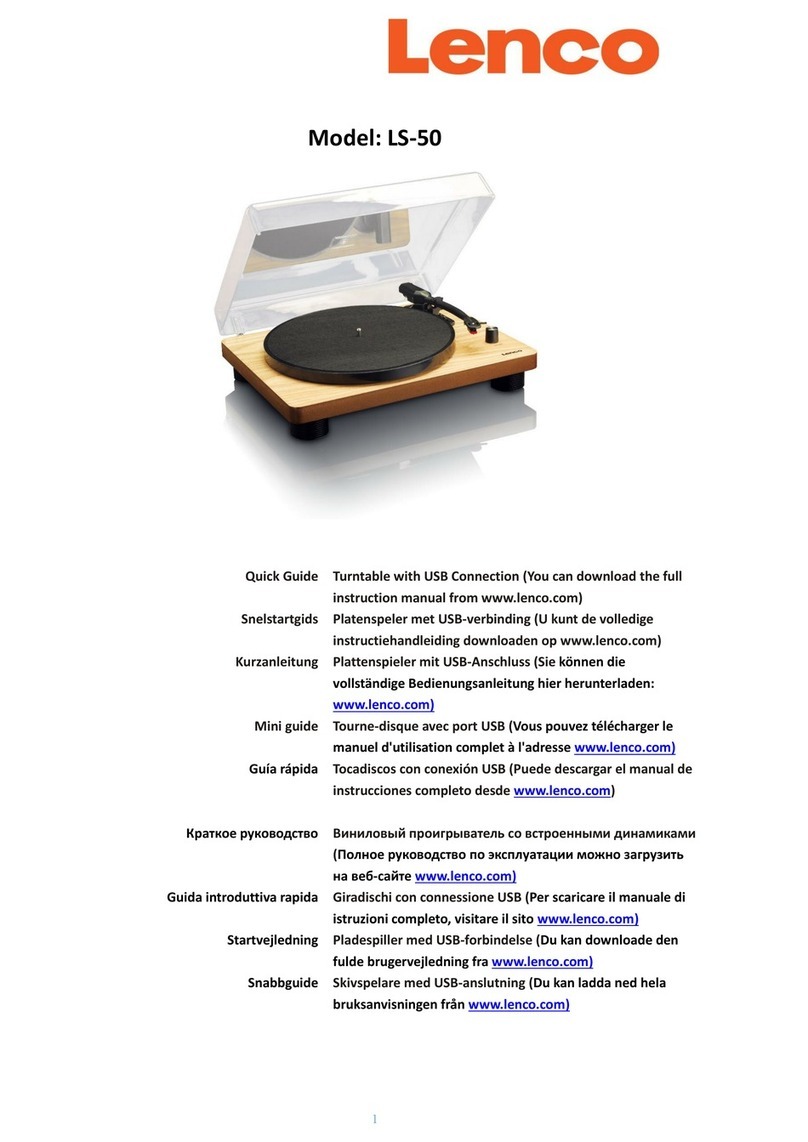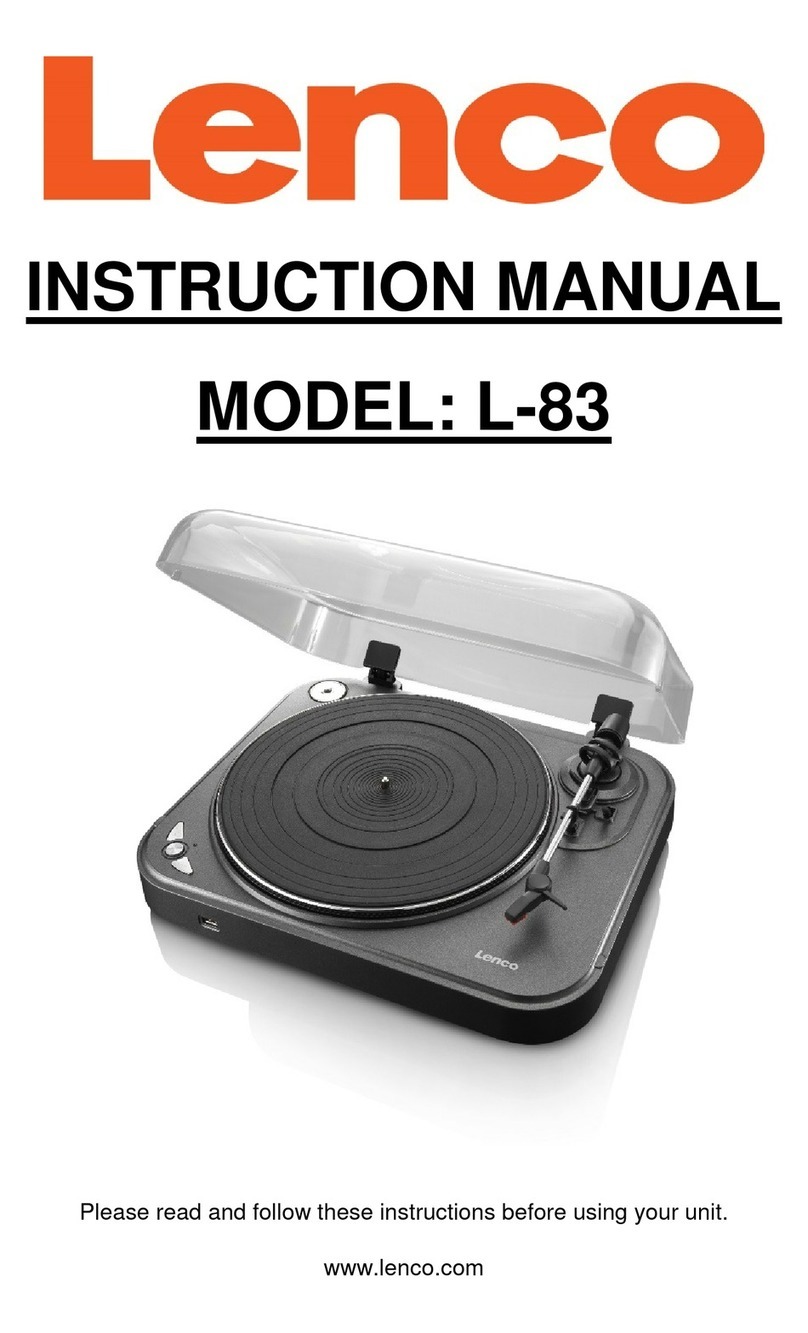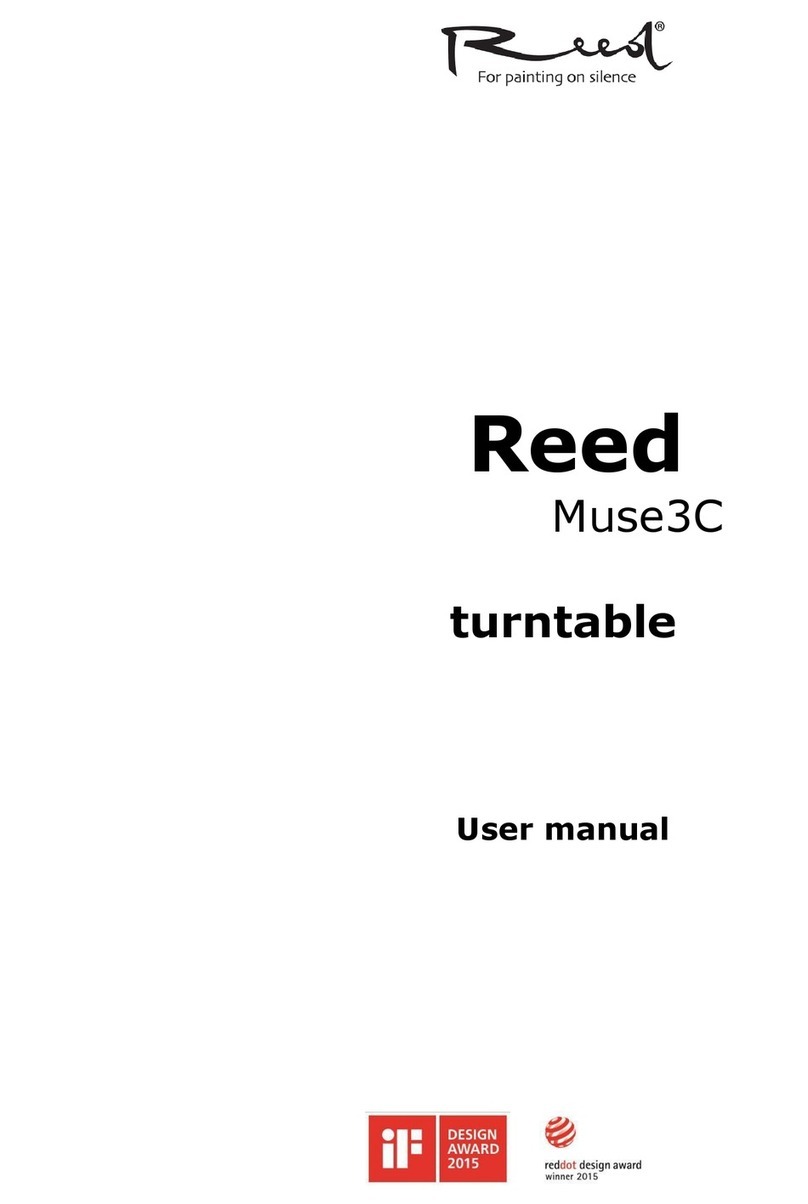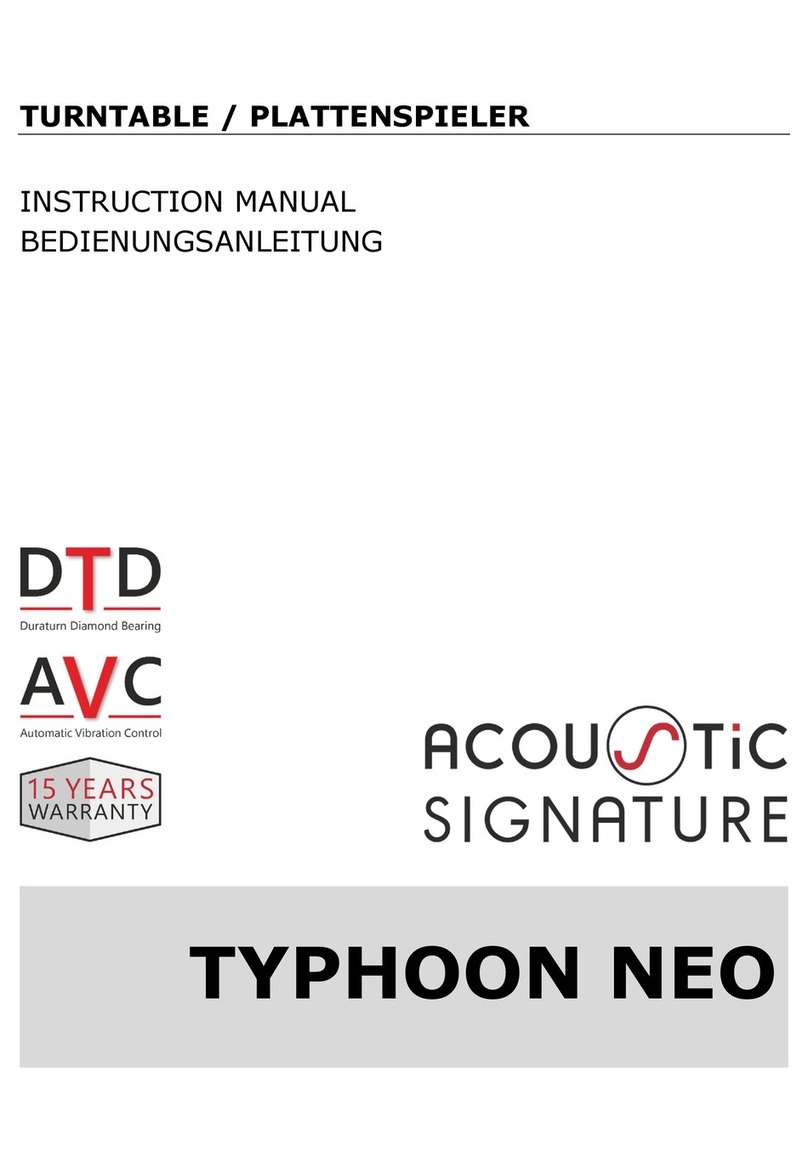4
Keep these instructions in mind:
Clean only with a slightly damp cloth.
Do not cover or block any ventilation openings. When placing on a shelf leave 5 cm (2”)
free space around the whole unit.
Protect the power cord from being walked on or pinched, particularly at plugs, and the
point where it exits the unit. Do not place heavy items on the power cord, which may
damage it. Take note that the power cord cannot be reached and pulled by young
children, avoiding injury.
Unplug this unit during lightning storms or when unused for a long period of time.
Keep the unit away from heat sources such as radiators, heaters, stoves, candles and
other heat-generating products.
WARNING! NEVER INSERT AN OBJECT INTO THE PRODUCT THROUGH
VENTS OR OPENINGS. HIGH VOLTAGE FLOWS IN THE PRODUCT AND
INSERTING AN OBJECT CAN CAUSE ELECTRIC SHOCK AND/OR SHORT
INTERNAL PARTS. FOR THE SAME REASON, DO NOT SPILL WATER OR
LIQUID ON THE PRODUCT.
Do not use this unit near water.
Do NOT use in wet or moist areas such as bathrooms, steamy kitchens or near
swimming pools.
Do not use this unit when moisture condensation may occur.
NOTE: No naked flames such as candles should be placed on the radio.
This unit has been produced according to all current safety regulations. The following safety
tips should safeguard users against careless use and the dangers connected with such use.
Although this unit has been carefully manufactured and rigorously checked before leaving
the factory, as with all electrical appliances, it is possible for problems to develop. If you
notice smoke, an excessive build up of heat or any other unexpected phenomena, you
should disconnect the plug from the mains power socket immediately.
This unit is a class II device. It does not require a grounded connection.
Ensure that the unit is sufficiently ventilated!
The mains plug or appliance coupler is used as the disconnect device, the disconnect
device shall remain readily operable.
This unit must operate on a power source specified on the specification label. If you are
not sure of the type of power supply used in your home, consult your dealer or local
power company.
Safety instructions – continued
The socket outlet must be installed near the equipment and must be easily accessible.
Do not overload AC outlets or extension cords. Overloading can cause fire or electric
shock.
Keep away from rodents. Rodents enjoy biting into power cords.
Always hold the plug when pulling out the plug from the mains supply socket. Do not pull
the power cord. This can cause a short circuit.
Avoid placing the unit on any surface, which may be subject to vibrations or shocks.
When the unit is not used for long periods of time, unplug the AC power cable for safety
reasons.
To clean the unit, use a soft dry cloth. Do NOT use solvents or petrol based fluids. For
stubborn stains, you may use a damp cloth with dilute detergent.
When the unit will not be used for a longer period of time, remove the batteries to avoid
damage which can be caused by battery leakage or corrosion.