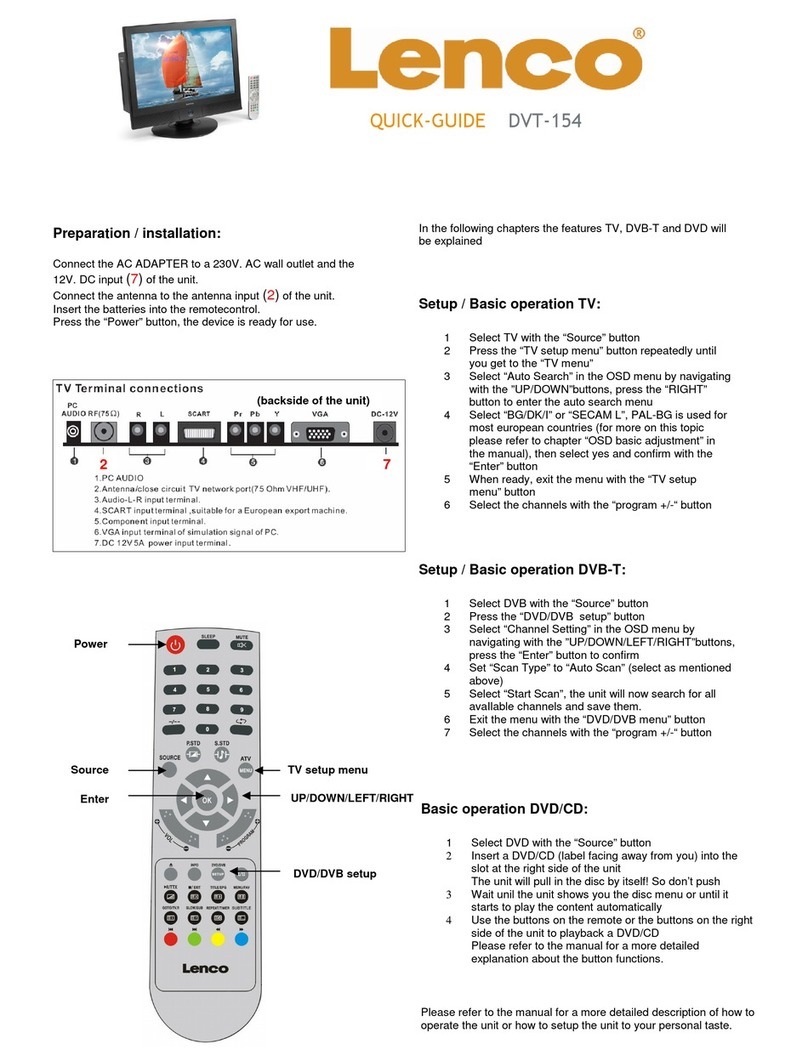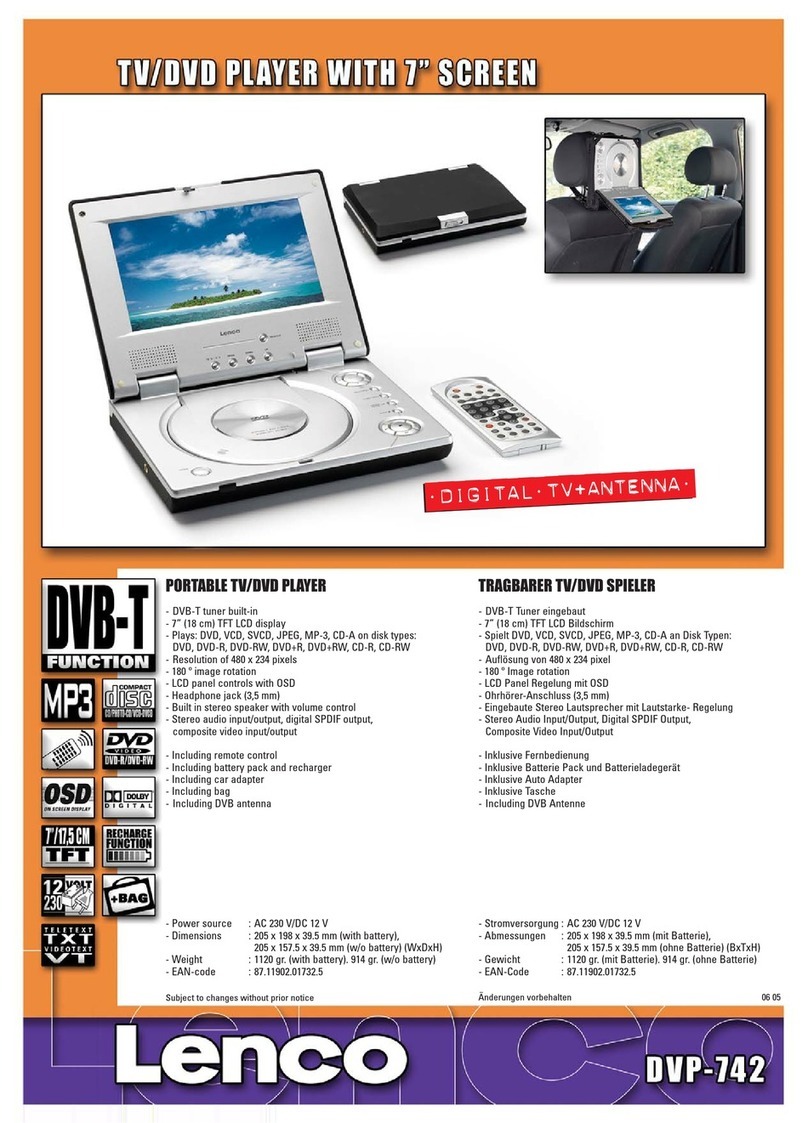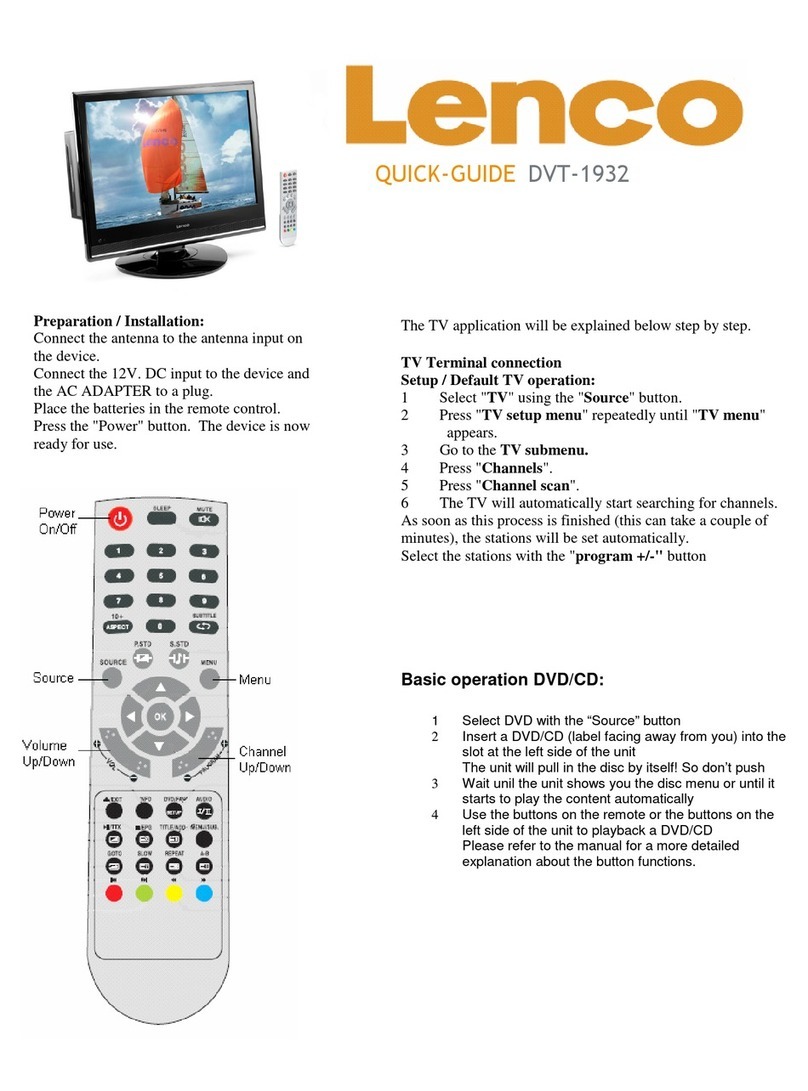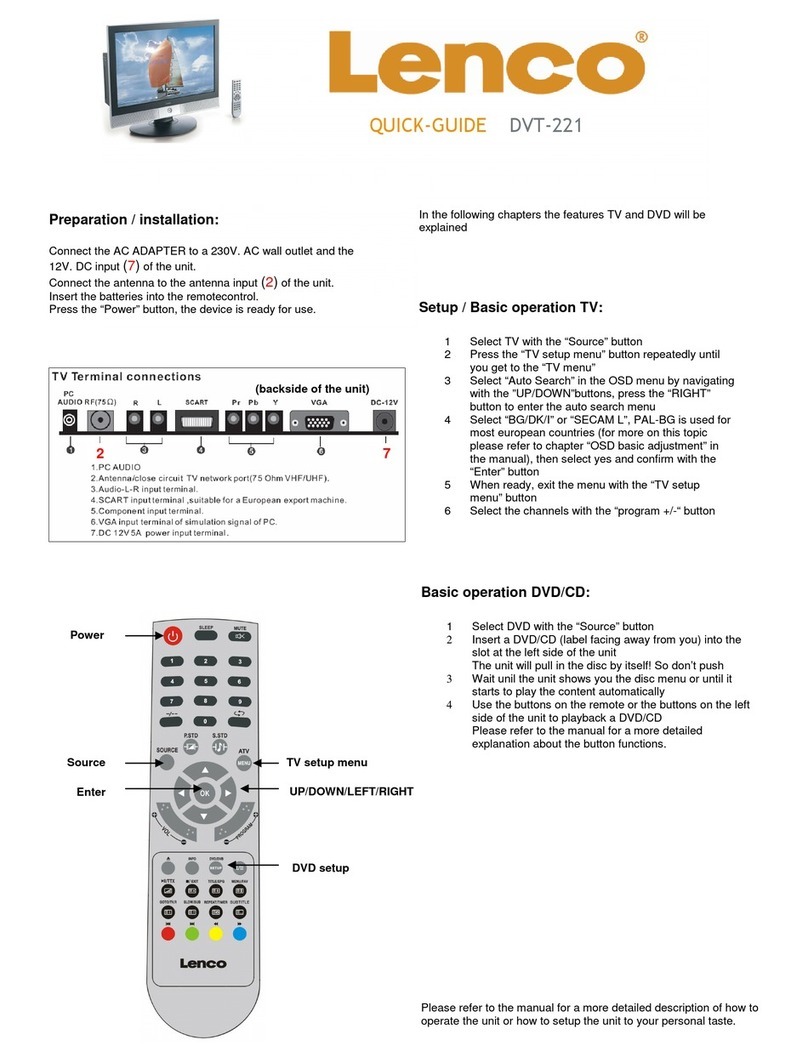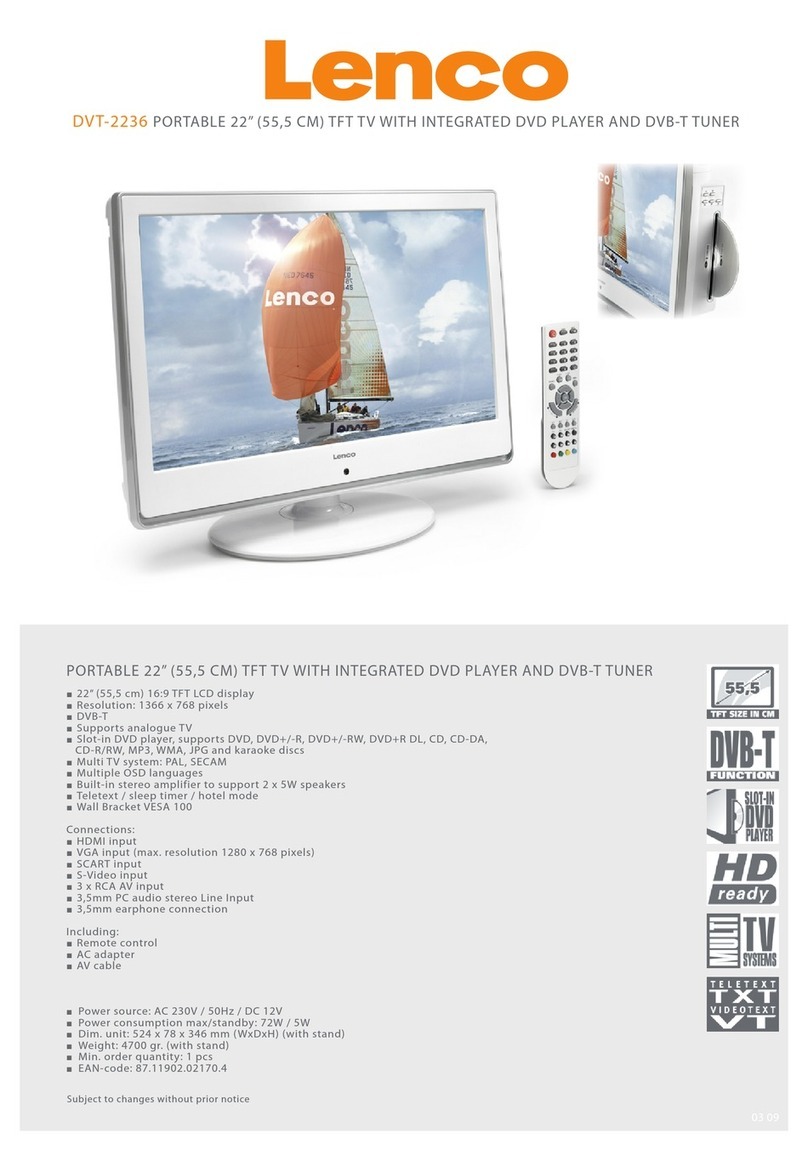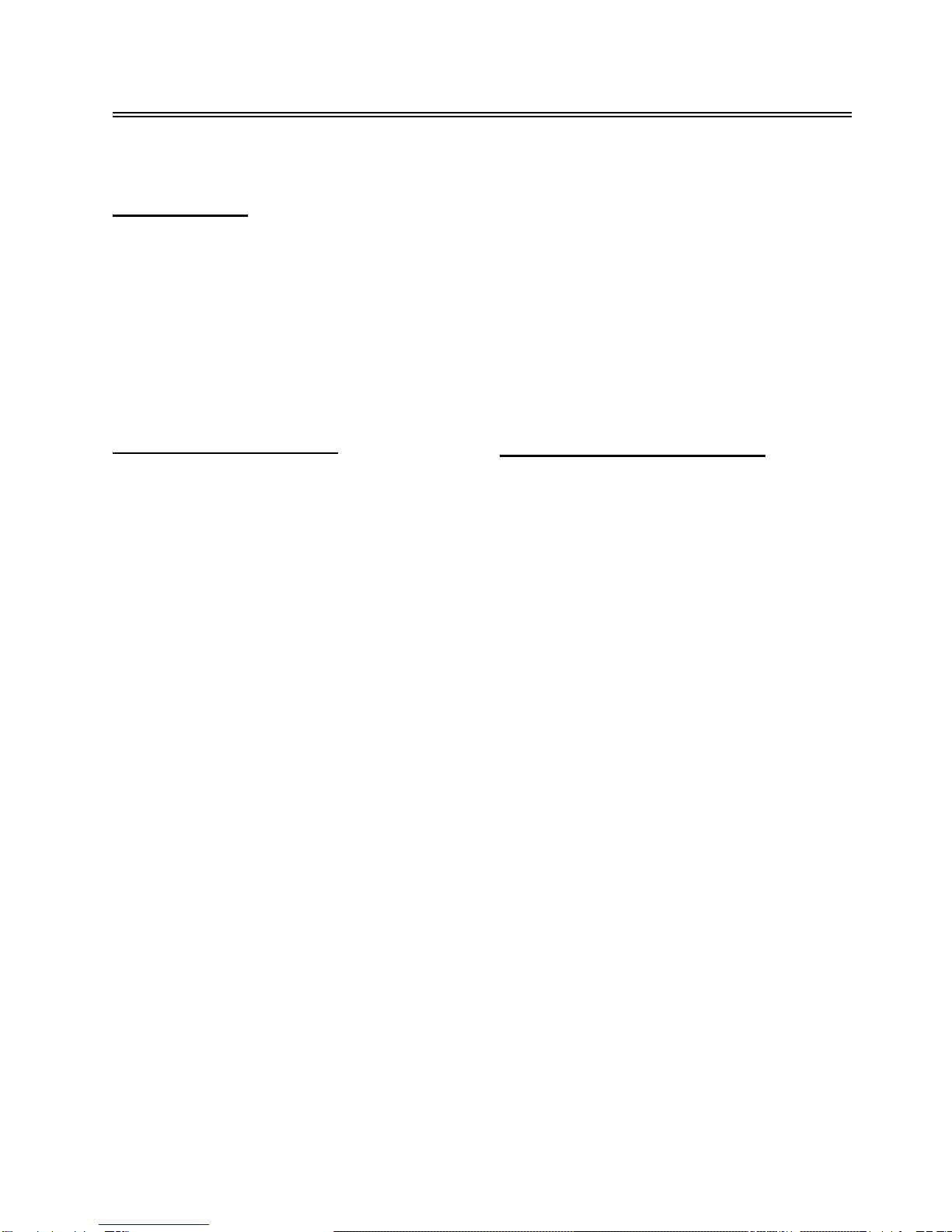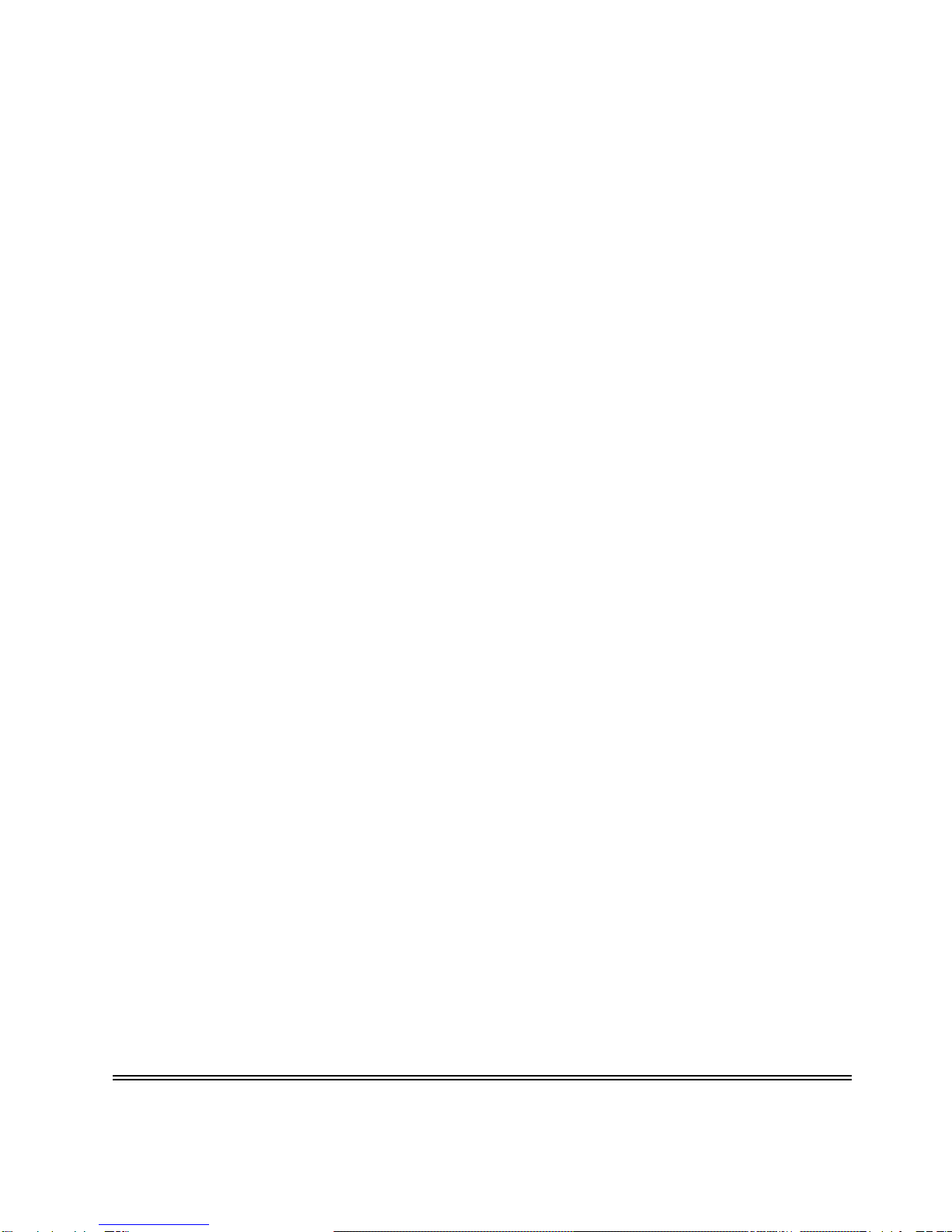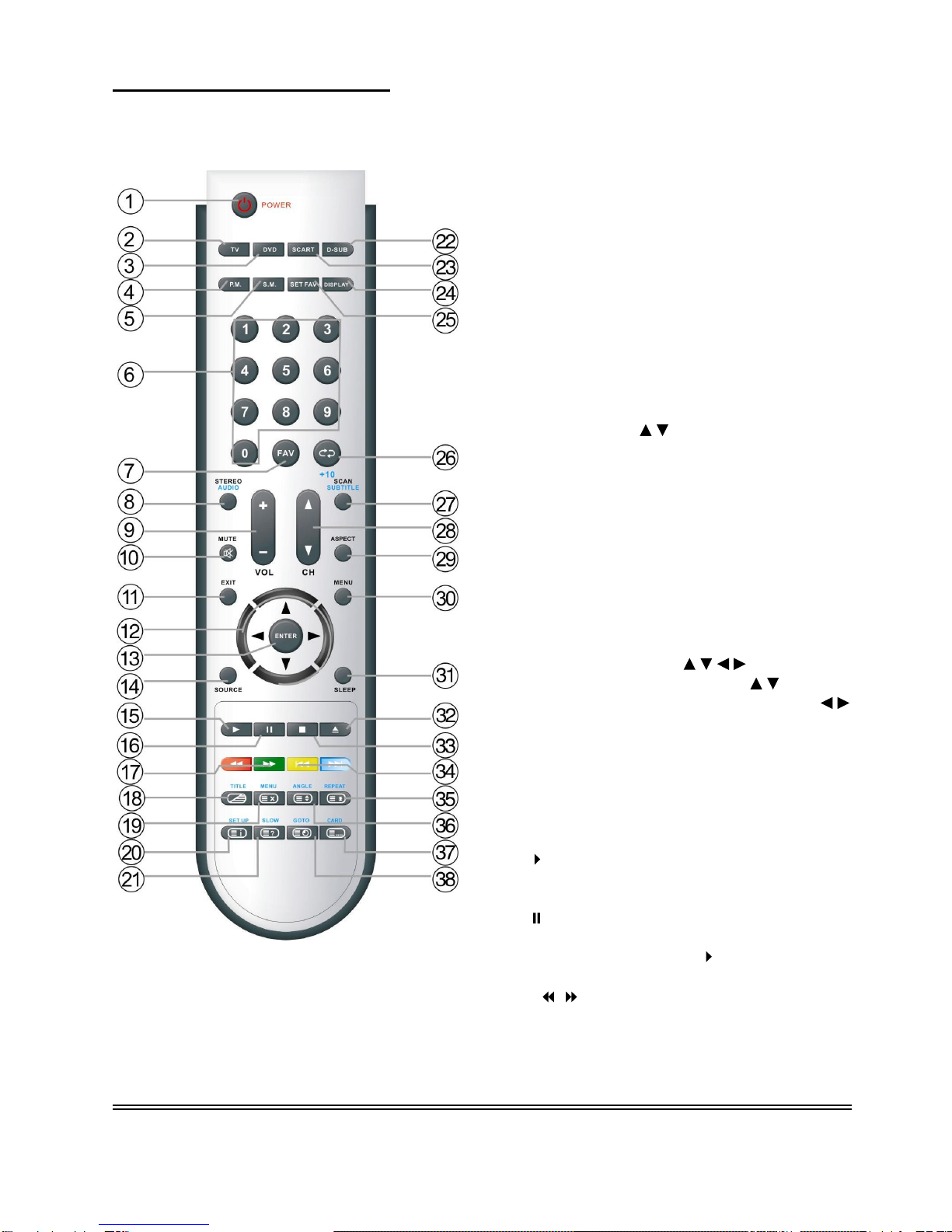- 9 -
18.
TITLE button
When a DVD is playing, press the TITLE
button to go to the title menu and display
disc contents.
Under TV
or SCART vid
eo
mode, press to
display/close the teletext or display mixed
mode.
19.
MENU button
(under DVD mode)
Press to enter disc menu when in DVD
mode.
In teletext mode, press to exit from the
teletext mode
.
20.
SETUP button
Press to open DVD setup menu when in
D
VD mode.
In
Teletext
mode, press to display page
100.
21.
SLOW button
Press to activate slow playback function
when in
DVD mode
.
Under
Teletext
mode
,
press once to
display
the
concealed information, such as
solution of riddles or puzzles; press again
to move the riddles information from the
display.
22. D
-
SUB
button
Press to
shift to VGA
mode
.
23.
SCART
button
Press to
shift to SCART
mode.
24.
DISPLAY
buttons
Press to
display
the reference information
of the current program.
25.
SET FAV
button
Press to
set
the current channel as a
favorite channel
.
26. /+
10
buttons
When in TV mode, press to return to the
channel previously viewed. When in DVD
mode, press to select numbers greater
than
10.
27.
SCAN
/SUBTITLE
button
When in TV mode, press to scan the
programs
and press again to stop scanning.
When in
DVD
mode, press to select
alternate subtitle languages during
playback of a multiple language DVD disc.
28
. CH +/
-
button
When in TV mode, press to select
channel.
29.
ASPECT
button
Press to shift the aspect ratio
of the screen
between Fill Screen and Aspect
Normal .
30.
MENU button
Press to enter or exit the setup menu.
31.
SLEEP
button
This feature allows
you to set up sleep time
when in TV mode. Press the button and
then press the ENTER button to activate
thi
s function. Then press the
direction
buttons to select the desired time to sleep.
32.
Eject button
Press to eject the disc from the unit.
33.
STOP button
Press to stop disc playback when in DVD
mode.
34. /
Next Skip button
Press to skip to the previ
ous
or
next
chapter/track when in DVD mode.
35.
REPEAT button
Press to repeat a chapter, track, title or all
content when in DVD mode.
In
Teletext
mode, press to stop the
automatic
changing of pages consisting of
two or more sub pages.
36.
ANGLE button
Press to select various camera angles (if
the DVD supports multiple camera angles)
when in DVD mode
.
Under
Teletext
mode, Press button A first
time
to
double
the
size
of
teletext
letters in
the upper half of the screen,
a second time
to do
uble
the
size
of
te
letext letters in the
lower half of the screen
and
a third time to
resume normal
status
.
37.
CARD
button
Press to shift among disc playback, USB
playback and SD/MS/MMC playback.
Under
Teletext
mode, press to select
four
groups
3-digit numbers that are disp
layed
in different colors at the bottom of the
screen.
Press the colored buttons on the
remote control to select, then use the
number buttons to input the
corresponding
number
to display
the page.
Repeat
the above procedures for each
page to be stored, usi
ng a different colored
button
accordingly
each time.
Remote Control