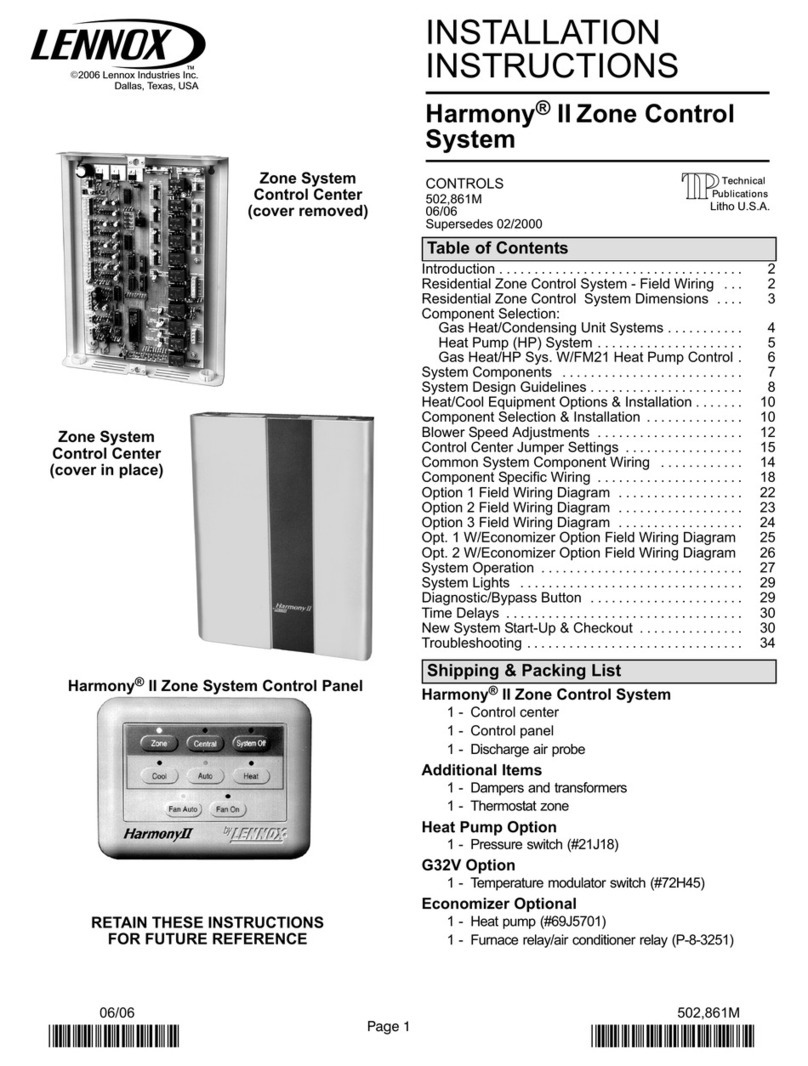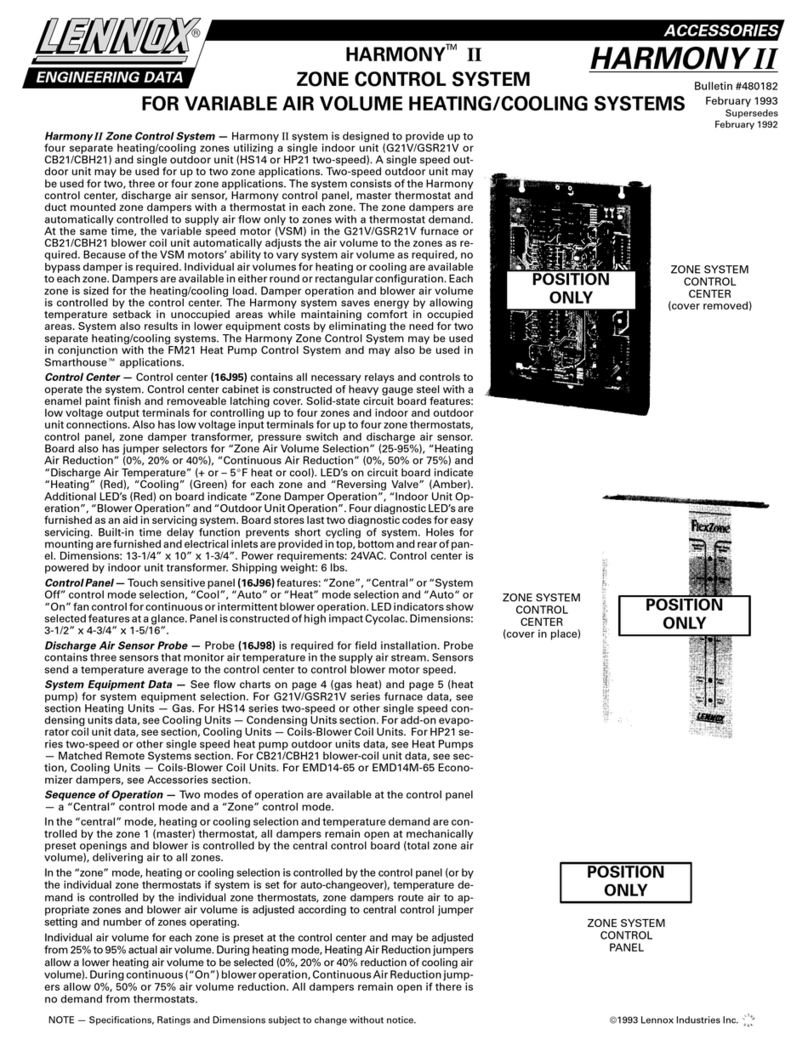4
Table 2. TermsandDenitions
Term Description
Broadband Modem
• A broadband modem is typically used to connect the home
LANroutertohigh-speedInternetservicesfromanISP.
• •Modemsareavailabletomatchthevariousphysical
connectiontechnologiesusedbyISPs--beroptic,TVcable,
xDSL,mobilebroadband(AirCard,etc.),andsoon.
• •Abroadbandmodemcanbeastand-alonedevicethat
connectsviaEthernetcabletotherouterofahomelocalarea
network. Or, it can be built into the router of the home local
area network.
Business network
The wireless network present in the business. A business network
is usually 802.11g and/or 802.11n, and is typically connected to
the Internet through a router. If the business network is 802.11b
only (this is rare), special considerations apply*.
Central Hub
• The processor and Central for the iCON thermostat system.
• • The Central Hub controls installed HVAC components in the
businessthatisconnectedtoitviawires.
• Central Hub network capabilities allow it to connect to
802.11b*/g/n business networks, and through that network,
connect to the Internet.
• •ACentralHubcancreateorjoinaspecialLennox-managed
localnetworkbetweeniCONdevicesoverthebusinessWi-Fi
networkand/orovertheCentralHubWi-Finetwork.
Central Hub Wi-Fi Network
• SpecialLennoxadhoc(peer-to-peerP2P)wirelessphysical
network operated by a Central Hub.
• Wi-Fidirect:thedevicesallowforWi-Fidirectcommunications
which interfaces between Central phones and Central Hubs of
other systems.
iCON Firmware
iCONsystemhardwarestoressoftwarecodeinnon-volatile
memorythatgivesthesystemitspersonalityandtellsithowto
operate the attached HVAC equipment.
This software includes code that can be considered to be
operating systems for the Local Display and Central Hub, and
applications that implement the functionality of the system.
iCONrmwarestoredintheiCONsystemhardwarecanbe
updated to modify the current system operation and to add new
features to the iCON system:
• RemotelyfromtheLennoxiCONcloudserversthroughthe
Internet,providedtheiCONisconnectedtothenetworkand
the network is connected to the Internet.
• LocallythroughaUSBashdrivepluggedontotheUSBport
on the side of the Central Hub.
No hardware changes are needed when new functions are added
through a software update.
Table 2. TermsandDenitions
Term Description
iCON Hardware
An iCON system consists of the following hardware:
• Central Hub
• Mag-Mount
• Local Display
Each hardware item is a small computer that has an internal
processorthatexecutesstoredsoftwarecodetoperformits
tasks.
This software code can be easily updated to modify current iCON
system functions and to add new functions to the installed iCON
hardware without changing any hardware.
Ethernet
• Ethernet (802.3) is the most common networking technology
for wired local area networks.
• Typical home Ethernet LANs use four twisted pairs of wires in
a cable of type Category 5, Category 5e, or Category 6 (Cat
5, Cat 5e, or Cat 6).
• Most home Ethernet LANs run at 100 MBits/sec (100 BASE-
TX)and/or1GBit/sec(1000BASE-T).Devicesofbothspeeds
cancoexistonthesameLANwithoutlimitingthespeedof
fasterdevices.
Local Display
• The LCD tablet-like display for the thermostat system.
• The Local Display sits on the Mag-mount, and shows system
statusandreceivesusercontrolinputthroughatouchscreen
interface.
• All user input collected by the Local Display is sent to the
Central Hub for processing.
• AllscreendatashownbytheLocalDisplayisreceivedfrom
the Central Hub.
InternetServiceProvider
or ISP
• AnInternetserviceprovider(ISP)isanorganizationthat
providesaccesstotheInternet.WhileanISPmayalso
provideemail,webhosting,andrelatedservices,itsmain
serviceisa(usuallyhigh-speed)connectionbetweenthe
customer’s router and the Internet.
LennoxiCONThermostat
(Central Hub Thermostat)
• TheLennoxiCONSystemThermostatisathermostatand
HVAC control system consisting of a Central Hub, a Mag-
Mount, an Local Display, and an I/O Board.
• The Central Hub uses wired connections to control RS-Bus-
communicating HVAC components.
• The Central Hub uses a network connection to the RTUs and
Building Automation. Once connected, multiple RTUs can be
seen and controlled by a single Central Hub.
• Once connected to the local network, iCON systems connect
toLennoxiCONRemoteFacilitiesPortalviatheInternetand
can be remotely accessed and controlled by the business
owner or installer through a computer.
Lennox-ManagedLocal
Network
ALennox-managedlocalnetworkisindependentofthemeansof
transport--itcanoperateoverthebusinessWi-Finetworkorover
the Central Hub Wi-Fi network.