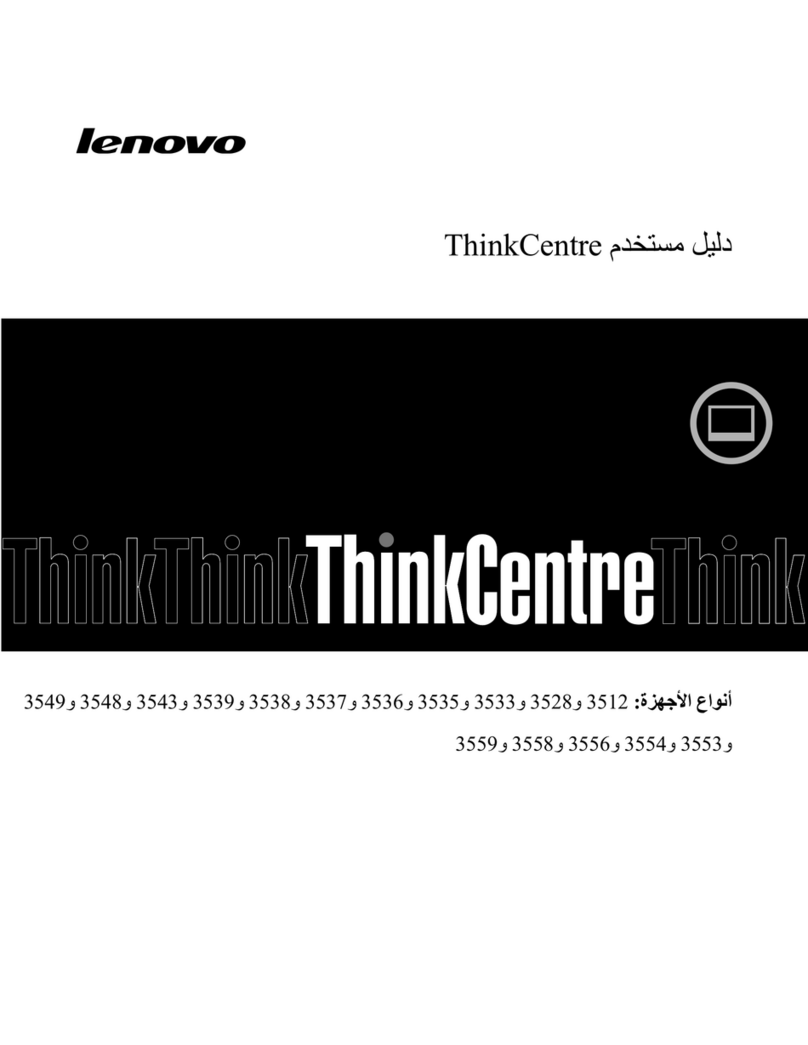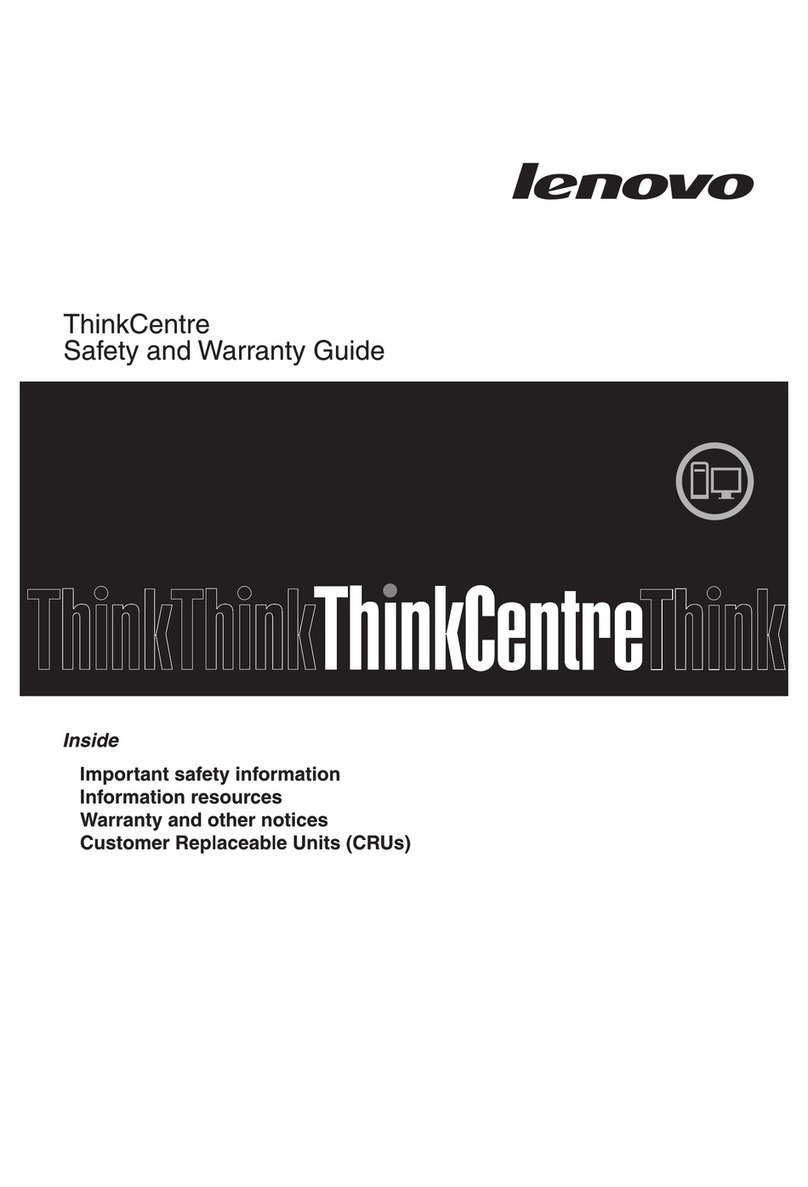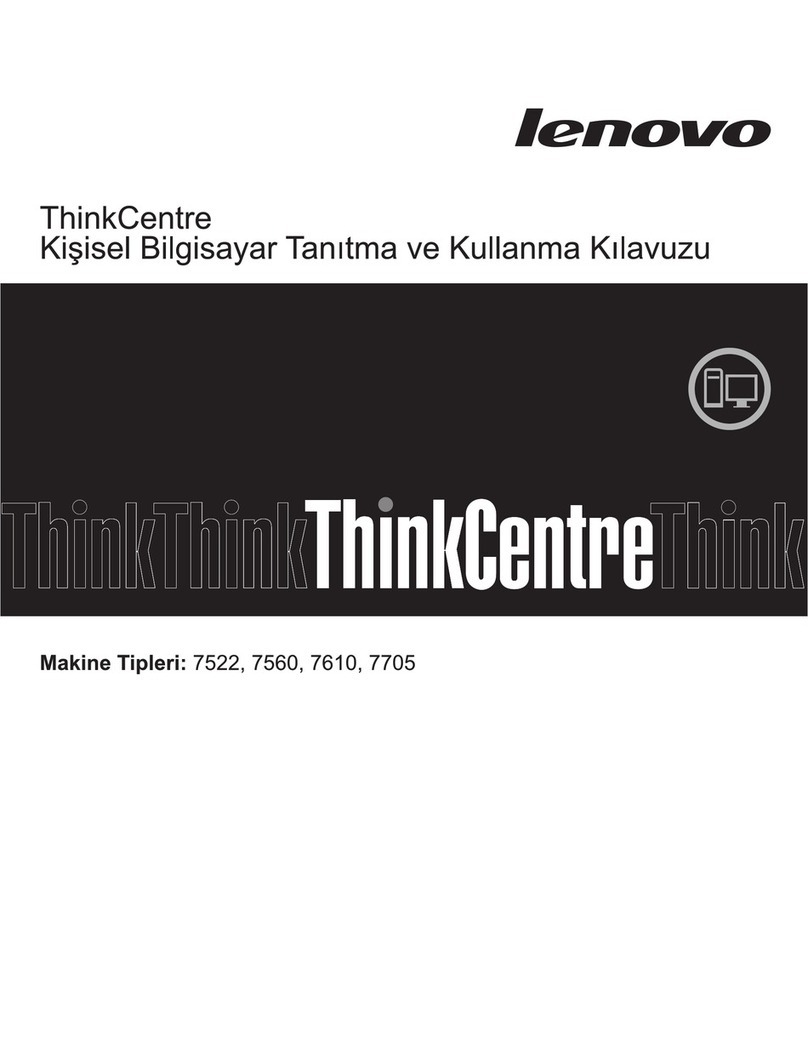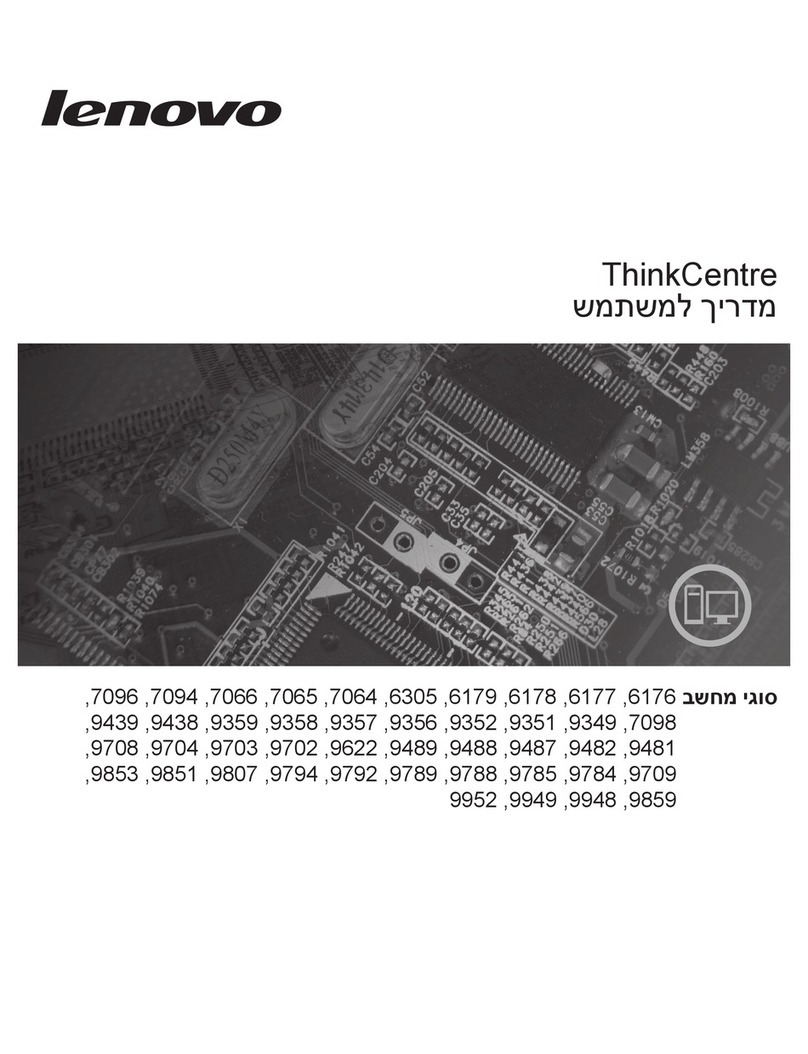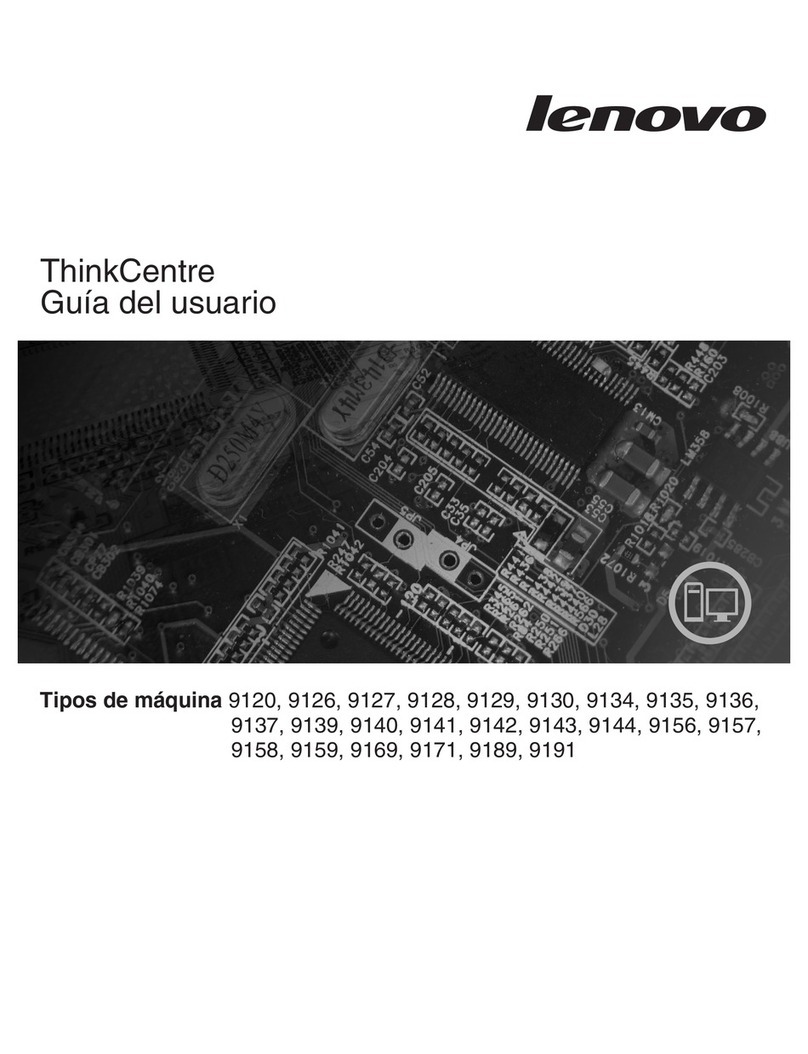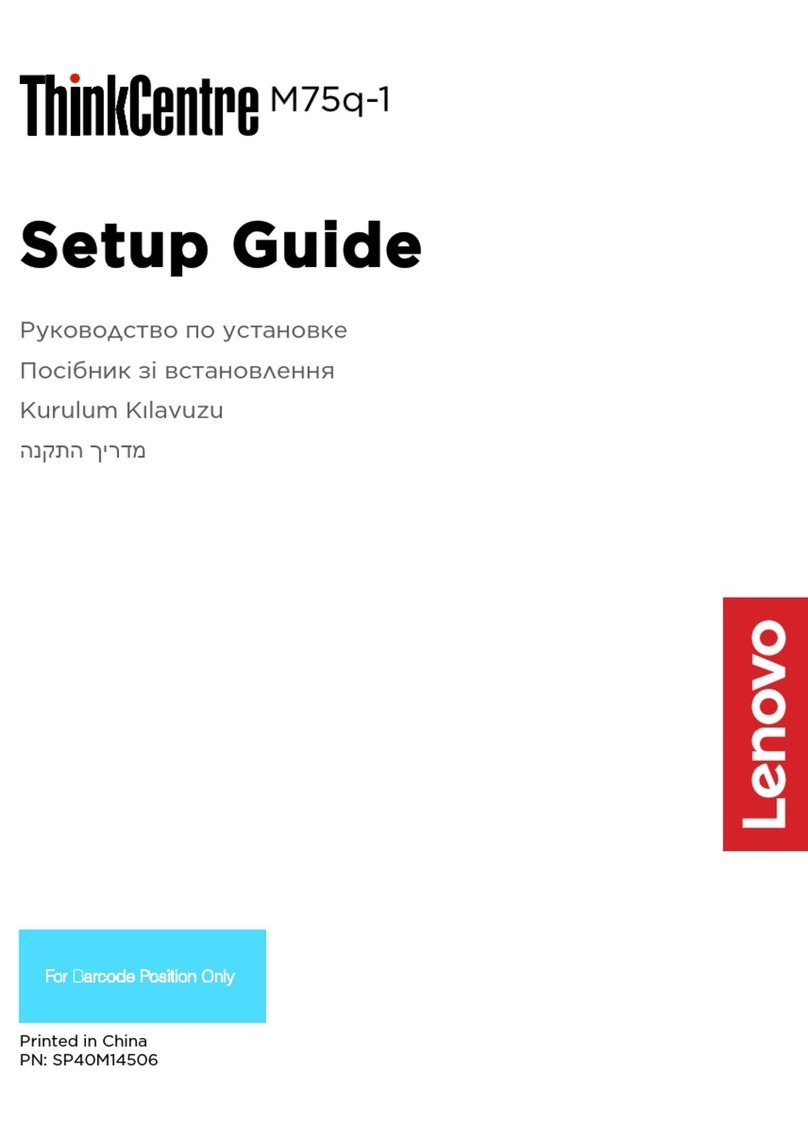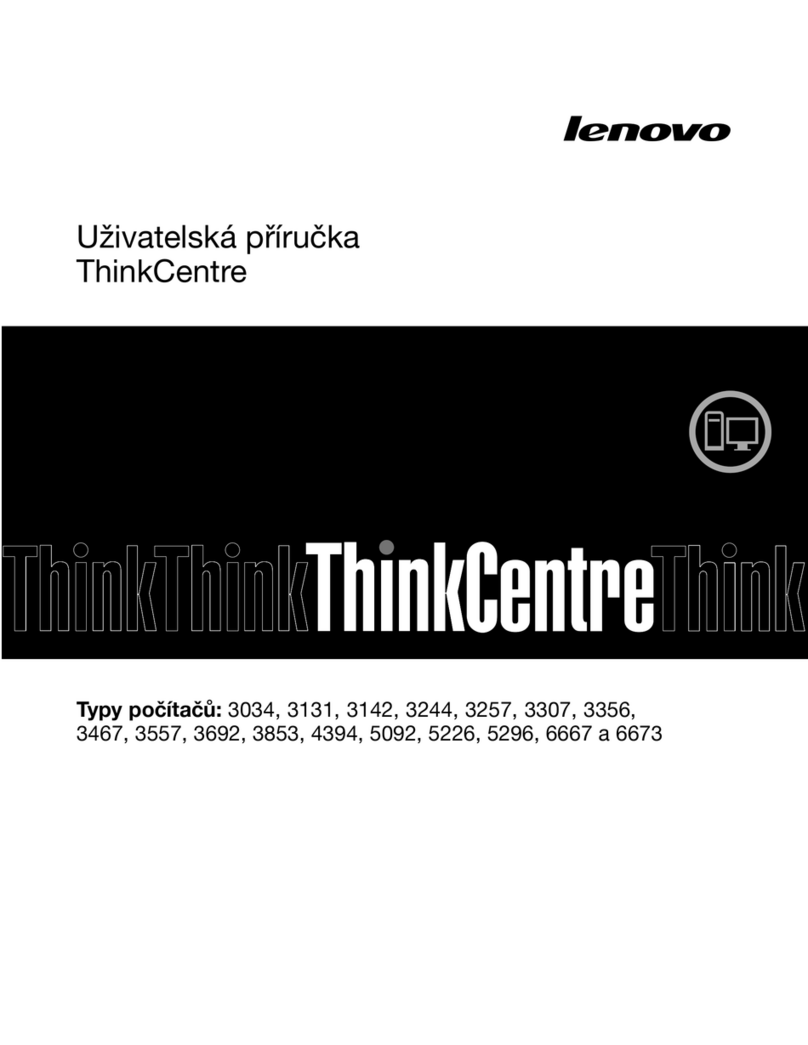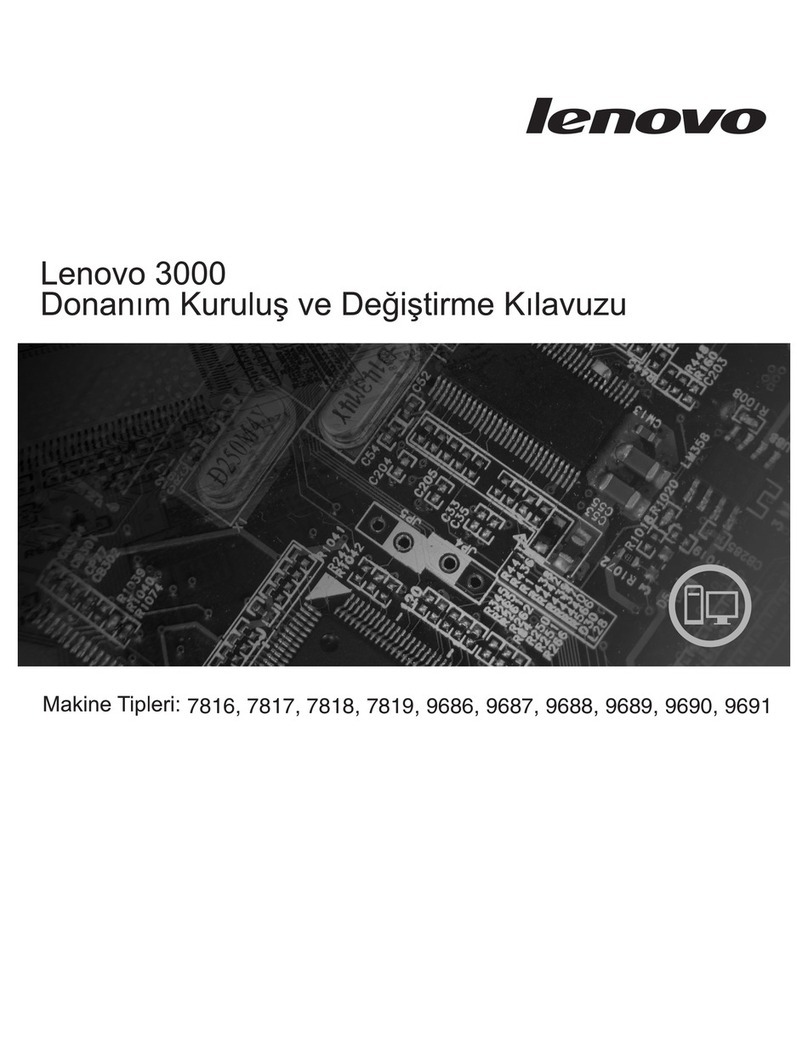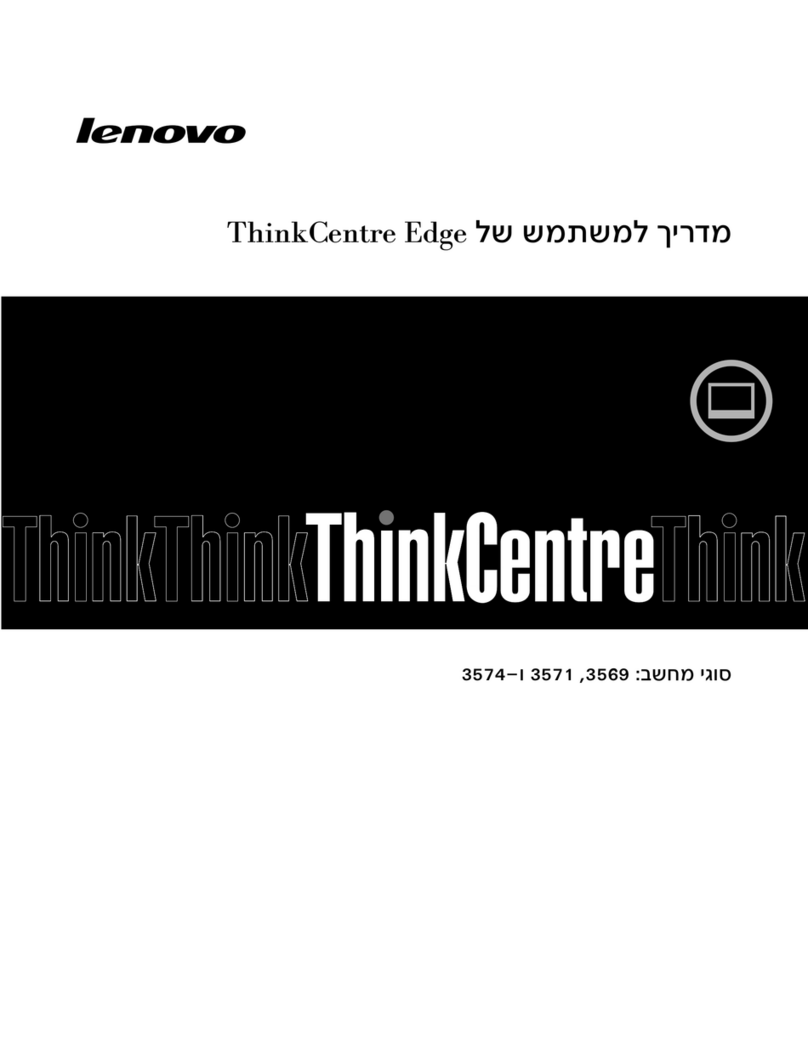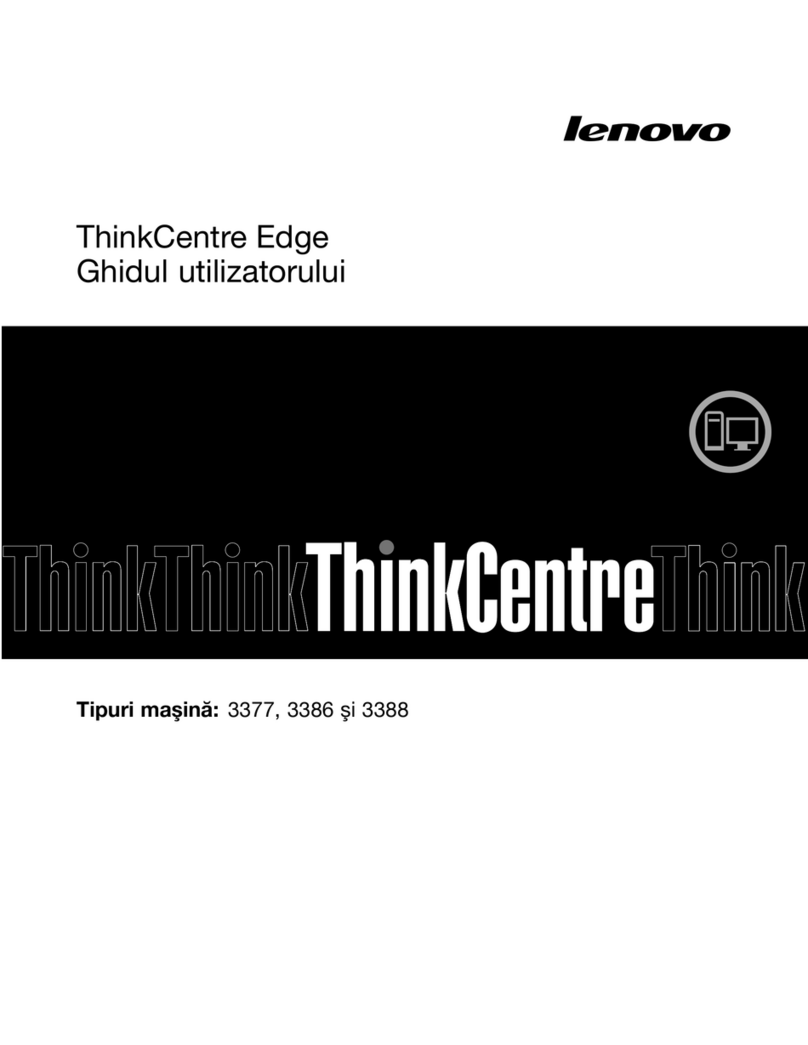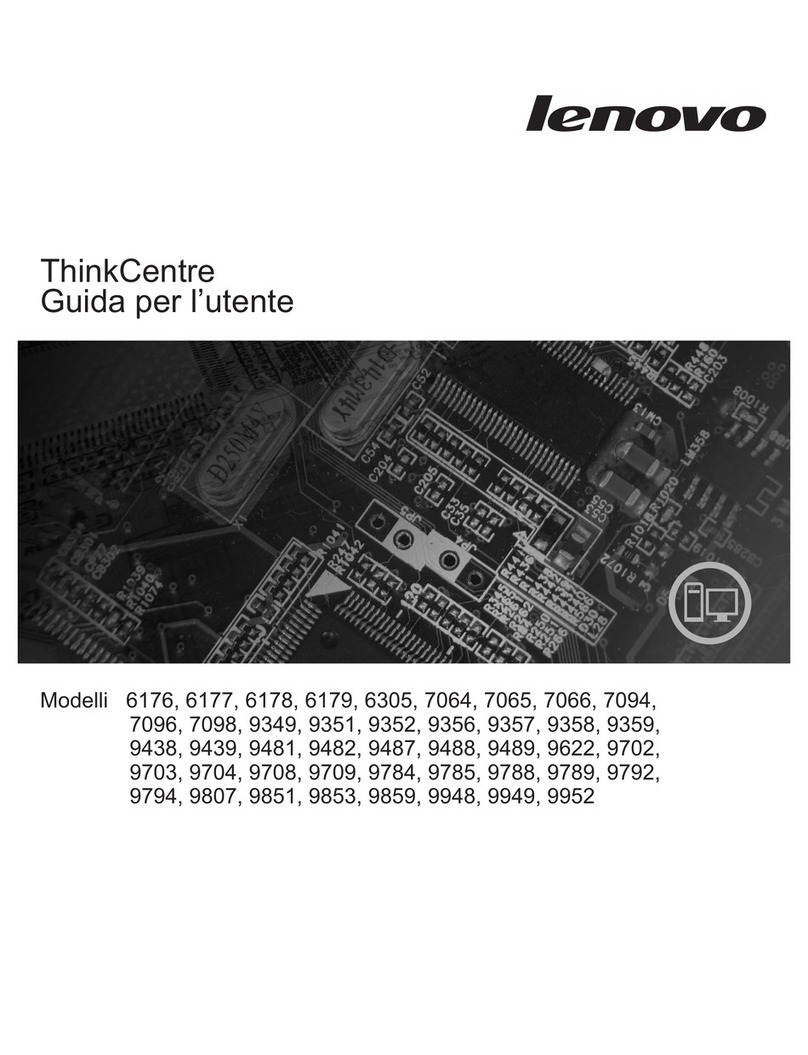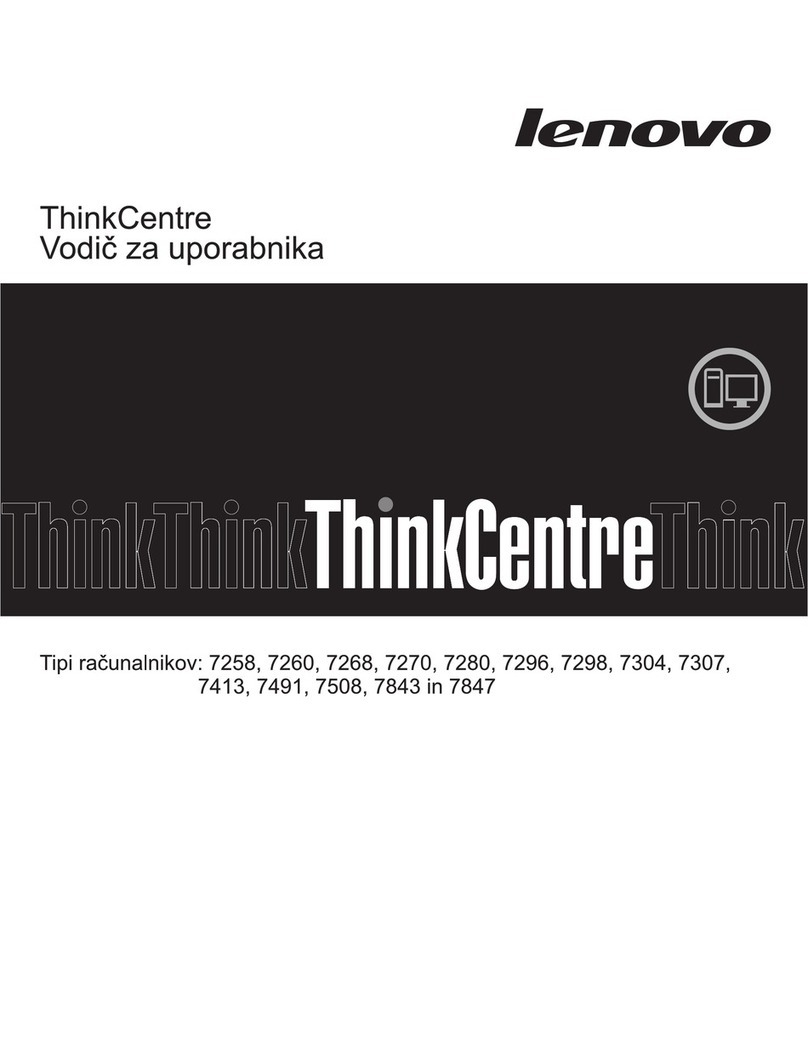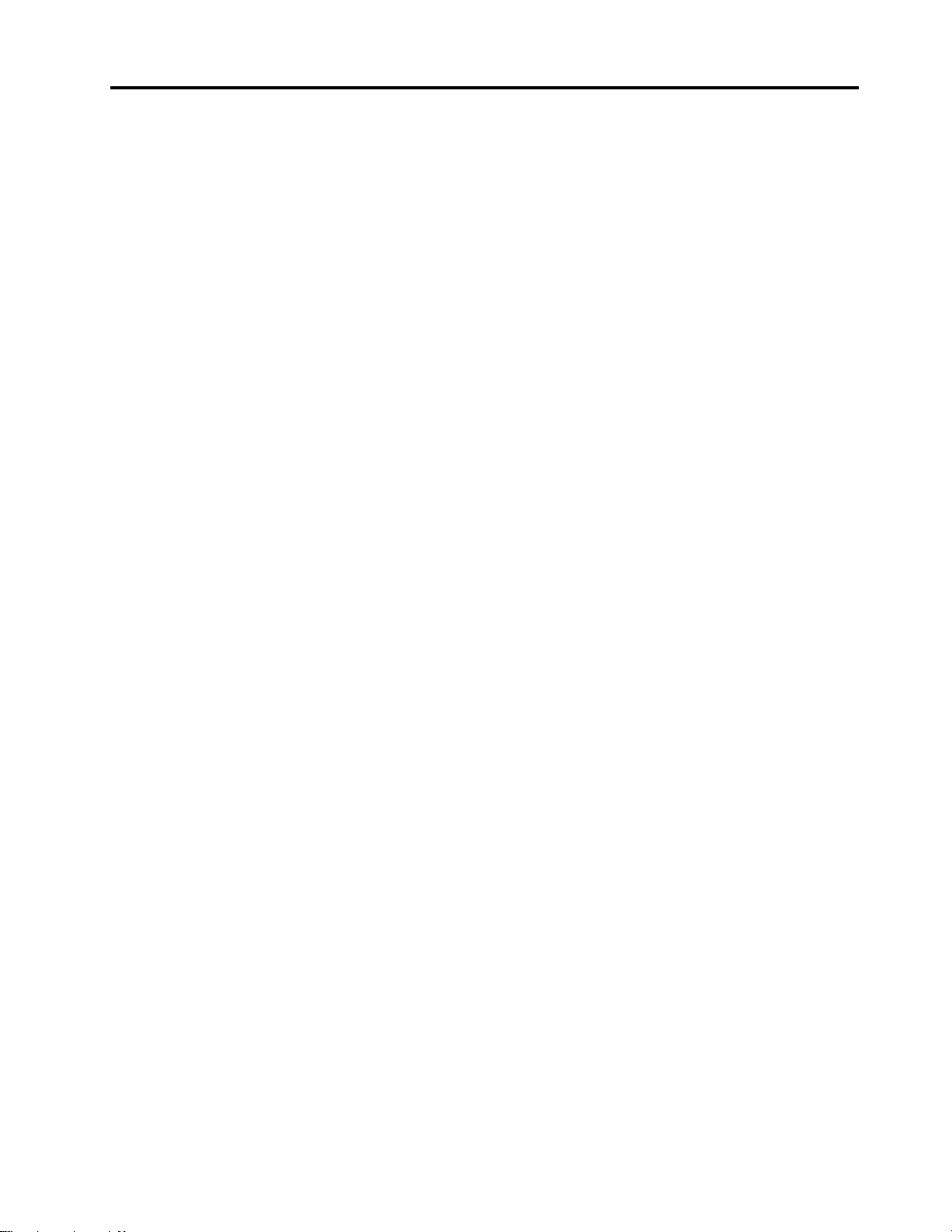Contents
About this documentation iii
Chapter 1 Meet your computer 1
Front . . . . . . . . . . . . . . . . . . . . 1
Rear . . . . . . . . . . . . . . . . . . . . 3
System board . . . . . . . . . . . . . . . . 5
Features and s ecifications . . . . . . . . . . . 6
Statement on USB transfer rate . . . . . . . . 7
Chapter 2 Get started with your
computer 9
Get started with Windows 10 . . . . . . . . . . 9
Windows account . . . . . . . . . . . . . 9
Windows user interface . . . . . . . . . . 10
Connect to networks . . . . . . . . . . . . . 11
Connect to the wired Ethernet . . . . . . . 11
Connect to Wi-Fi networks (for selected
models) . . . . . . . . . . . . . . . . 11
Use Lenovo Vantage . . . . . . . . . . . . . 11
Use multimedia . . . . . . . . . . . . . . . 12
Use audio . . . . . . . . . . . . . . . 12
Chapter 3 Explore your computer 13
Manage ower . . . . . . . . . . . . . . . 13
Set ower button behaviors . . . . . . . . 13
Set the ower lan . . . . . . . . . . . . 13
Transfer data . . . . . . . . . . . . . . . . 13
Connect to a Bluetooth-enabled device (for
selected models) . . . . . . . . . . . . 13
Use the o tical drive (for selected models) . . 14
Use a media card (for selected models). . . . 14
Use a smart cable cli . . . . . . . . . . . . 15
Purchase accessories . . . . . . . . . . . . 15
Chapter 4 Secure your computer
and information 17
Lock the com uter . . . . . . . . . . . . . 17
Log in to your com uter securely . . . . . . . . 17
Use asswords . . . . . . . . . . . . . 18
Use the finger rint reader . . . . . . . . . 18
Use software security solutions. . . . . . . . . 19
Use firewalls . . . . . . . . . . . . . . 19
Use antivirus rograms . . . . . . . . . . 20
Use com utrace Agent software embedded in
firmware (for selected models) . . . . . . . 20
Use BIOS security solutions . . . . . . . . . . 20
Erase all storage drive data . . . . . . . . 20
Use the cover resence switch . . . . . . . 21
Use Smart USB Protection. . . . . . . . . 21
Chapter 5 UEFI BIOS 23
What is UEFI BIOS. . . . . . . . . . . . . . 23
Enter the BIOS menu. . . . . . . . . . . . . 23
Navigate in the BIOS interface . . . . . . . . . 23
Set the system date and time . . . . . . . . . 23
Change the startu sequence . . . . . . . . . 24
Enable or disable the configuration change
detection feature . . . . . . . . . . . . . . 24
Enable or disable the automatic ower-on
feature . . . . . . . . . . . . . . . . . . 25
Enable or disable the ErP LPS com liance mode . . 25
Change BIOS settings before installing a new
o erating system . . . . . . . . . . . . . . 25
U date UEFI BIOS. . . . . . . . . . . . . . 26
Recover from a BIOS u date failure . . . . . . . 26
Clear CMOS . . . . . . . . . . . . . . . . 27
Chapter 6 Troubleshooting,
diagnostics, and recovery 29
Basic rocedure for resolving com uter
roblems . . . . . . . . . . . . . . . . . 29
Troubleshooting . . . . . . . . . . . . . . 29
Startu roblems . . . . . . . . . . . . 30
Audio roblems . . . . . . . . . . . . . 31
Network roblems . . . . . . . . . . . . 32
Performance roblems . . . . . . . . . . 34
Storage drive roblems . . . . . . . . . . 35
CD or DVD roblems . . . . . . . . . . . 35
Serial connector roblems . . . . . . . . . 36
USB device roblems . . . . . . . . . . 36
Software roblems. . . . . . . . . . . . 37
Diagnostics . . . . . . . . . . . . . . . . 37
Lenovo diagnostic tools . . . . . . . . . . 37
Lenovo Vantage . . . . . . . . . . . . . 37
Recovery . . . . . . . . . . . . . . . . . 37
Restore system files and settings to an earlier
oint . . . . . . . . . . . . . . . . . 37
Restore your files from a backu . . . . . . 38
Reset your com uter . . . . . . . . . . . 38
Use advanced o tions . . . . . . . . . . 38
Windows automatic recovery. . . . . . . . 38
Create and use a recovery USB device . . . . 38
U date the device driver . . . . . . . . . 39
Chapter 7 CRU replacement 41
What are CRUs . . . . . . . . . . . . . . . 41
© Co yright Lenovo 2019 i