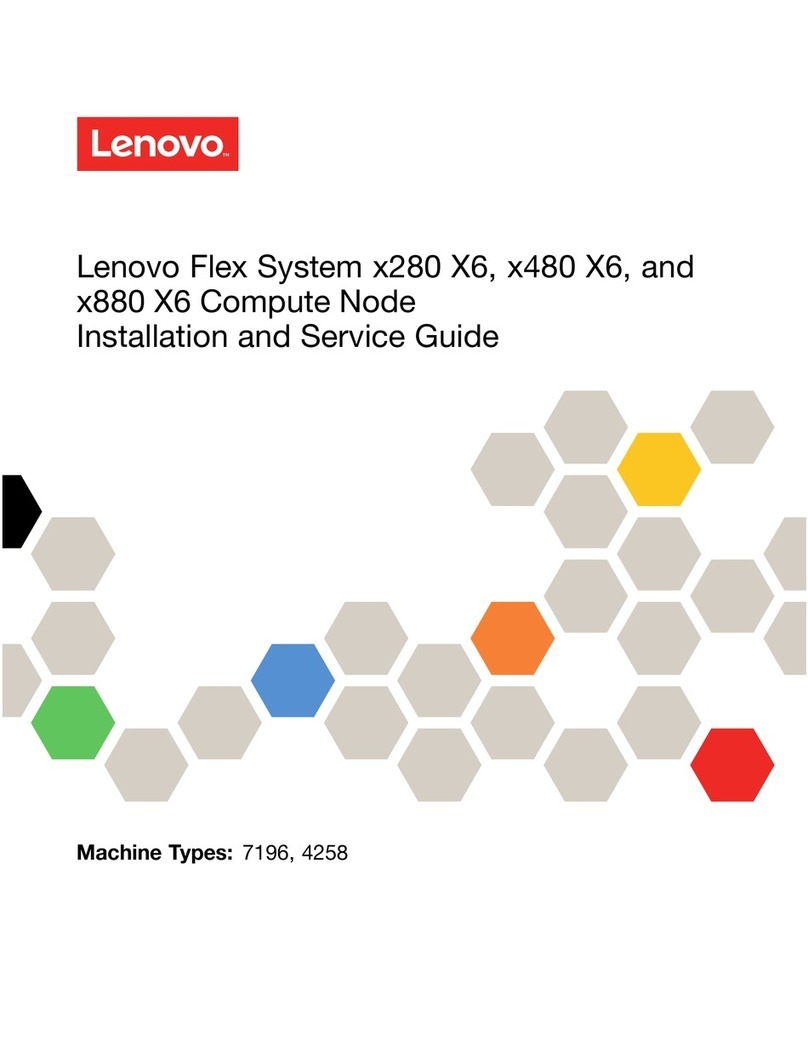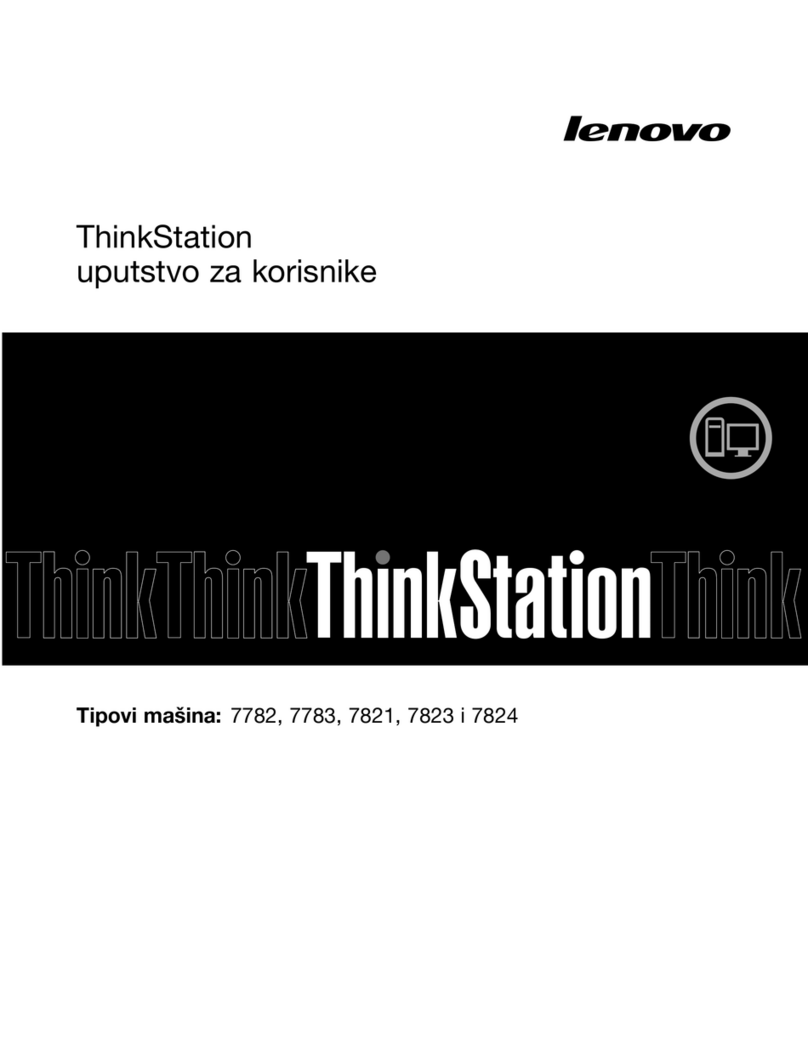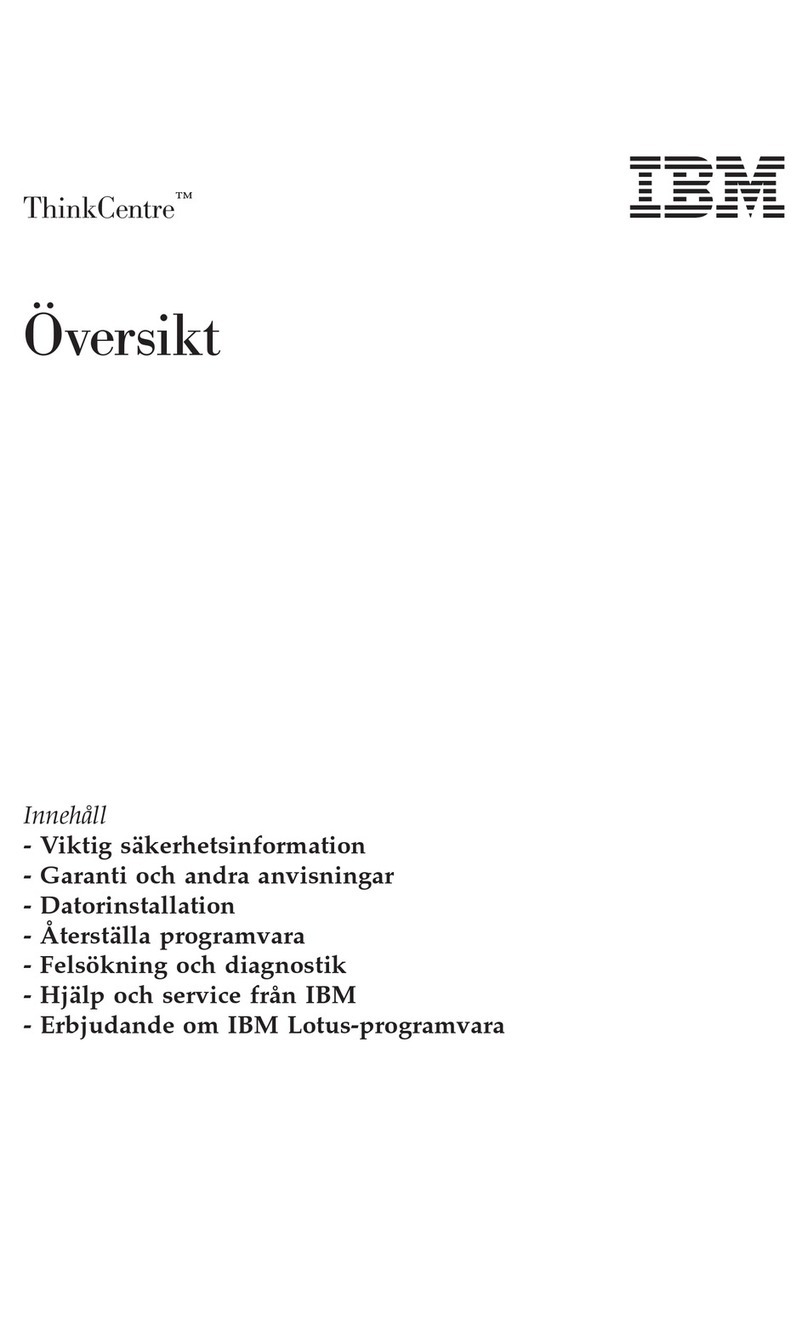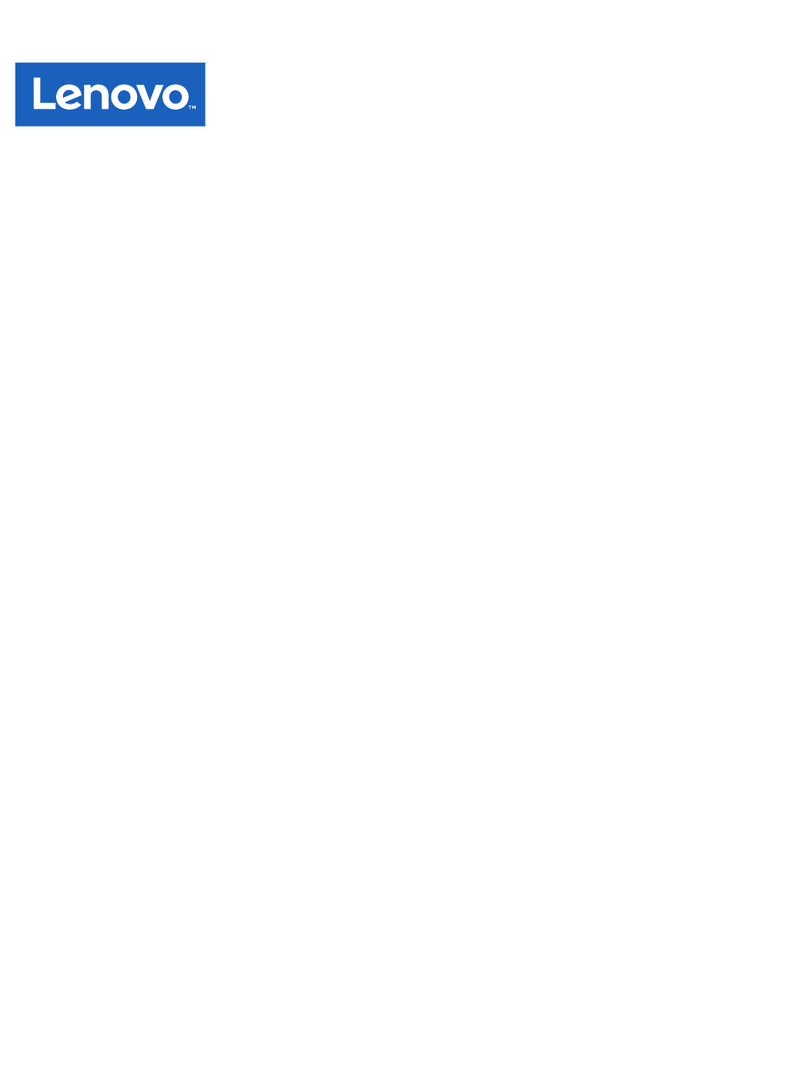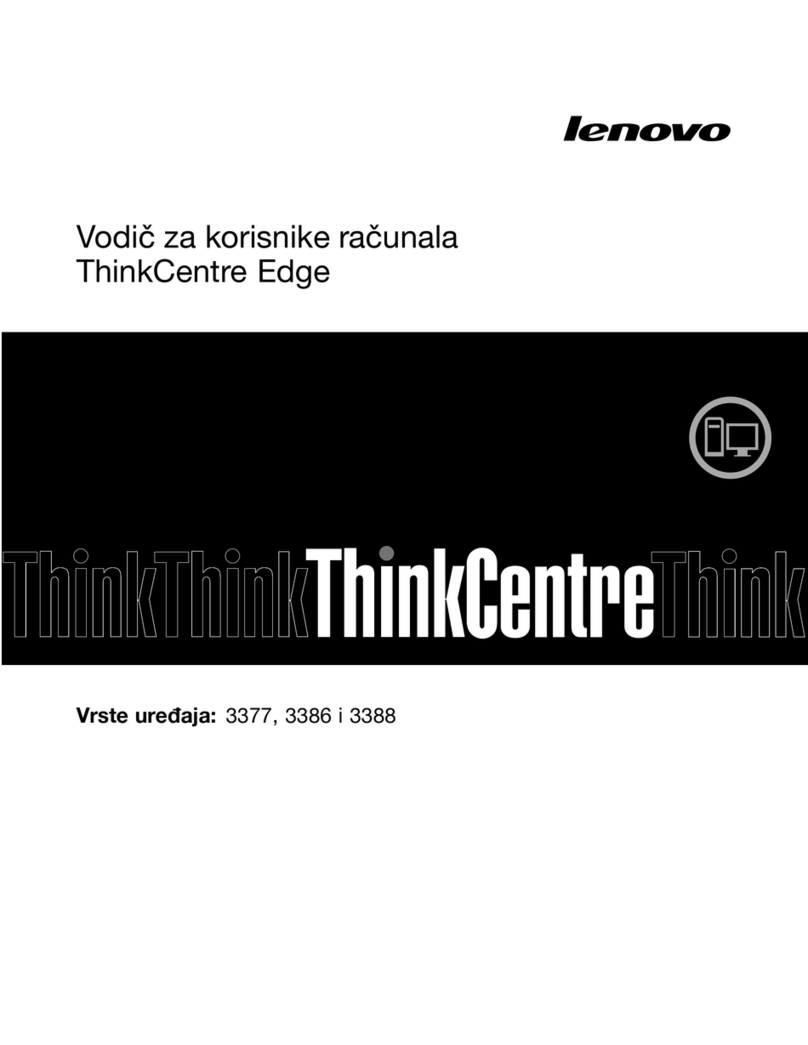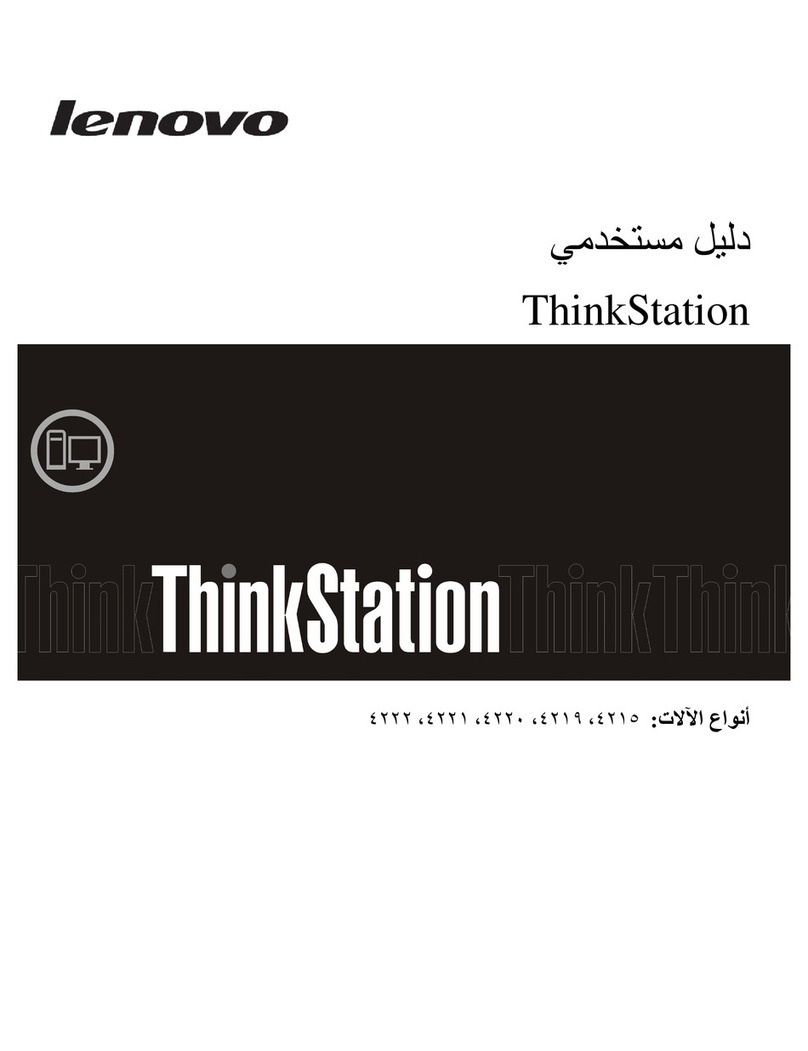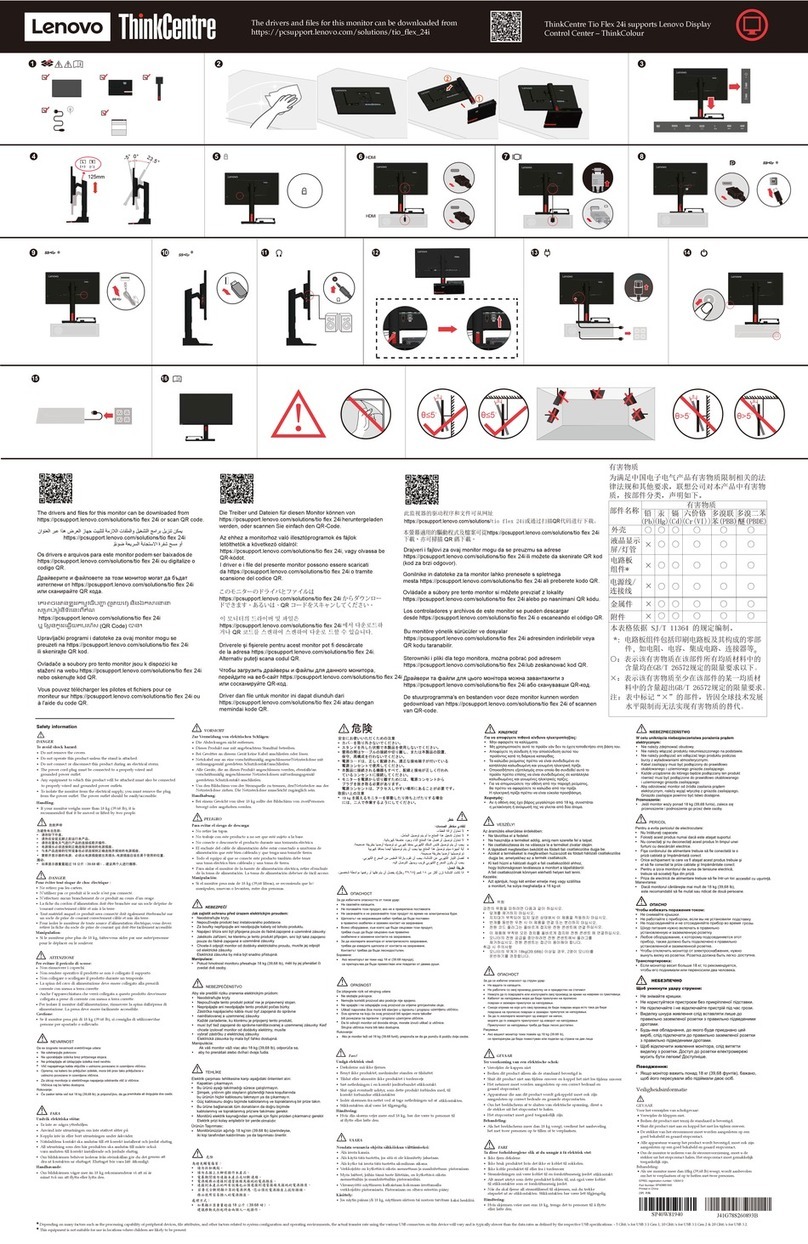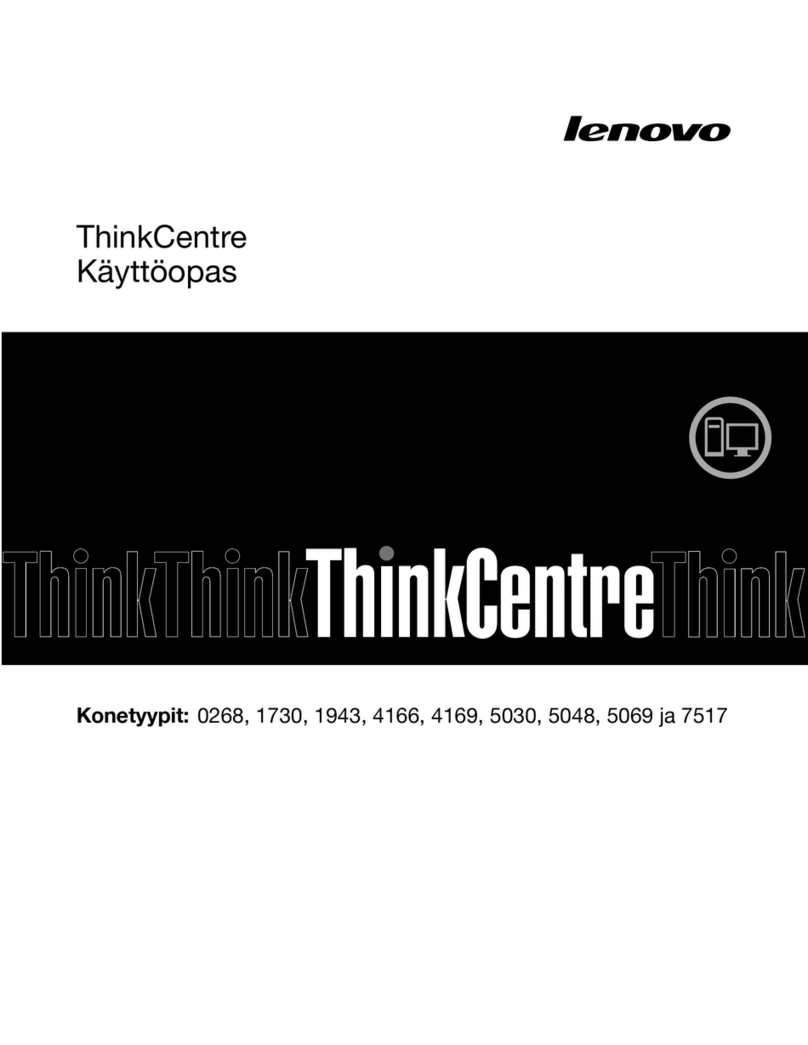1Unpacking 3Adjusting the computer stand
2Installing the stand base
Computer Keyboard* Mouse* Power cord Publications
* Selected models only.
1. Some models may contain items that are not listed.
2. The descriptions in this guide might be different from what you see on your
computer, depending on the computer model and configuration.
3. Product design and specifications may be changed without notice.
4Connecting the keyboard and mouse
5Connecting the power cable
6Turning on the computer
NOTE: If your computer is equipped with a wireless keyboard or mouse,
follow the installation instructions for those devices.
Front view of the computer
ATTENTION: Be sure not to block any air vents on the computer.
Blocked air vents may cause thermal problems.
ATTENTION: If your computer is equipped with an infrared (IR) remote
control, do not put the USB IR receiver on the same plane as the screen.
ATTENTION: Do not touch the vents unless they have completely cooled
down.
3D camera
Camera LED indicator
2D camera
Built-in microphone
Left and right view of the computer
Headset hanger
HDMI-in switch button
Power button
USB 3.0 connector
USB 3.0 connector
Memory card reader
Combo audio jack 1
Mic connector
USB 3.0 connector
USB 3.0 connector/USB power
off charging connector
Optical drive eject button
Rear view of the computer
HDMI-in connector
USB 2.0 connector
USB 2.0 connector
HDMI-out connector
Ethernet connector
Power connector
Security cable slot
Cable clip
Vents
NOTES:
• Thecomboaudiojackdoesnotsupportconventionalmicrophones.
• Differentindustrystandardsmayleadtotherecordingfunctionnotbeing
supported if third-party headphones or headsets are connected.
• Theheadsethangercanonlysupportloadsupto1kginweight.
Connecting to the Internet
You need a contract with an Internet Service Provider (ISP) and some hardware
in order to connect to the Internet. ISPs and the services they offer vary by
country. Contact your ISP for services available in your country. Your computer
supports wireless (selected models only) or wired networks that connect your
computer to other devices.
Wired network connection
For wired networks, connect one end of an Ethernet cable (purchased
separately) to the Ethernet connector on your computer, and then connect the
other end to the network router or broadband modem. Consult your ISP for
detailed setup instructions.
NOTE: Broadband modem and router installation procedures vary
depending on the manufacturer. Follow the manufacturer’s instructions.
Wireless network connection
For wireless networks, you can use the built-in Wi-Fi antenna to access your
wireless home network.
To connect your computer to the wireless network:
Click or tap the network icon on the taskbar, then select the name of your
router. Click or tap Connect, then follow the steps on the screen.
Test the wireless network by opening your Web browser and accessing any
Web site.
or
1Combo audio jack: Used to connect headsets.
Service and Support information
Windows help system
The following information describes the technical support that is available for
your product, during the warranty period or throughout the life of your product.
Refer to the Lenovo Limited Warranty for a full explanation of Lenovo warranty
terms. See “Lenovo Limited Warranty notice” later in this document for details
on accessing the full warranty. If you purchased Lenovo services, refer to the
following terms and conditions for detailed information:
– For Lenovo Warranty Service Upgrades or Extensions,
go to: http://support.lenovo.com/lwsu
– For Lenovo Accidental Damage Protection Services,
go to: http://support.lenovo.com/ladps
– Online technical support is available during the lifetime of a product at:
http://www.lenovo.com/support
The Windows help system provides you with detailed information about using
the Windows operating system.
To access the Windows help system, do the following:
Open the Start menu and then click or tap Get Started to get more details.
You can also enter Get Started or what you’re looking for in the search box
on the taskbar. You’ll get suggestions and answers to your questions about
Windows and the best search results available from your PC and the Internet.
To perform system recovery after a serious error in Windows 10, click or tap
the Start button and select Settings →Update & security →Recovery.
Then, follow the instructions on the screen for system recovery.
ATTENTION: The Windows operating system is provided by Microsoft
Corporation. Please use it in accordance with the END USER LICENSE
AGREEMENT (EULA) between you and Microsoft. For any question related
to the operating system, please contact Microsoft directly.