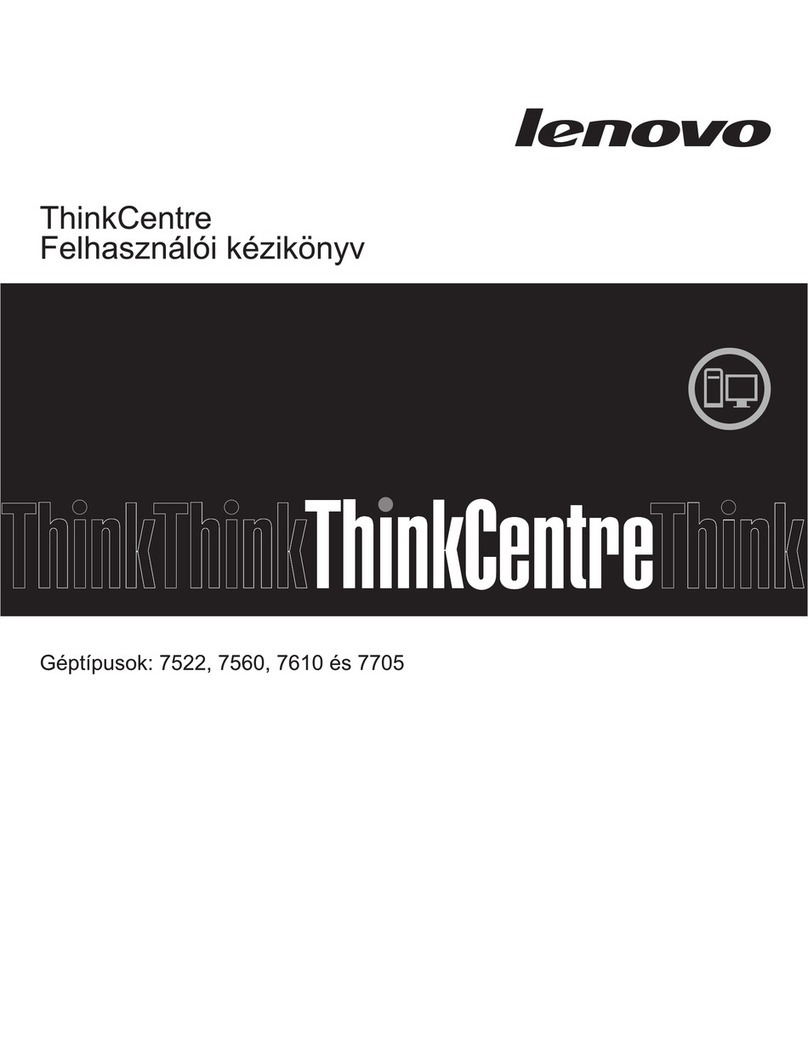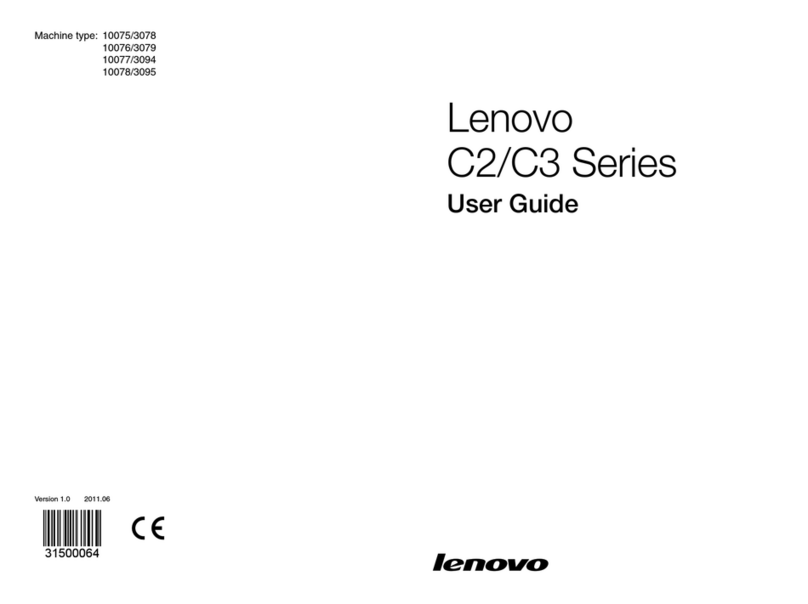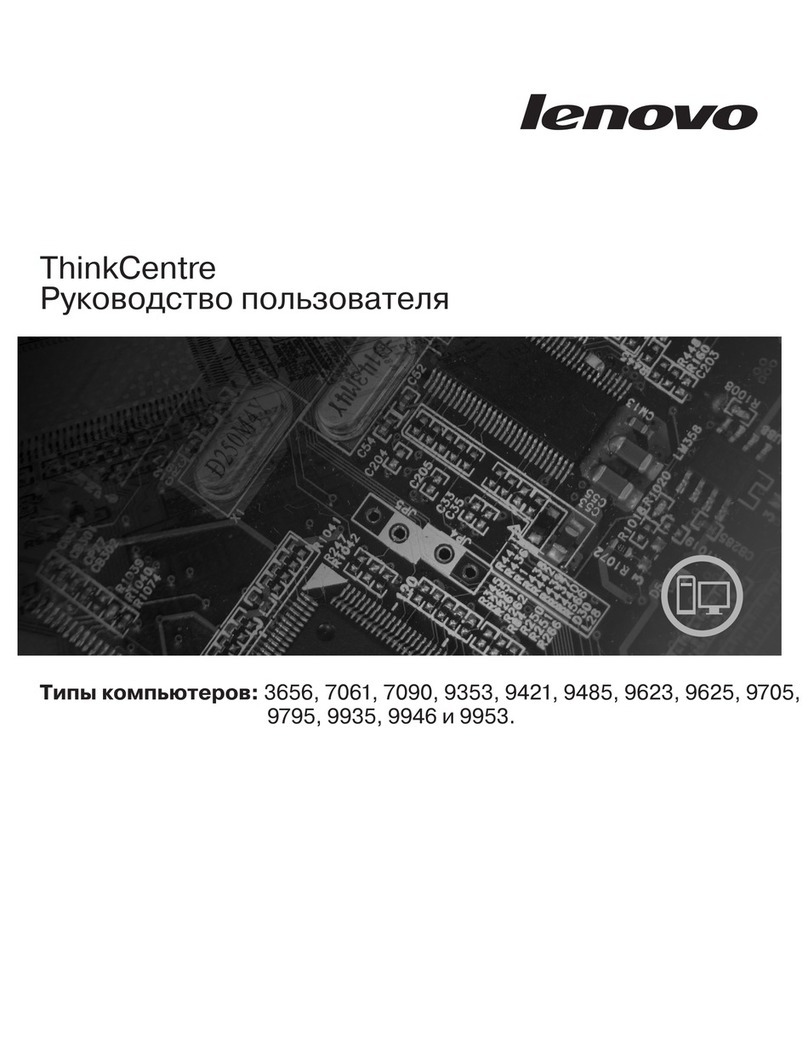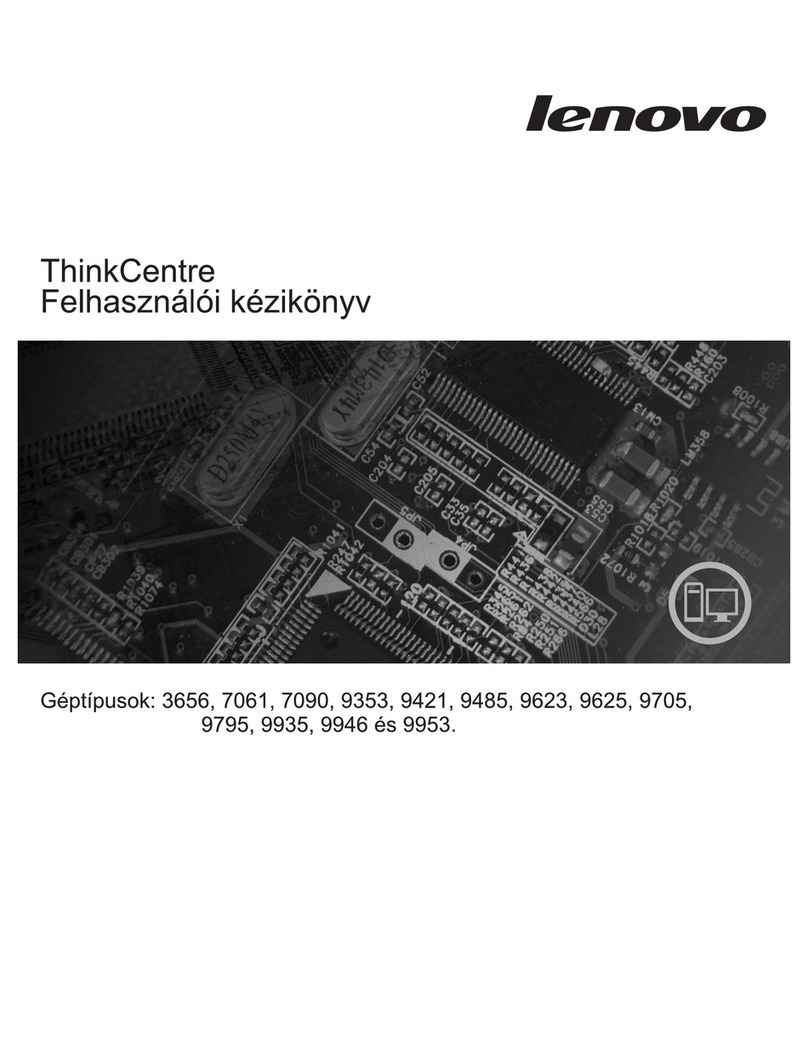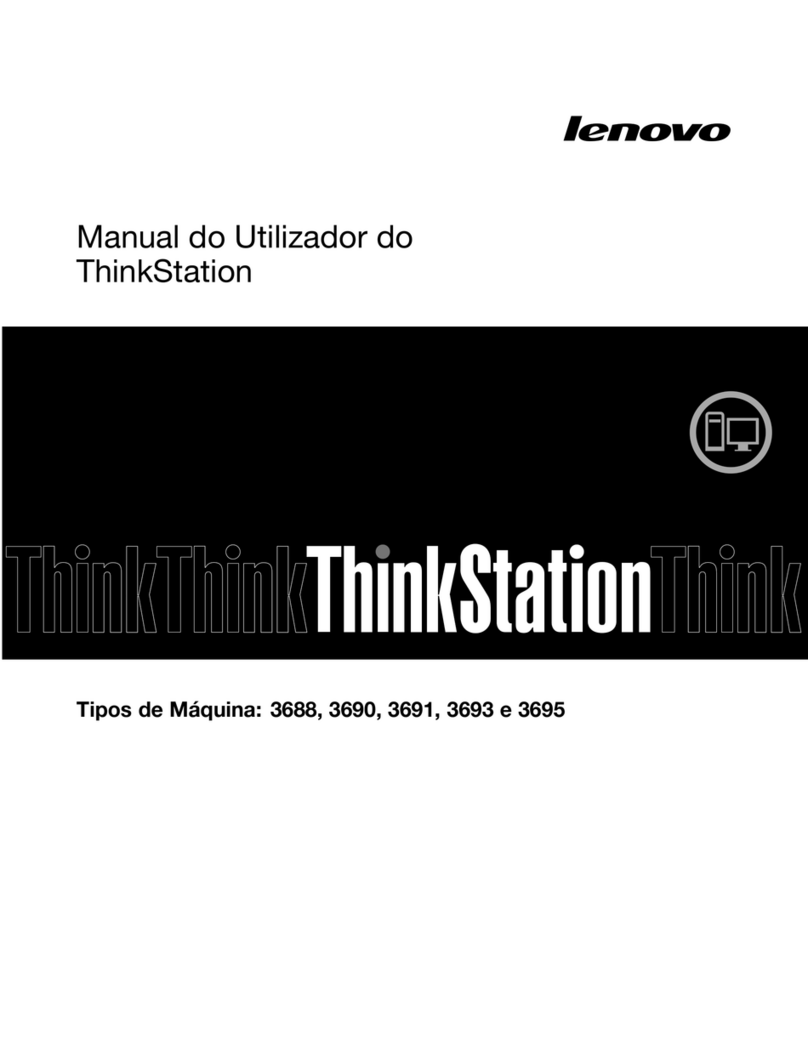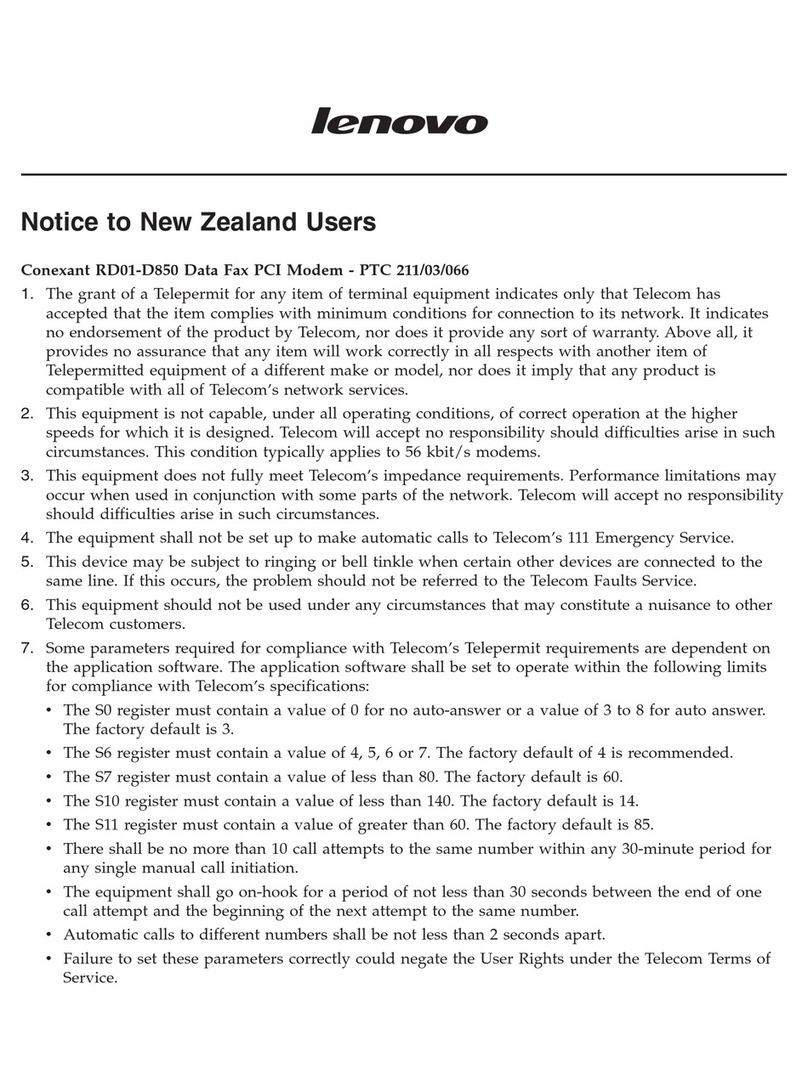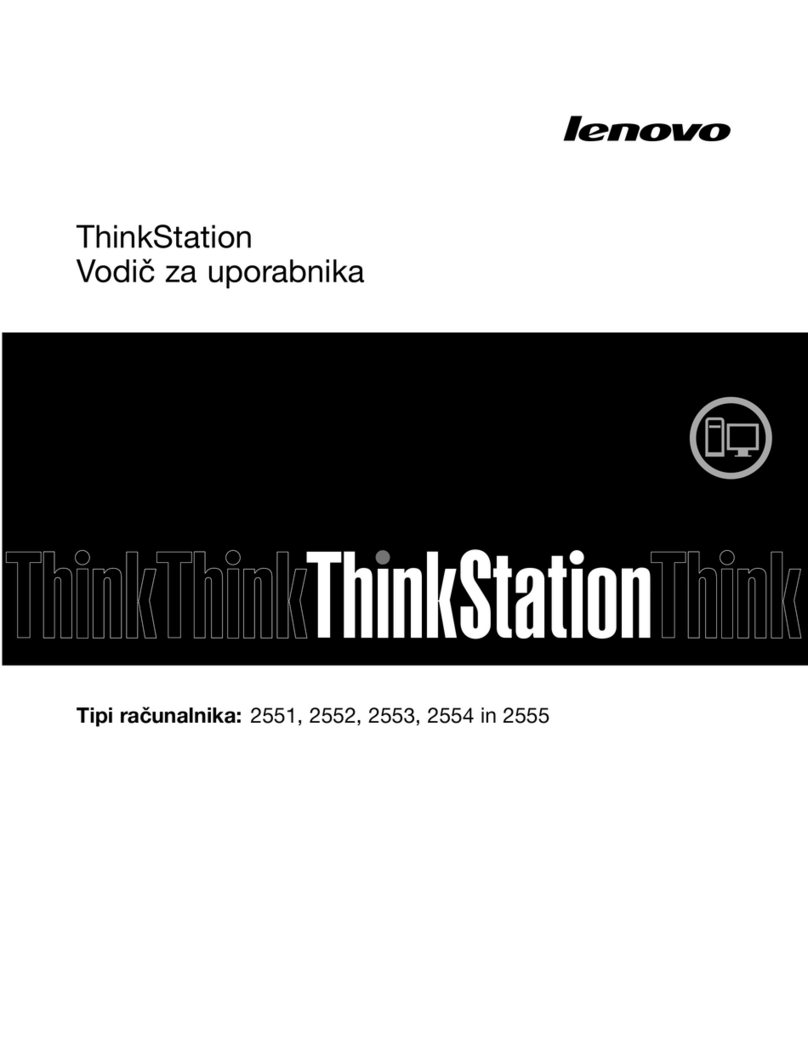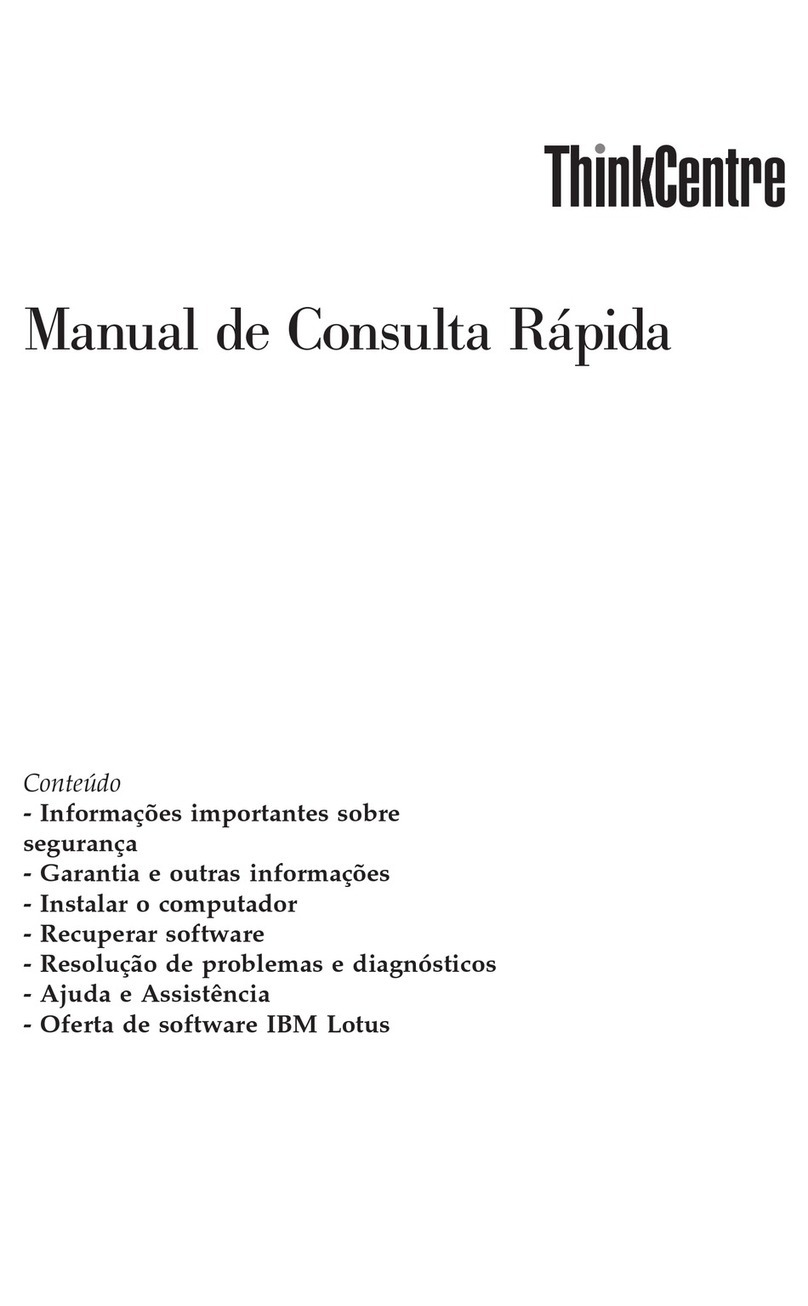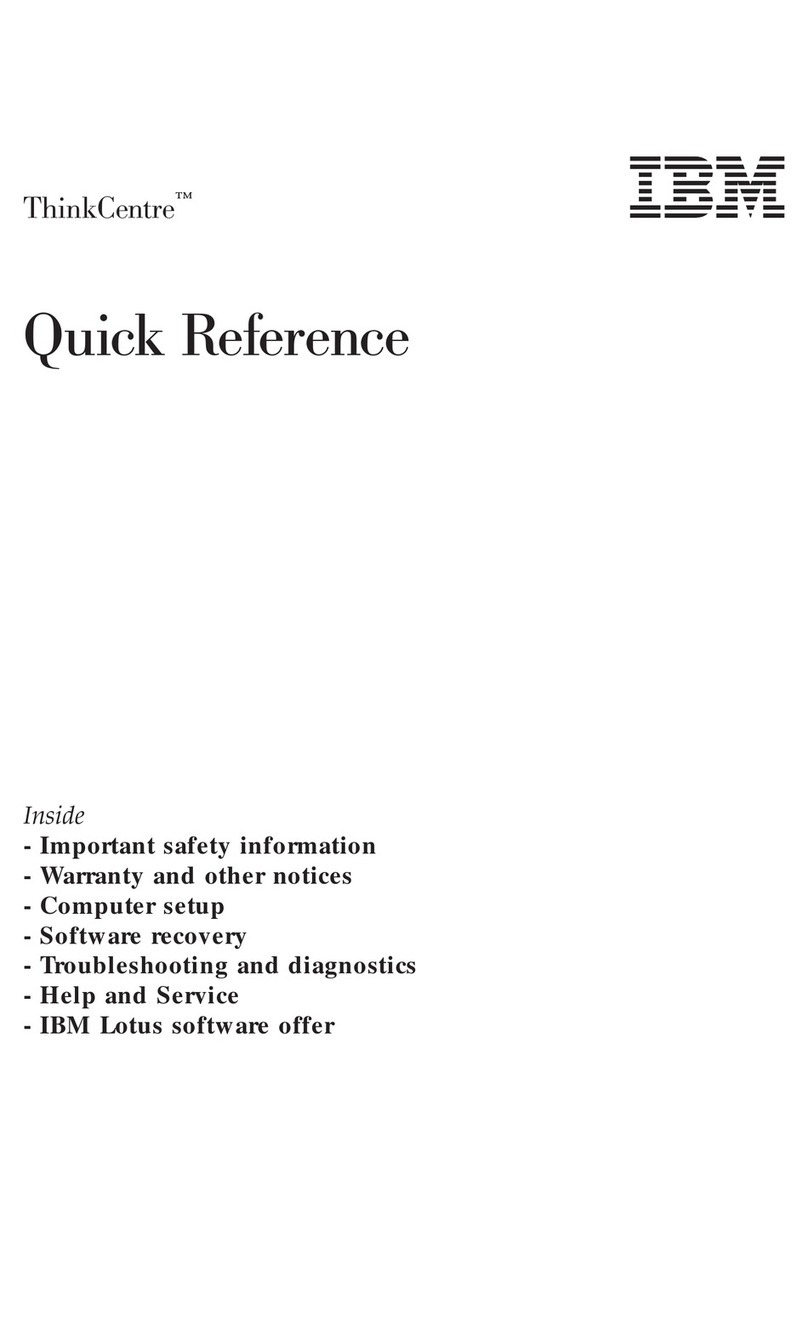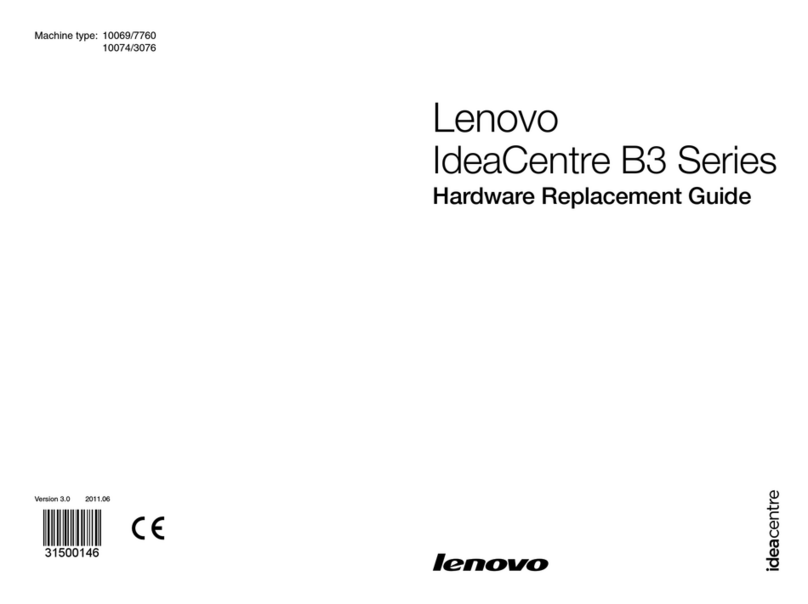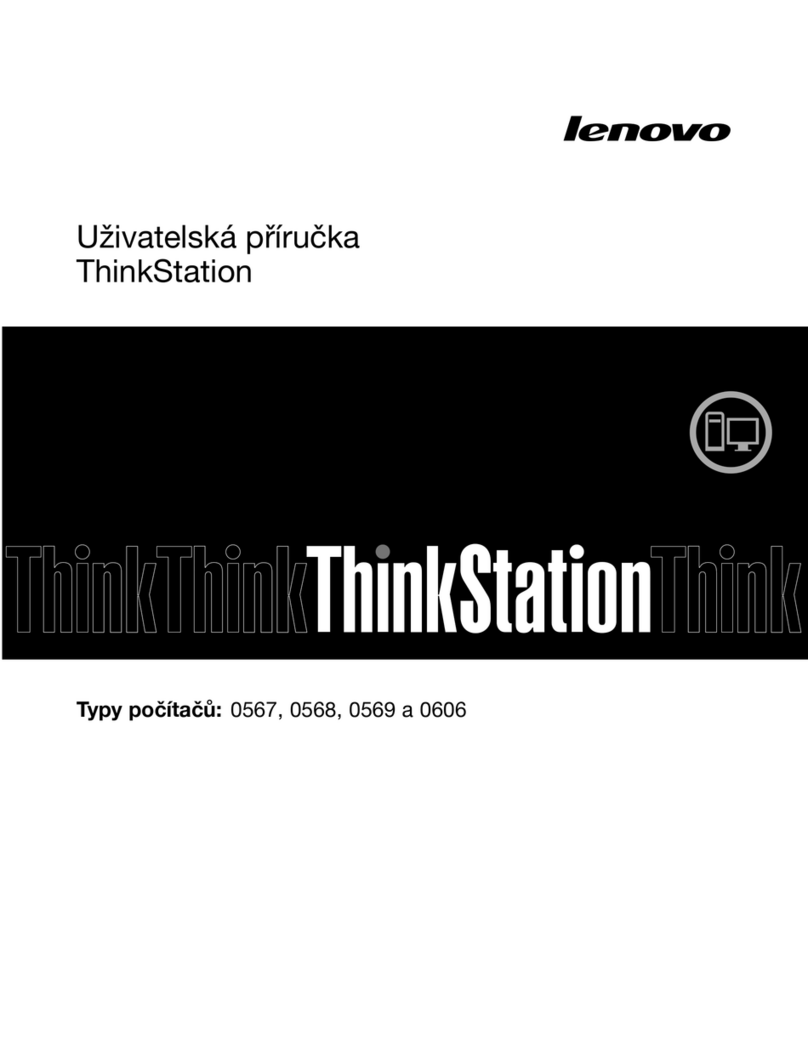Contents
Safety Information . . . . . . . . . . . . . . . . . . . . . . . . . . . . . . . . . . . . . v
Laser Compliance Statement ................................ vi
Lithium Battery Notice .................................. vii
About This Book ..................................... viii
How This Book Is Organized ............................... ix
Related Publications . . . . . . . . . . . . . . . . . . . . . . . . . . . . . . . . . . . . . x
Chapter 1. Overview . . . . . . . . . . . . . . . . . . . . . . . . . . . . . . . . . . . . 1
Available Options and Features .............................. 2
Tools Required . . . . . . . . . . . . . . . . . . . . . . . . . . . . . . . . . . . . . . . . 3
Electrical Safety . . . . . . . . . . . . . . . . . . . . . . . . . . . . . . . . . . . . . . . 4
Handling Static-Sensitive Devices ............................ 5
Chapter 2. Preparing to Install and Remove Options ................ 6
Disconnecting Cables and Removing the Cover .................... 6
Locating Components . . . . . . . . . . . . . . . . . . . . . . . . . . . . . . . . . . . . 8
Internal View . . . . . . . . . . . . . . . . . . . . . . . . . . . . . . . . . . . . . . . 8
Input/Output Connectors . . . . . . . . . . . . . . . . . . . . . . . . . . . . . . . 9
Chapter 3. Working with Options on the System Board .............. 10
Identifying Parts on the System Board .......................... 11
Working with System Memory .............................. 12
Memory Configuration . . . . . . . . . . . . . . . . . . . . . . . . . . . . . . . . . 13
Installing a Memory Module .............................. 14
Removing a Memory Module ............................. 16
Replacing a Microprocessor ................................ 17
Chapter 4. Working with Adapters ........................... 21
Adapters and the Riser Card ............................... 22
Adapter Configuration . . . . . . . . . . . . . . . . . . . . . . . . . . . . . . . . . . . 23
Plug and Play Adapters ................................. 23
Legacy Adapters . . . . . . . . . . . . . . . . . . . . . . . . . . . . . . . . . . . . . 24
Installing Adapters . . . . . . . . . . . . . . . . . . . . . . . . . . . . . . . . . . . . . 25
Routing a Cable from an Adapter to a Drive in Bay 1, 2, or 3 ........... 27
Removing the Side Cover ................................. 28
Replacing the Side Cover ................................. 29
Removing and Replacing the System Board ...................... 30
Removing and Replacing the Fan Assembly ...................... 35
Removing Adapters . . . . . . . . . . . . . . . . . . . . . . . . . . . . . . . . . . . . . 37
Copyright IBM Corp. 1998 iii