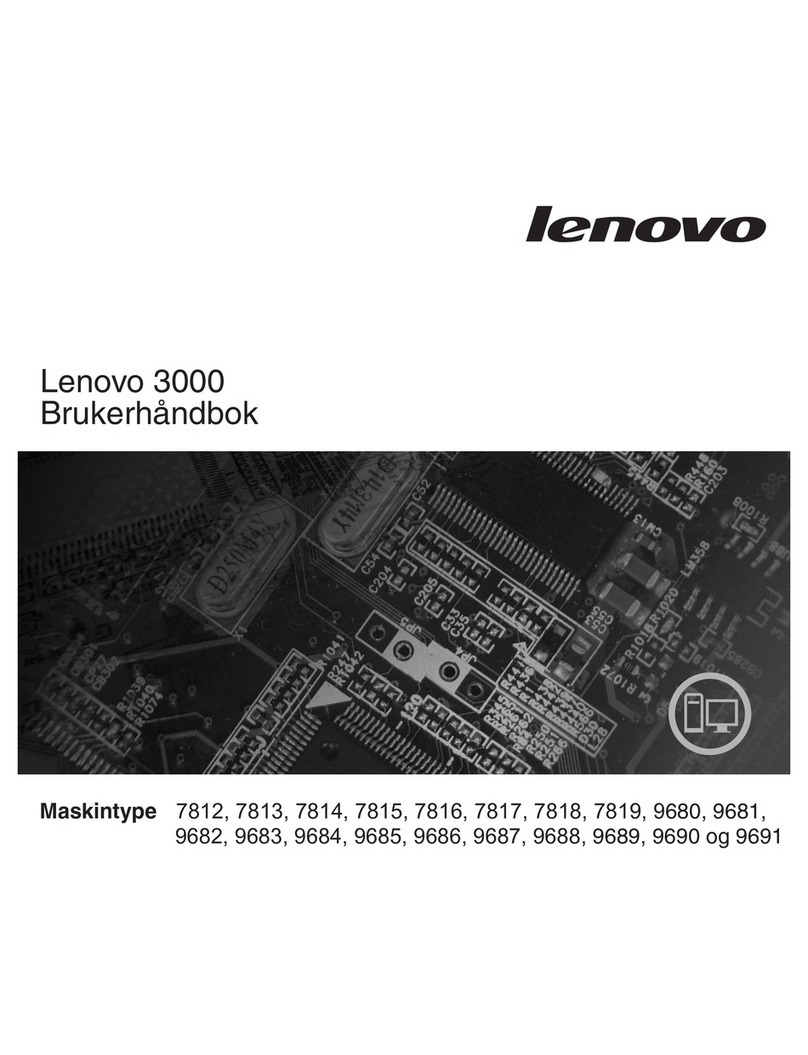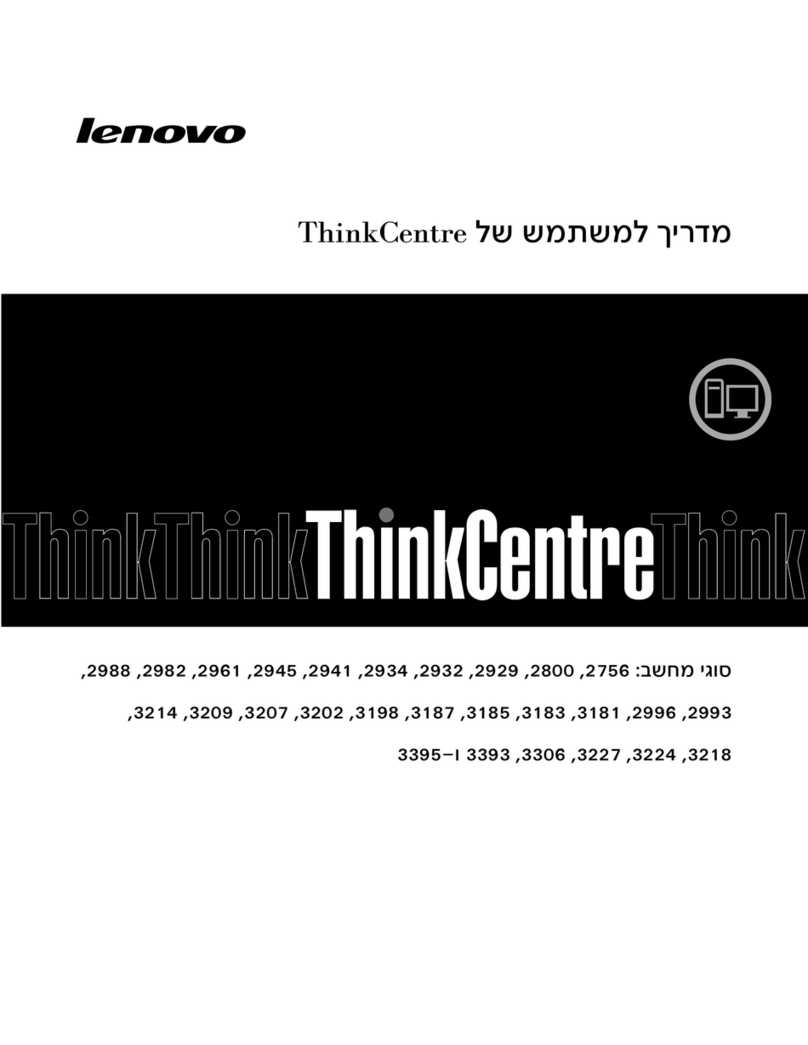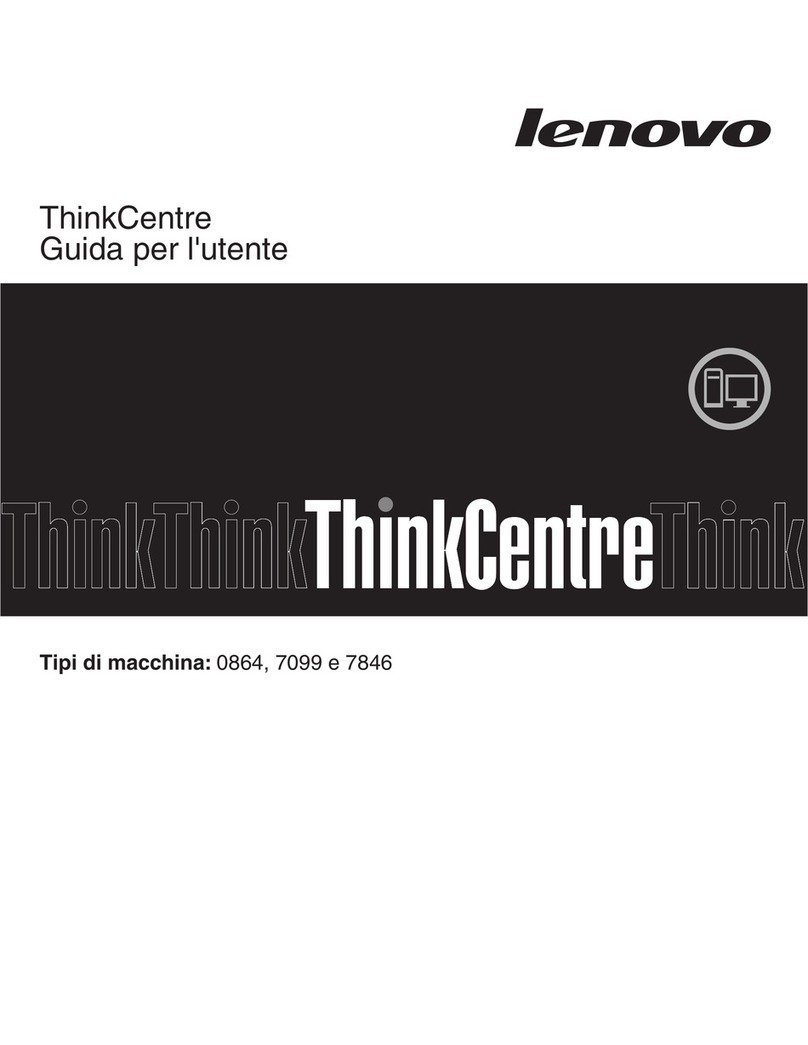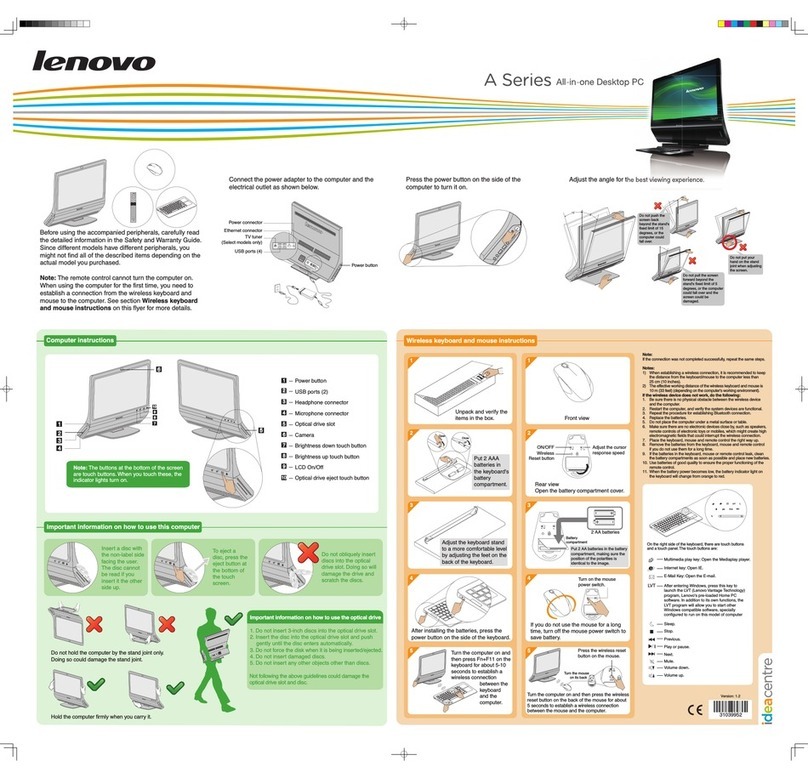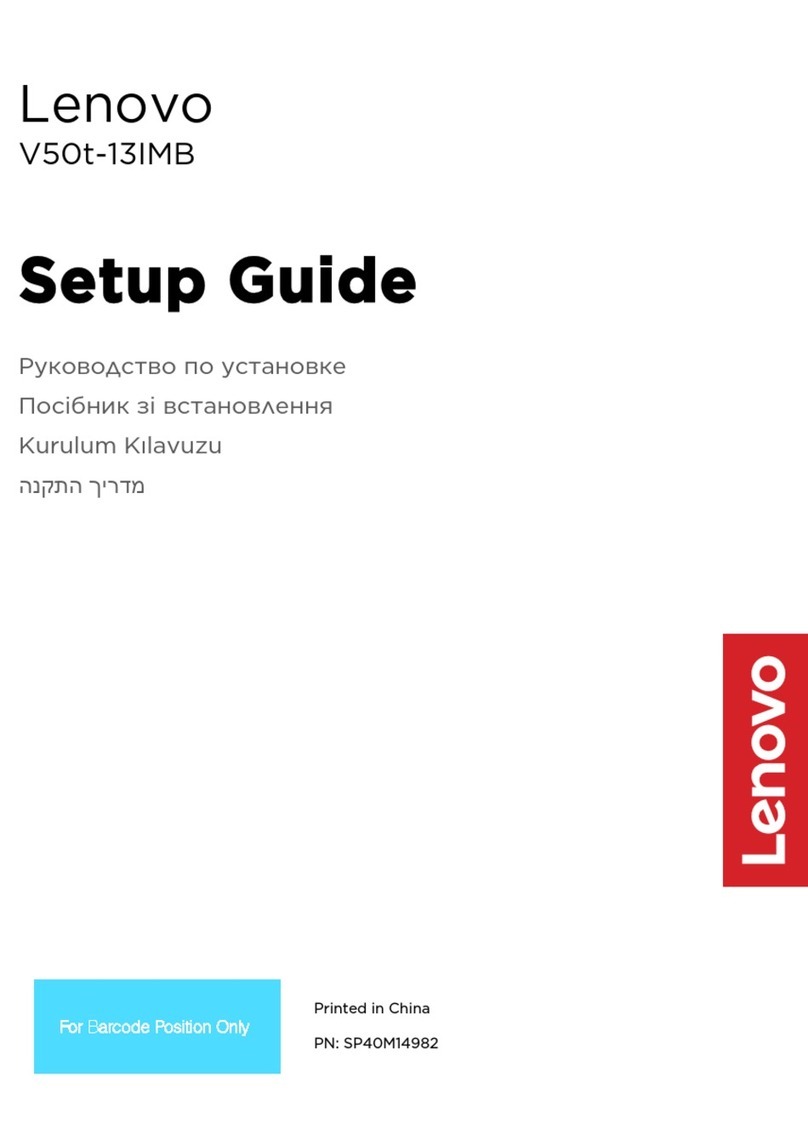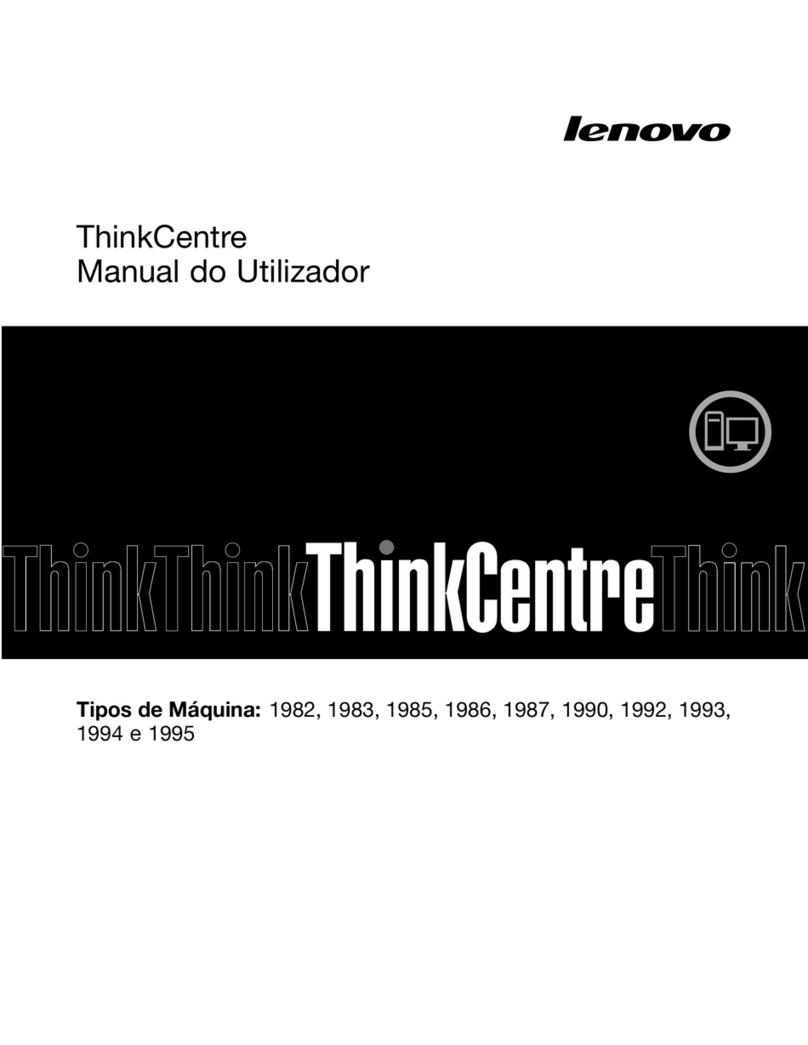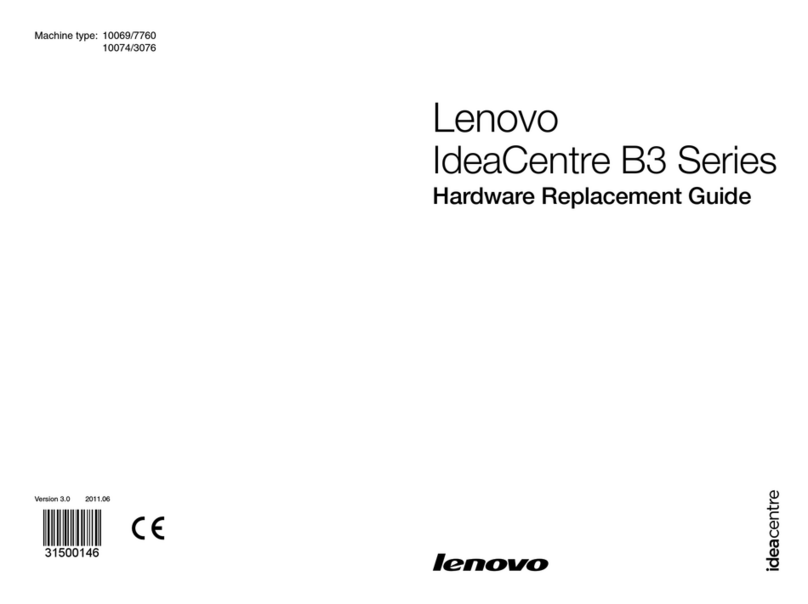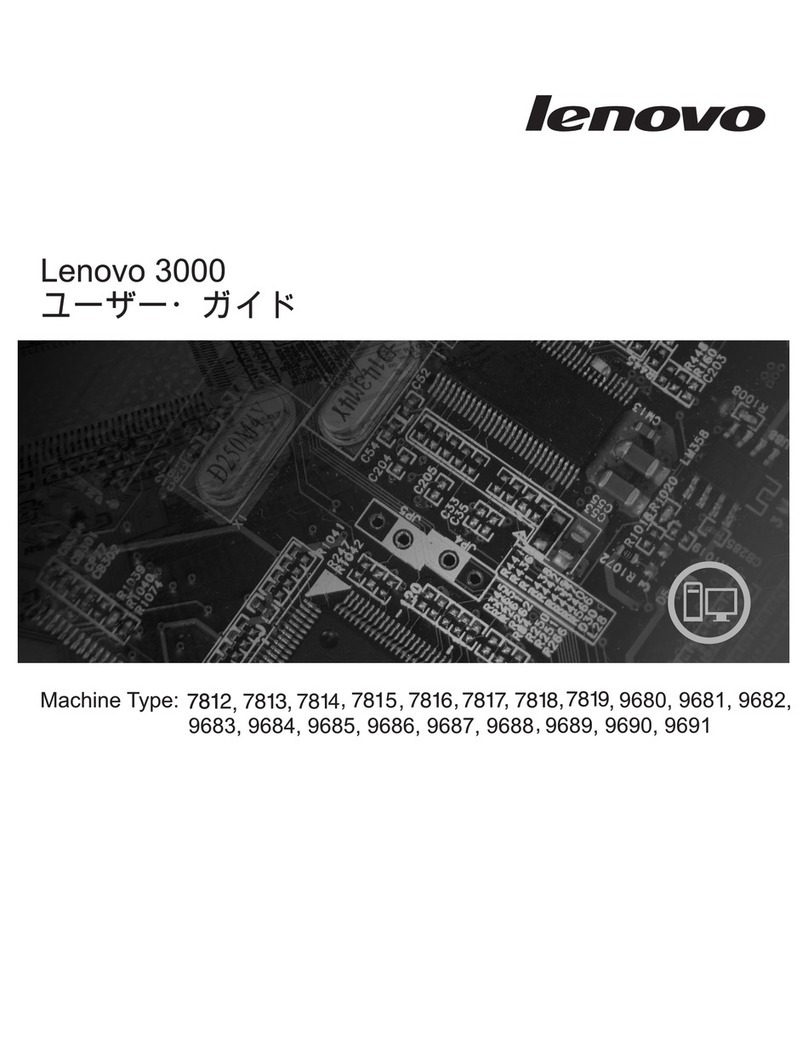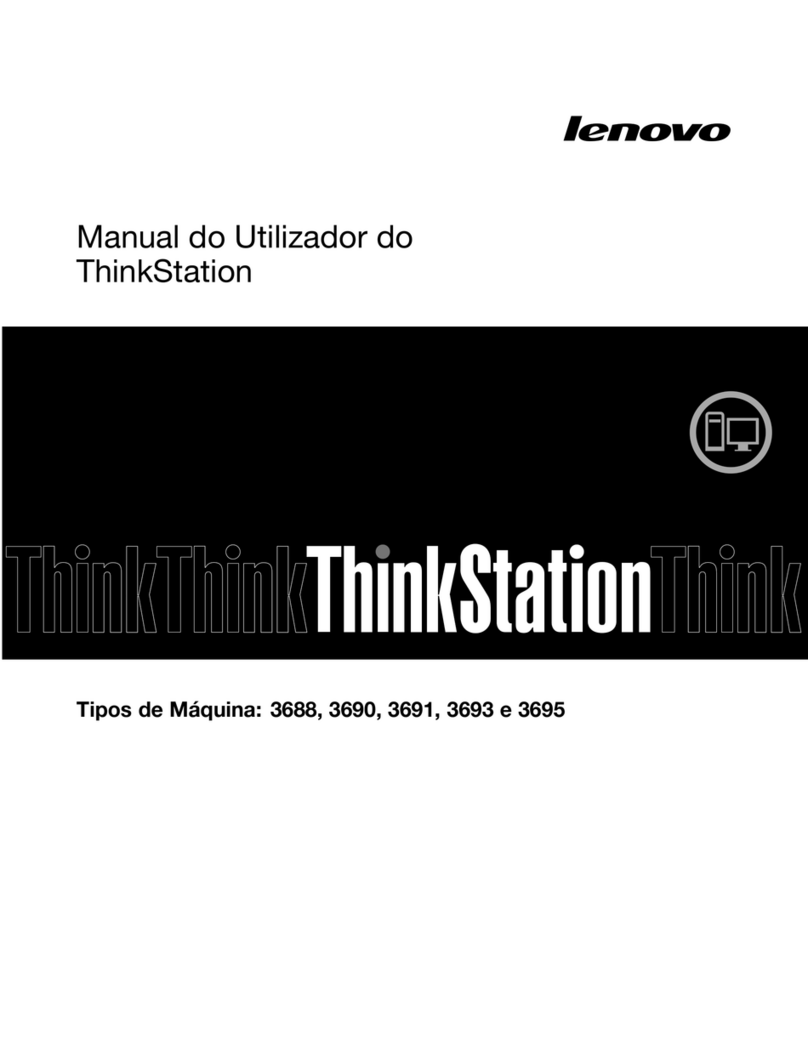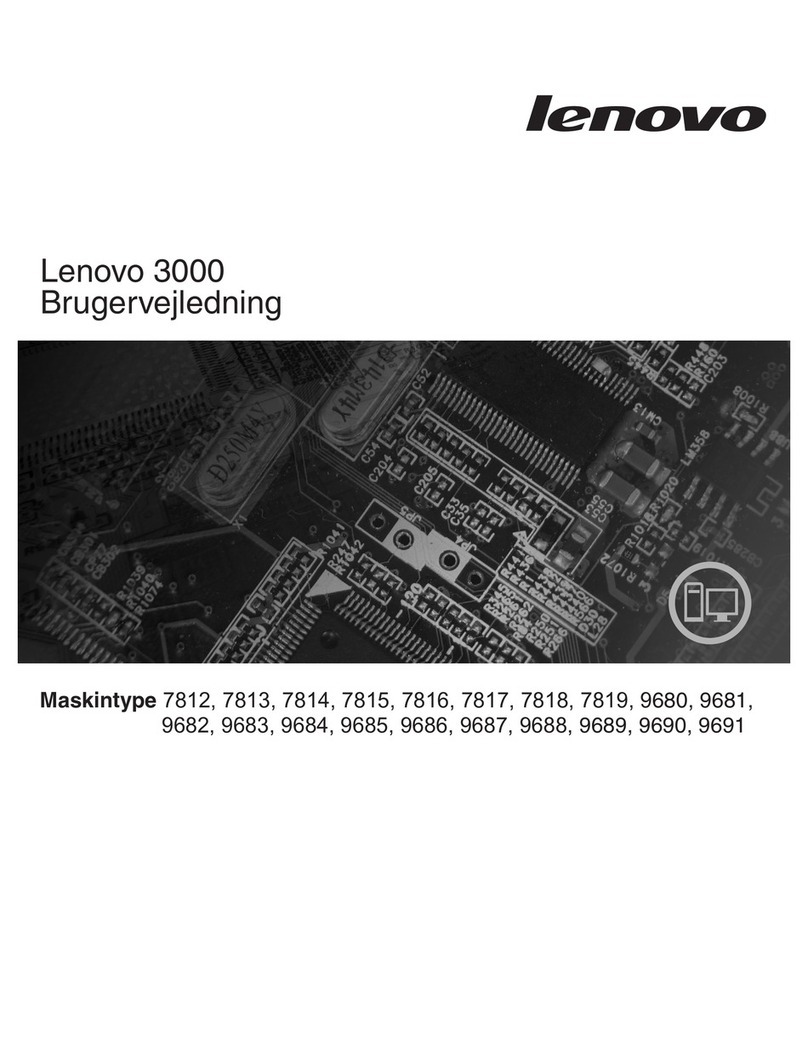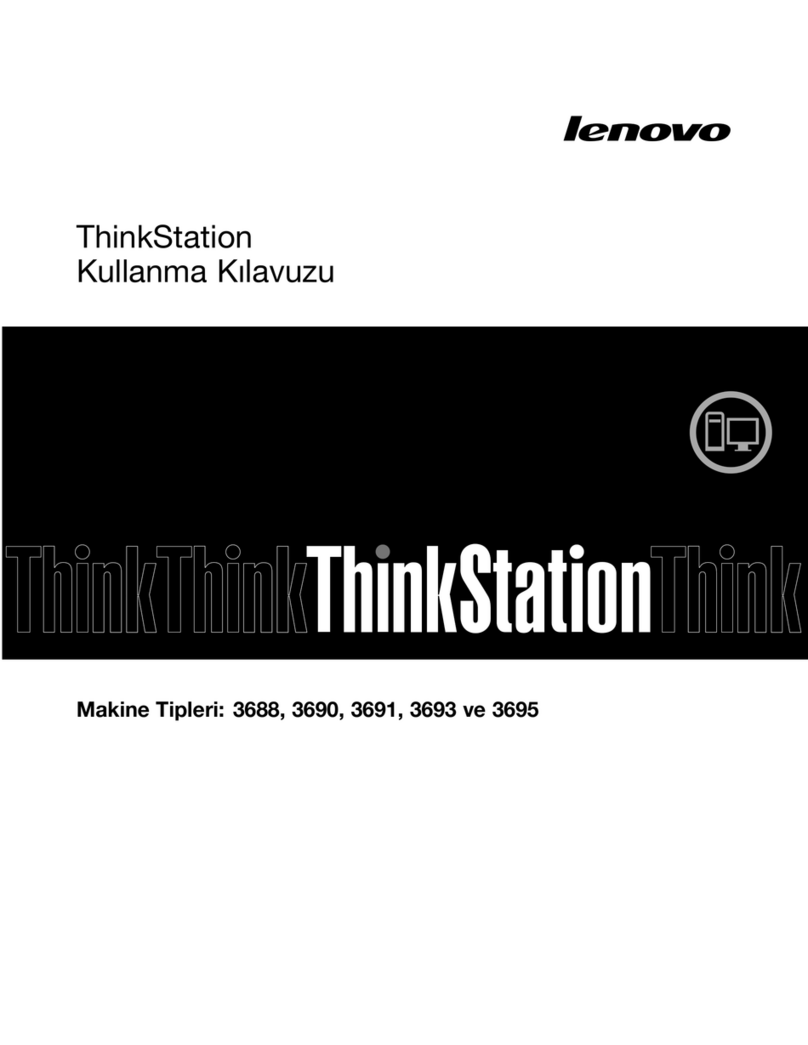ideacentre
AIO 520 Series
Quick Start Guide
1Unpacking
3Adjusting the computer stand
2Installing the stand base
4Connecting the keyboard and mouse
5Connecting the power cable
6Turning on the computer
Integrated camera
NOTE: If your computer is equipped with a wireless keyboard or mouse, follow the
installation instructions for those devices.
Computer
* Selected models only.
NOTE: Some models may contain items not listed here.
Connecting to the Internet
You need a contract with an Internet Service Provider (ISP) and some hardware in order to
connect to the Internet. ISPs and the services they offer vary by country. Contact your ISP for
services available in your country. Your computer supports wireless (selected models only) or
wired networks that connect your computer to other devices.
Wired network connection
For wired networks, connect one end of an Ethernet cable (purchased separately) to the
Ethernet connector on your computer, and then connect the other end to the network router
or broadband modem. Consult your ISP for detailed setup instructions.
NOTE: Broadband modem and router installation procedures vary depending on the
manufacturer. Follow the manufacturer’s instructions.
Wireless network connection
For wireless networks, you can use the built-in Wi-Fi antenna to access your wireless home
network.
To connect your computer to the wireless network:
Click or tap the network icon on the taskbar, then select the name of your router. Click or tap
Connect, then follow the steps on the screen.
Test the wireless network by opening your Web browser and accessing any Web site.
Windows help system
The Windows help system provides you with detailed information about using the Windows
operating system.
To access the Windows help system, do the following:
Open the Start menu and then click or tap Get Started to get more details.
You can also enter Get Started or what you’re looking for in the search box on the taskbar.
You’ll get suggestions and answers to your questions about Windows and the best search
results available from your PC and the Internet.
To perform system recovery after a serious error in Windows 10, click or tap the Start button
and select Settings →Update & security →Recovery. Then, follow the instructions on the
screen for system recovery.
ATTENTION: The Windows operating system is provided by Microsoft Corporation.
Please use it in accordance with the END USER LICENSE AGREEMENT (EULA) between
you and Microsoft. For any question related to the operating system, please contact
Microsoft directly.
Service and Support information
The following information describes the technical support that is available for your product,
during the warranty period or throughout the life of your product. Refer to the Lenovo Limited
Warranty for a full explanation of Lenovo warranty terms. See “Lenovo Limited Warranty
notice” later in this document for details on accessing the full warranty. If you purchased
Lenovo services, refer to the following terms and conditions for detailed information:
– For Lenovo Warranty Service Upgrades or Extensions,
go to: http://support.lenovo.com/lwsu
– For Lenovo Accidental Damage Protection Services,
go to: http://support.lenovo.com/ladps
– Online technical support is available during the lifetime of a product at:
http://www.lenovo.com/support
Downloading drivers
For models without preinstalled operating systems, there will be no preinstalled driver in the
service partition. To download the latest drivers, go to: http://www.lenovo.com/support.
Accessing other manuals
The Important Product Information Guide has been preloaded onto your computer.
To access this guide, do the following:
For models come with Lenovo Companion:
1. Open the Start menu and then click or tap Lenovo Companion.
2. Click or tap Support →User Guide.
For models without Lenovo Companion:
Open the Start menu and then click or tap Manual to access this guide.
For models without preinstalled operating systems:
Go to the Lenovo Support Web site to access your manuals. See “Downloading manuals” for
additional information.
Downloading manuals
The latest electronic publications for your computer are available from the Lenovo Support
Web site. To download the publications, go to: www.lenovo.com/UserManuals.
Carrying the computer
Replacing or upgrading hardware
Safety information for replacing CRUs
Do not open your computer or attempt any repairs before reading the “Important safety
information” in the Safety, Warranty, Environment, Recycling Information Guide and Important
Product Information Guide that was included with your computer.
If you no longer have this copy of the Safety, Warranty, Environment, Recycling Information
Guide and Important Product Information Guide, you can obtain one online from the website
at http://www.lenovo.com/UserManuals.
Pre-disassembly instructions
Before proceeding with the disassembly procedure, make sure that you do the following:
1. Turn off the power to the system and all peripherals.
2. Unplug all power and signal cables from the computer.
3. Place the system on a flat, stable surface.
The CRUs for your computer include: keyboard, mouse, adapter or power cord.
Keyboard* Publications
Mouse* Power cord Cable clip
The following information refers to ideacentre AIO 520 machine type:
F0D0 [AIO 520-27IKL /Energy Star] / F0D1 [AIO 520-24IKL /Energy Star]
F0D2 [AIO 520-24IKU /Energy Star] / F0D3 [AIO 520-24AST /Energy Star]
F0D4 [AIO 520-22IKL /Energy Star] / F0D5 [AIO 520-22IKU /Energy Star]
F0D6 [AIO 520-22AST /Energy Star] / F0DE [AIO 520-27ICB /Energy Star]
F0DJ [AIO 520-24ICB /Energy Star] / F0DN [AIO 520-24ARR /Energy Star]
F0DT [AIO 520-22ICB /Energy Star]
The descriptions in this guide might be different from what you see on your computer, depending on the
computer model and configuration.
Product design and specifications may be changed without notice.
Lenovo, the Lenovo logo and ideacentre are trademarks of Lenovo in the United States, other countries, or
both.
Windows is a trademark of the Microsoft group of companies.
Other company, product, or service names may be trademarks
or service marks of others.
© Copyright Lenovo 2018. LIMITED AND RESTRICTED
RIGHTS NOTICE: If data or software is delivered pursuant
to a General Services Administration “GSA” contract, use,
reproduction, or disclosure is subject to restrictions set forth in
Contract No. GS-35F-05925.