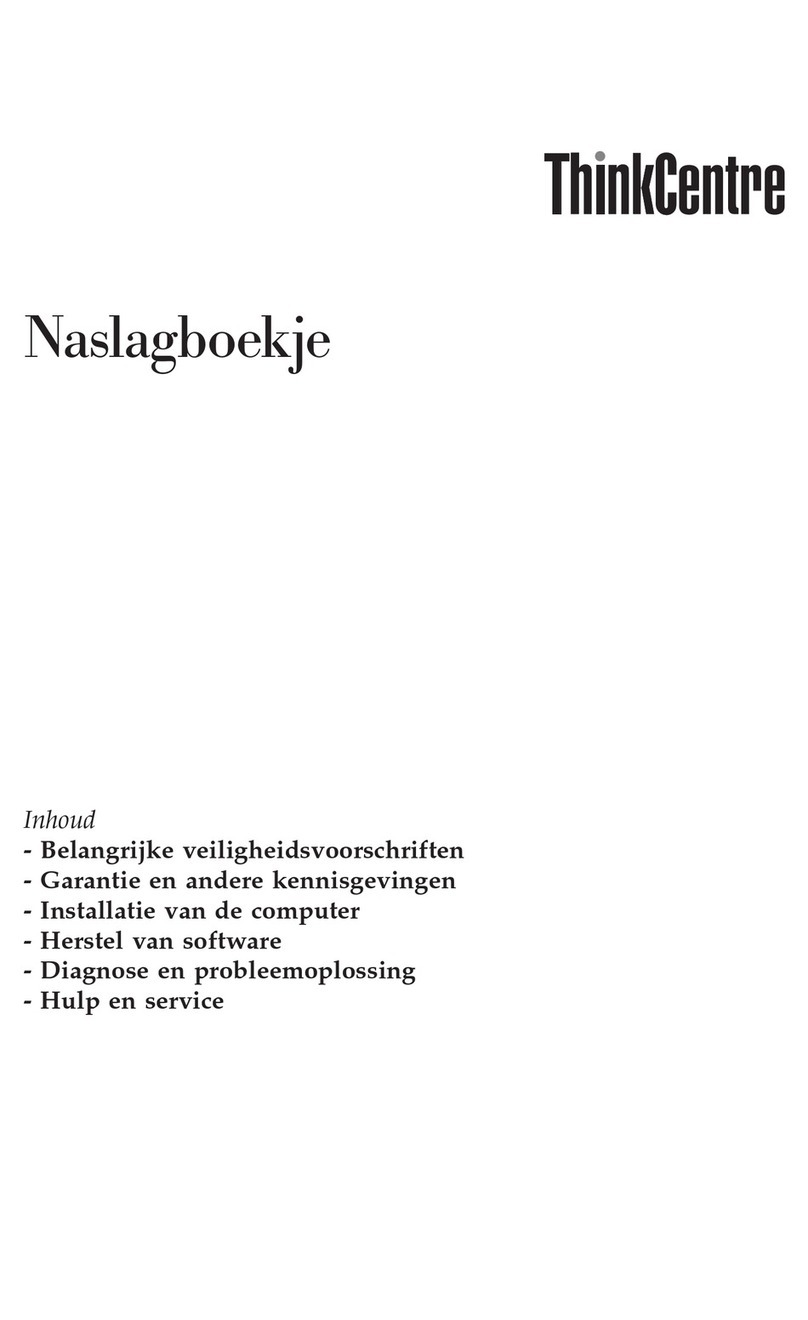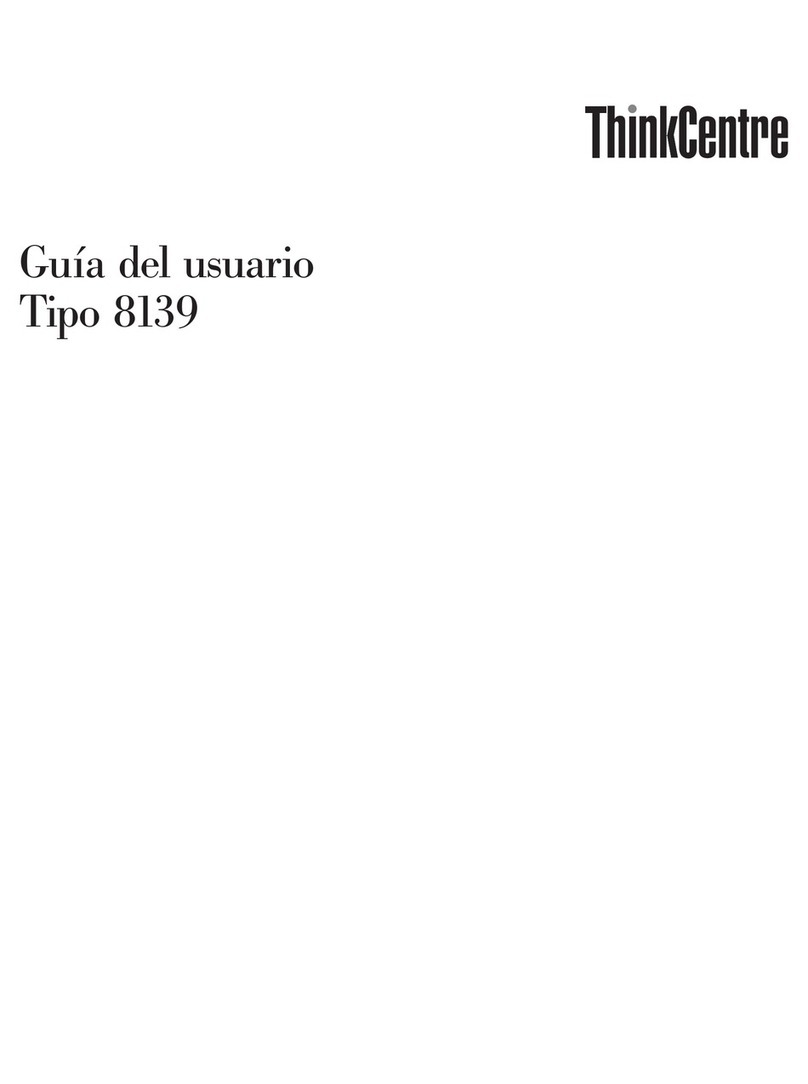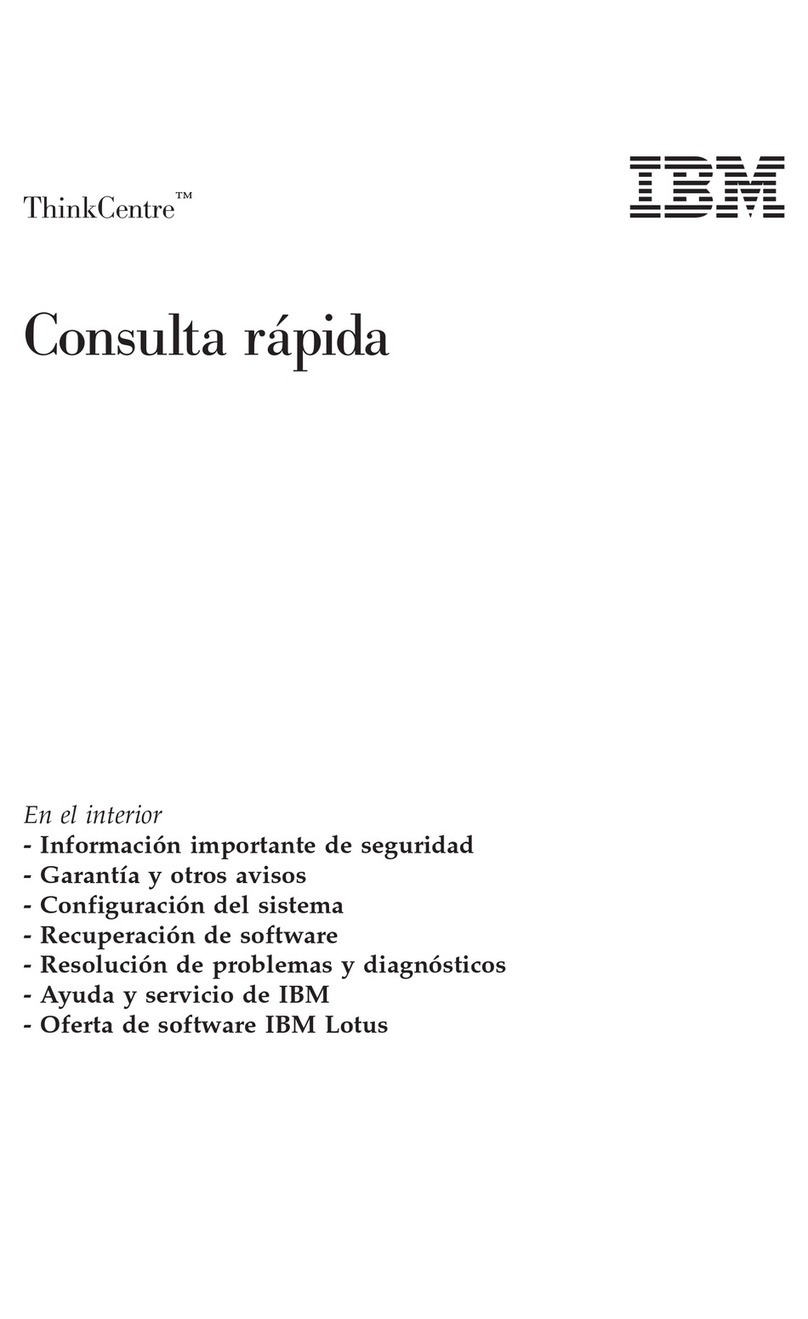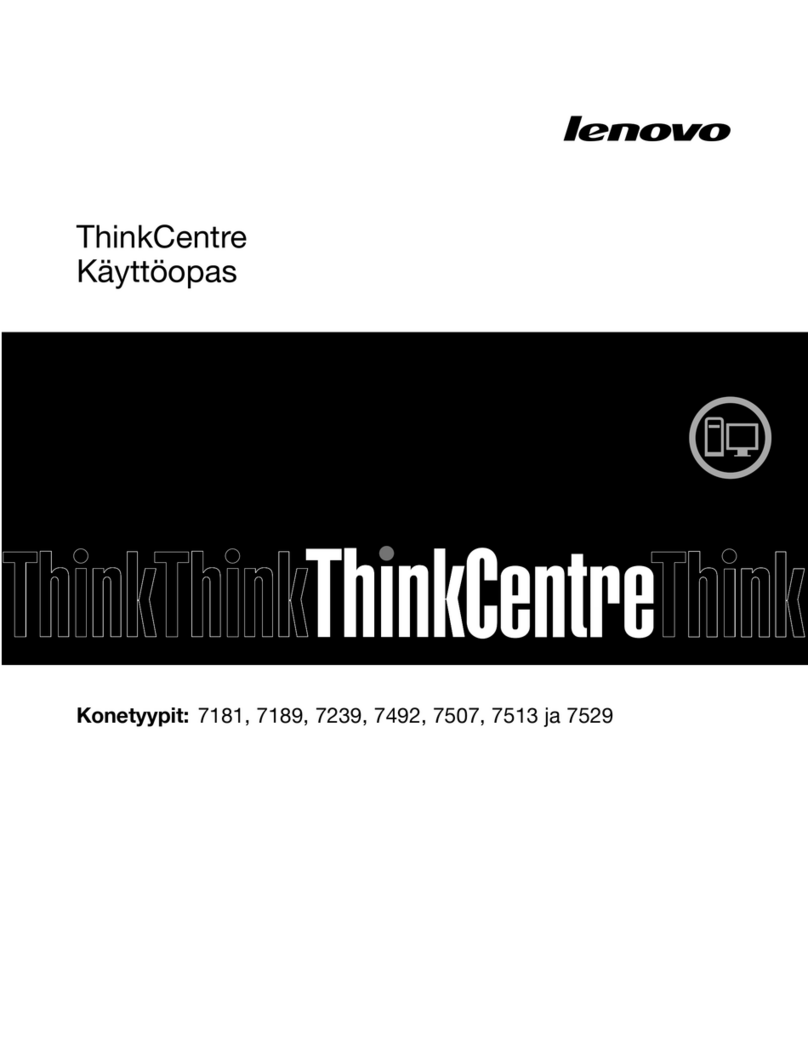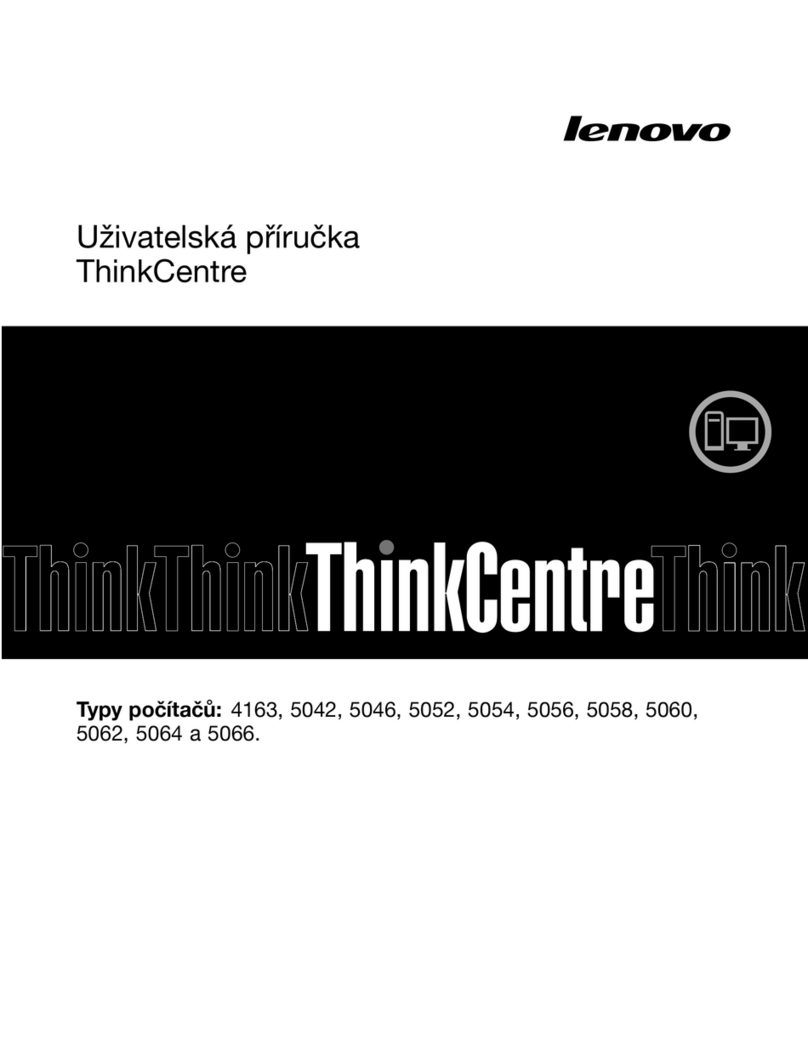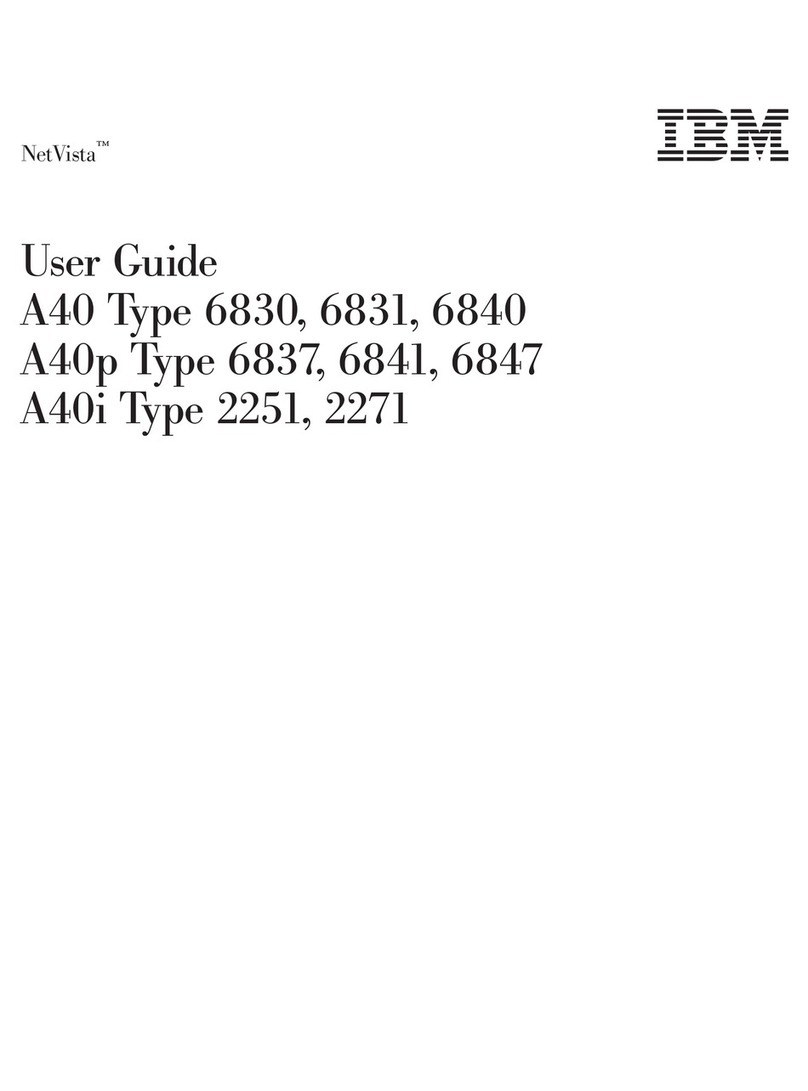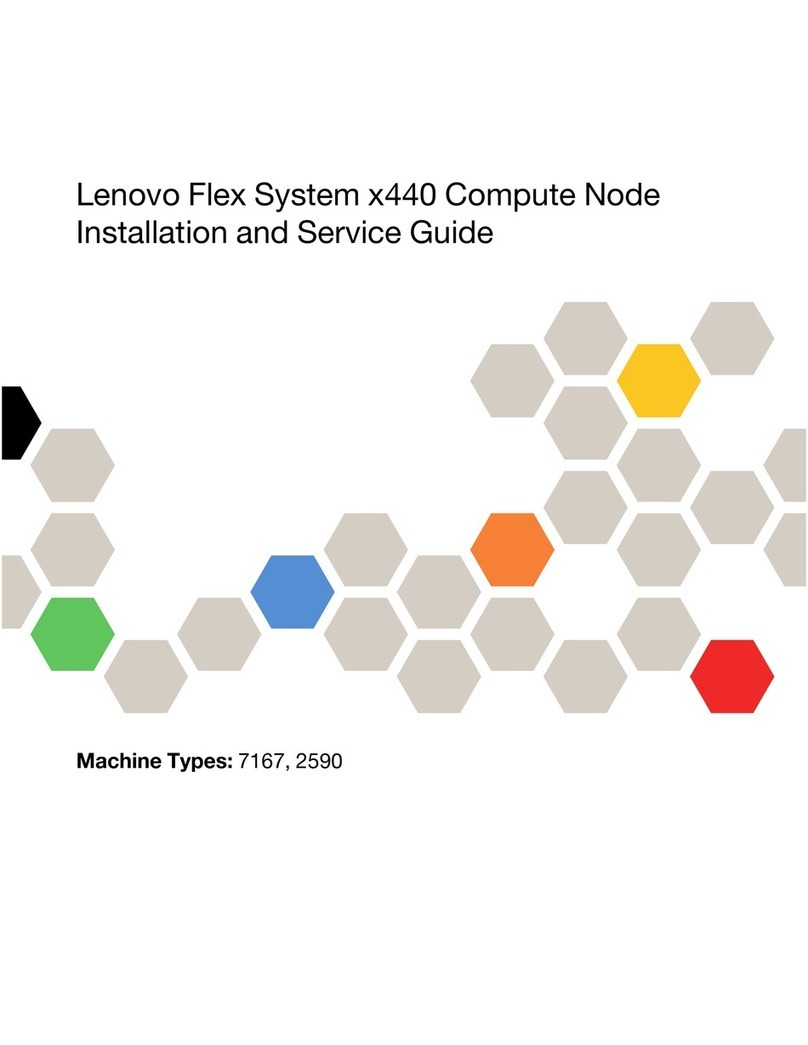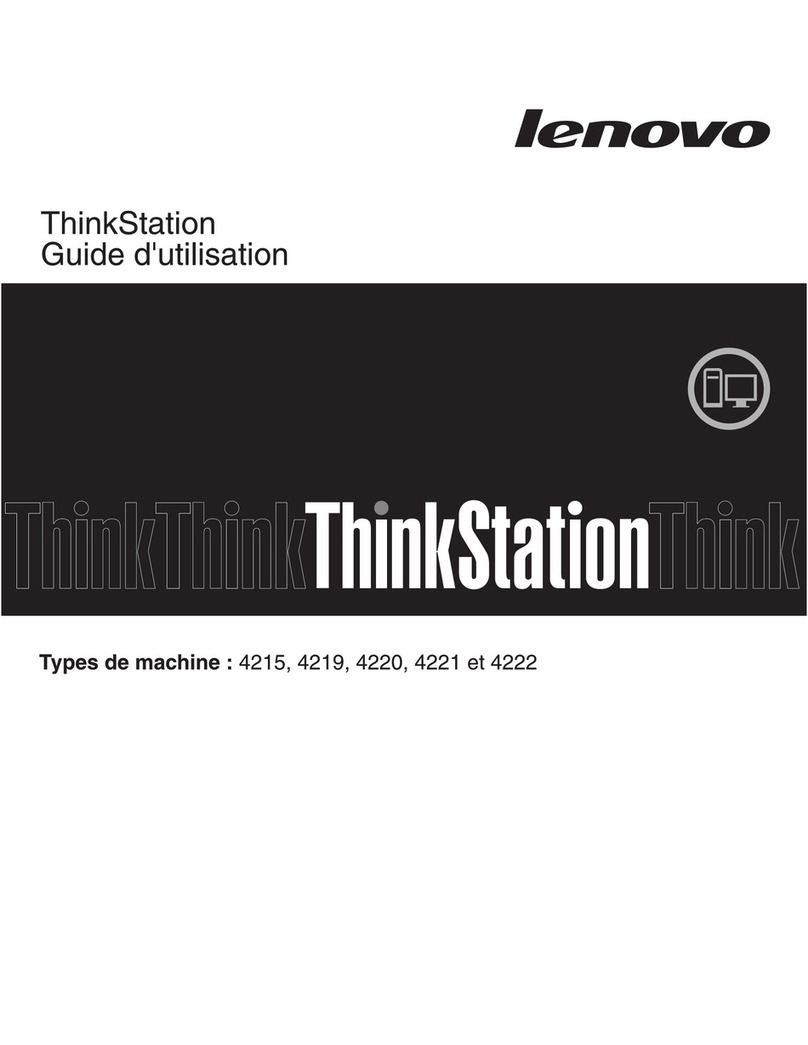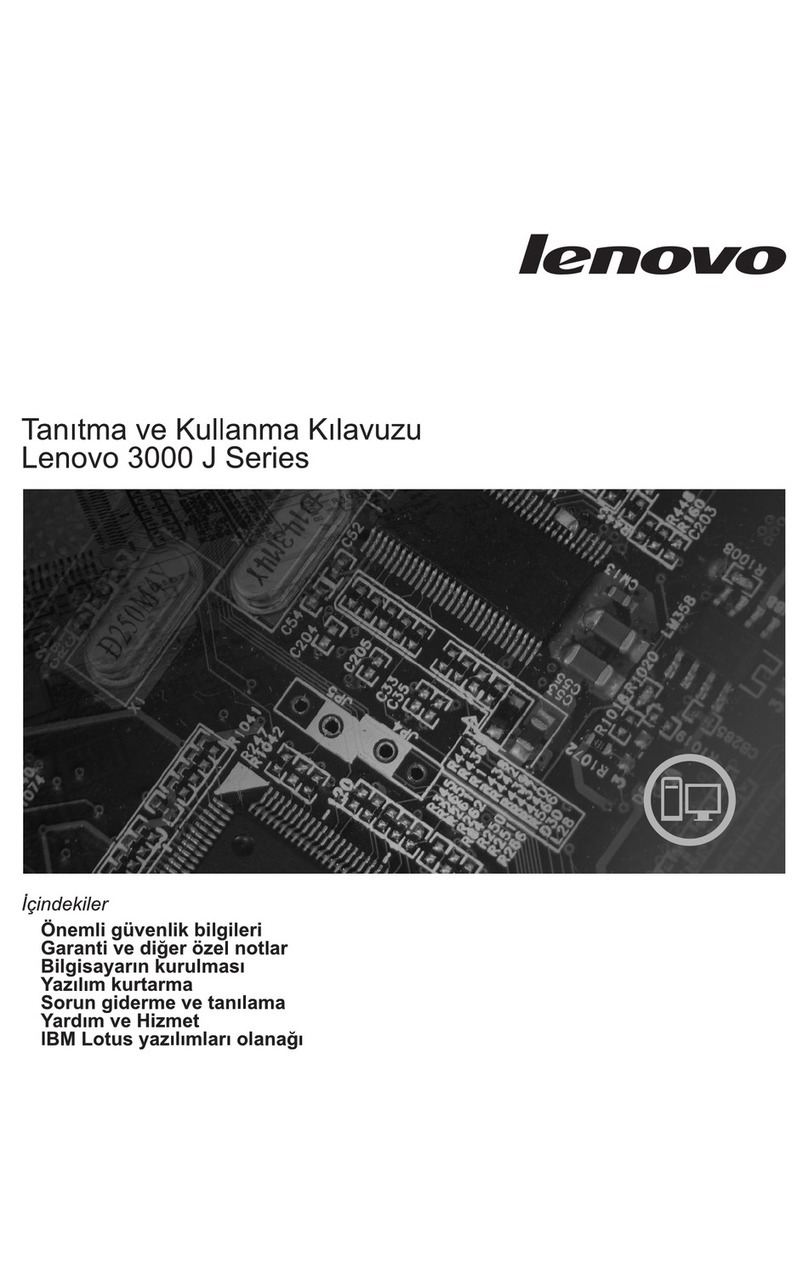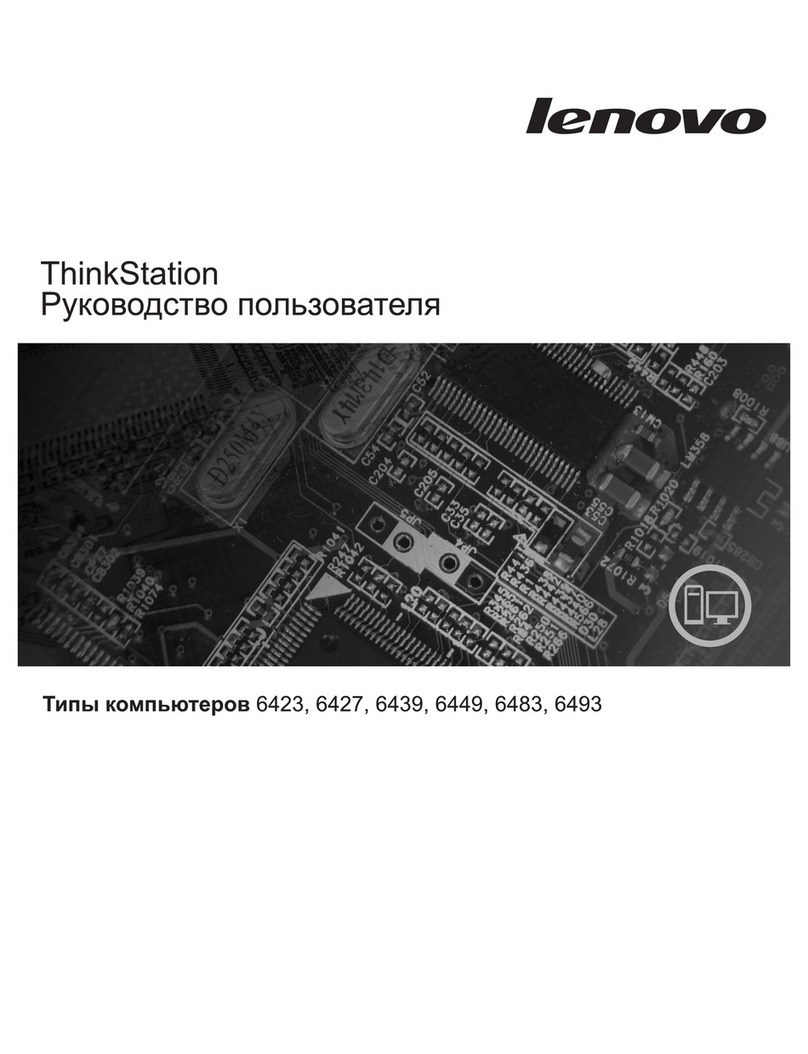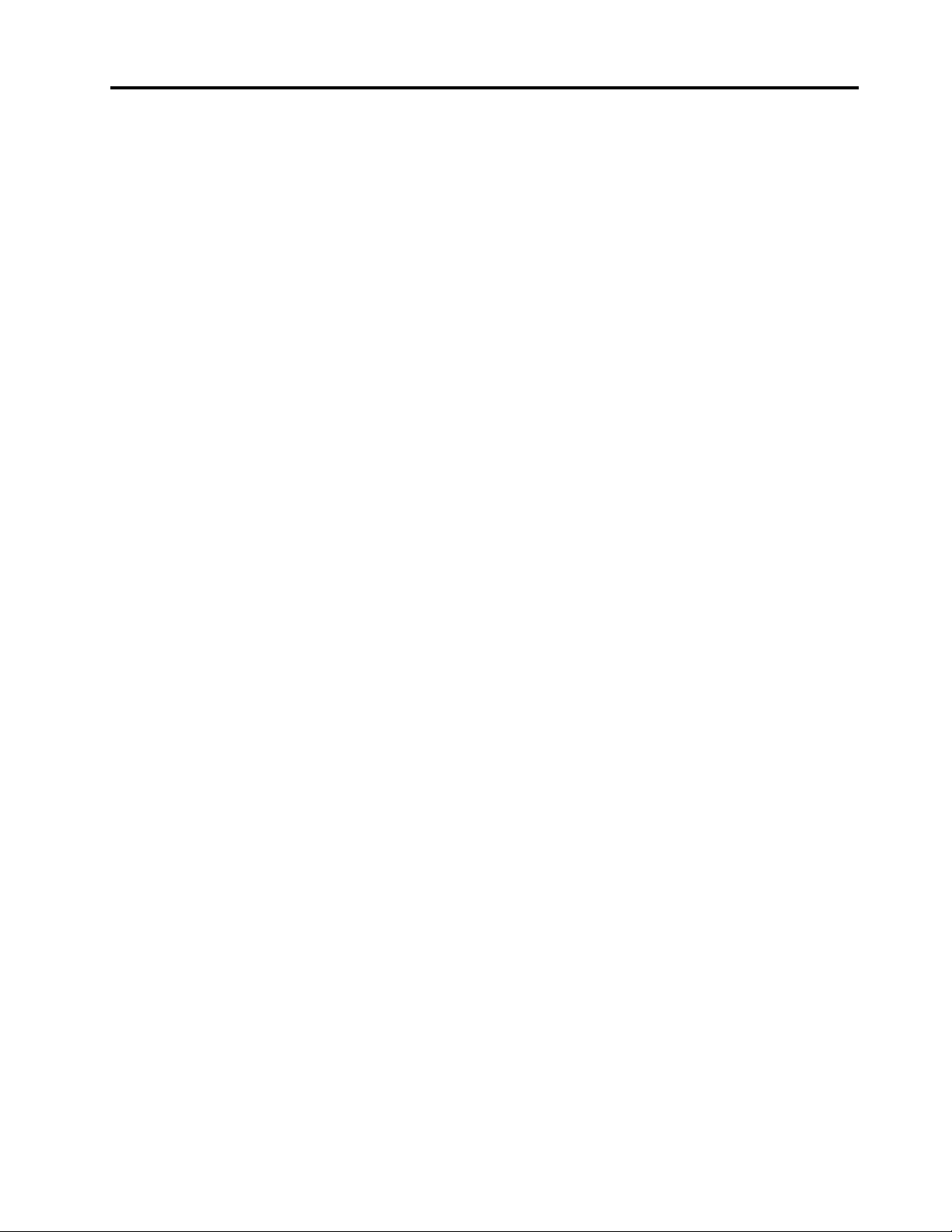Contents
About this documentation iii
Chapter 1 Meet your computer 1
Front . . . . . . . . . . . . . . . . . . . . 1
Rear . . . . . . . . . . . . . . . . . . . . 3
System board . . . . . . . . . . . . . . . . 5
Features and specifications . . . . . . . . . . . 7
Statement on USB transfer rate . . . . . . . . 8
Chapter 2 Get started with your
computer 9
Get started with Windows 10 . . . . . . . . . . 9
Windows account . . . . . . . . . . . . . 9
Windows user interface . . . . . . . . . . 10
Connect to networks . . . . . . . . . . . . . 11
Connect to the wired Ethernet . . . . . . . 11
Connect to Wi-Fi networks (for selected
models) . . . . . . . . . . . . . . . . 11
Use Lenovo Vantage . . . . . . . . . . . . . 11
Use multimedia . . . . . . . . . . . . . . . 12
Use audio . . . . . . . . . . . . . . . 12
Chapter 3 Explore your computer 13
Manage power . . . . . . . . . . . . . . . 13
Set power button behaviors . . . . . . . . 13
Set the power plan . . . . . . . . . . . . 13
Transfer data . . . . . . . . . . . . . . . . 13
Connect to a Bluetooth-enabled device (for
selected models) . . . . . . . . . . . . 13
Purchase accessories . . . . . . . . . . . . 14
Chapter 4 Secure your computer
and information 15
Lock the computer . . . . . . . . . . . . . 15
Log in to your computer securely . . . . . . . . 15
Use passwords . . . . . . . . . . . . . 15
Use the fingerprint reader . . . . . . . . . 16
Use software security solutions. . . . . . . . . 17
Use firewalls . . . . . . . . . . . . . . 17
Use antivirus programs . . . . . . . . . . 17
Use computrace Agent software embedded in
firmware (for selected models) . . . . . . . 18
Use BIOS security solutions . . . . . . . . . . 18
Erase all storage drive data . . . . . . . . 18
Use the cover presence switch . . . . . . . 18
Use Smart USB Protection. . . . . . . . . 19
Chapter 5 UEFI BIOS 21
What is UEFI BIOS. . . . . . . . . . . . . . 21
Enter the BIOS menu. . . . . . . . . . . . . 21
Navigate in the BIOS interface . . . . . . . . . 21
Change the display language of UEFI BIOS . . . . 21
Set the system date and time . . . . . . . . . 22
Change the startup sequence . . . . . . . . . 22
Enable or disable the configuration change
detection feature . . . . . . . . . . . . . . 22
Enable or disable the automatic power-on
feature . . . . . . . . . . . . . . . . . . 23
Enable or disable the smart power-on feature . . . 23
Enable or disable the ErP LPS compliance mode . . 23
Enable or disable the ICE thermal alert feature . . . 24
Change the ICE performance mode . . . . . . . 24
Change BIOS settings before installing a new
operating system . . . . . . . . . . . . . . 24
Update UEFI BIOS. . . . . . . . . . . . . . 25
Recover from a BIOS update failure . . . . . . . 25
Clear CMOS . . . . . . . . . . . . . . . . 25
Chapter 6 Troubleshooting,
diagnostics, and recovery 27
Basic procedure for resolving computer
problems . . . . . . . . . . . . . . . . . 27
Troubleshooting . . . . . . . . . . . . . . 27
Startup problems . . . . . . . . . . . . 28
Audio problems . . . . . . . . . . . . . 29
Network problems . . . . . . . . . . . . 30
Performance problems . . . . . . . . . . 32
Storage drive problems . . . . . . . . . . 33
CD or DVD problems . . . . . . . . . . . 33
Serial connector problems . . . . . . . . . 34
USB device problems . . . . . . . . . . 34
Software problems. . . . . . . . . . . . 35
Diagnostics . . . . . . . . . . . . . . . . 35
Lenovo diagnostic tools . . . . . . . . . . 35
Lenovo Vantage . . . . . . . . . . . . . 35
Recovery . . . . . . . . . . . . . . . . . 35
Restore system files and settings to an earlier
point . . . . . . . . . . . . . . . . . 35
Restore your files from a backup . . . . . . 36
Reset your computer . . . . . . . . . . . 36
Use advanced options . . . . . . . . . . 36
Windows automatic recovery. . . . . . . . 36
Create and use a recovery USB device . . . . 36
Update the device driver . . . . . . . . . 37
Chapter 7 CRU replacement 39
© Copyright Lenovo 2019 i