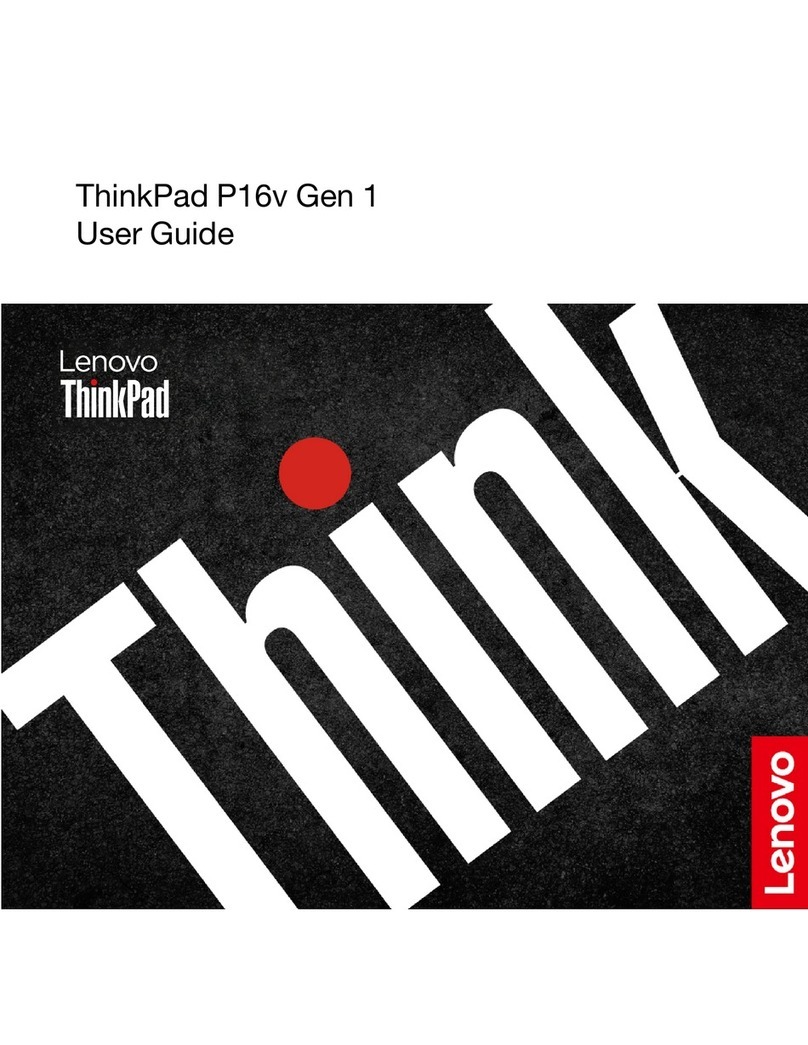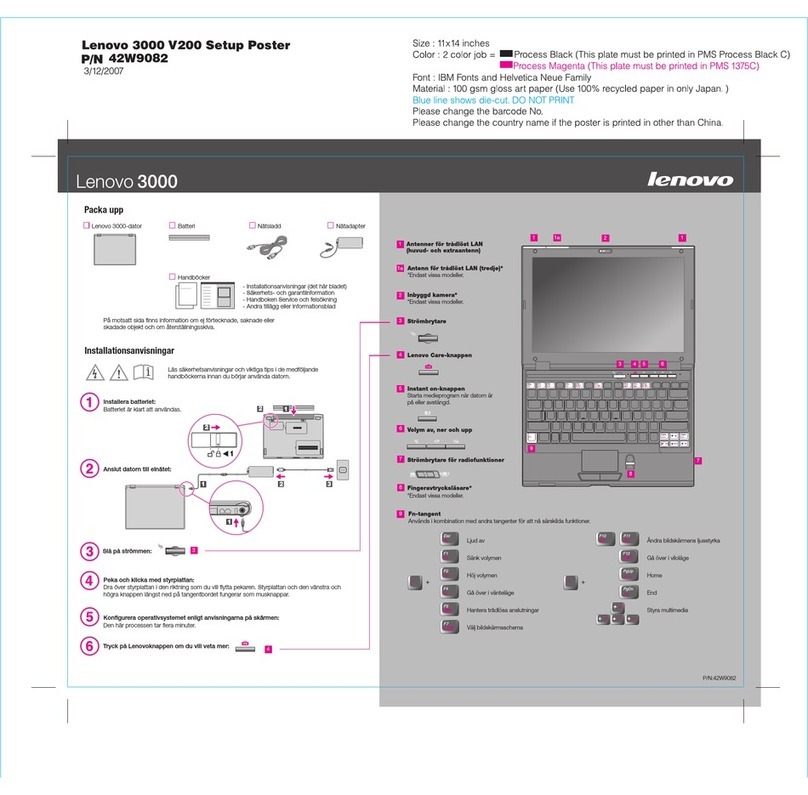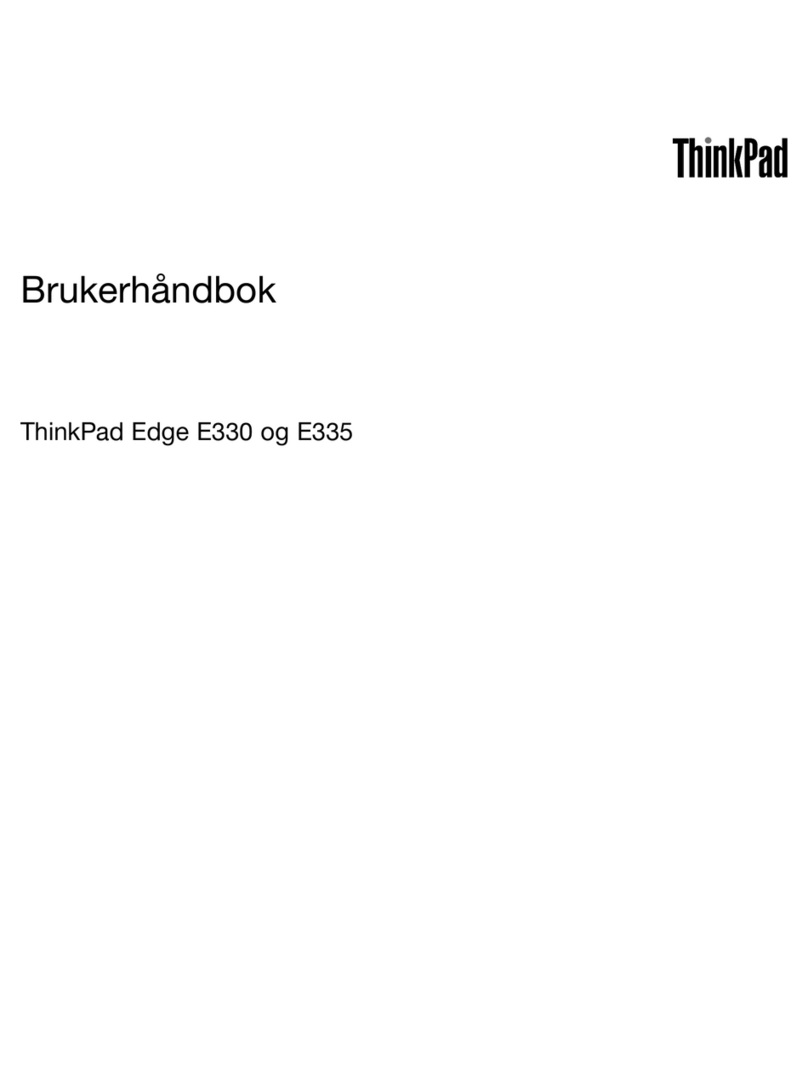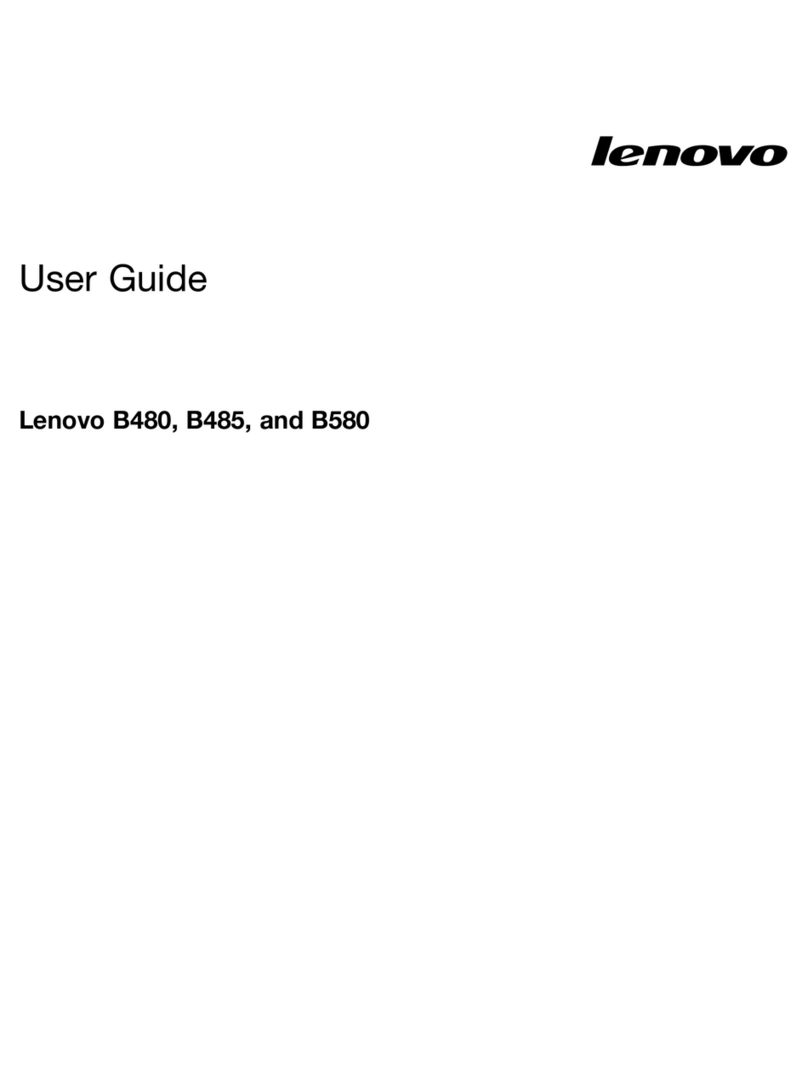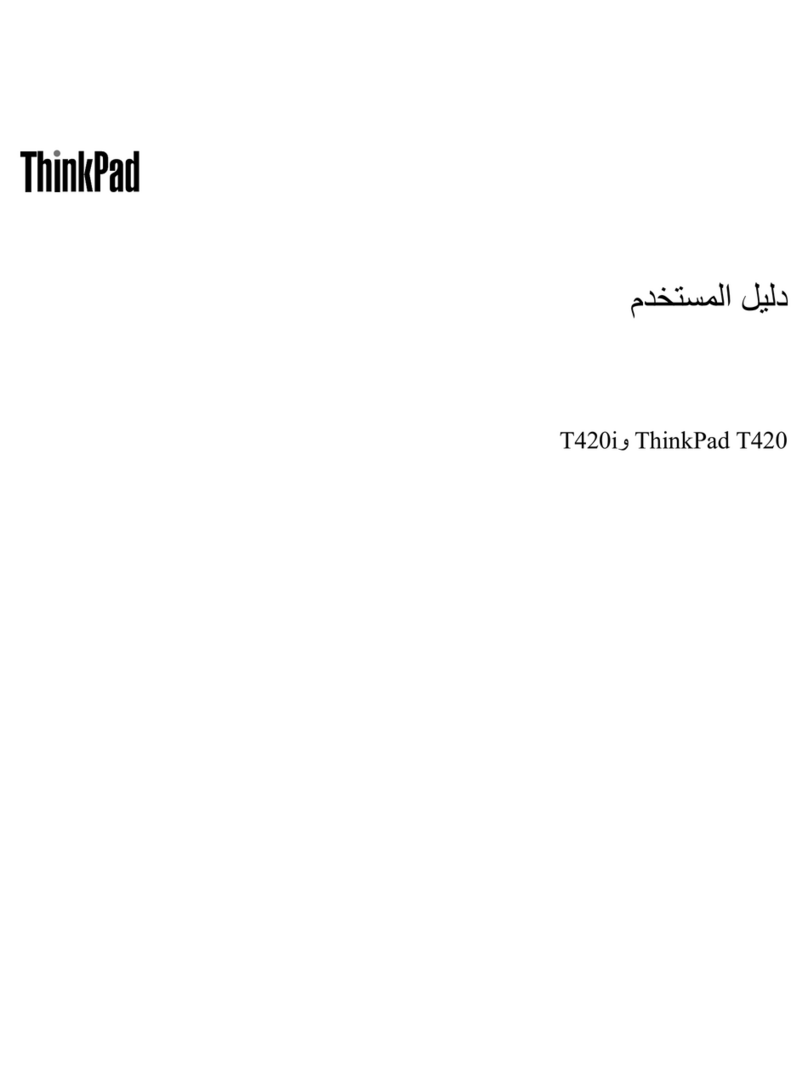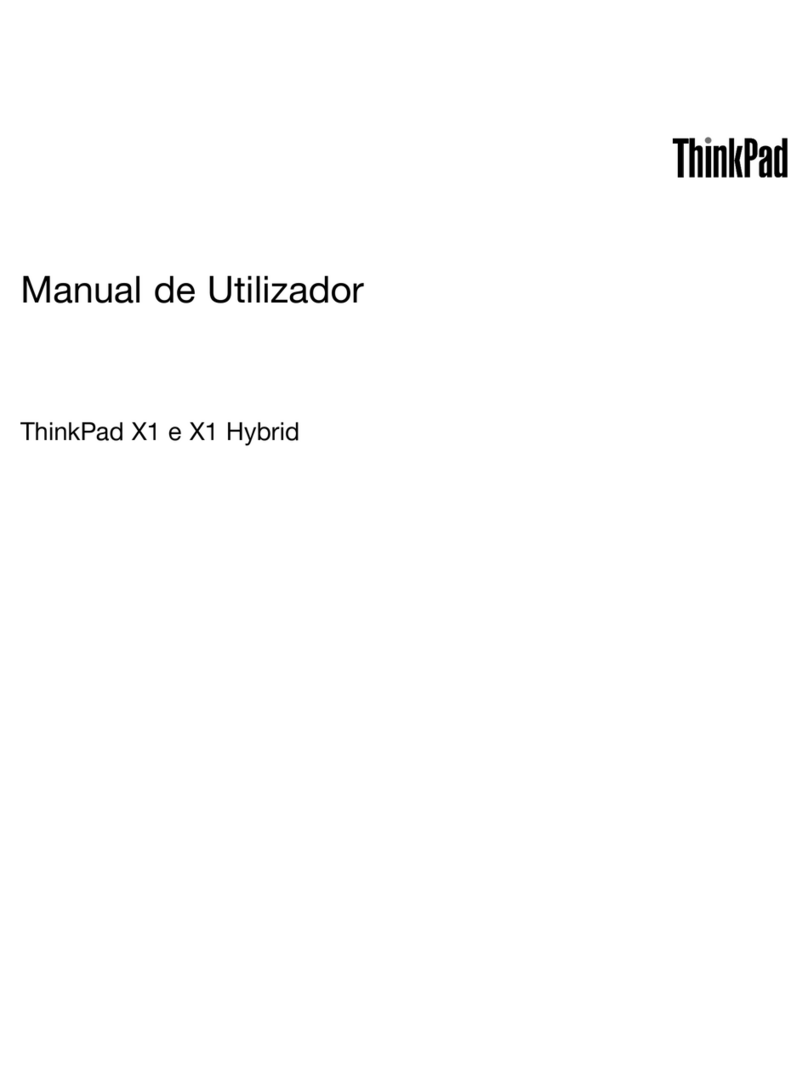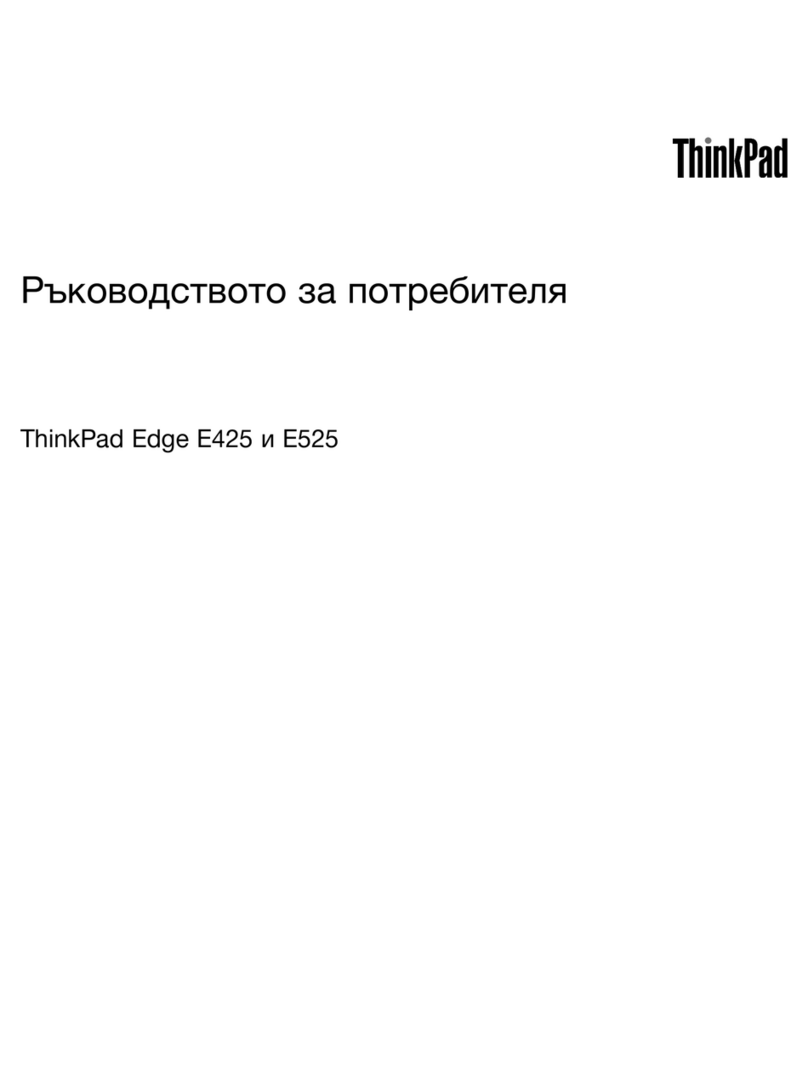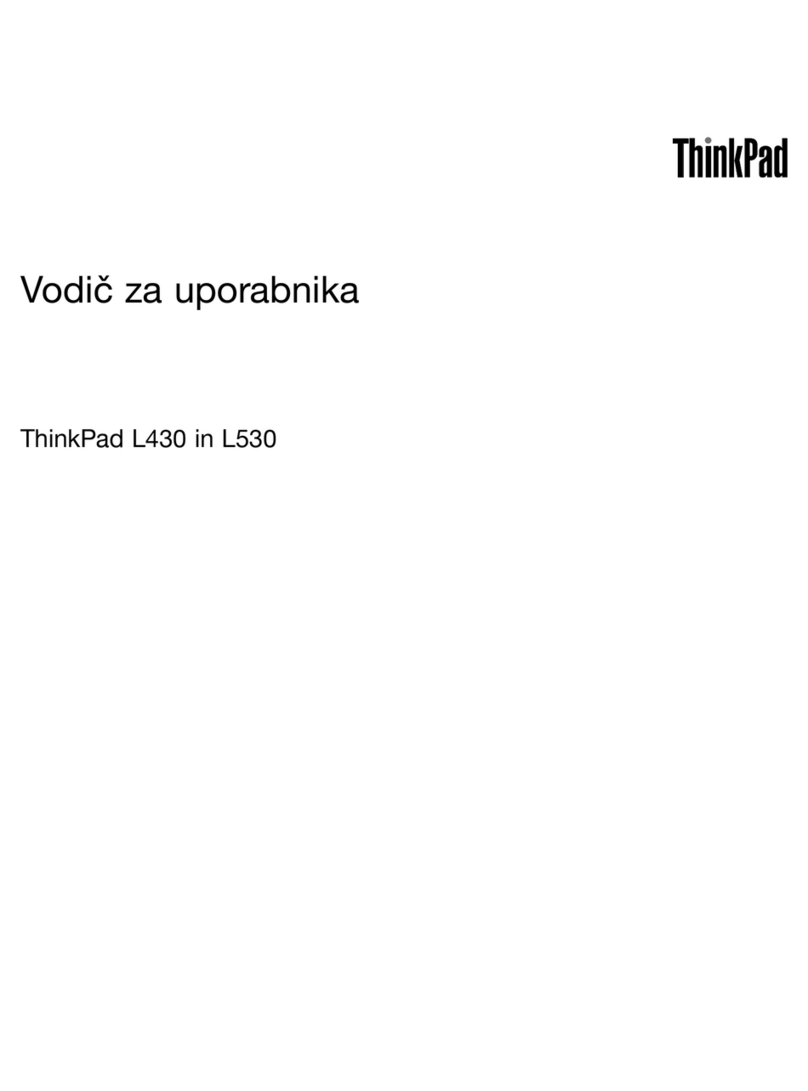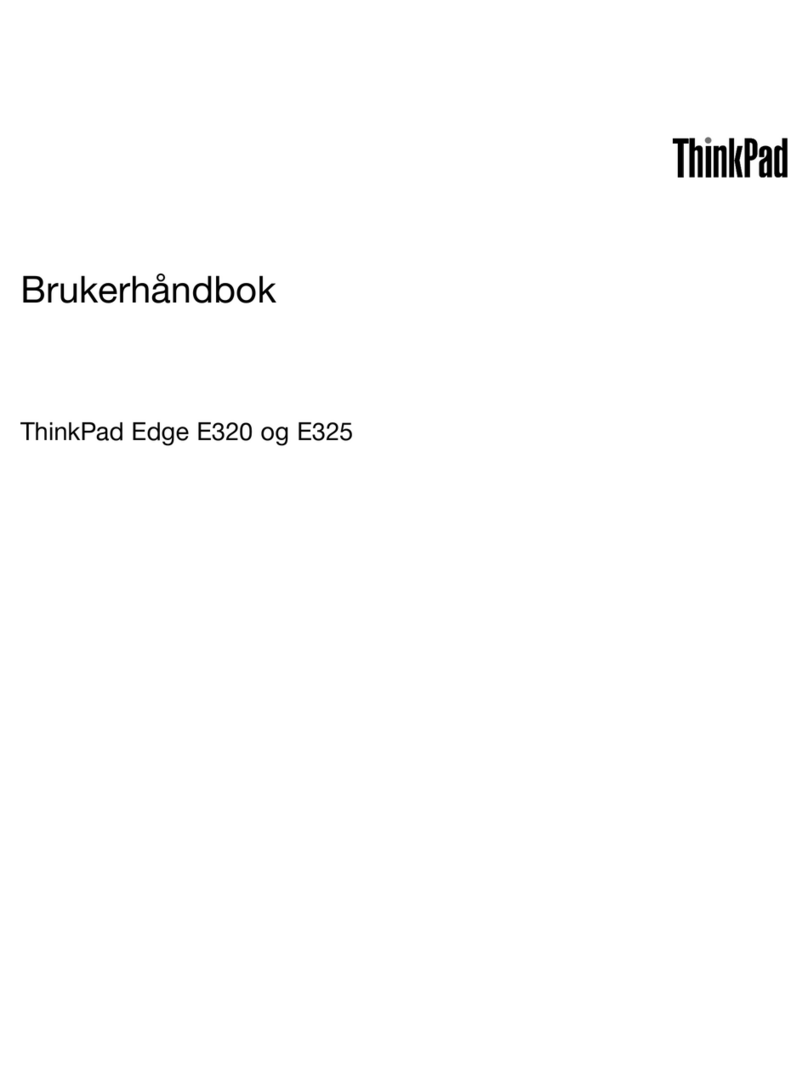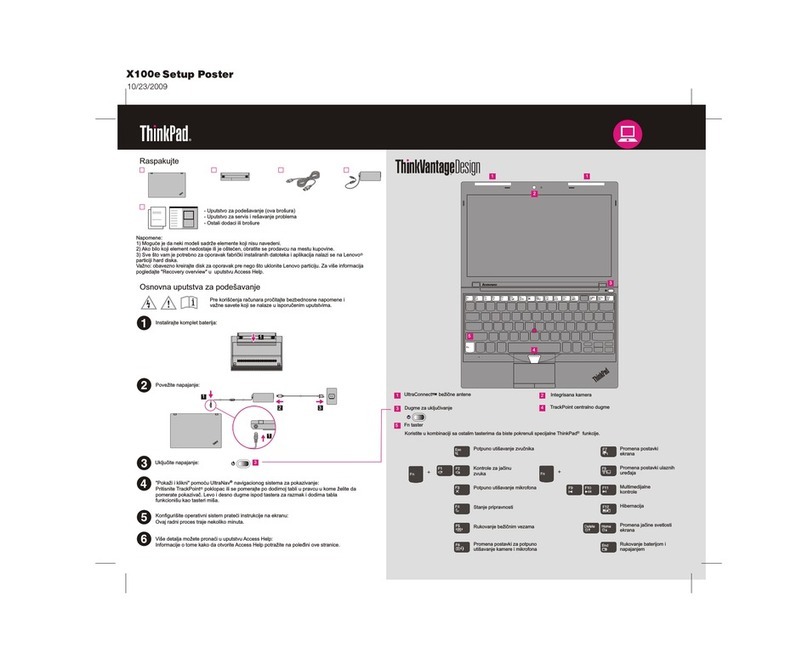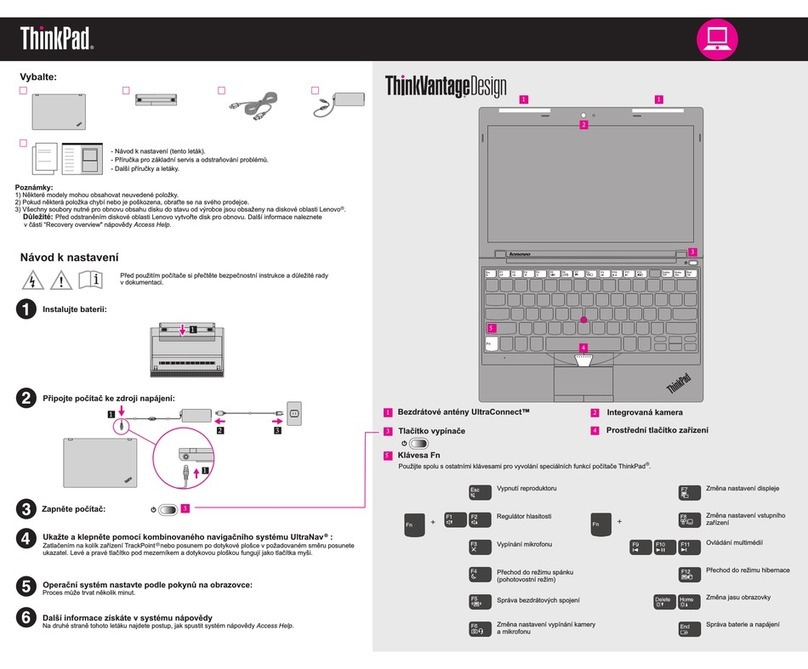Contents
Abo t this g ide . . . . . . . . . . . . . iii
Chapter 1. Meet yo r comp ter . . . . . 1
Front . . . . . . . . . . . . . . . . . . . . 1
Base . . . . . . . . . . . . . . . . . . . . 2
Left . . . . . . . . . . . . . . . . . . . . 4
Right . . . . . . . . . . . . . . . . . . . . 6
Bottom . . . . . . . . . . . . . . . . . . . 7
Features and specifications . . . . . . . . . . . 8
Statement on USB transfer rate . . . . . . . 10
Operating environment . . . . . . . . . . 10
Chapter 2. Get started with yo r
comp ter . . . . . . . . . . . . . . . . 11
Get started ith Windo s 10 . . . . . . . . . 11
Windo s account . . . . . . . . . . . . 11
Windo s desktop . . . . . . . . . . . . 12
Lenovo Vantage and Lenovo PC Manager . . . . 13
Connect to net orks . . . . . . . . . . . . . 13
Connect to ired net orks . . . . . . . . 13
Connect to Wi-Fi net orks. . . . . . . . . 14
The Novo Button menu . . . . . . . . . . . . 14
Open the Novo Button menu . . . . . . . . 14
Interact ith your computer . . . . . . . . . . 15
Keyboard hotkeys . . . . . . . . . . . . 15
Numeric keypad . . . . . . . . . . . . . 16
Multi-touch gestures for touch-enabled
screens . . . . . . . . . . . . . . . . 16
Chapter 3. Explore yo r comp ter . . 19
Manage po er . . . . . . . . . . . . . . . 19
Check the battery status . . . . . . . . . 19
Charge the battery . . . . . . . . . . . . 19
Set po er button behavior. . . . . . . . . 19
A po er plan . . . . . . . . . . . . . . 19
Set performance mode . . . . . . . . . . 20
Change settings in UEFI/BIOS setup utility . . . . 20
What is UEFI/BIOS setup utility . . . . . . . 20
Open the UEFI/BIOS setup utility . . . . . . 20
Change the startup sequence . . . . . . . 20
Change hotkey mode . . . . . . . . . . . 21
Enable or disable al ays-on . . . . . . . . 21
Enable or disable Flip to Boot . . . . . . . 21
Set pass ords in UEFI/BIOS setup utility . . . . . 21
Pass ord types . . . . . . . . . . . . . 21
Set administrator pass ord . . . . . . . . 22
Change or remove administrator pass ord . . 22
Set user pass ord . . . . . . . . . . . . 22
Enable po er-on pass ord . . . . . . . . 23
Set hard disk pass ord . . . . . . . . . . 23
Change or remove hard disk pass ord . . . . 23
Reset or restore Windo s . . . . . . . . . . . 23
Windo s 10 recovery options . . . . . . . 24
Windo s System Restore . . . . . . . . . 24
Reset Windo s . . . . . . . . . . . . . 25
Create a recovery drive . . . . . . . . . . 25
Use a recovery drive to restore or reset
Windo s . . . . . . . . . . . . . . . 25
Chapter 4. Help and s pport . . . . . 27
Frequently asked questions . . . . . . . . . . 27
Self-help resources . . . . . . . . . . . . . 27
What is a CRU? . . . . . . . . . . . . . . . 28
CRUs for your product model . . . . . . . . . 28
Call Lenovo . . . . . . . . . . . . . . . . 29
Before you contact Lenovo . . . . . . . . 29
Lenovo Customer Support Center . . . . . . 29
Purchase additional services. . . . . . . . . . 30
Appendix A. Accessibility and
ergonomic information . . . . . . . . 31
Appendix B. Compliance
information . . . . . . . . . . . . . . . 37
Appendix C. Notices and
trademarks . . . . . . . . . . . . . . . 39
© Copyright Lenovo 2021 i