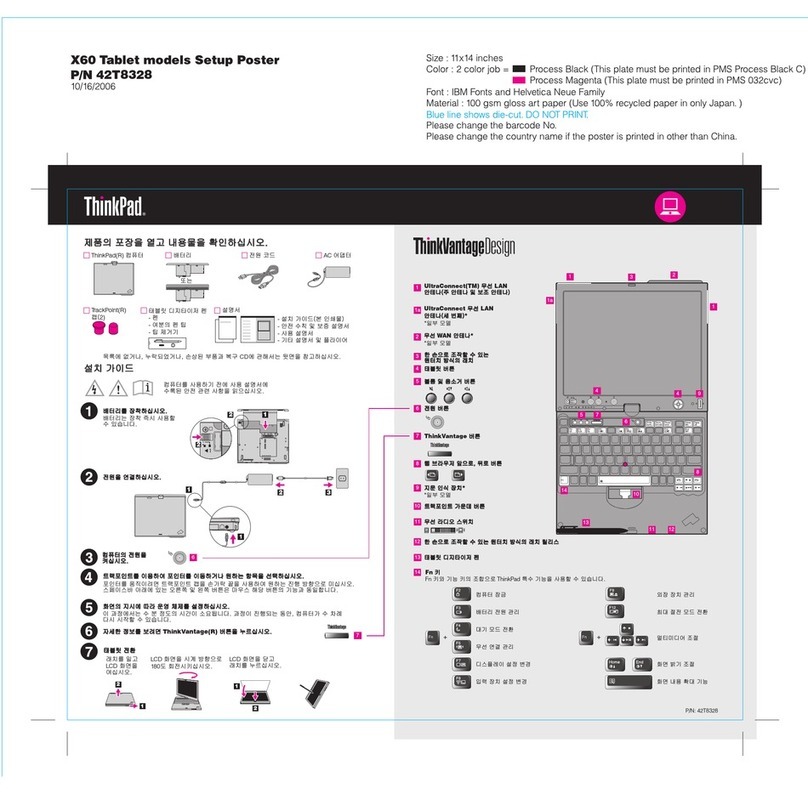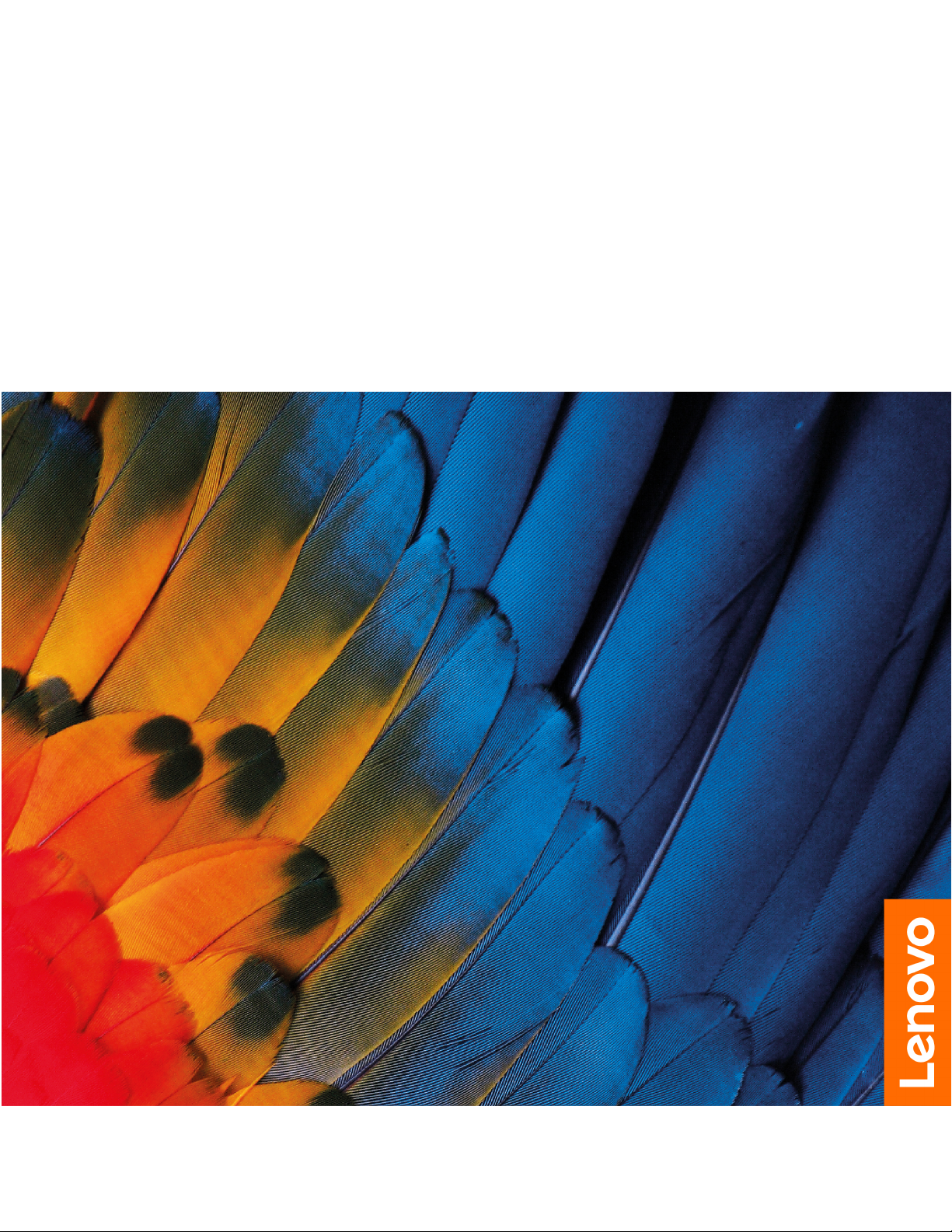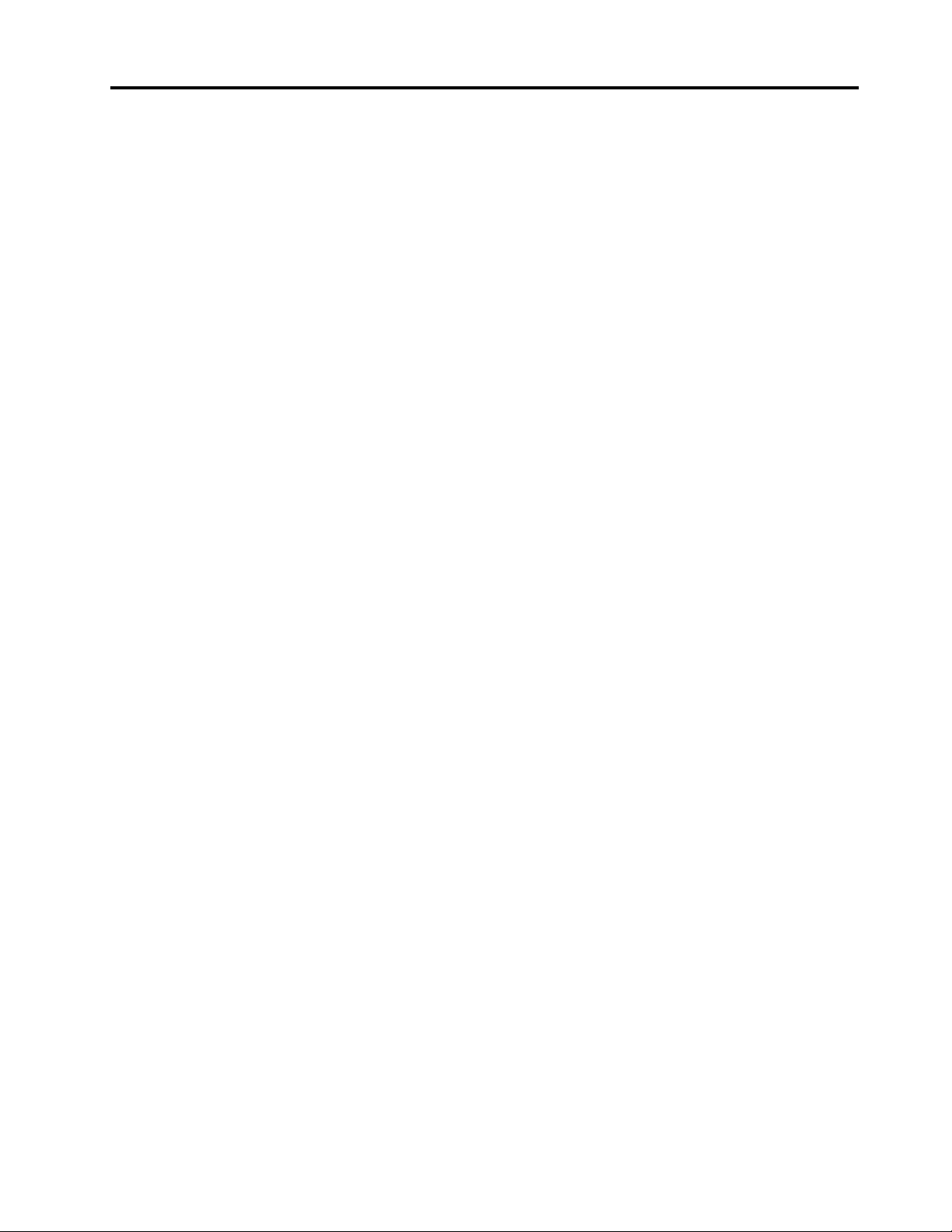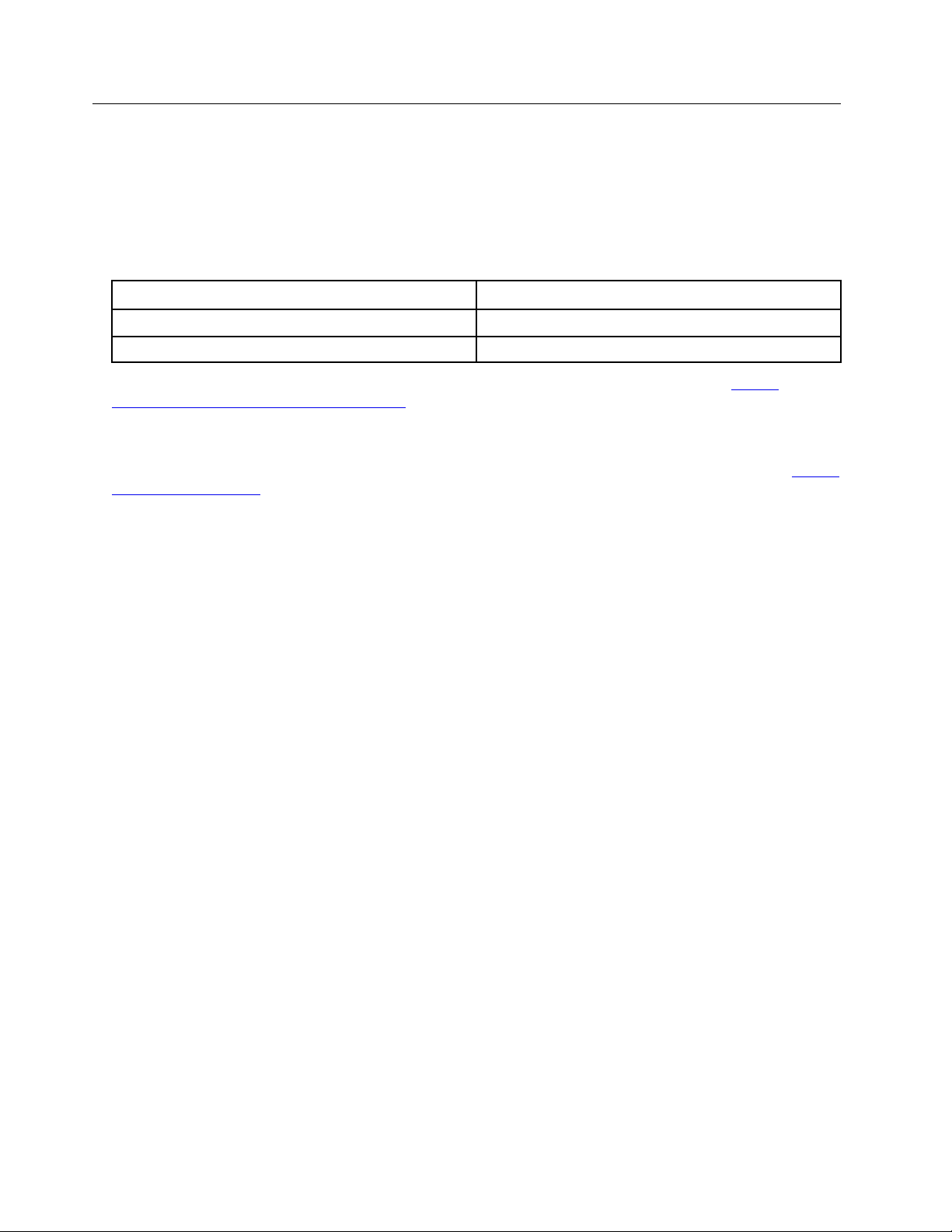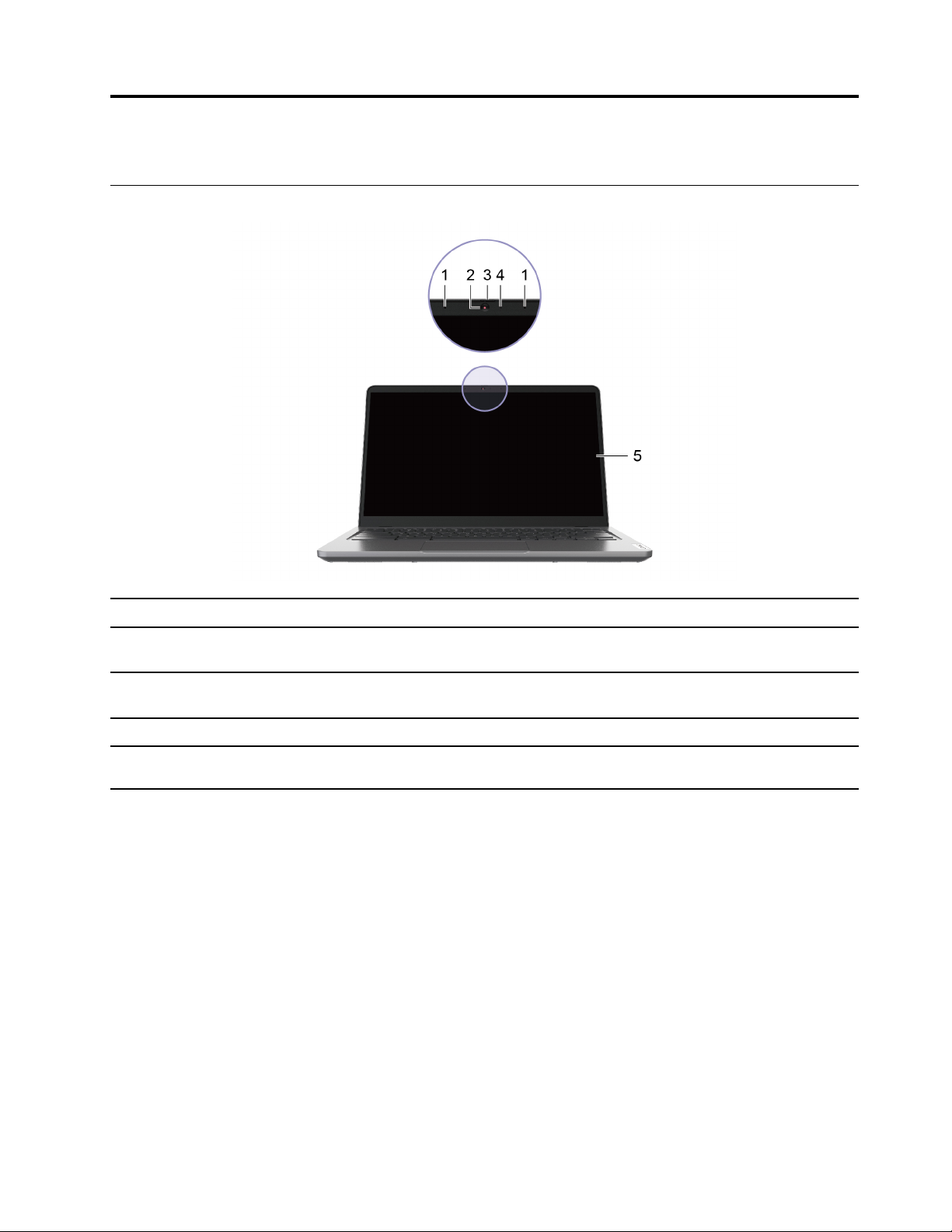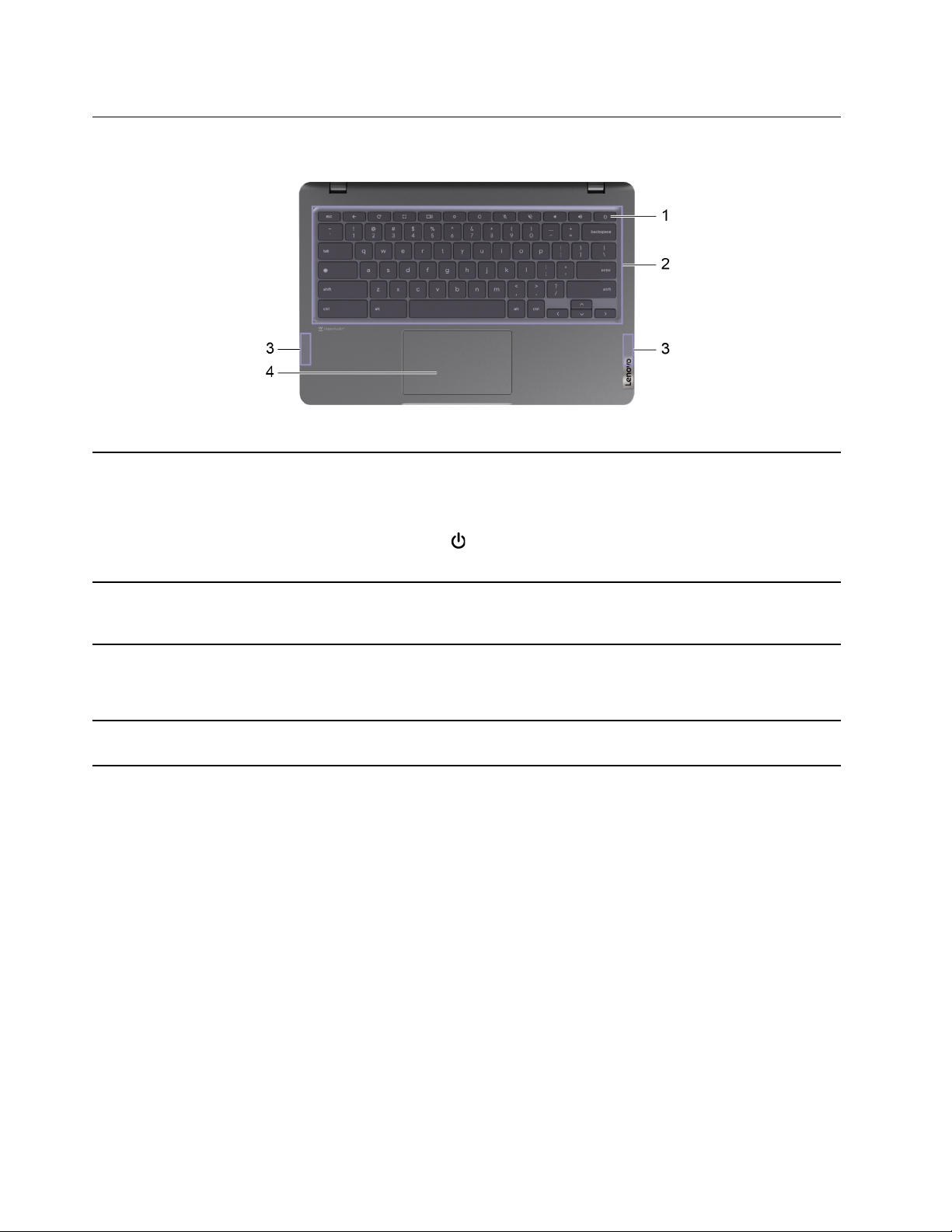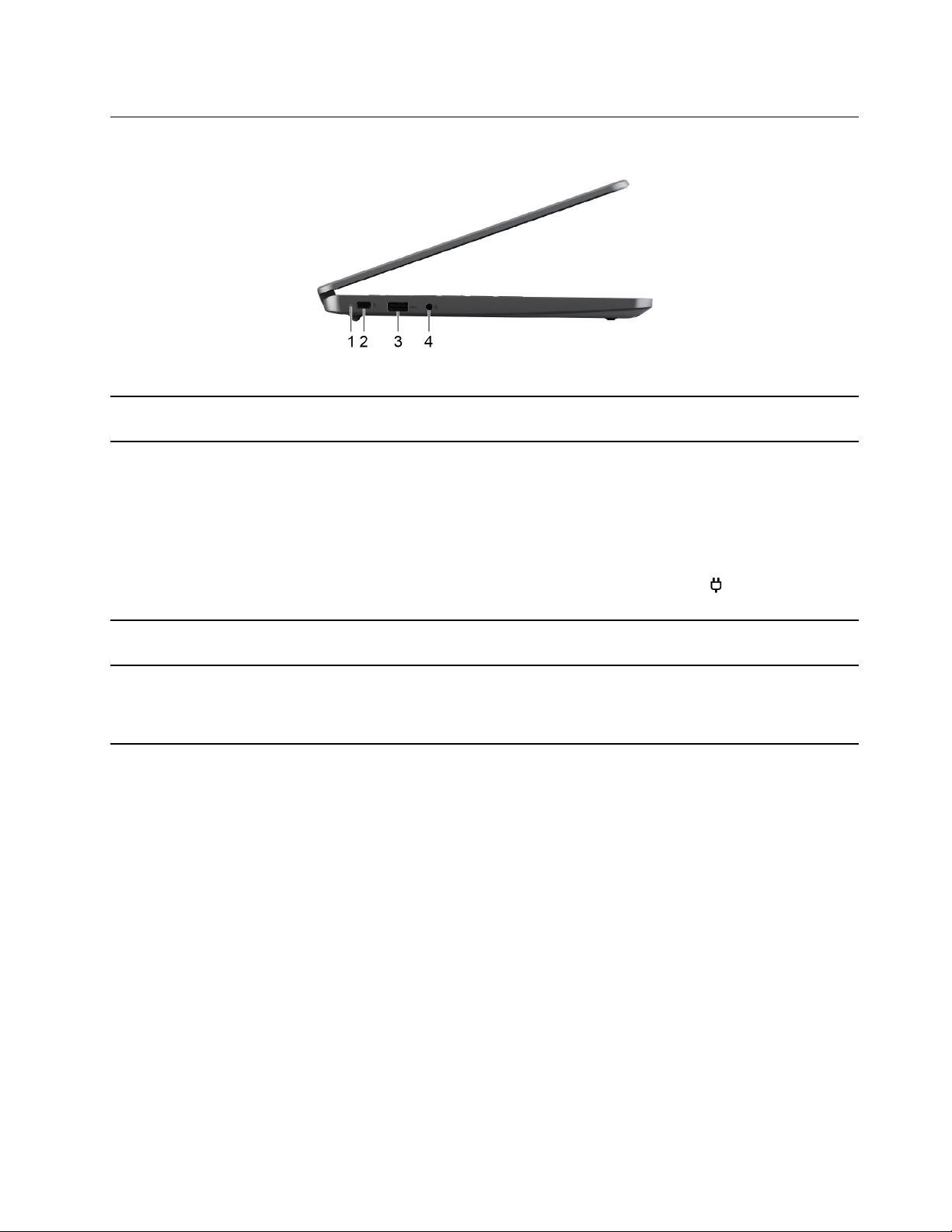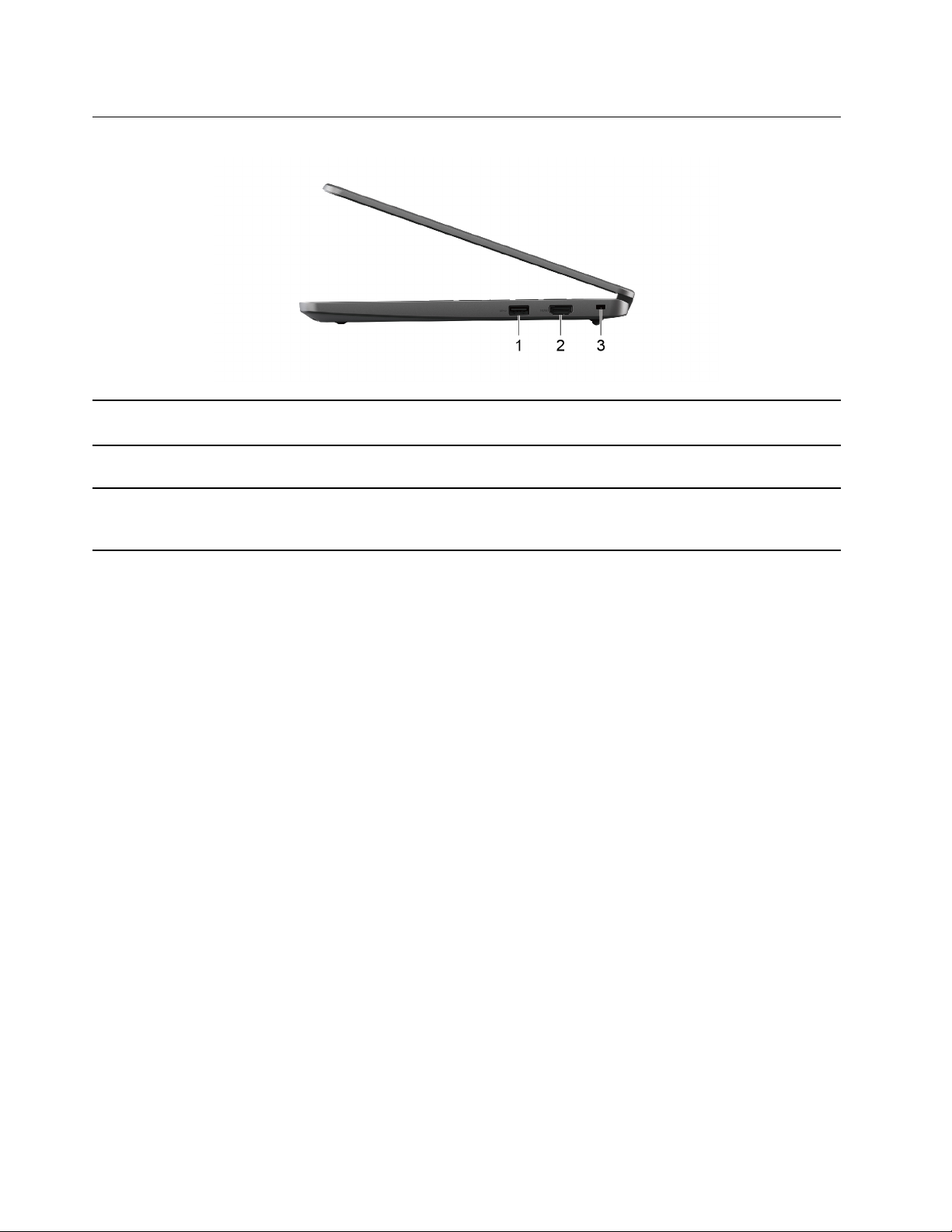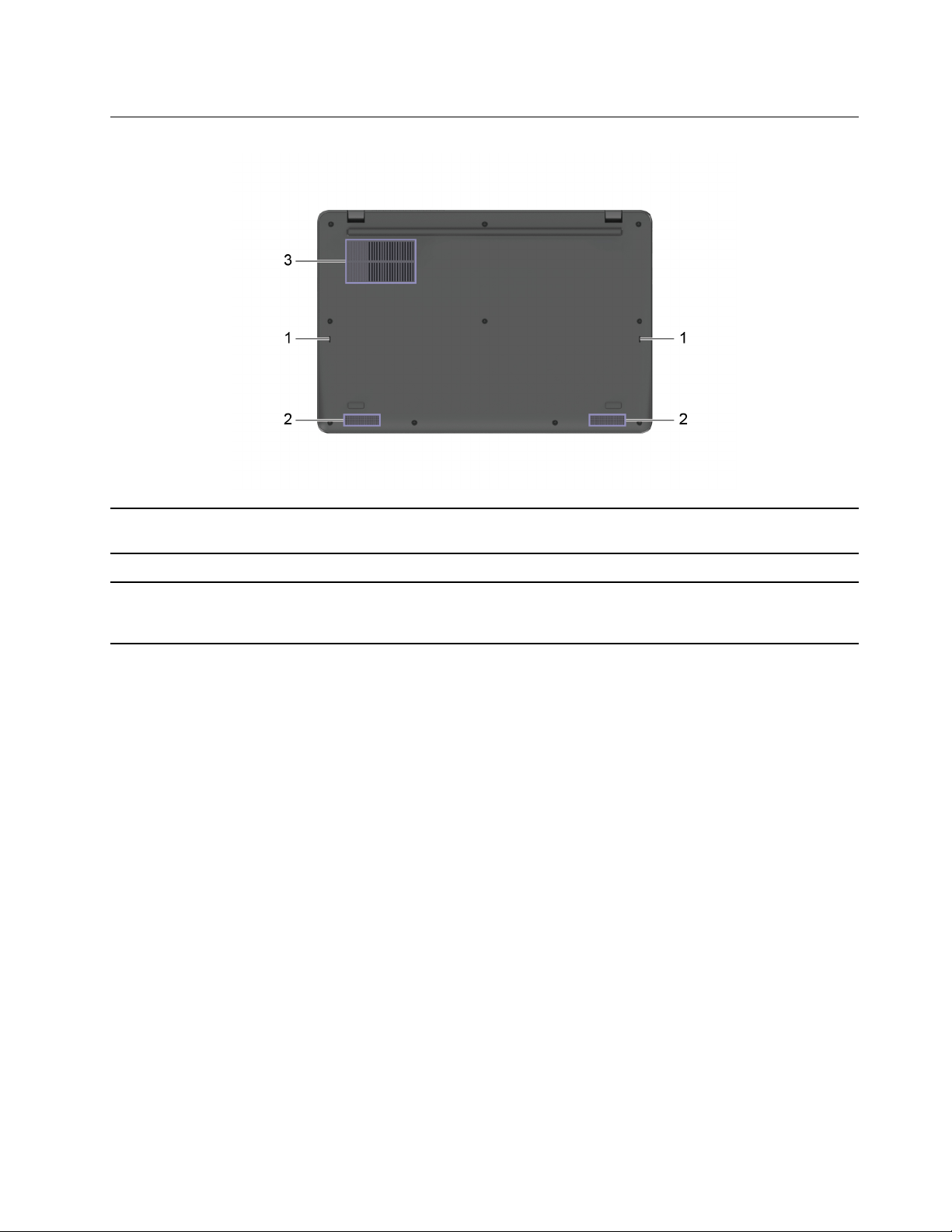Lenovo 14e Chromebook Gen 3 User manual
Other Lenovo Laptop manuals
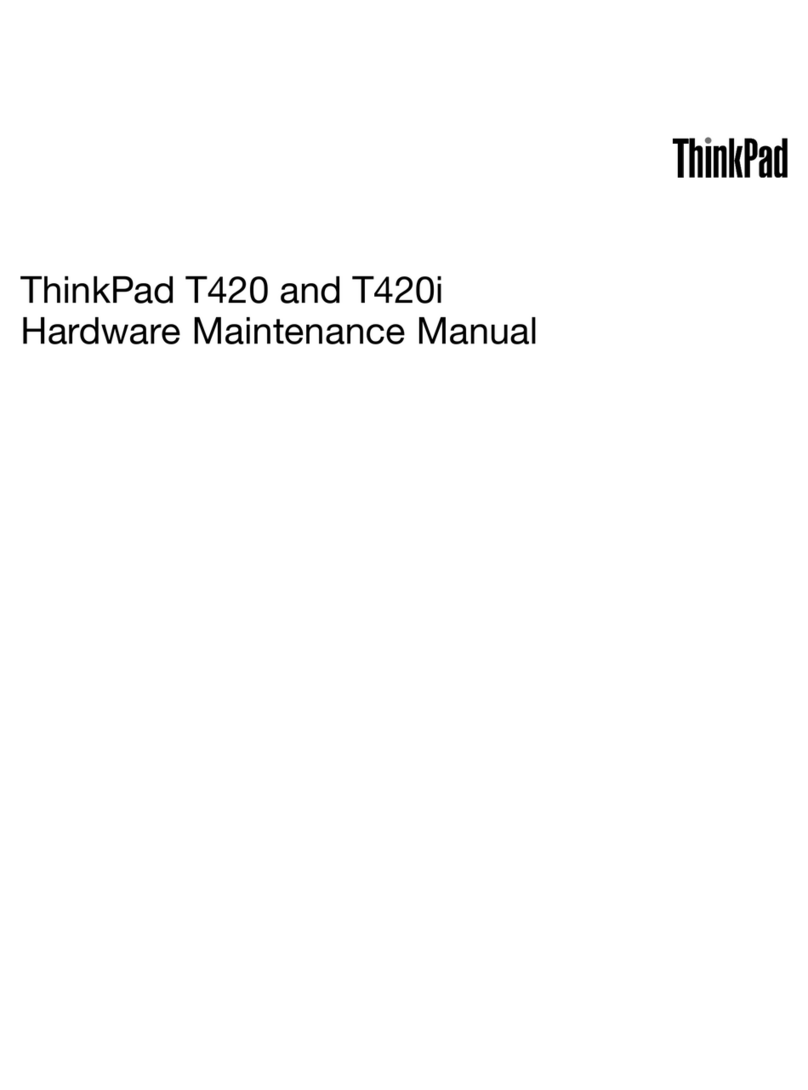
Lenovo
Lenovo ThinkPad T420 2620 Owner's manual

Lenovo
Lenovo Legion 5 User manual
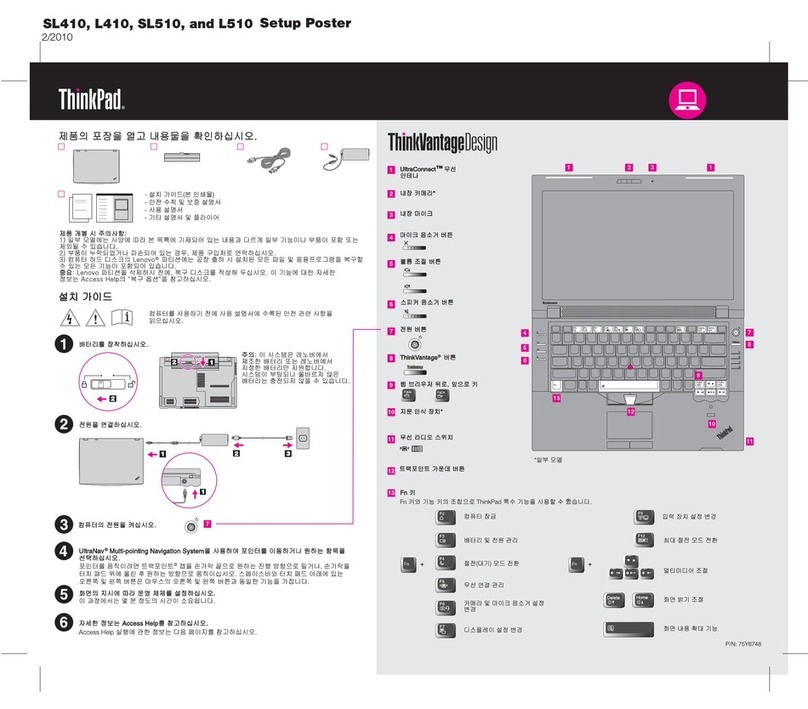
Lenovo
Lenovo ThinkPad L410 User manual
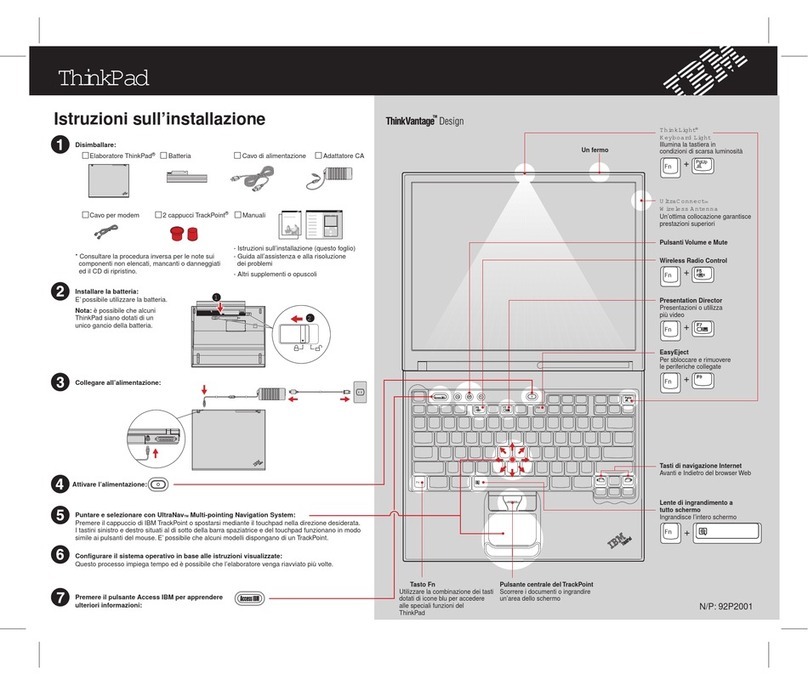
Lenovo
Lenovo THINKPAD T41 User manual
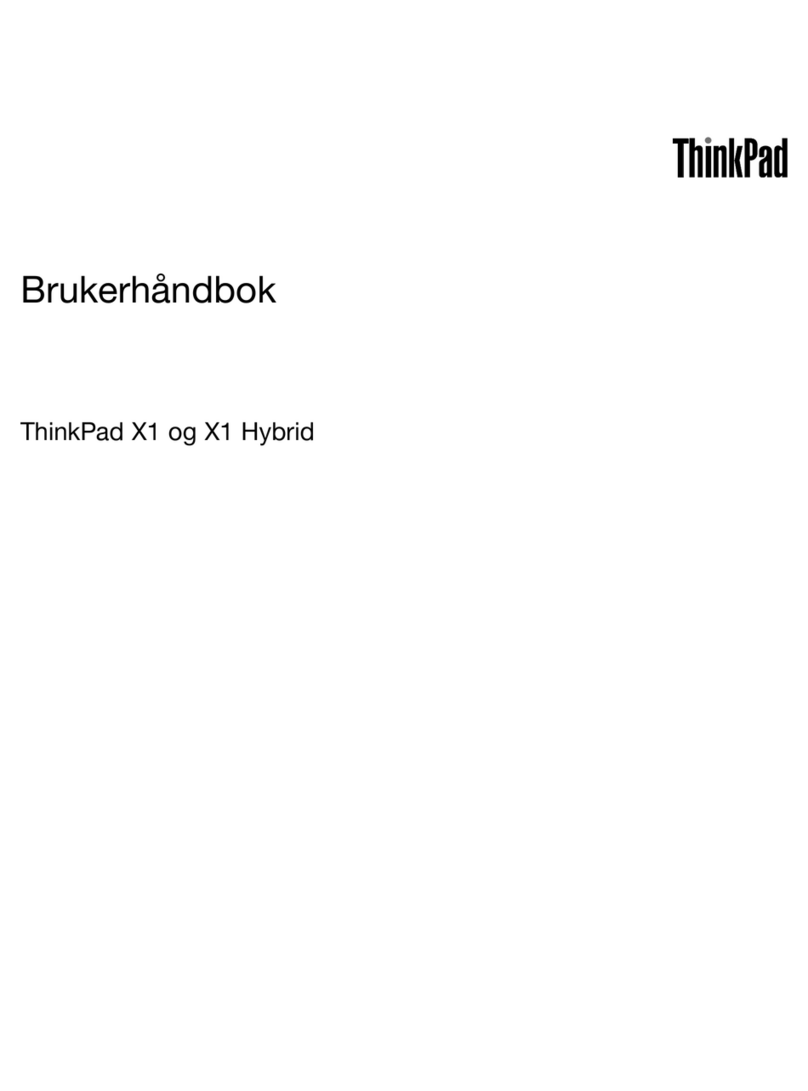
Lenovo
Lenovo ThinkPad X1 Hybrid User manual
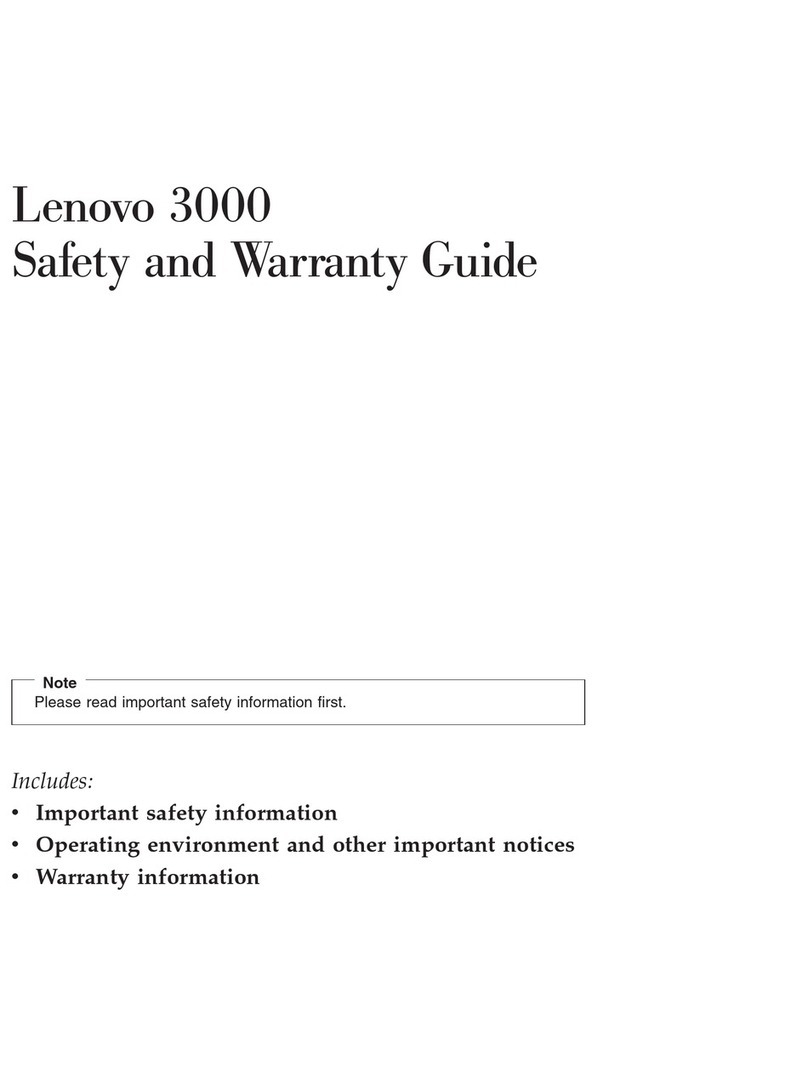
Lenovo
Lenovo Lenovo 3000 J Series User manual
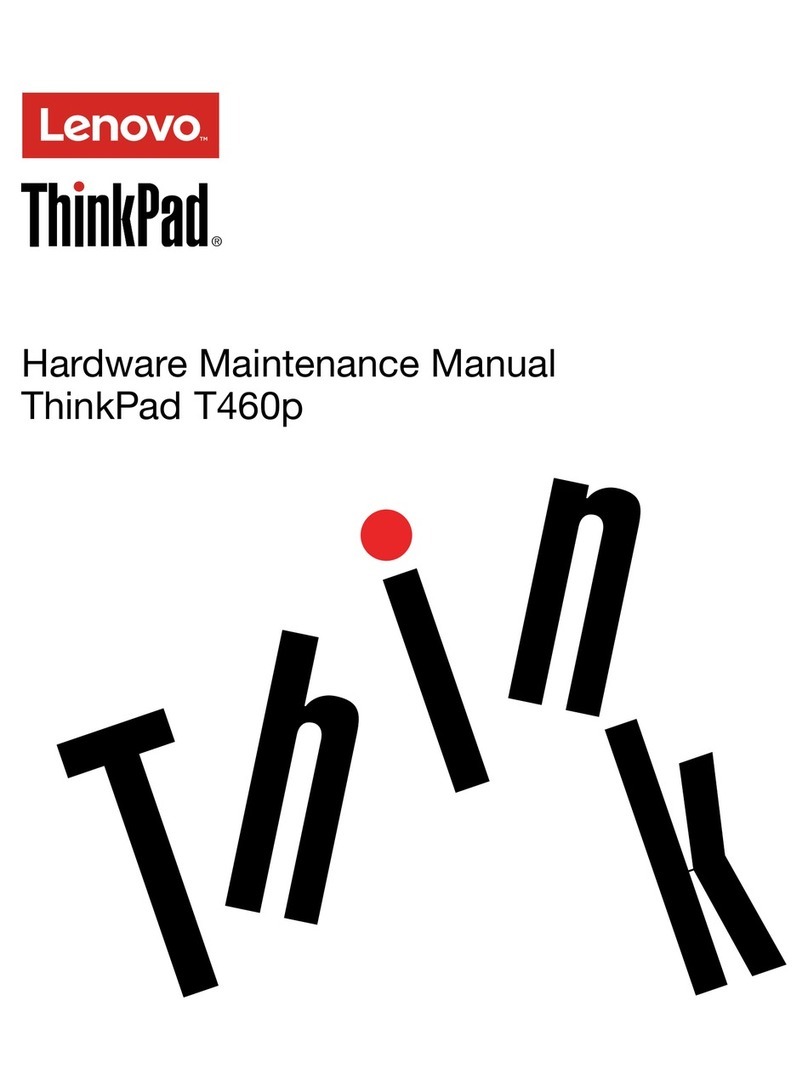
Lenovo
Lenovo ThinkPad T460p Owner's manual
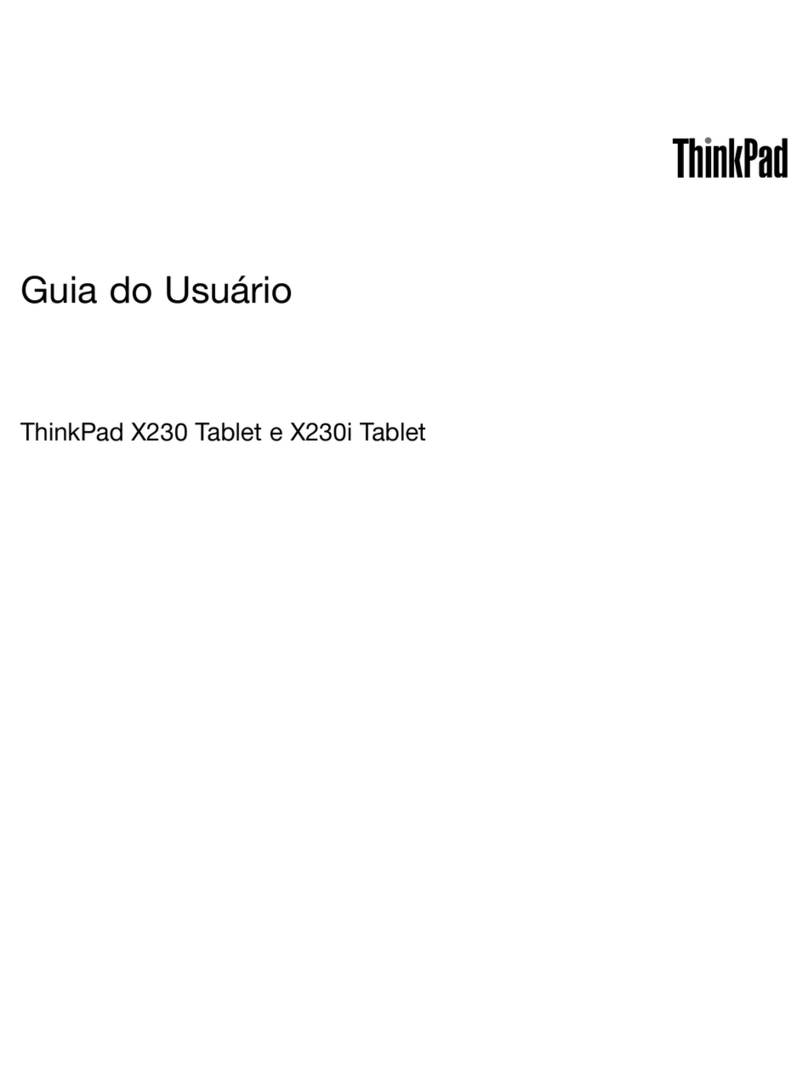
Lenovo
Lenovo ThinkPad X230 Tablet Training manual

Lenovo
Lenovo THINKPAD L420 User manual
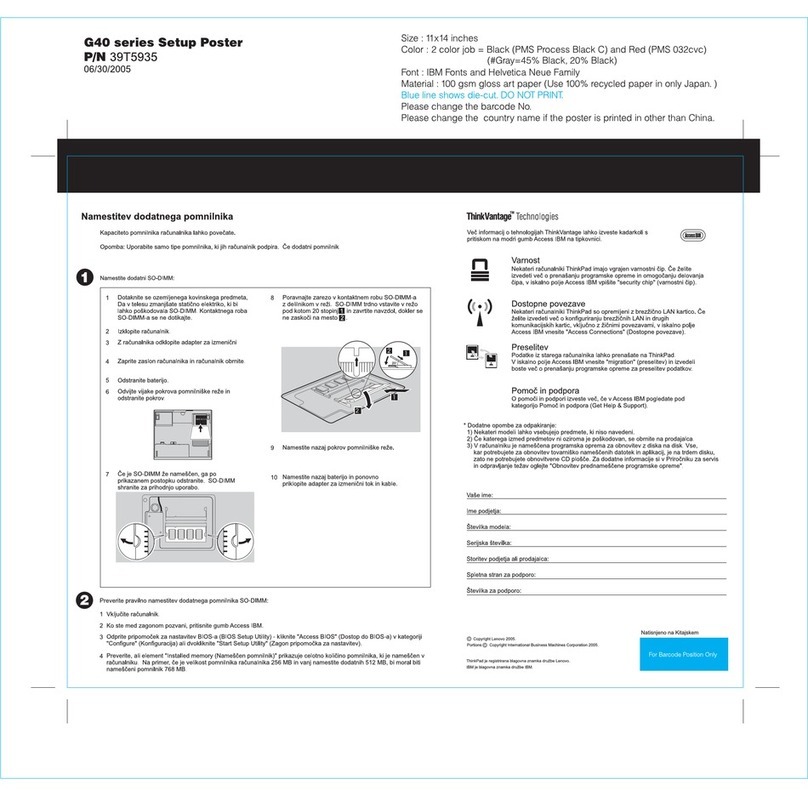
Lenovo
Lenovo ThinkPad G40 Series User manual

Lenovo
Lenovo ThinkPad T400s User manual
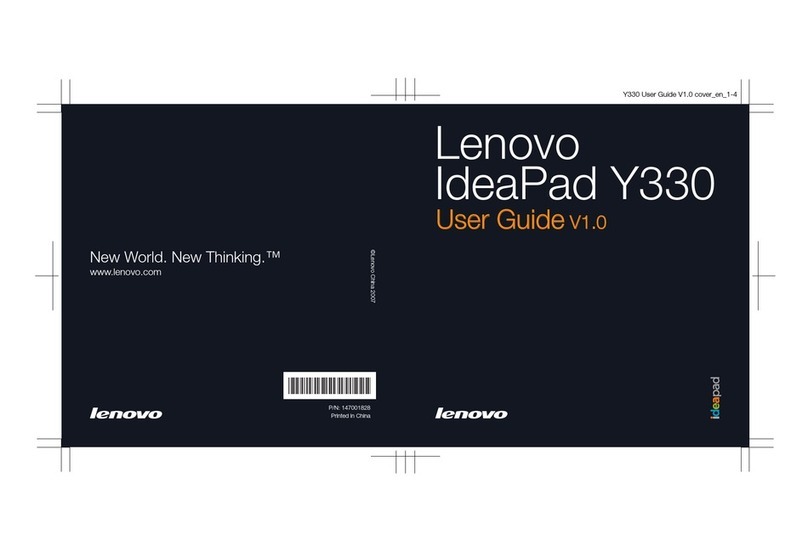
Lenovo
Lenovo IdeaPad Y330 User manual

Lenovo
Lenovo ThinkPad X201 Tablet User manual
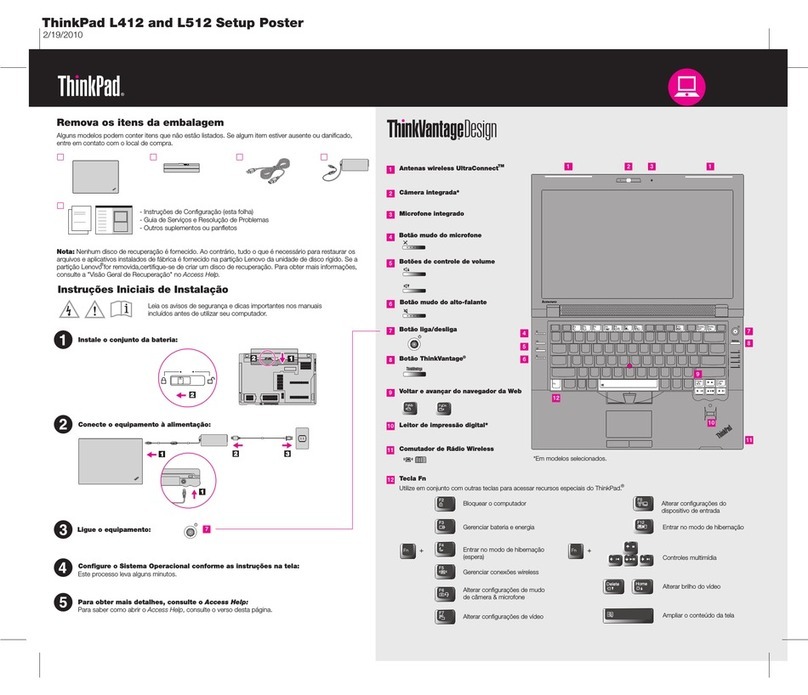
Lenovo
Lenovo ThinkPad L412 How to use
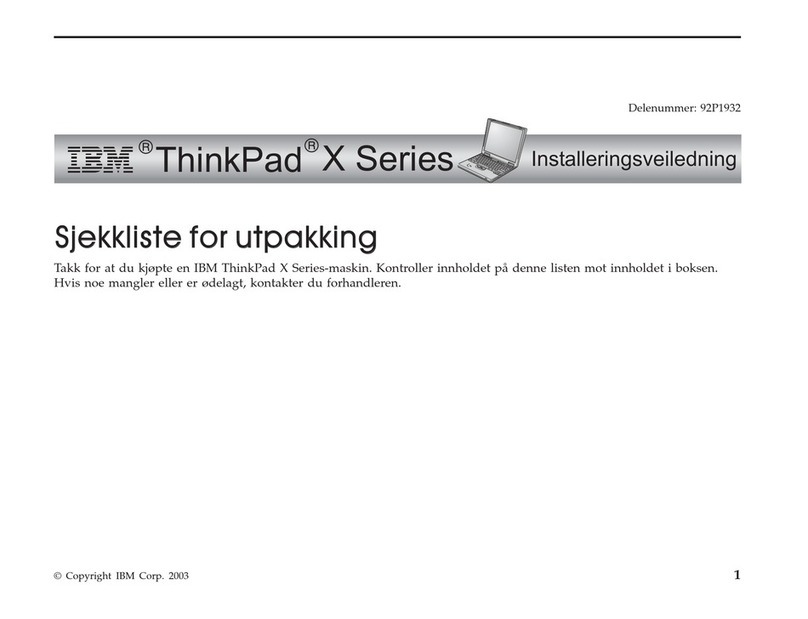
Lenovo
Lenovo THINKPAD X31 User manual

Lenovo
Lenovo THINKPAD X31 Parts list manual

Lenovo
Lenovo 3000 V200 User manual

Lenovo
Lenovo ThinkPad T410s 2912 User manual

Lenovo
Lenovo Yoga 5G 14 05 Owner's manual

Lenovo
Lenovo IdeaPad L3i Owner's manual