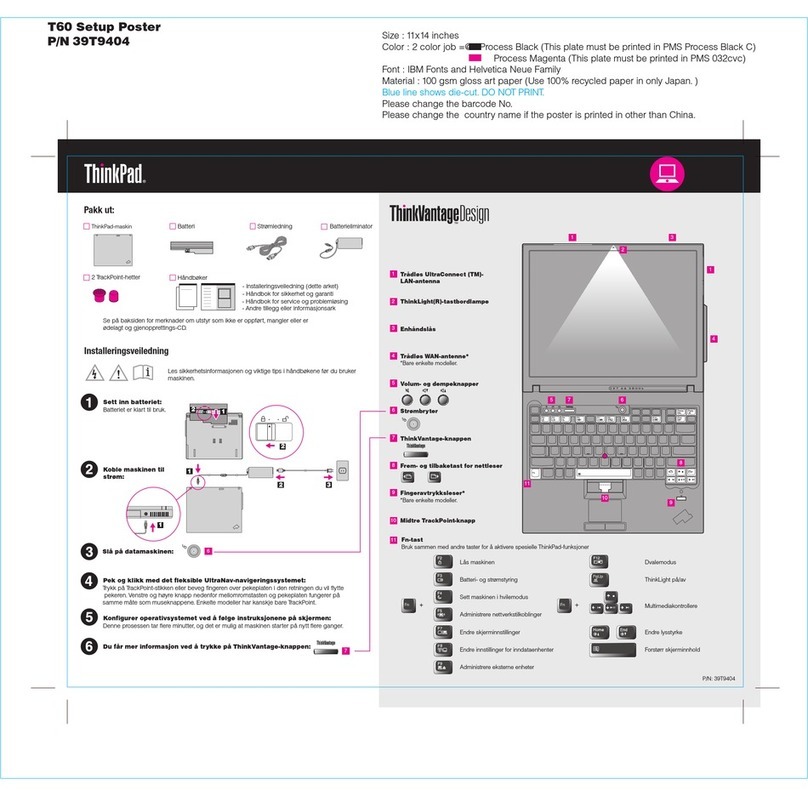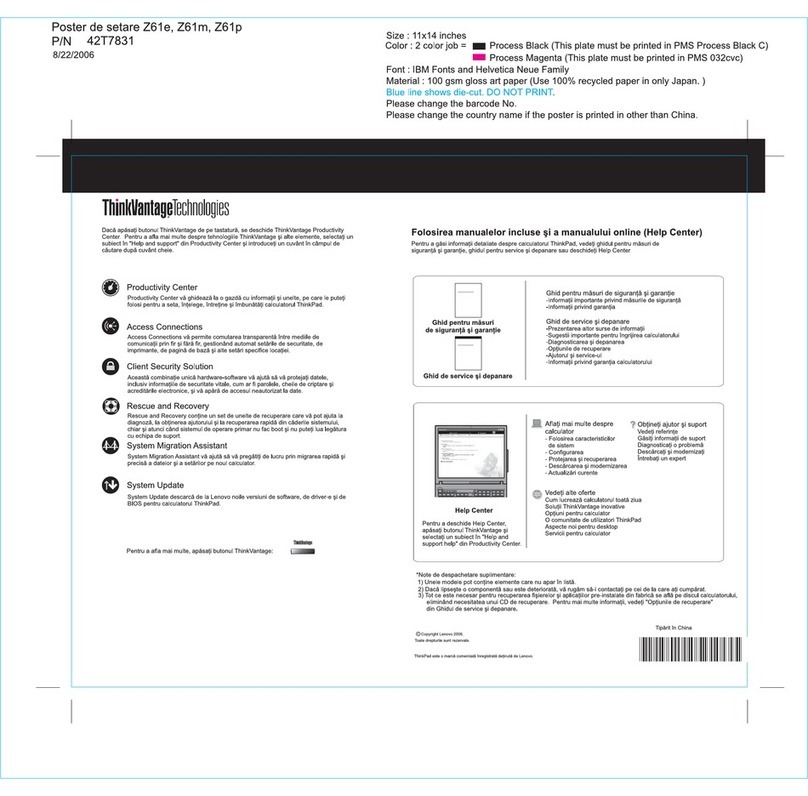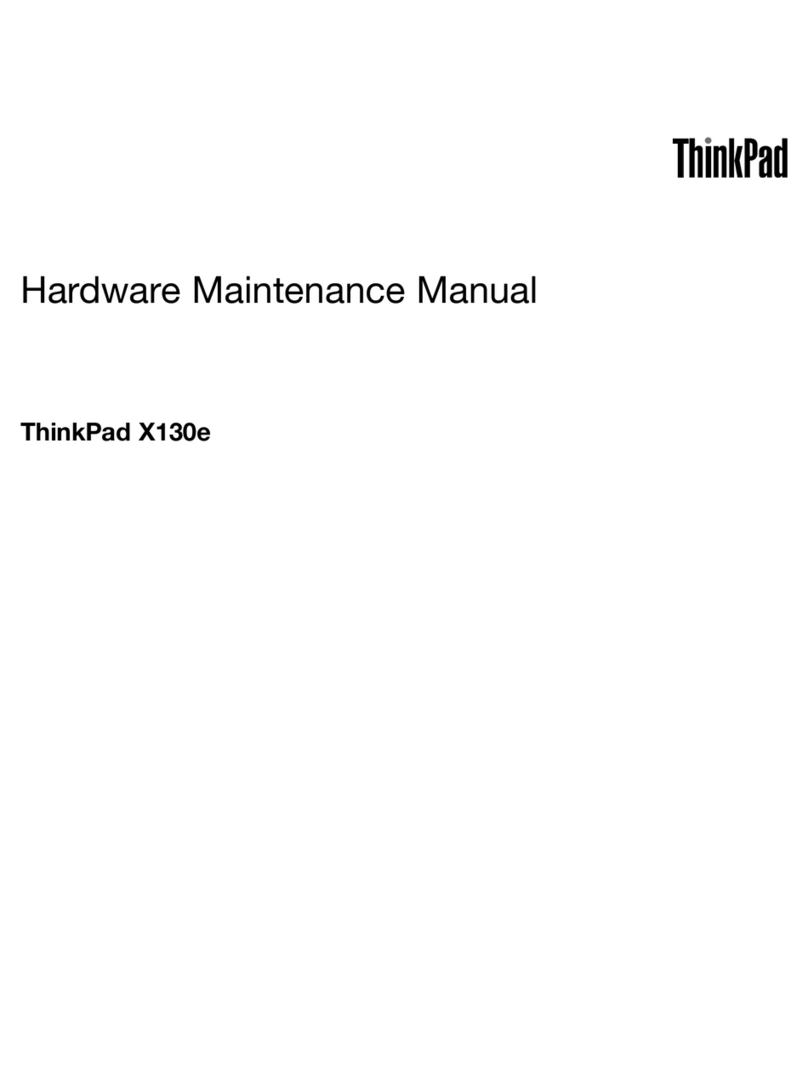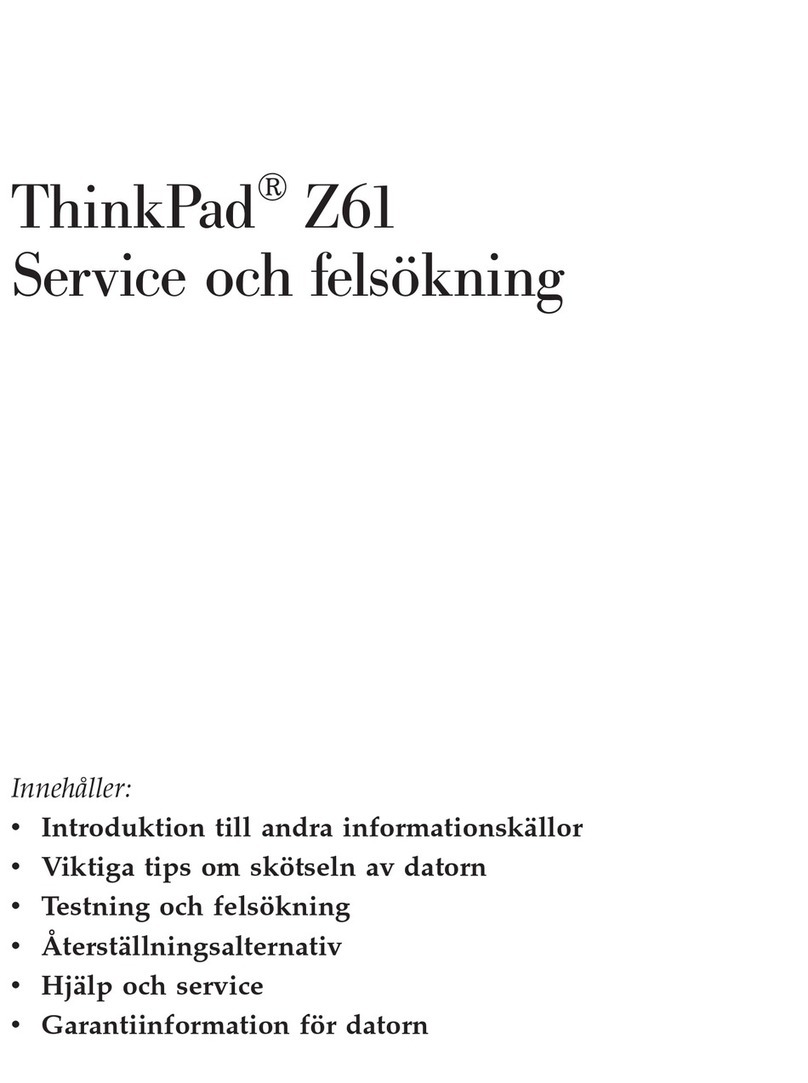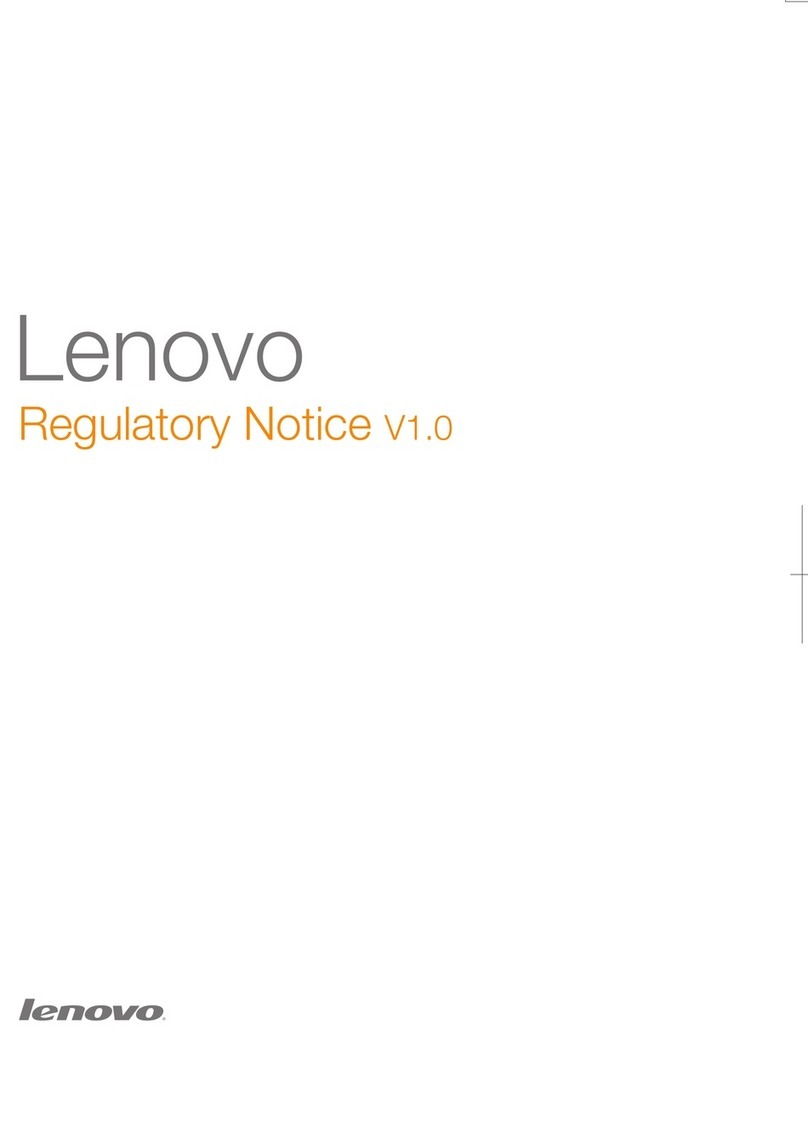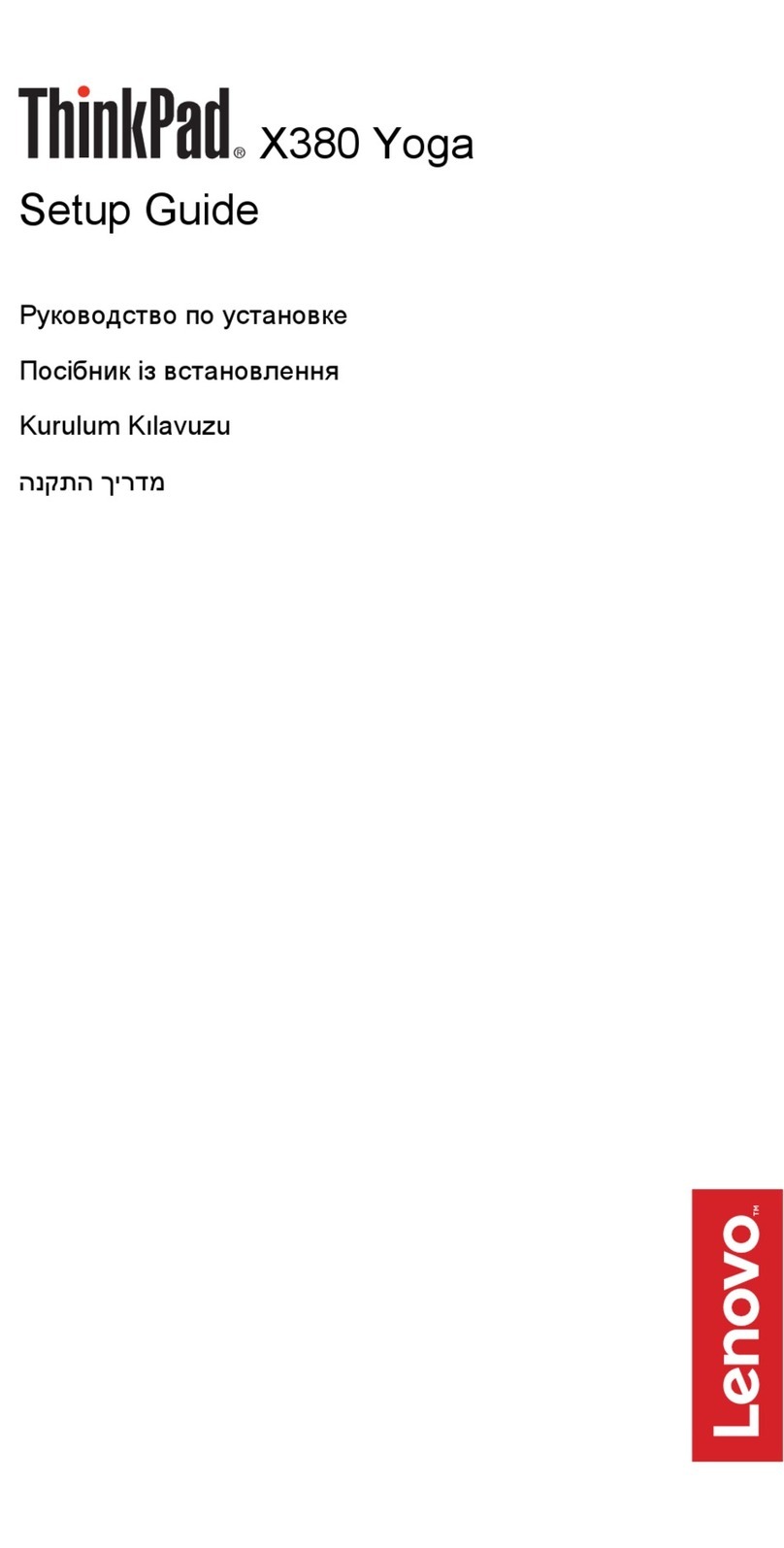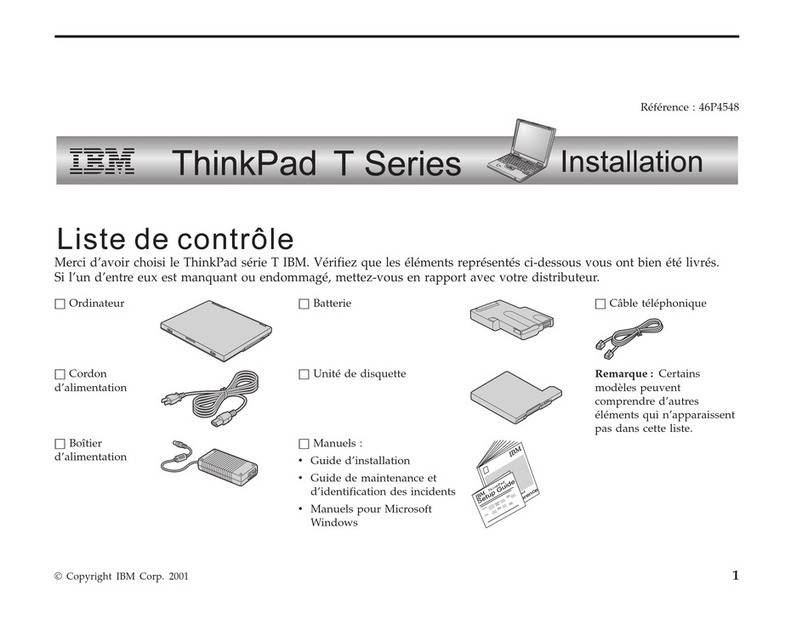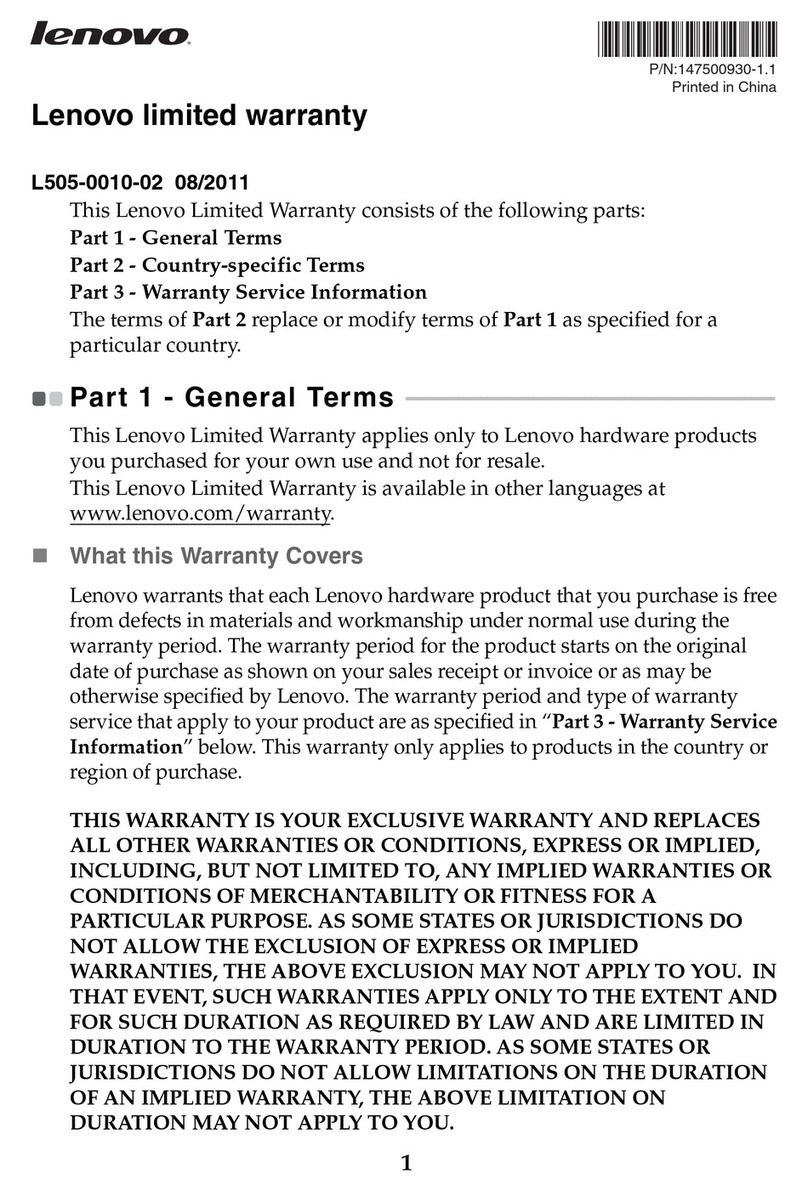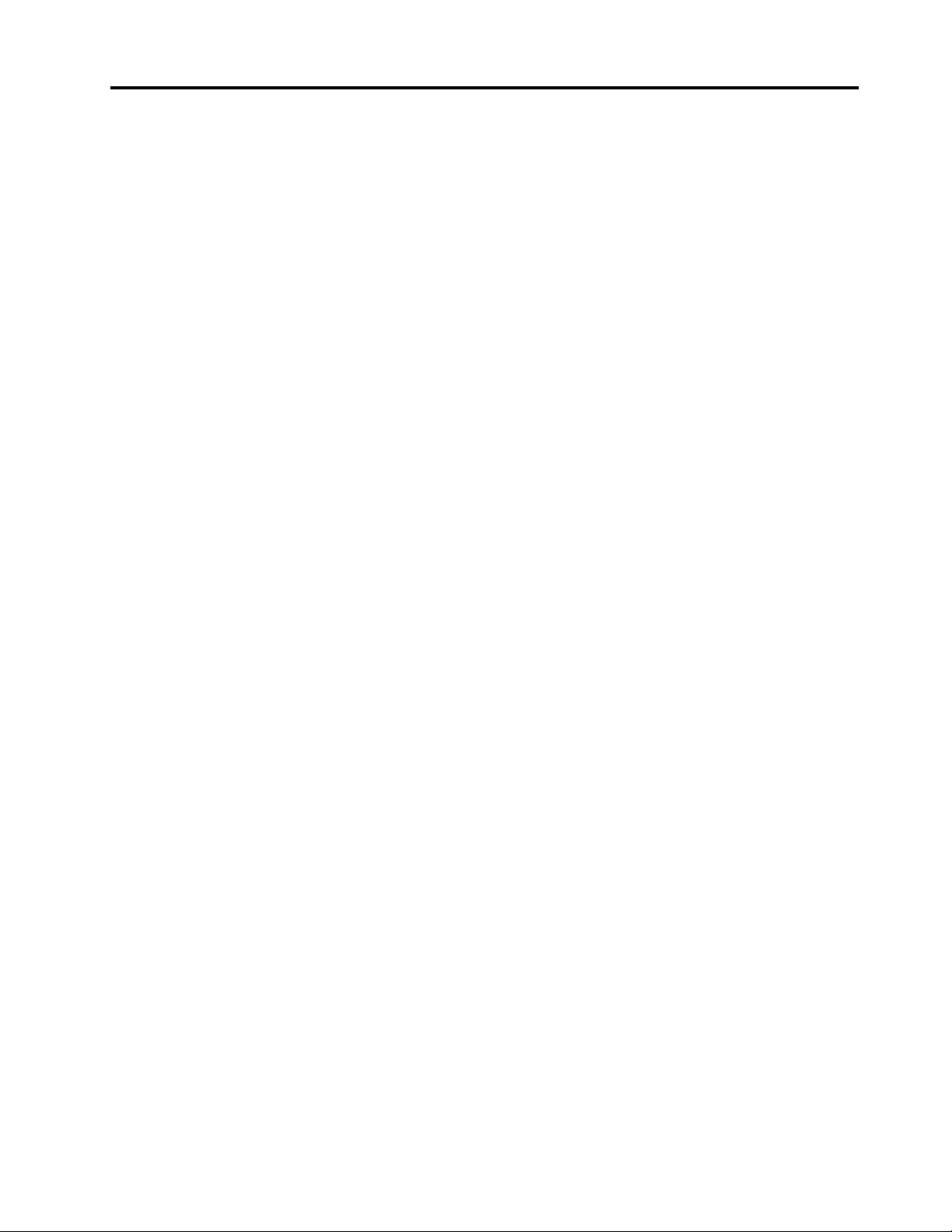Contents
About this do umentation . . . . . . . . iii
Chapter 1. Meet your omputer . . . . . 1
Front . . . . . . . . . . . . . . . . . . . . 1
Base . . . . . . . . . . . . . . . . . . . . 2
Left . . . . . . . . . . . . . . . . . . . . 4
Right . . . . . . . . . . . . . . . . . . . . 6
Features and specifications . . . . . . . . . . . 7
Statement on USB transfer rate . . . . . . . . 8
Chapter 2. Get started with your
omputer . . . . . . . . . . . . . . . . . 9
Get started with Windows 10 . . . . . . . . . . 9
Windows account . . . . . . . . . . . . . 9
Windows user interface . . . . . . . . . . 10
Windows label . . . . . . . . . . . . . 11
Connect to networks . . . . . . . . . . . . . 11
Connect to the wired Ethernet . . . . . . . 11
Connect to Wi-Fi networks. . . . . . . . . 11
Use Lenovo Vantage . . . . . . . . . . . . . 12
Interact with your computer . . . . . . . . . . 12
Use the keyboard shortcuts . . . . . . . . 13
Use the TrackPoint pointing device . . . . . 15
Use the trackpad . . . . . . . . . . . . 16
Use the Intelligent Cooling feature . . . . . . 19
Use multimedia . . . . . . . . . . . . . . . 19
Use audio . . . . . . . . . . . . . . . 19
Connect to an external display . . . . . . . 19
Chapter 3. Explore your omputer . . 21
Manage power . . . . . . . . . . . . . . . 21
Check the battery status and temperature. . . 21
Charge the computer . . . . . . . . . . . 21
Maximize the battery life . . . . . . . . . 22
Set power button behaviors . . . . . . . . 22
Set the power plan . . . . . . . . . . . . 22
Transfer data . . . . . . . . . . . . . . . . 22
Connect to a Bluetooth-enabled device. . . . 23
irplane mode . . . . . . . . . . . . . . . 23
Purchase options . . . . . . . . . . . . . . 23
Chapter 4. Se ure your omputer
and information . . . . . . . . . . . . 25
Lock the computer . . . . . . . . . . . . . 25
Use passwords . . . . . . . . . . . . . . . 25
Password types . . . . . . . . . . . . . 25
Set, change, and remove a password . . . . 27
Use Power Loss Protection function (for selected
models) . . . . . . . . . . . . . . . . . . 28
Use the fingerprint reader (for selected models) . . 28
Use face authentication (for selected models) . . . 28
Use firewalls and antivirus programs. . . . . . . 29
Chapter 5. Configure advan ed
settings. . . . . . . . . . . . . . . . . 31
UEFI BIOS . . . . . . . . . . . . . . . . . 31
What is UEFI BIOS . . . . . . . . . . . . 31
Enter the UEFI BIOS menu . . . . . . . . . 31
Navigate in the UEFI BIOS interface . . . . . 31
Change the startup sequence . . . . . . . 31
Set the system date and time. . . . . . . . 32
Update UEFI BIOS . . . . . . . . . . . . 32
Recovery information . . . . . . . . . . . . 32
Restore system files and settings to an earlier
point . . . . . . . . . . . . . . . . . 32
Restore your files from a backup . . . . . . 32
Reset your computer . . . . . . . . . . . 32
Use advanced options . . . . . . . . . . 33
Windows automatic recovery. . . . . . . . 33
Create and use a recovery USB device . . . . 33
Install Windows 10 and drivers . . . . . . . . . 34
Chapter 6. CRU repla ement . . . . . 37
What are CRUs . . . . . . . . . . . . . . . 37
Disable Fast Startup and the built-in battery. . . . 37
Replace a CRU . . . . . . . . . . . . . . . 38
Base cover assembly . . . . . . . . . . . 38
Memory module (for selected models) . . . . 39
M.2 solid-state drive . . . . . . . . . . . 41
Chapter 7. Help and support . . . . . 45
Frequently asked questions . . . . . . . . . . 45
Error messages . . . . . . . . . . . . . . . 46
Beep errors . . . . . . . . . . . . . . . . 47
Self-help resources . . . . . . . . . . . . . 48
Call Lenovo . . . . . . . . . . . . . . . . 49
Before you contact Lenovo . . . . . . . . 49
Lenovo Customer Support Center . . . . . . 49
Purchase additional services. . . . . . . . . . 50
Appendix A. Important safety
information . . . . . . . . . . . . . . . 51
Appendix B. A essibility and
ergonomi information . . . . . . . . 65
© Copyright Lenovo 2020 i