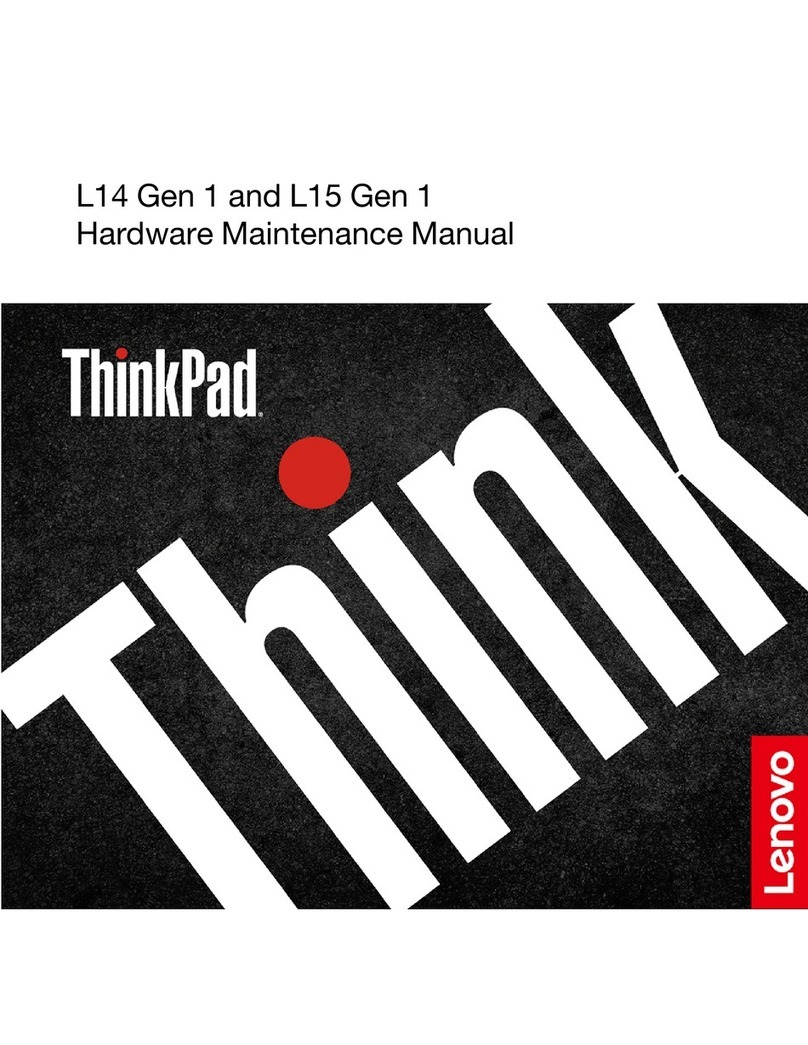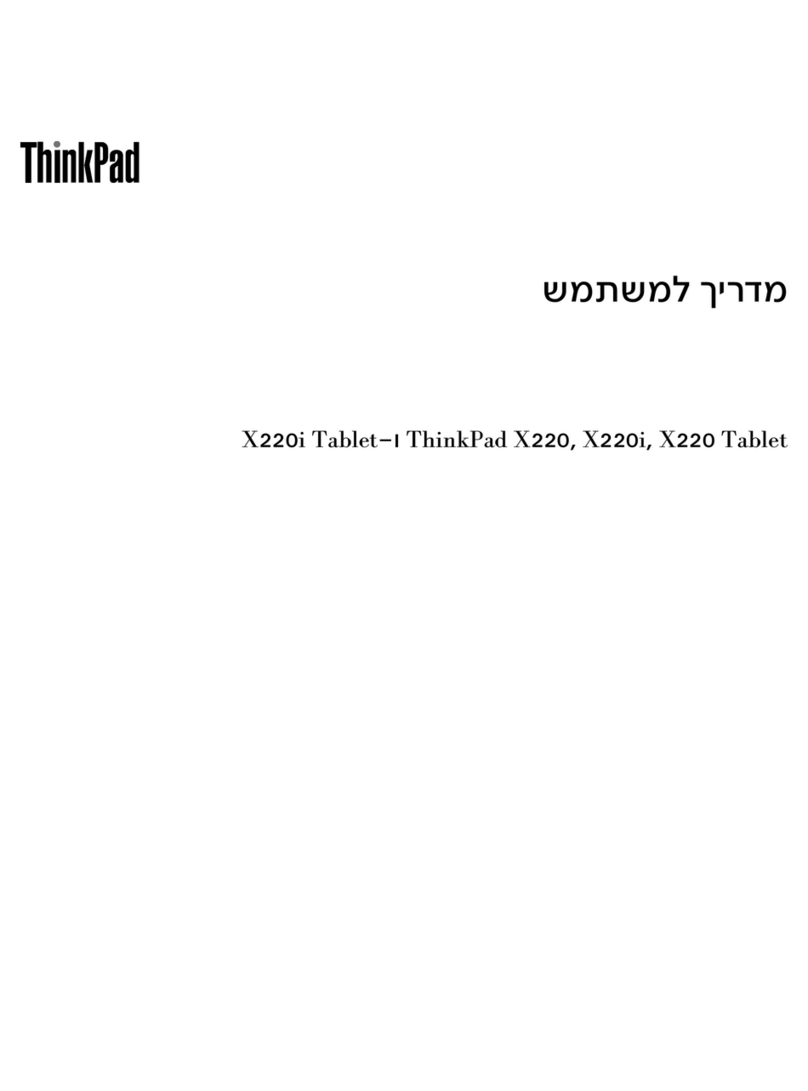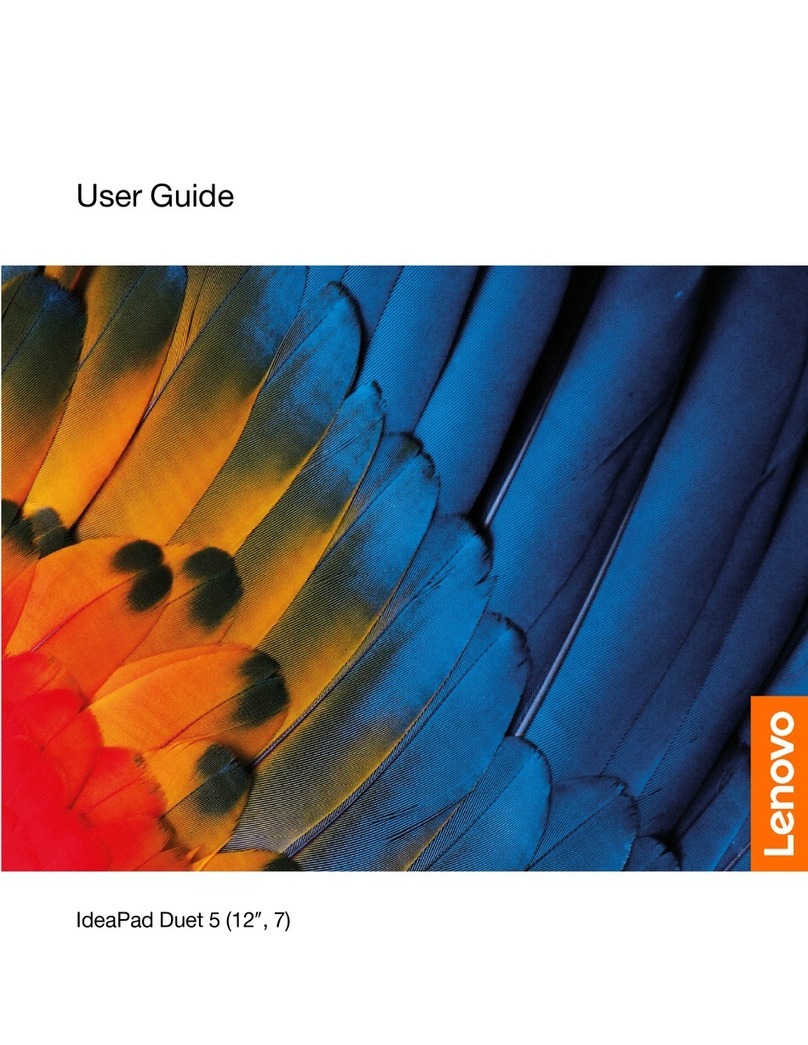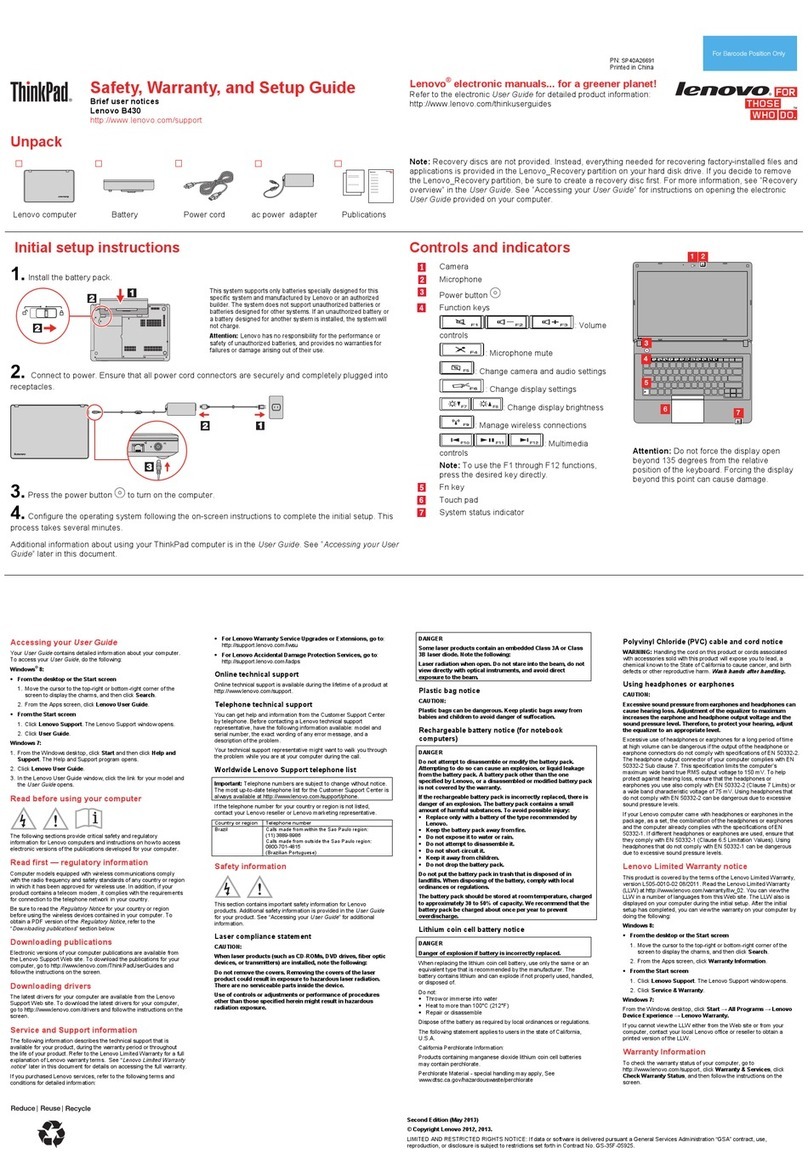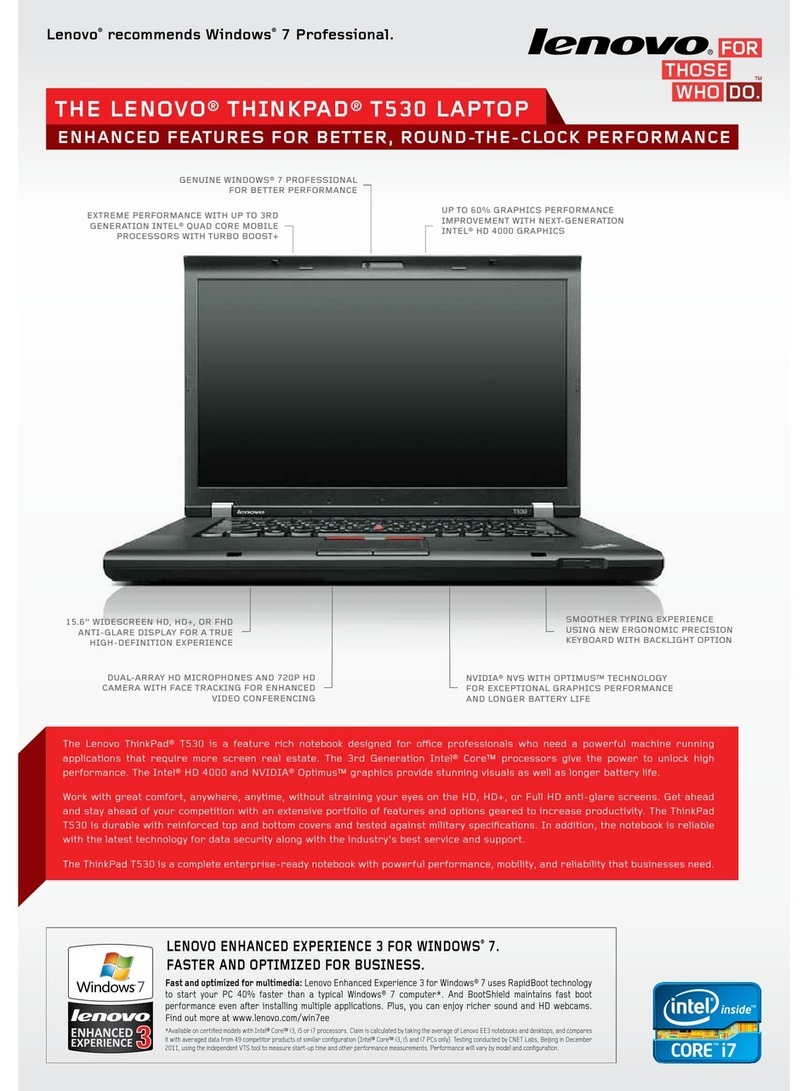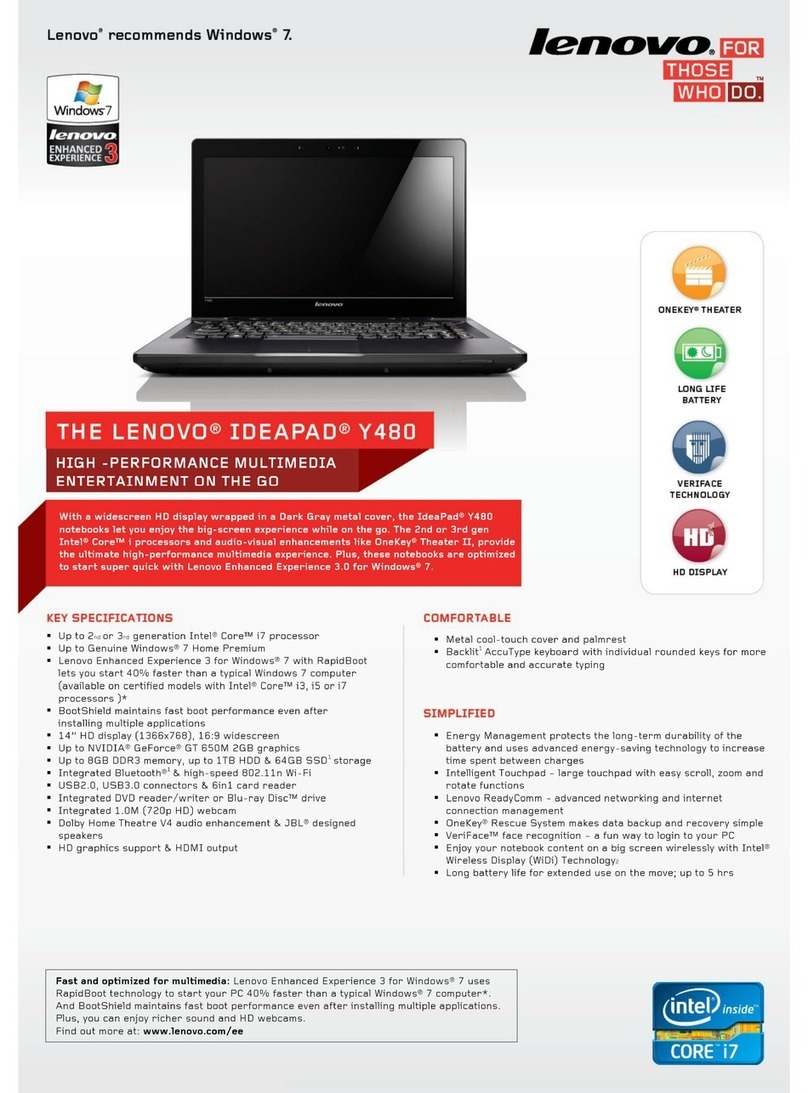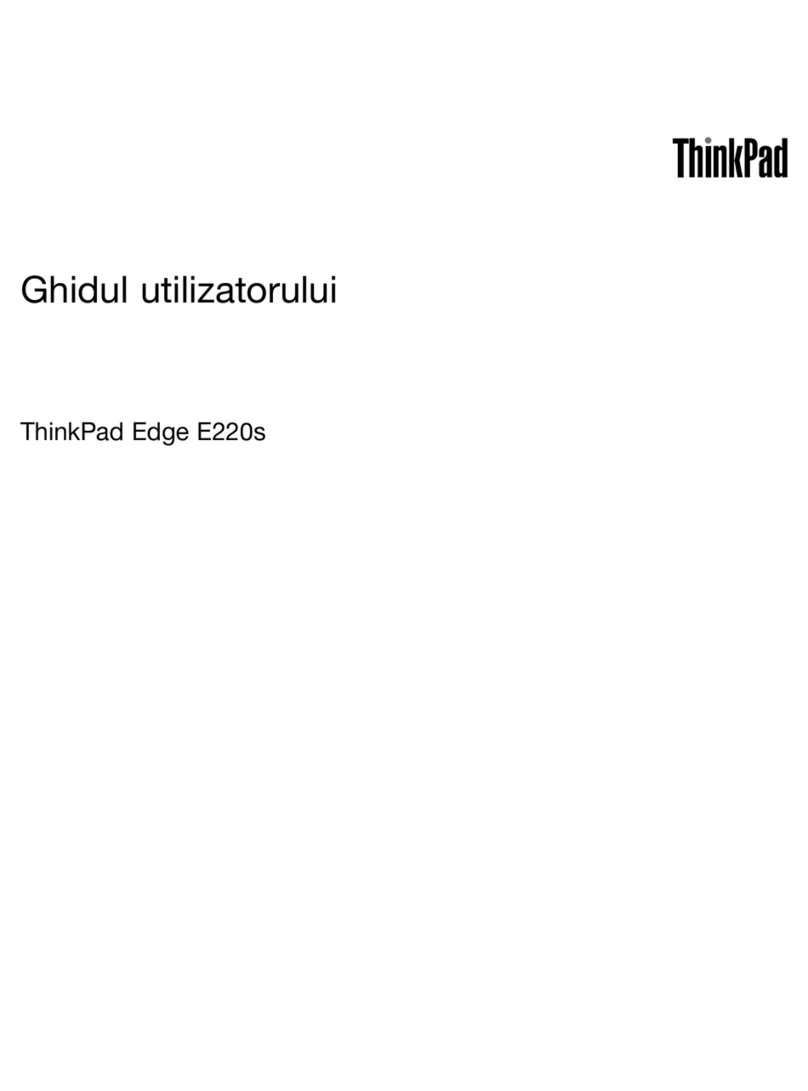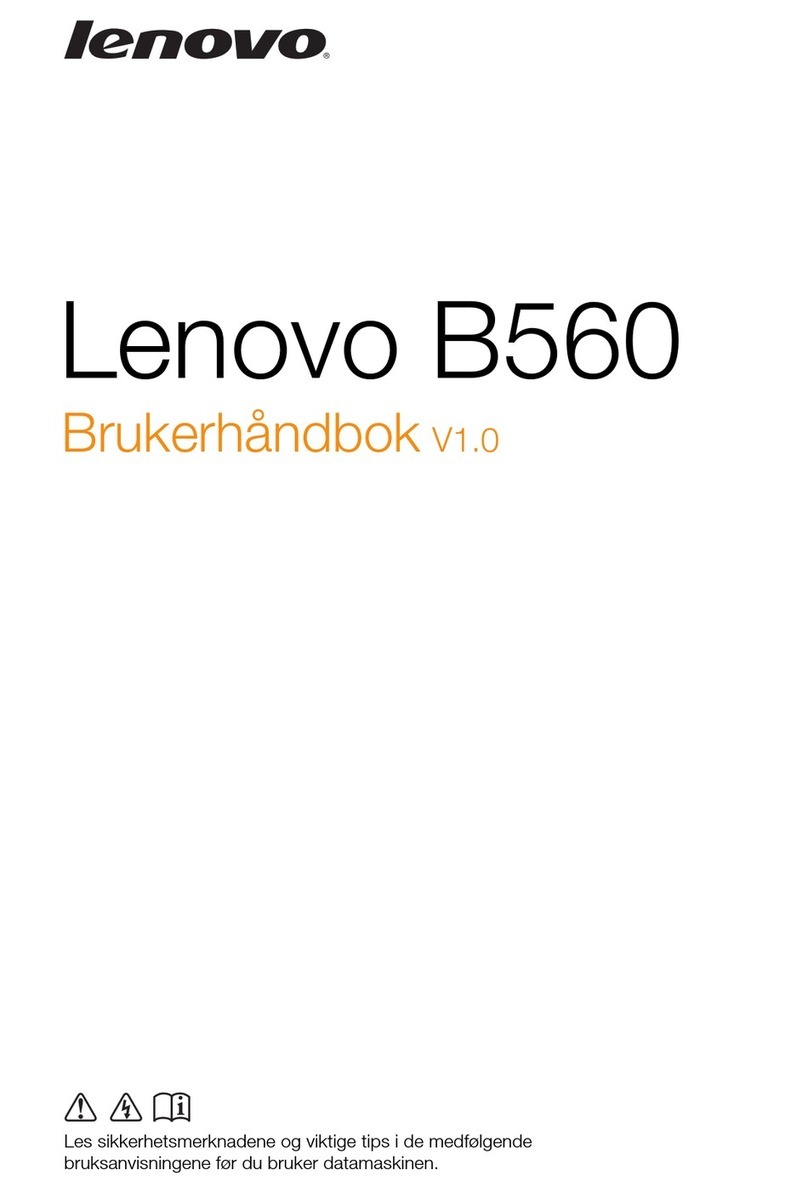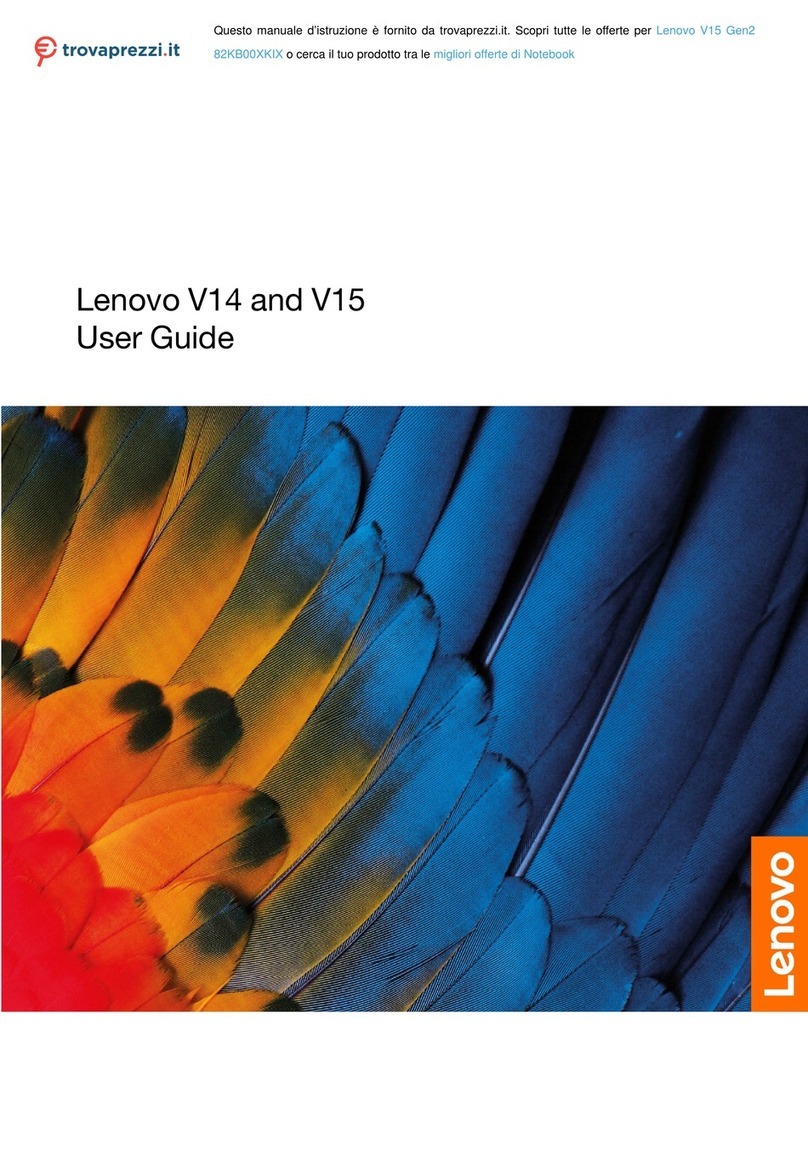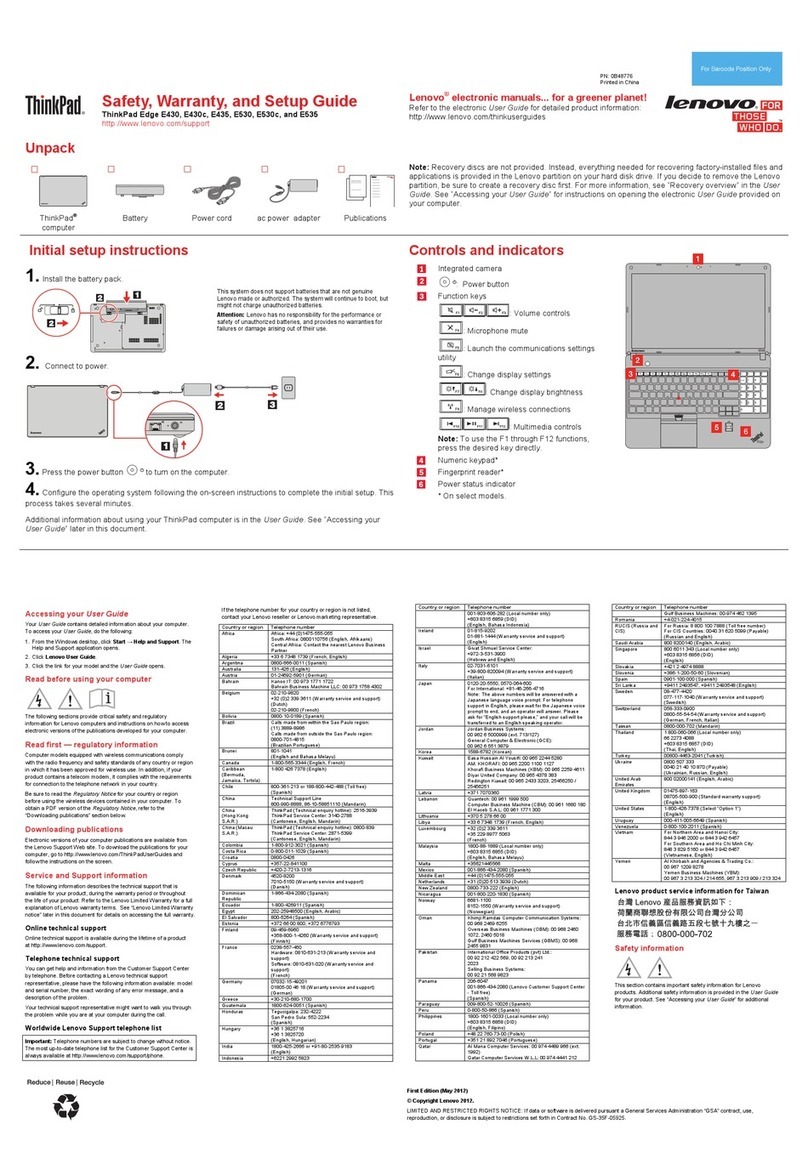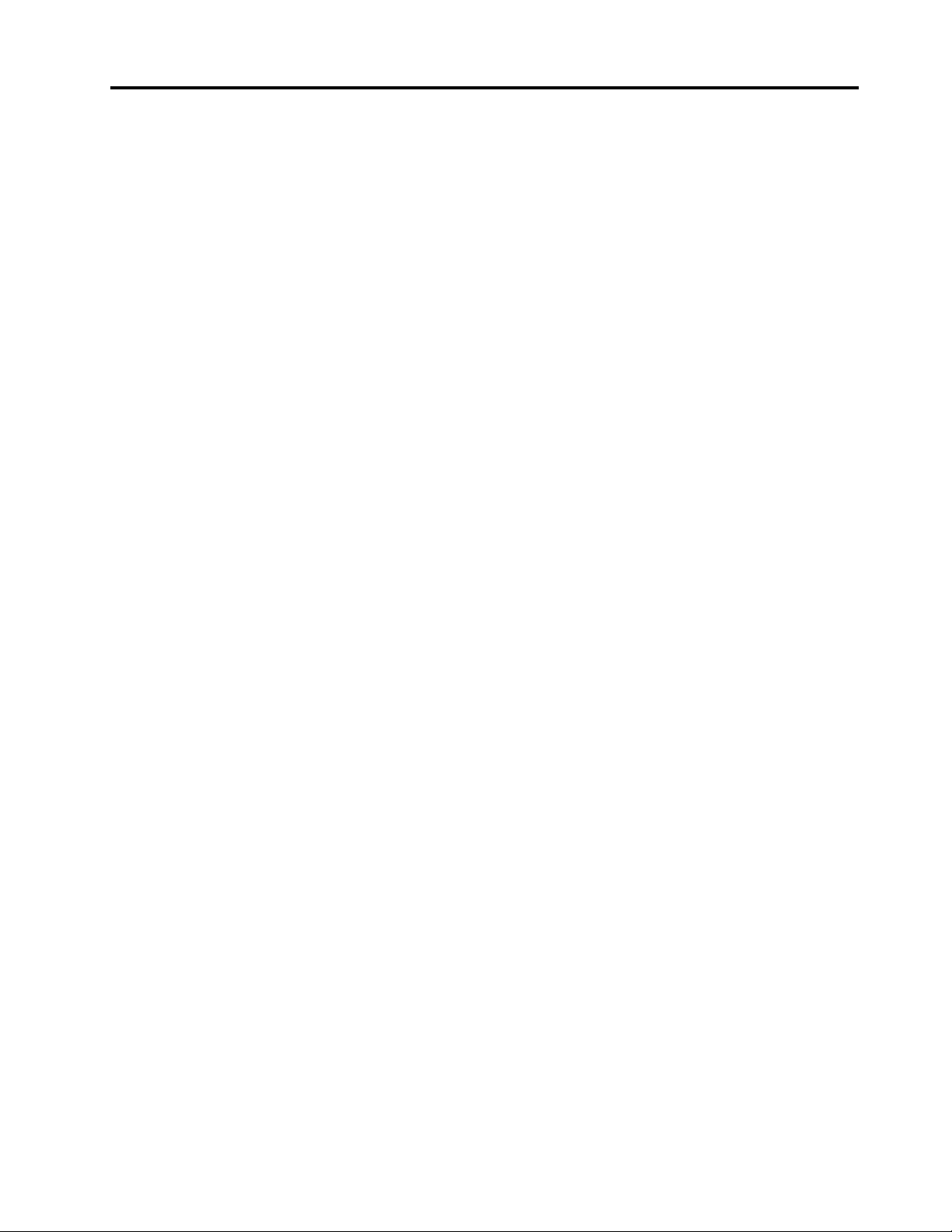Contents
Abo t this g ide . . . . . . . . . . . . . iii
Chapter 1. Meet yo r comp ter . . . . . 1
Front . . . . . . . . . . . . . . . . . . . . 1
Base . . . . . . . . . . . . . . . . . . . . 3
Left . . . . . . . . . . . . . . . . . . . . 4
Right . . . . . . . . . . . . . . . . . . . . 5
Features and specifications . . . . . . . . . . . 6
Statement on USB transfer rate . . . . . . . . 7
Operating environment . . . . . . . . . . . 7
Laser safety for the ToF sensor . . . . . . . . 8
Chapter 2. Get started with yo r
comp ter. . . . . . . . . . . . . . . . . 9
Work ith Windo s . . . . . . . . . . . . . . 9
Windo s help information . . . . . . . . . 10
Lenovo Vantage, Lenovo PC Manager and Lenovo
Smart Engine . . . . . . . . . . . . . . . . 10
The Novo Button menu . . . . . . . . . . . . 10
Open the Novo Button menu . . . . . . . . 11
Interact ith your computer . . . . . . . . . . 11
Keyboard hotkeys . . . . . . . . . . . . 11
Dual-function keys ithout printed icons . . . 12
Touch operations supported by Windo s . . . 12
Chapter 3. Explore yo r comp ter . . 15
Intelligent features . . . . . . . . . . . . . . 15
Gesture Controls (touchpad/touch screen) . . 15
Presence Detection . . . . . . . . . . . 15
Super Resolution (for selected models) . . . . 15
Eye Care Mode . . . . . . . . . . . . . 15
Smart Noise Cancelling . . . . . . . . . . 15
Smart Appearance . . . . . . . . . . . . 15
Manage po er . . . . . . . . . . . . . . . 15
Check the battery status . . . . . . . . . 15
Charge the battery . . . . . . . . . . . . 16
Set po er button behavior. . . . . . . . . 16
A po er plan . . . . . . . . . . . . . . 16
Set performance mode . . . . . . . . . . 17
Change settings in UEFI/BIOS setup utility . . . . 17
What is UEFI/BIOS setup utility . . . . . . . 17
Open the UEFI/BIOS setup utility . . . . . . 17
Change the startup sequence . . . . . . . 17
Change hotkey mode . . . . . . . . . . . 17
Enable or disable al ays-on . . . . . . . . 17
Enable or disable Flip to Start . . . . . . . 18
Set pass ords in UEFI/BIOS setup utility . . . . . 18
Pass ord types . . . . . . . . . . . . . 18
Set administrator pass ord . . . . . . . . 18
Change or remove administrator pass ord . . 19
Set user pass ord . . . . . . . . . . . . 19
Enable po er-on pass ord . . . . . . . . 19
Set hard disk pass ord . . . . . . . . . . 19
Change or remove hard disk pass ord . . . . 20
Chapter 4. Help and s pport . . . . . 21
Frequently asked questions . . . . . . . . . . 21
Self-help resources . . . . . . . . . . . . . 21
What is a CRU? . . . . . . . . . . . . . . . 22
CRUs for your product model . . . . . . . . . 23
Call Lenovo . . . . . . . . . . . . . . . . 24
Before you contact Lenovo . . . . . . . . 24
Lenovo Customer Support Center . . . . . . 24
Purchase additional services. . . . . . . . . . 25
Appendix A. Notices and
trademarks . . . . . . . . . . . . . . . 27
© Copyright Lenovo 2022 i