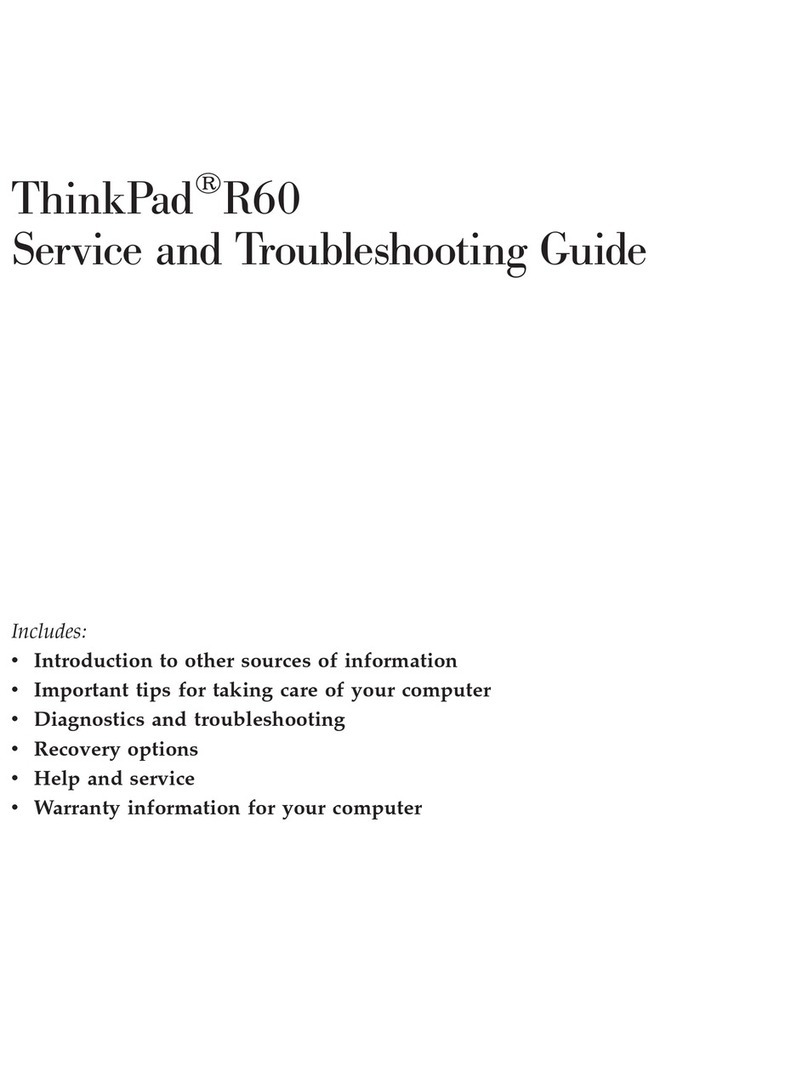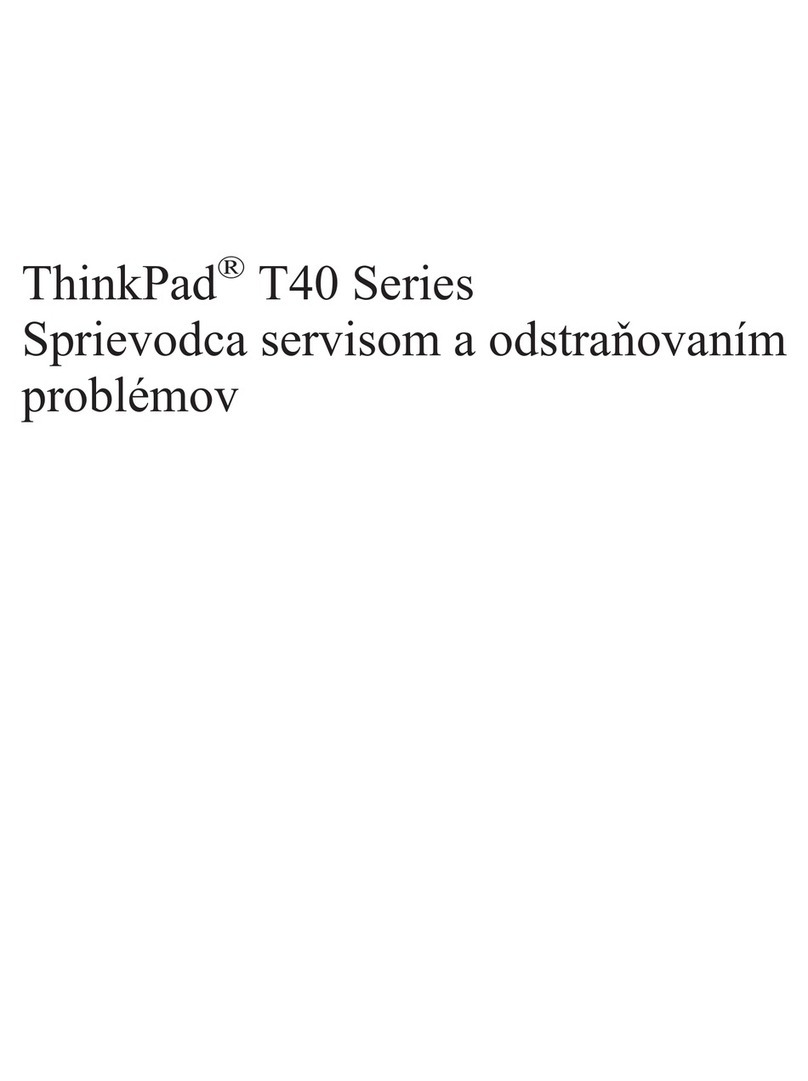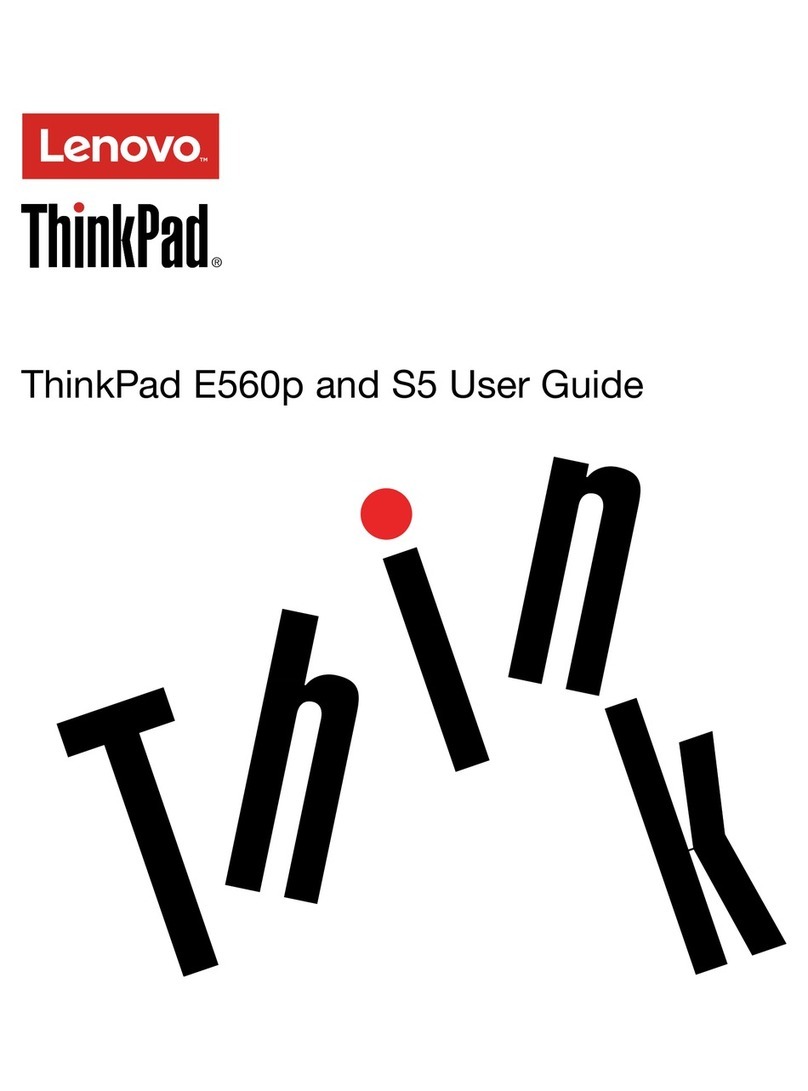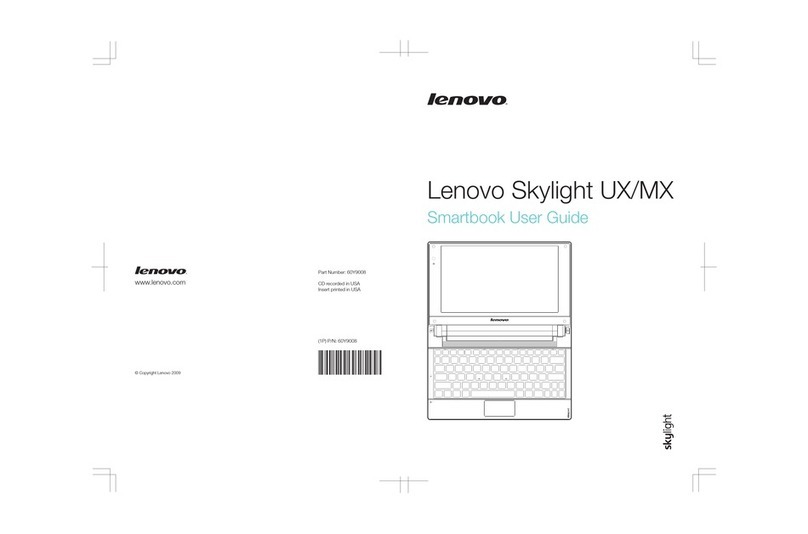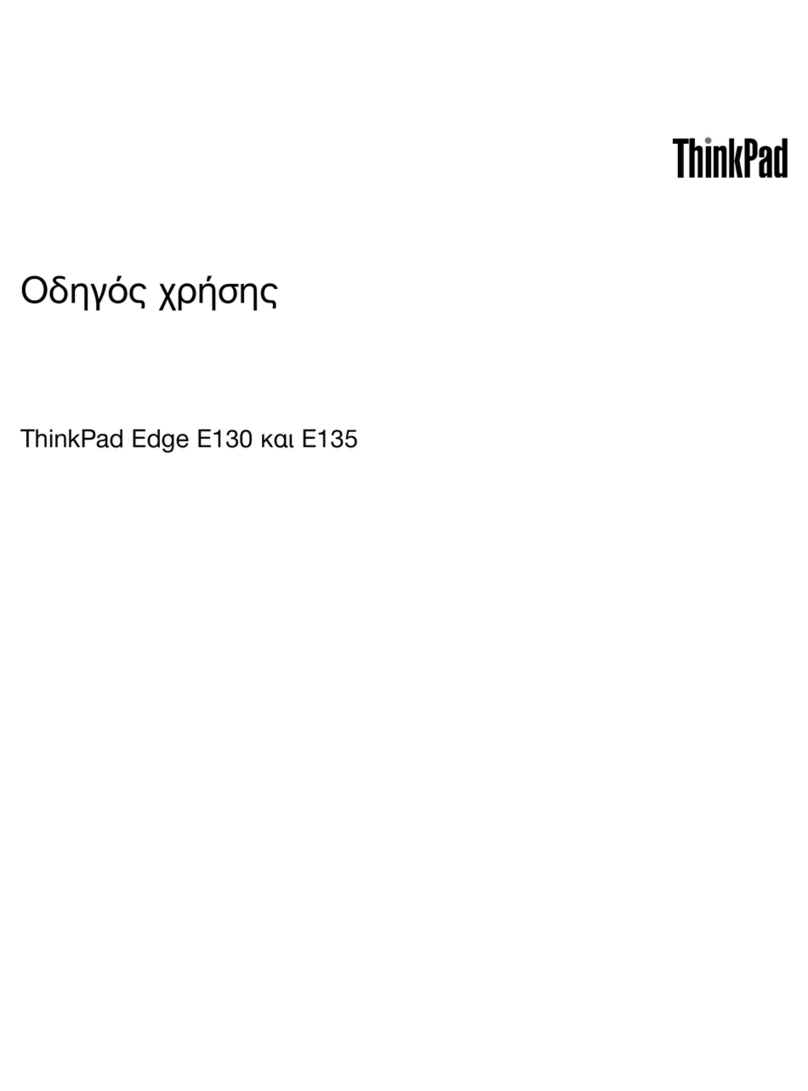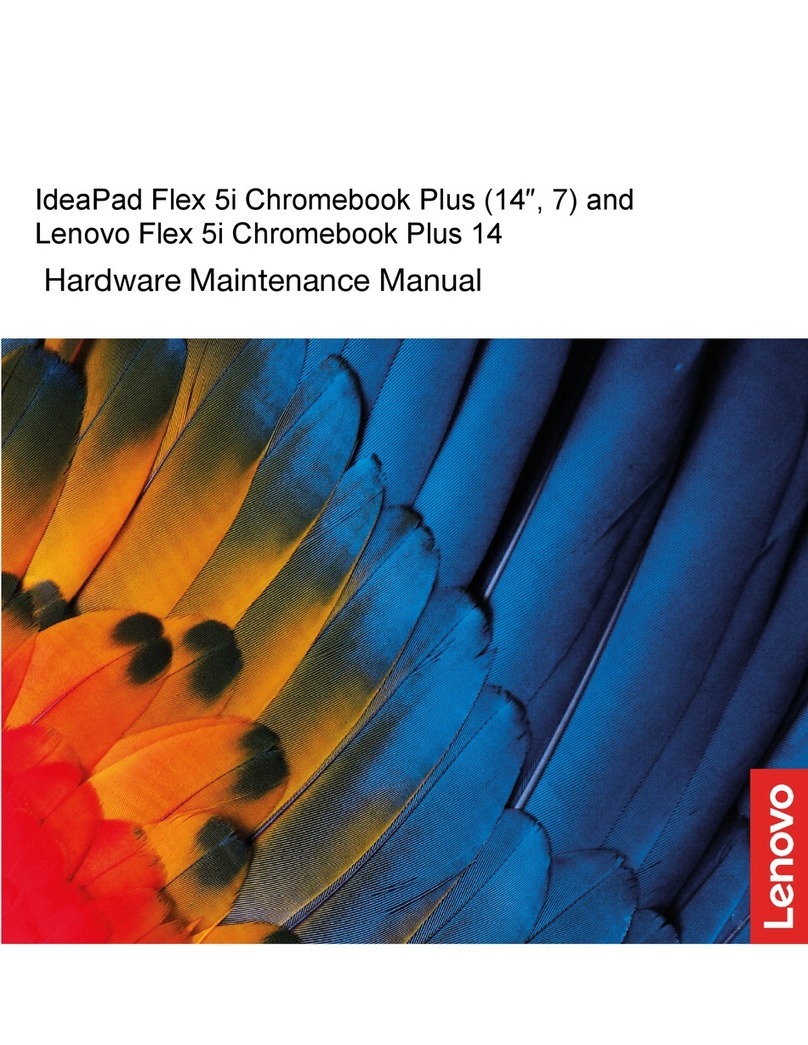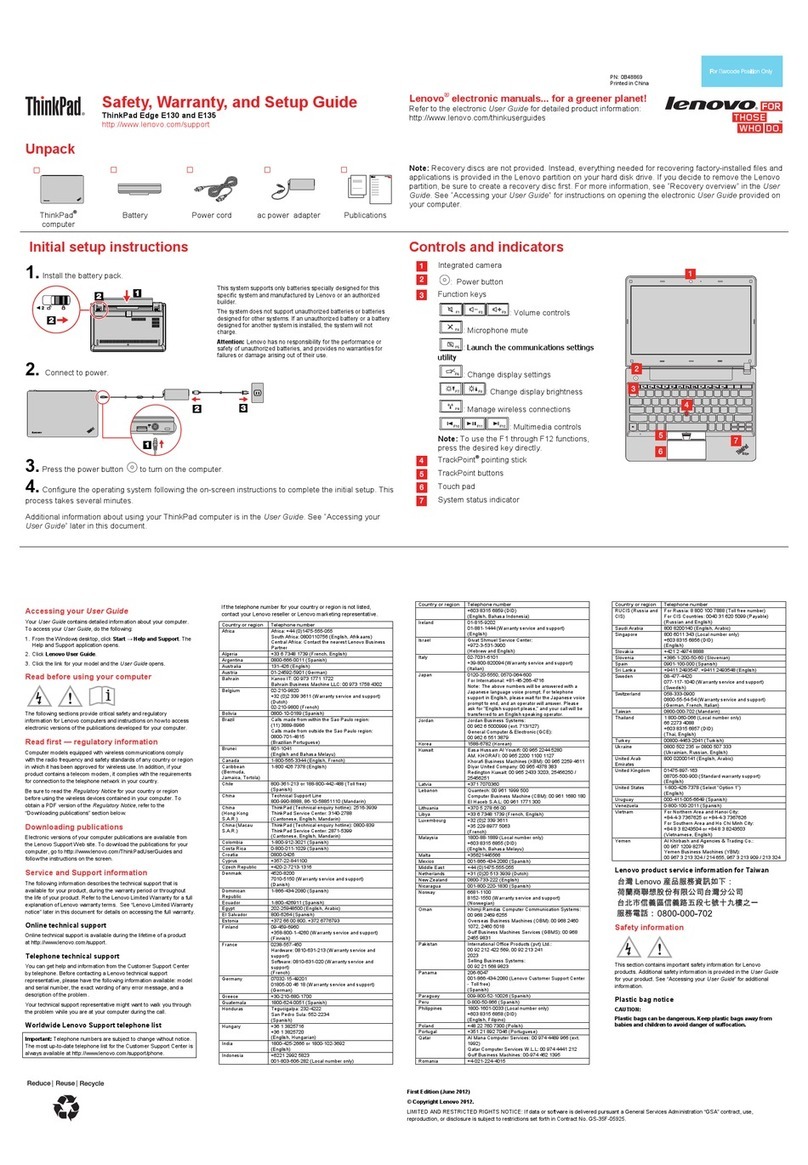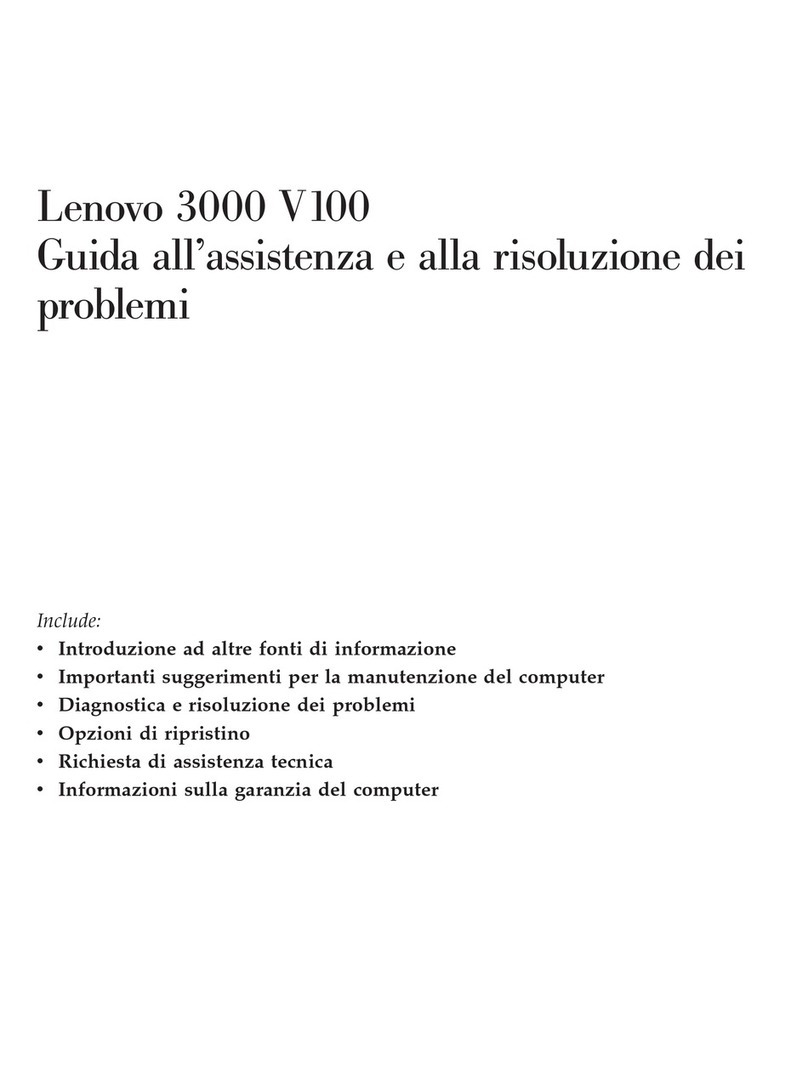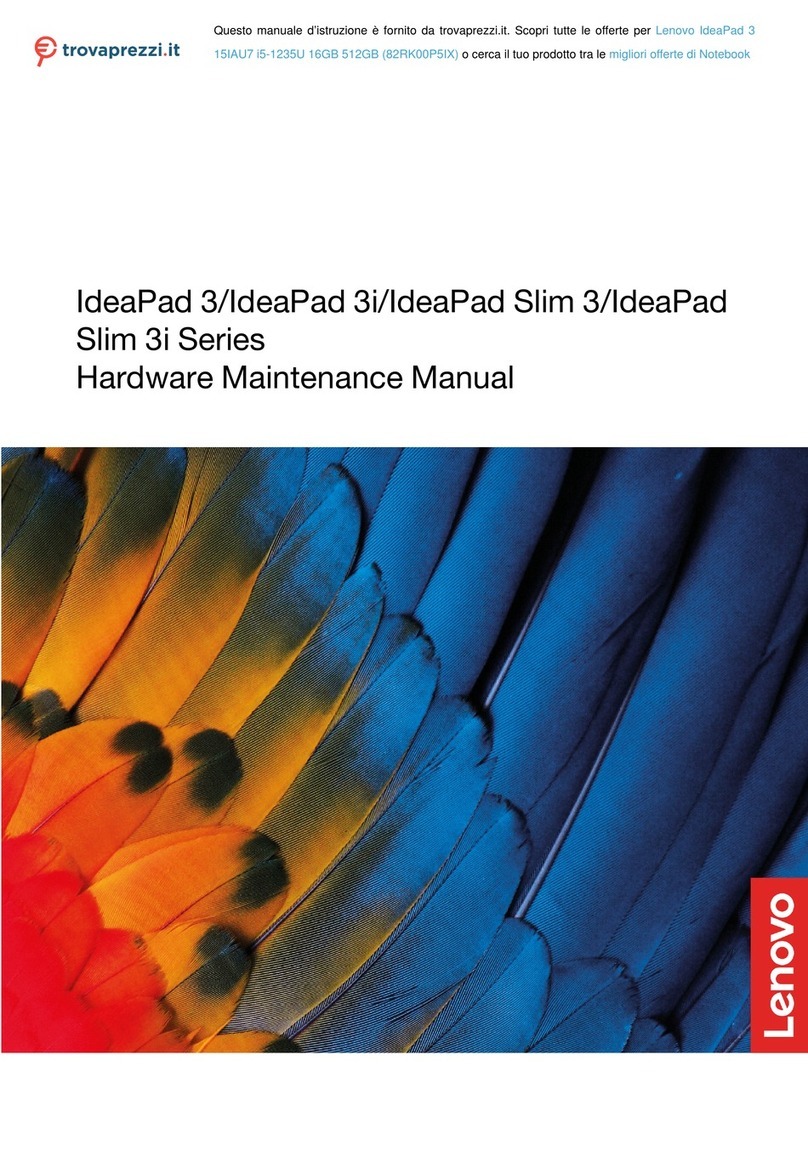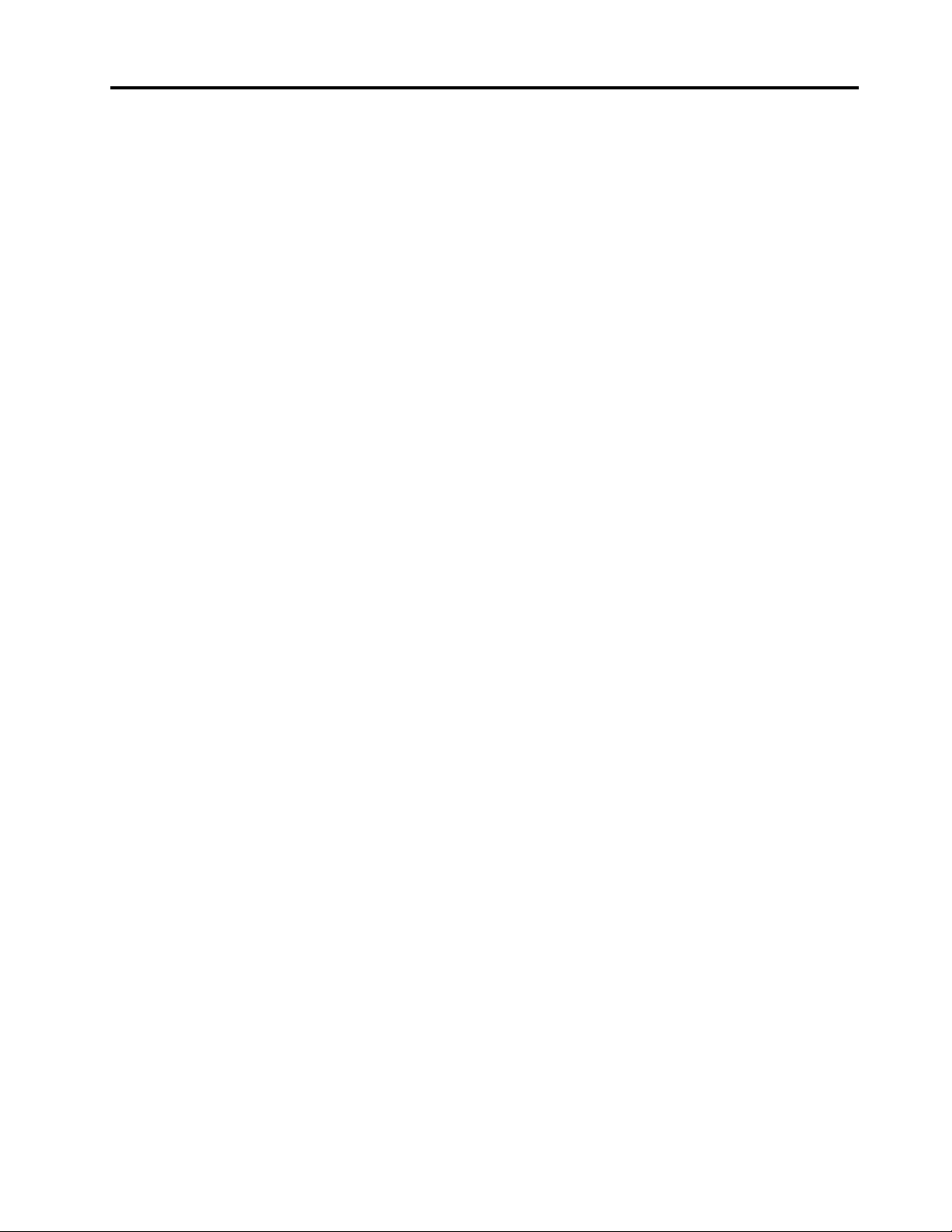Contents
iscover your Lenovo notebook. . . . . iii
Chapter 1. Meet your computer . . . . . 1
Front vie . . . . . . . . . . . . . . . . . . 1
Side vie . . . . . . . . . . . . . . . . . . 4
Rear vie . . . . . . . . . . . . . . . . . . 6
Bottom vie . . . . . . . . . . . . . . . . . 7
Features and specifications . . . . . . . . . . . 9
USB specifications. . . . . . . . . . . . . 9
Chapter 2. Get started with your
computer . . . . . . . . . . . . . . . . 11
Access net orks . . . . . . . . . . . . . . 11
Connect to Wi-Fi net orks. . . . . . . . . 11
Connect to the ired Ethernet (for selected
models) . . . . . . . . . . . . . . . . 11
Connect to a cellular net ork (for selected
models) . . . . . . . . . . . . . . . . 12
Turn on the Airplane mode . . . . . . . . . 12
Interact ith your computer . . . . . . . . . . 13
Use the keyboard shortcuts . . . . . . . . 13
Use the TrackPoint pointing device . . . . . 14
Use the trackpad . . . . . . . . . . . . 15
Use the touch screen (for selected models) . . 17
Connect to an external display . . . . . . . 19
Chapter 3. Explore your computer . . 21
Lenovo Commercial Vantage . . . . . . . . . 21
Smart features (for selected models). . . . . . . 21
Intelligent cooling . . . . . . . . . . . . . . 24
Manage po er . . . . . . . . . . . . . . . 25
Check the battery status . . . . . . . . . 25
Charge the computer . . . . . . . . . . . 25
Change the po er settings . . . . . . . . 27
Transfer data . . . . . . . . . . . . . . . . 27
Set up a Bluetooth connection . . . . . . . 27
Set up an NFC connection (for selected
models) . . . . . . . . . . . . . . . . 27
Use a smart card or microSD card (for
selected models) . . . . . . . . . . . . 28
Accessories . . . . . . . . . . . . . . . . 29
Purchase accessories . . . . . . . . . . 29
Chapter 4. Secure your computer
and information . . . . . . . . . . . . 31
Lock the computer . . . . . . . . . . . . . 31
Log in ith your fingerprint(for selected models) . . 31
Log in ith your face ID (for selected models) . . . 32
Protect data against po er loss (for selected
models) . . . . . . . . . . . . . . . . . . 32
UEFI BIOS pass ords . . . . . . . . . . . . 32
Pass ord types . . . . . . . . . . . . . 32
Set, change, and remove a pass ord . . . . 33
Associate your fingerprints ith pass ords
(for selected models) . . . . . . . . . . . 34
Chapter 5. Configure advanced
settings. . . . . . . . . . . . . . . . . 37
UEFI BIOS . . . . . . . . . . . . . . . . . 37
Enter the UEFI BIOS menu. . . . . . . . . 37
Navigate in the UEFI BIOS interface . . . . . 37
Set the system date and time. . . . . . . . 37
Change the startup sequence . . . . . . . 37
Vie UEFI BIOS Event logs . . . . . . . . 37
Detect memory retraining (for Intel models
only) . . . . . . . . . . . . . . . . . 38
Reset system to factory defaults . . . . . . 39
Recover the UEFI BIOS . . . . . . . . . . 39
Update UEFI BIOS . . . . . . . . . . . . 39
FIDO (Fast Identity Online) authentication. . . . . 40
Install a Windo s operating system and drivers . . 41
Chapter 6. CRU replacement . . . . . 43
CRU list . . . . . . . . . . . . . . . . . . 43
Disable Fast Startup and the built-in battery. . . . 43
Replace a CRU . . . . . . . . . . . . . . . 44
Base cover assembly . . . . . . . . . . . 44
Wireless WAN card (for selected models) . . . 46
Memory module . . . . . . . . . . . . . 49
2242 M.2 solid-state drive . . . . . . . . . 50
Speaker assembly . . . . . . . . . . . . 52
Keyboard . . . . . . . . . . . . . . . 52
Chapter 7. Help and support . . . . . 57
Frequently asked questions . . . . . . . . . . 57
Error messages . . . . . . . . . . . . . . . 59
Beep errors . . . . . . . . . . . . . . . . 60
Self-help resources . . . . . . . . . . . . . 61
Windo s label . . . . . . . . . . . . . . . 62
Call Lenovo . . . . . . . . . . . . . . . . 62
Before you contact Lenovo . . . . . . . . 62
Lenovo Customer Support Center . . . . . . 63
Purchase additional services. . . . . . . . . . 64
Appendix A. Compliance
information . . . . . . . . . . . . . . . 65
© Copyright Lenovo 2022, 2023 i