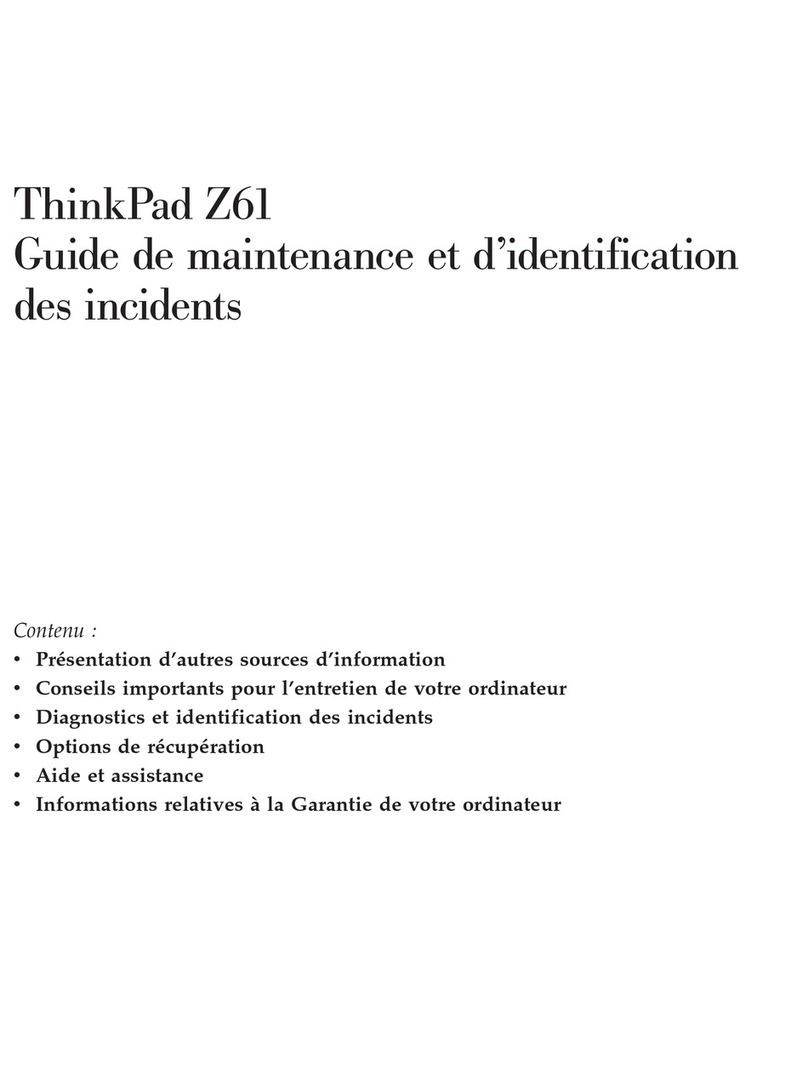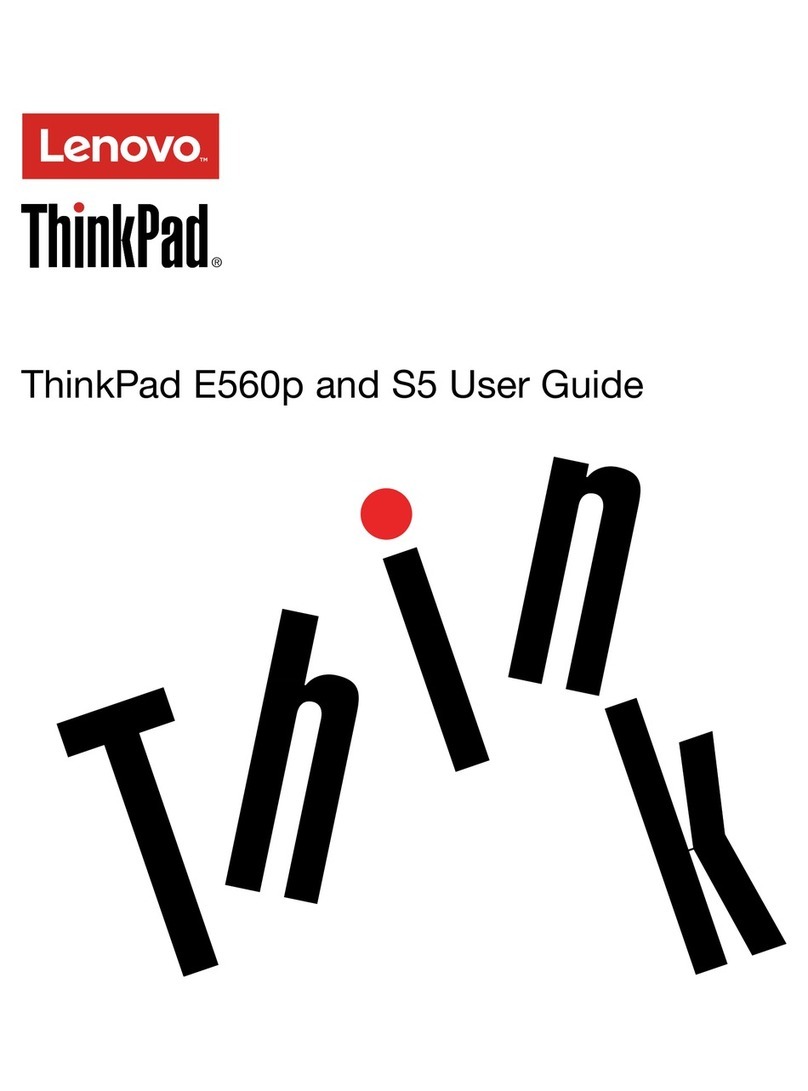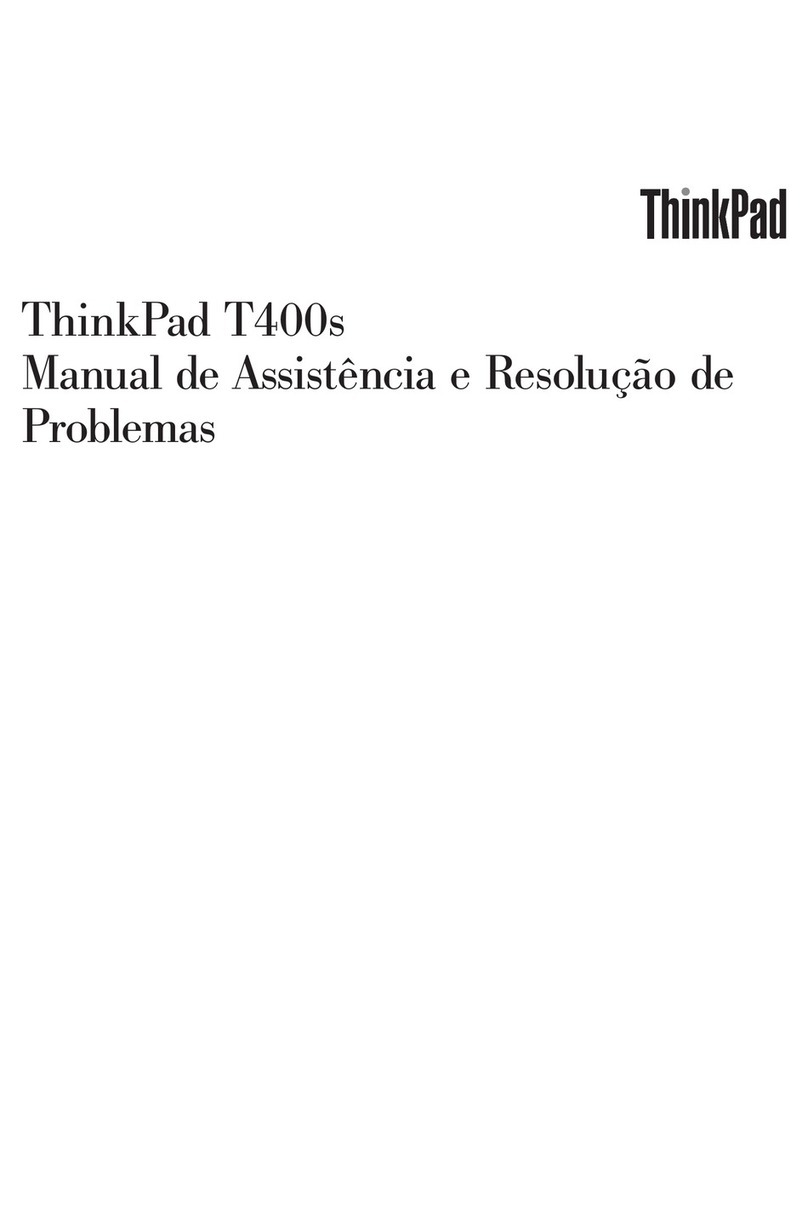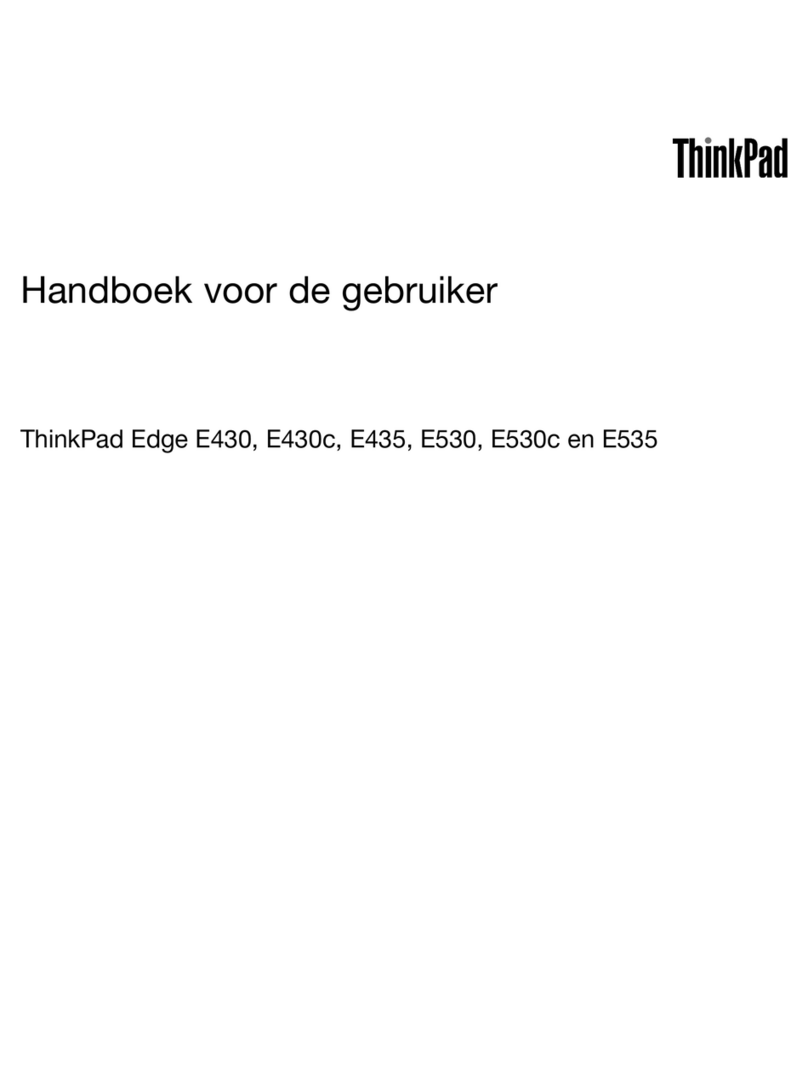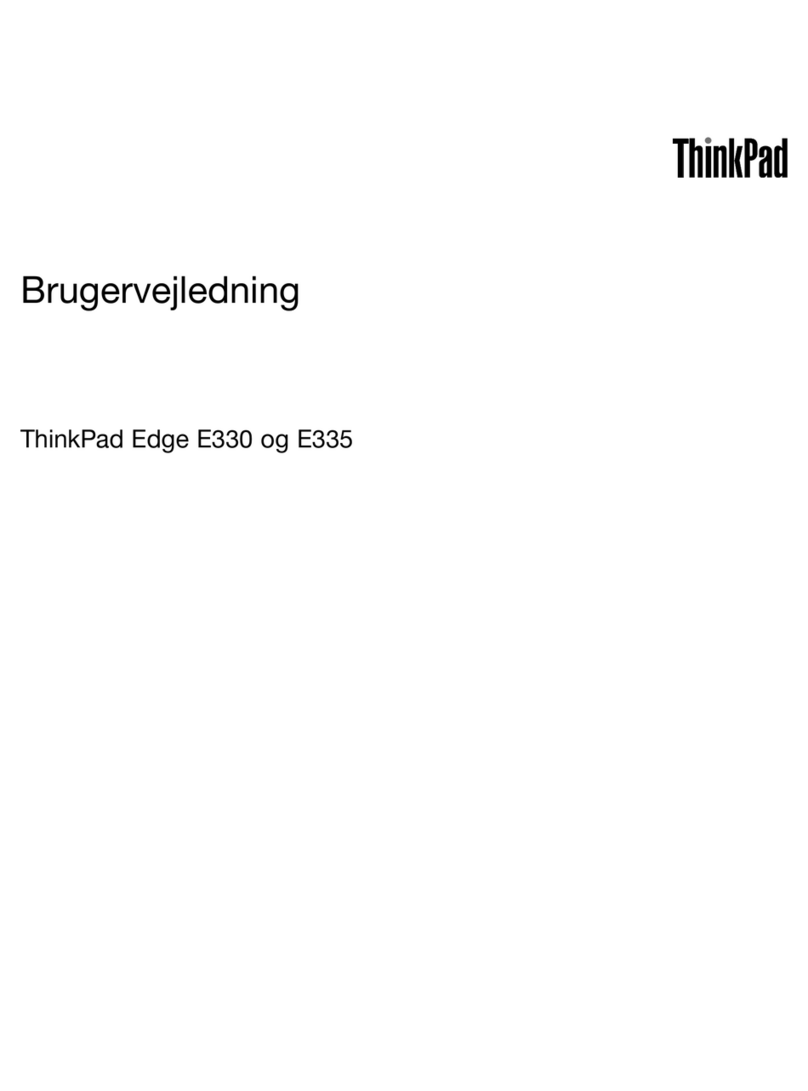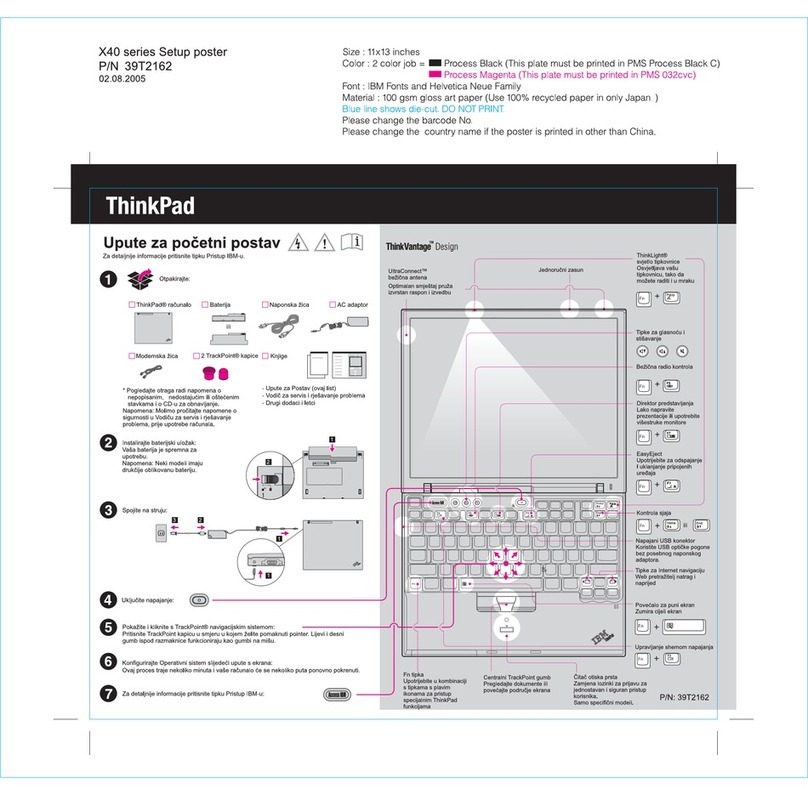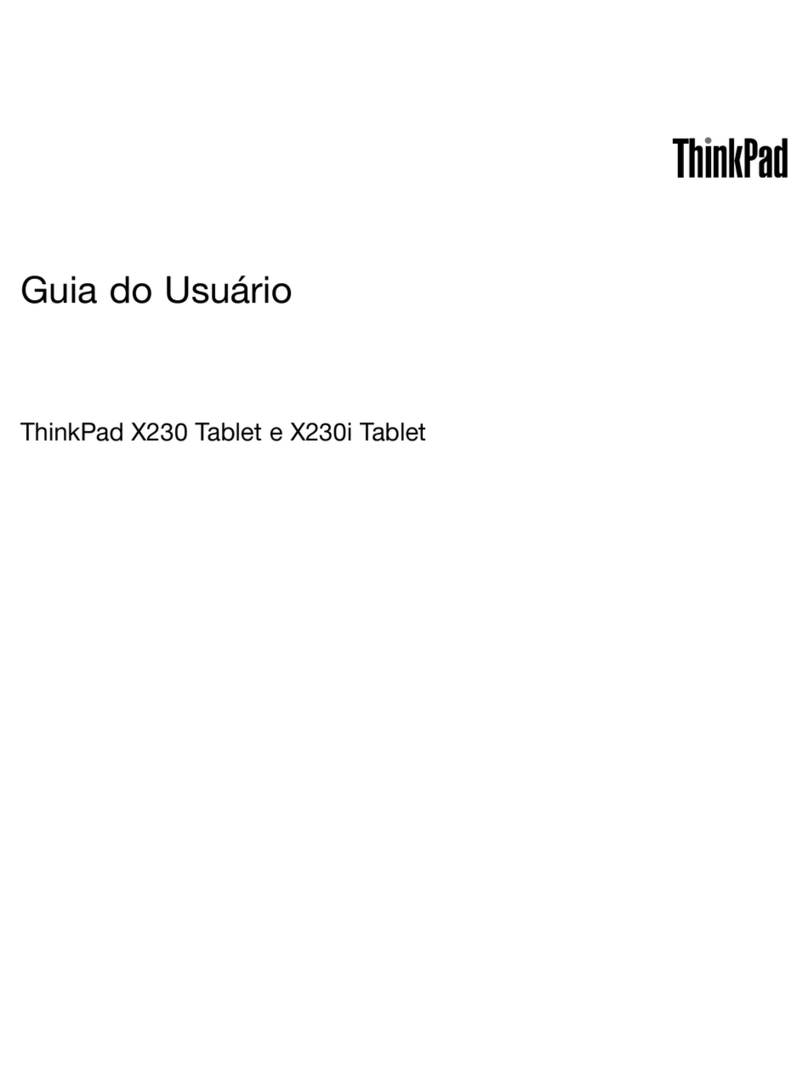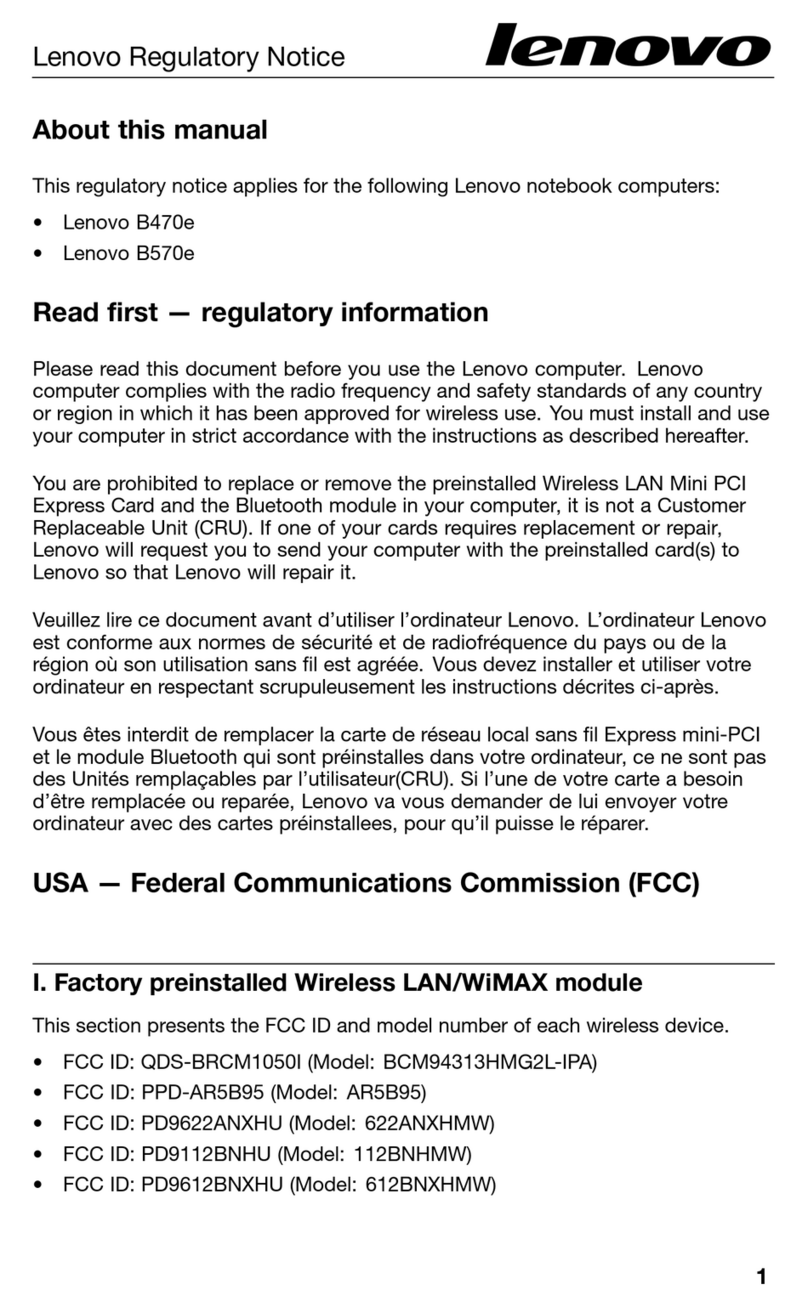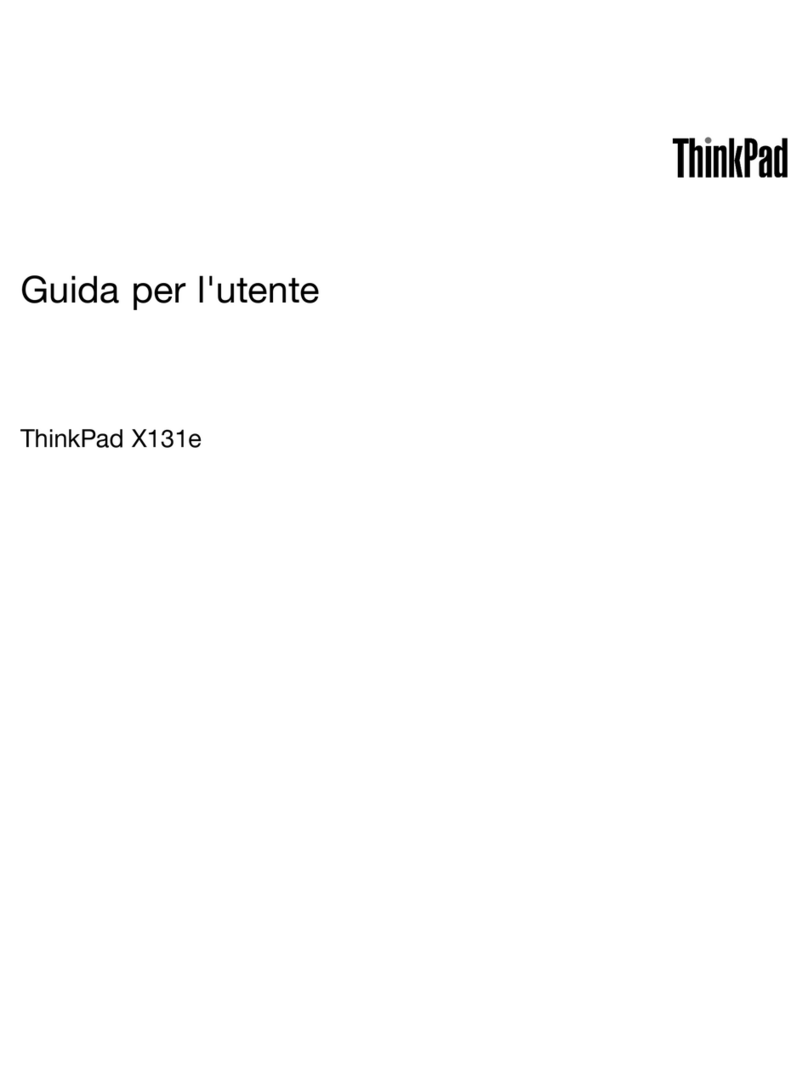Contents
Discover your Lenovo notebook iii
Chapter 1 Meet your computer 1
Front vie . . . . . . . . . . . . . . . . . . 1
Side vie . . . . . . . . . . . . . . . . . . 3
Bottom vie . . . . . . . . . . . . . . . . . 5
Features and specifications . . . . . . . . . . . 6
USB specifications. . . . . . . . . . . . . 6
Chapter 2 Get started with your
computer 9
Set up your computer . . . . . . . . . . . . . 9
Turn on the computer. . . . . . . . . . . . 9
Complete the operating system setup . . . . . 9
Access net orks . . . . . . . . . . . . . . 10
Interact ith your computer . . . . . . . . . . 11
Use the keyboard shortcuts . . . . . . . . 11
Use the TrackPoint pointing device . . . . . 13
Use the trackpad . . . . . . . . . . . . 14
Connect to an external display . . . . . . . 17
Chapter 3 Explore your computer 19
Lenovo apps . . . . . . . . . . . . . . . . 19
Lenovo Commercial Vantage . . . . . . . . 19
Lenovo Vie . . . . . . . . . . . . . . 19
TrackPoint Quick Menu . . . . . . . . . . 21
Intelligent Cooling . . . . . . . . . . . . . . 23
Manage po er . . . . . . . . . . . . . . . 23
Check the battery status . . . . . . . . . 23
Charge the computer . . . . . . . . . . . 24
Change the po er settings . . . . . . . . 25
Transfer data . . . . . . . . . . . . . . . . 25
Connect to a Bluetooth device . . . . . . . 25
Chapter 4 Secure your computer
and information 27
Lock the computer . . . . . . . . . . . . . 27
Log in ith fingerprint recognition . . . . . . . . 27
Log in ith facial recognition. . . . . . . . . . 28
Protect data against po er loss . . . . . . . . 28
UEFI BIOS pass ords . . . . . . . . . . . . 29
Pass ord types . . . . . . . . . . . . . 29
Set, change, and remove a pass ord . . . . 30
Associate your fingerprints ith pass ords . . 31
FIDO (Fast Identity Online) authentication . . . . . 31
Chapter 5 Configure advanced
settings 33
UEFI BIOS . . . . . . . . . . . . . . . . . 33
Enter the UEFI BIOS menu . . . . . . . . . 33
Navigate the UEFI BIOS menu . . . . . . . 33
Set the system date and time. . . . . . . . 33
Change the startup sequence . . . . . . . 33
Vie UEFI BIOS Event logs . . . . . . . . 34
Detect memory retraining . . . . . . . . . 35
Customize BIOS Defaults . . . . . . . . . 35
Reset system to factory defaults . . . . . . 36
ThinkShield secure ipe . . . . . . . . . 36
Recover the UEFI BIOS . . . . . . . . . . 36
Update the UEFI BIOS . . . . . . . . . . 37
Cloud bare metal recovery (for selected
models) . . . . . . . . . . . . . . . . 37
Install a Windo s operating system and drivers . . 38
Chapter 6 CRU replacement 41
CRU list . . . . . . . . . . . . . . . . . . 41
Disable Fast Startup and the built-in battery. . . . 41
Replace a CRU . . . . . . . . . . . . . . . 42
Base cover assembly . . . . . . . . . . . 42
Wireless WAN card and ireless WAN card
bracket (for selected models). . . . . . . . 43
M.2 solid-state drive and bracket . . . . . . 45
Chapter 7 Help and support 47
Find your serial number . . . . . . . . . . . . 47
Frequently asked questions . . . . . . . . . . 47
Diagnose and troubleshoot your computer . . . . 49
Hard are scan . . . . . . . . . . . . . 49
UEFI Diagnostics tool. . . . . . . . . . . 50
Error messages . . . . . . . . . . . . . . . 51
Battery-charge LED indicator diagnosis . . . . . 51
Self-help resources . . . . . . . . . . . . . 53
Windo s label . . . . . . . . . . . . . . . 53
Call Lenovo . . . . . . . . . . . . . . . . 54
Before you contact Lenovo . . . . . . . . 54
Lenovo Customer Support Center . . . . . . 54
Purchase accessories or additional services . . . 55
Appendix A Compliance
information 57
Appendix B Notices and
trademarks 59
© Copyright Lenovo 2023 i