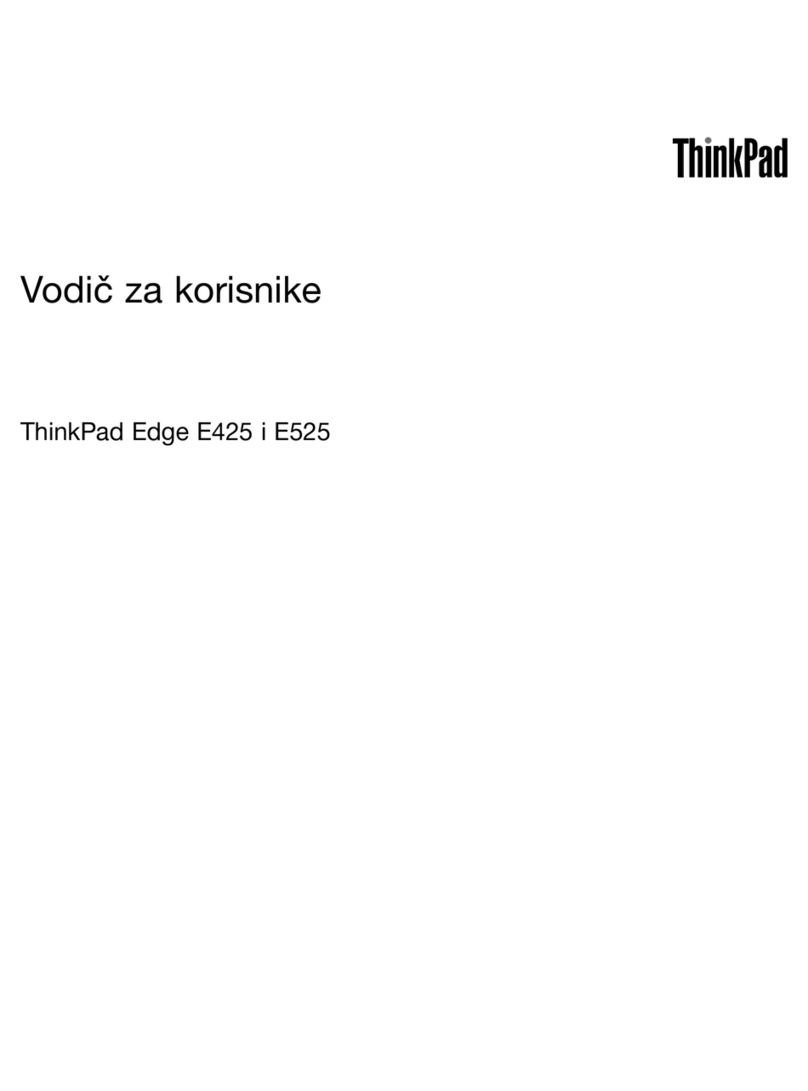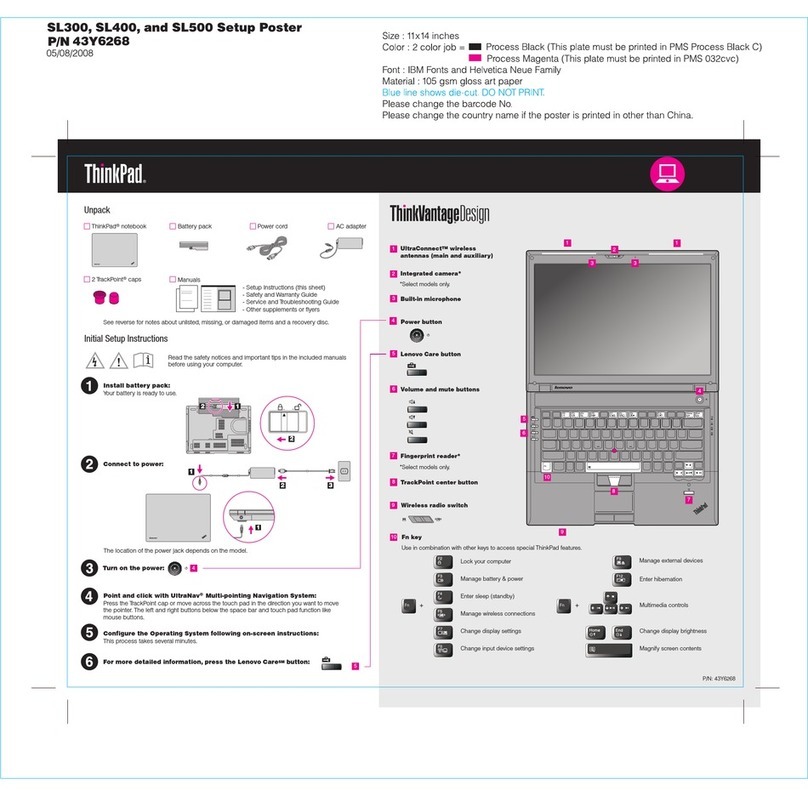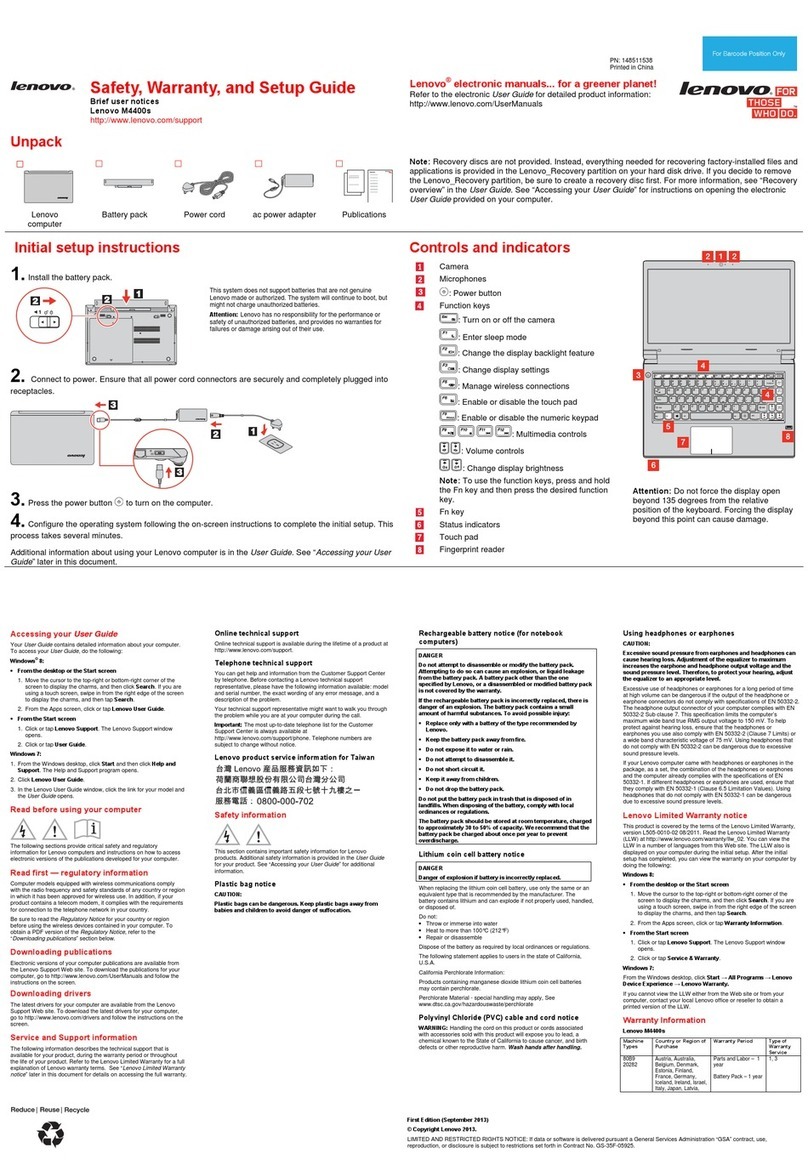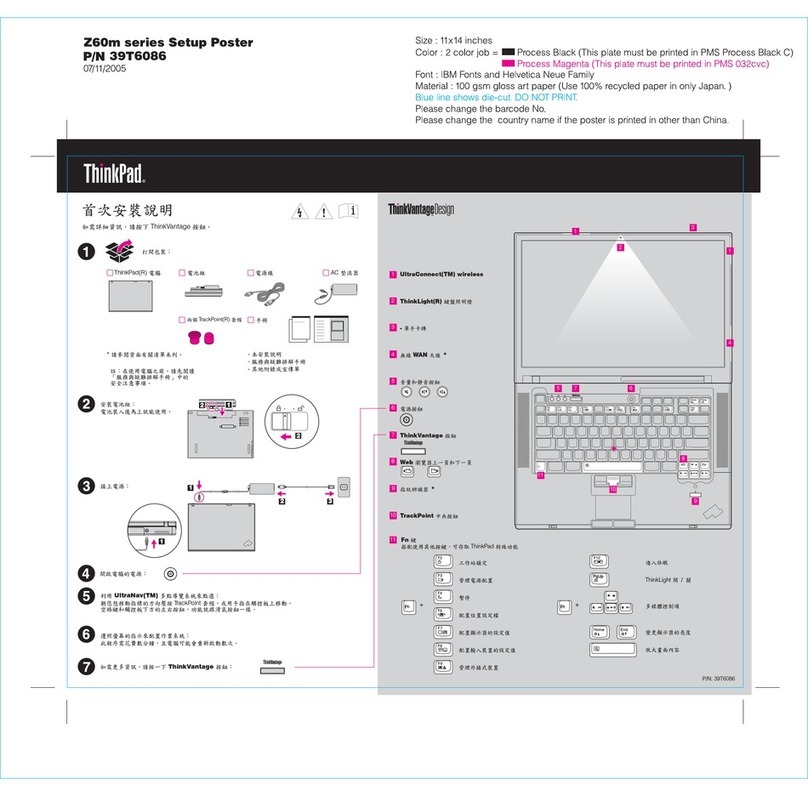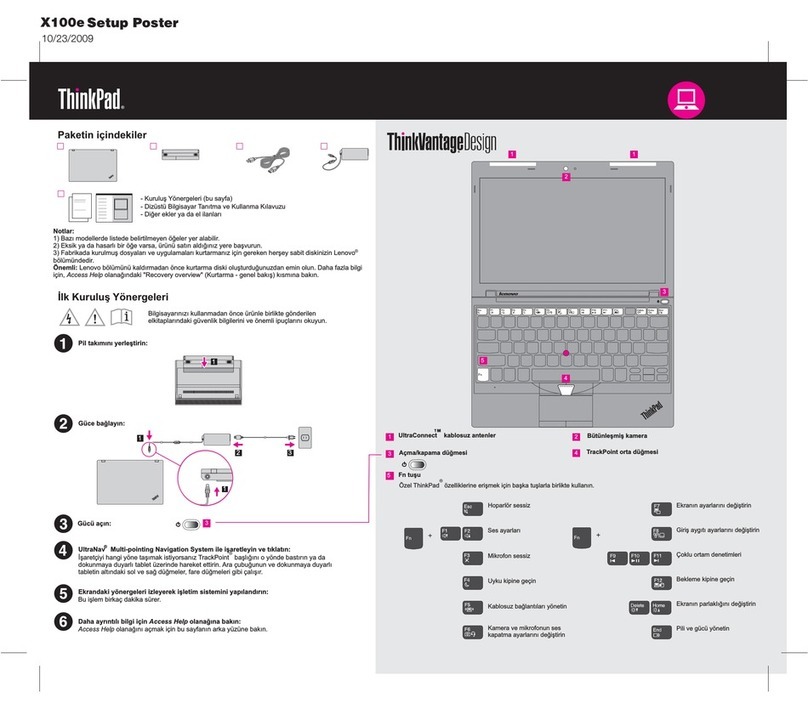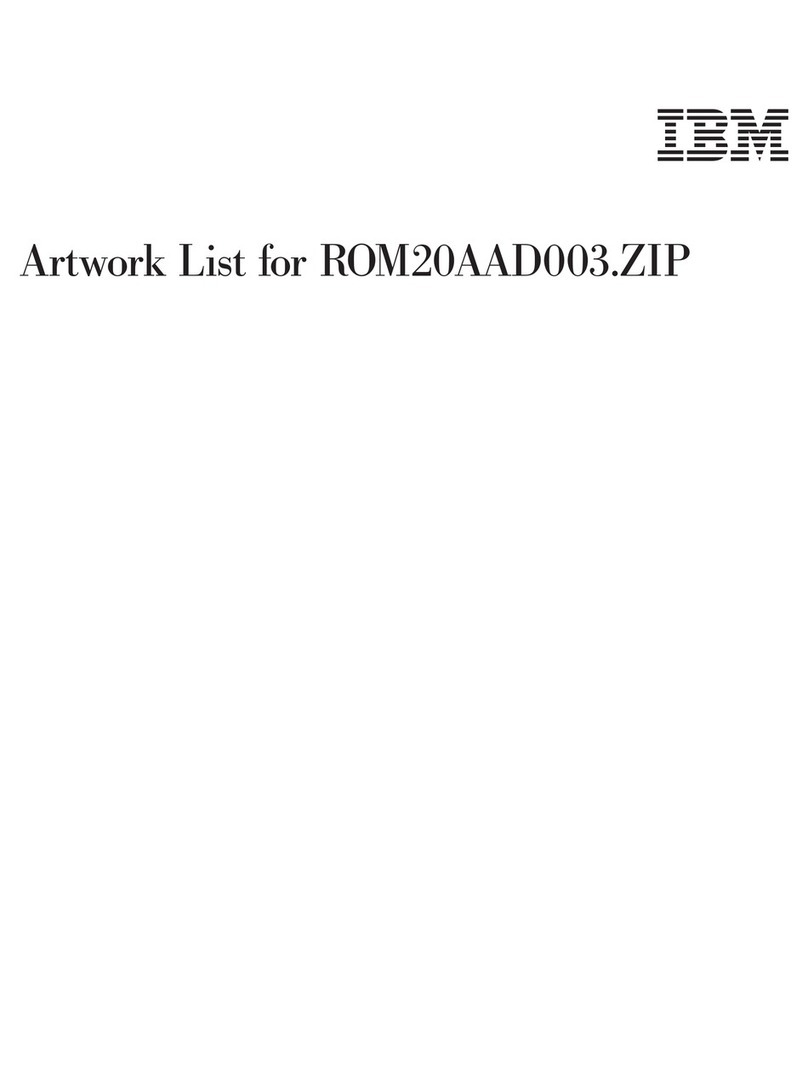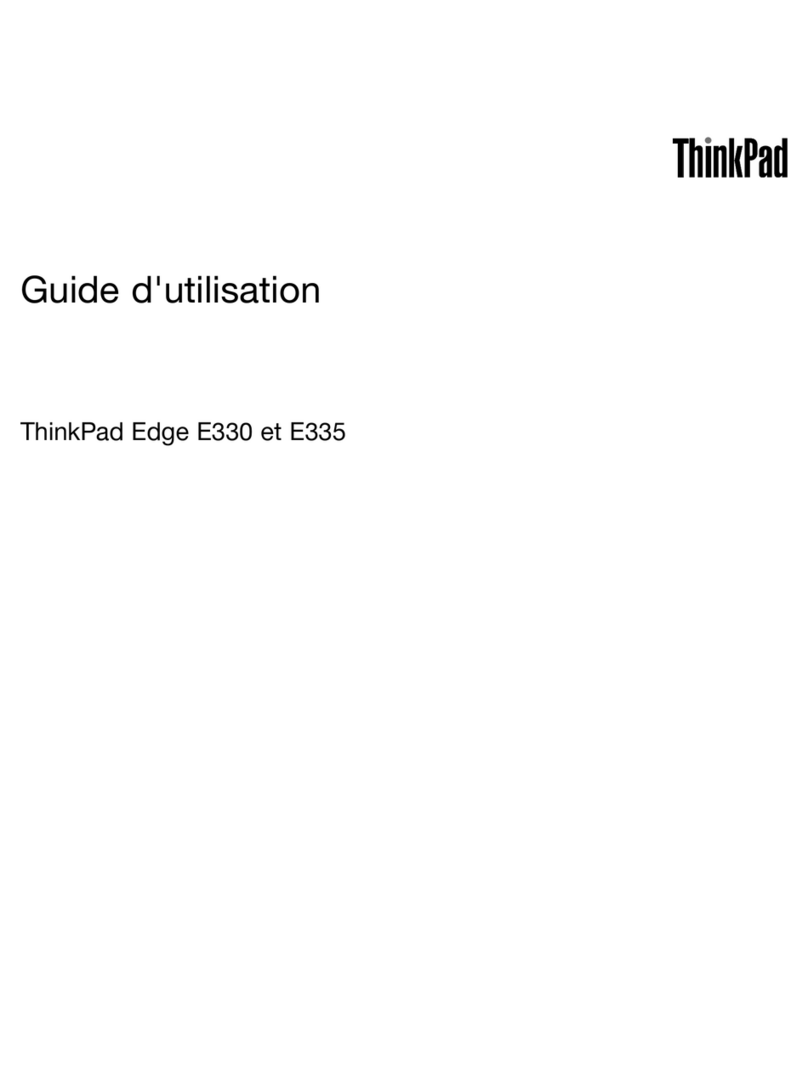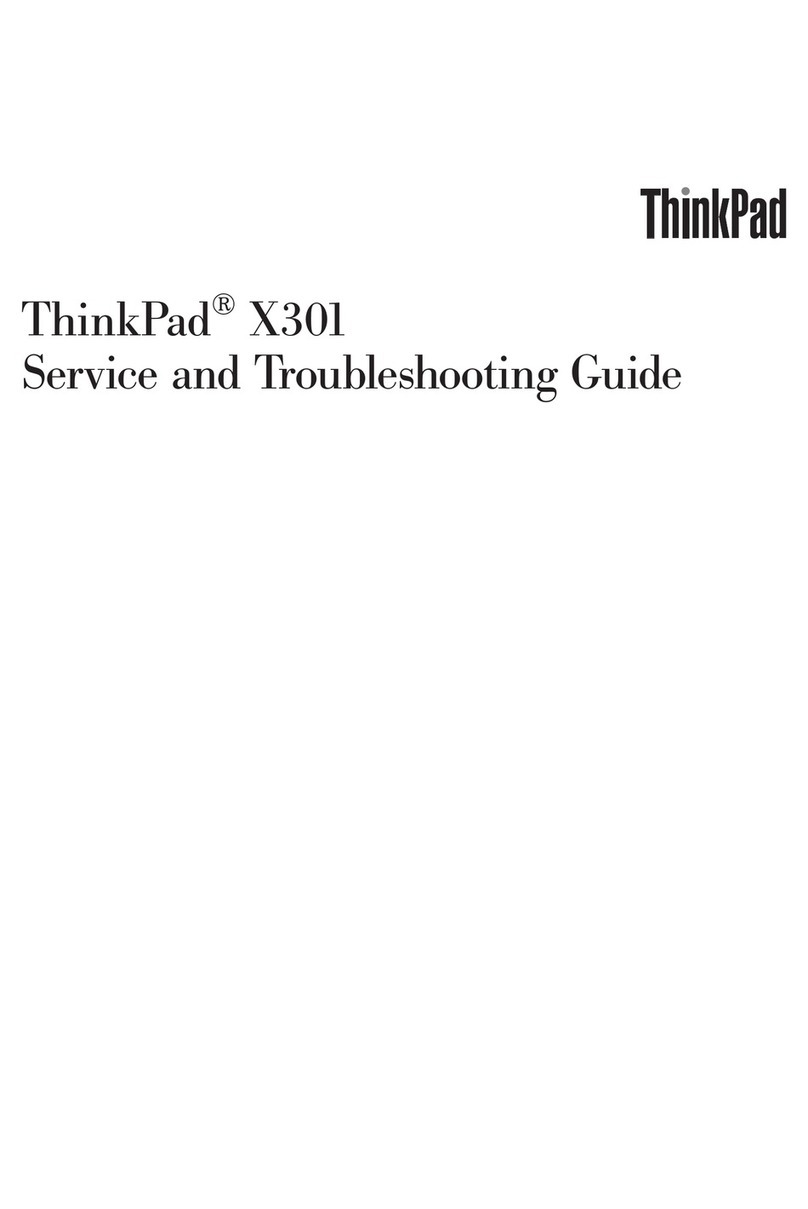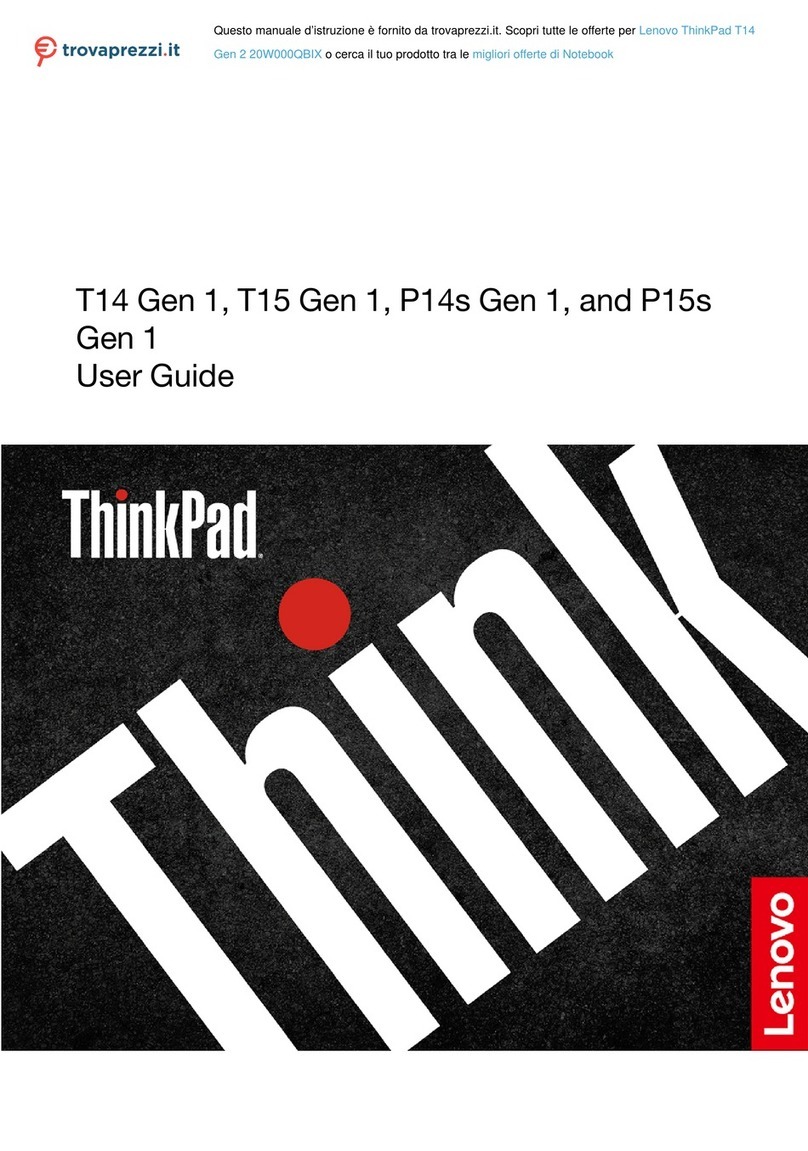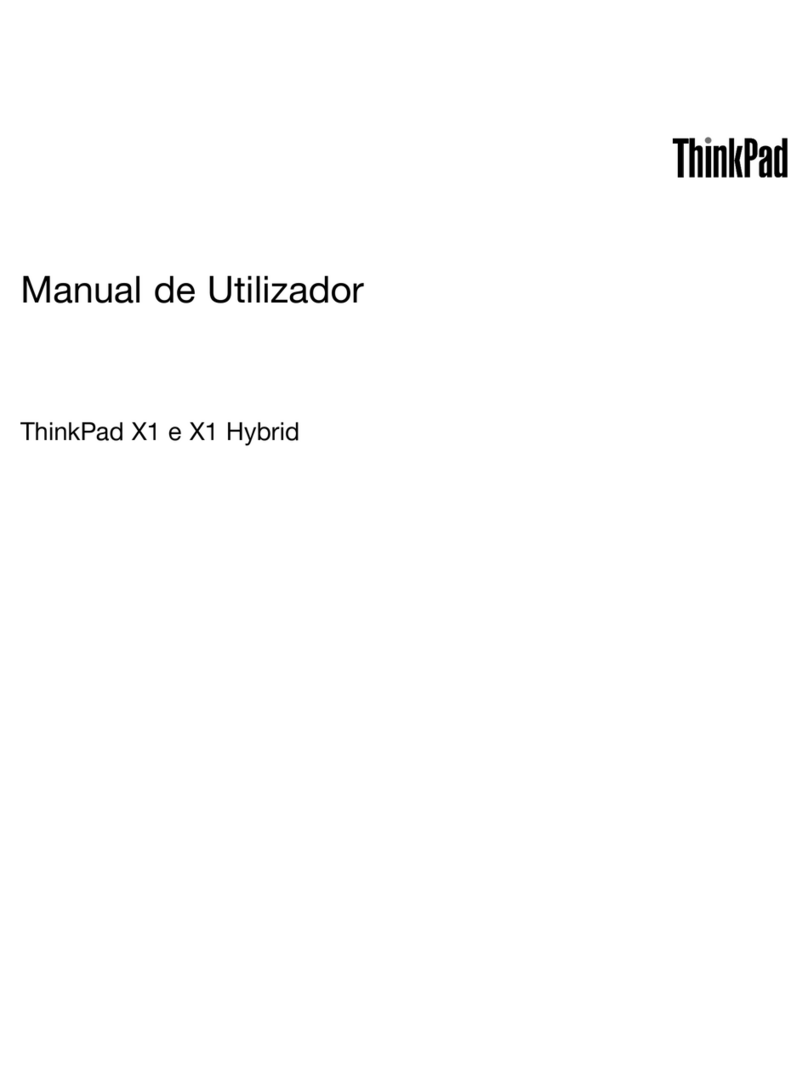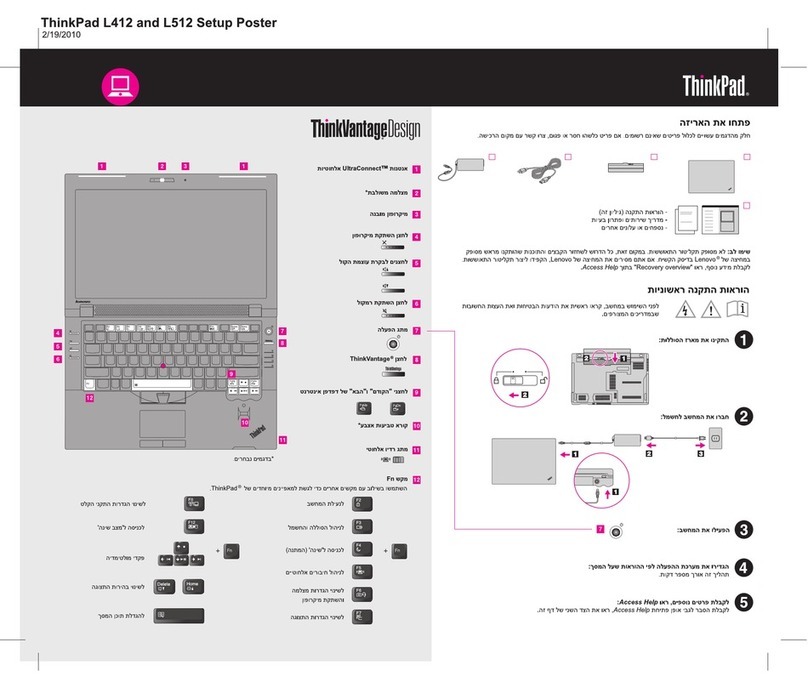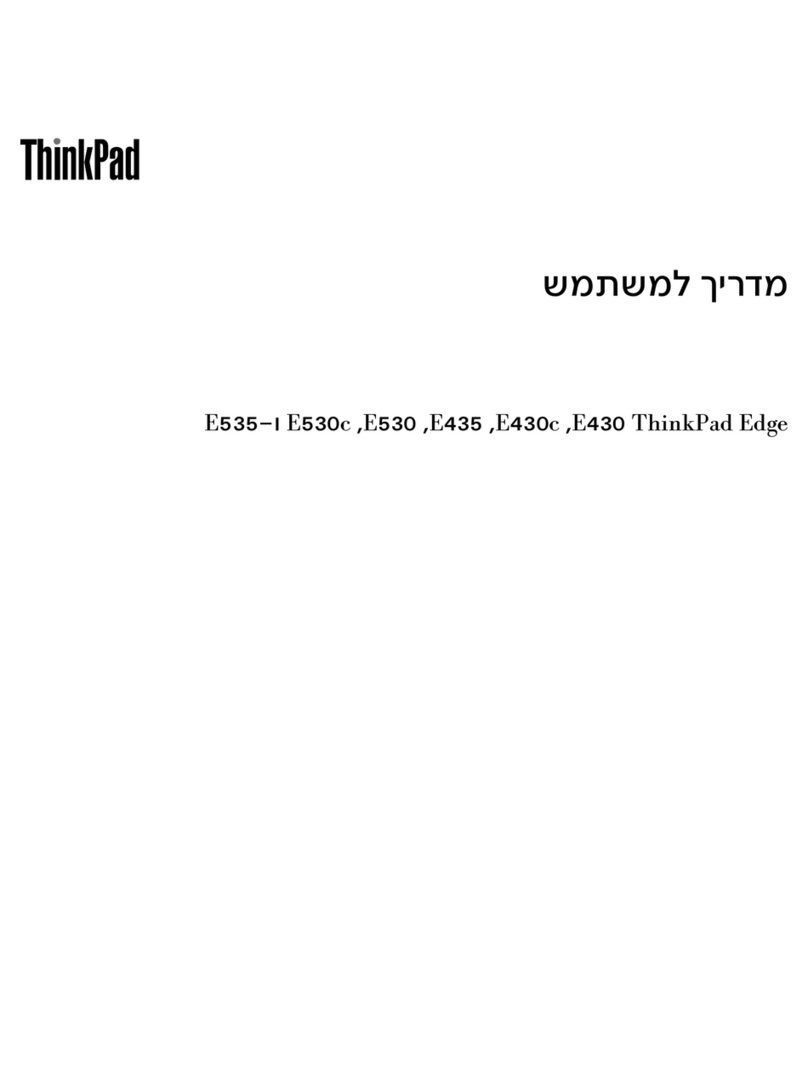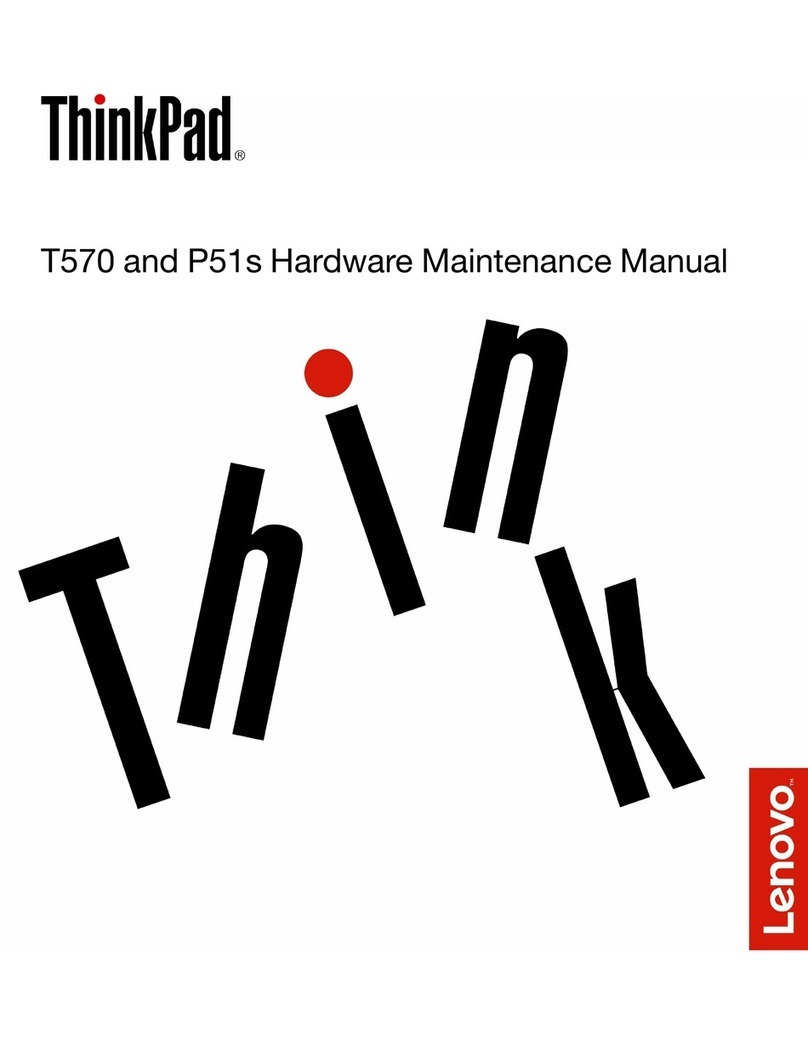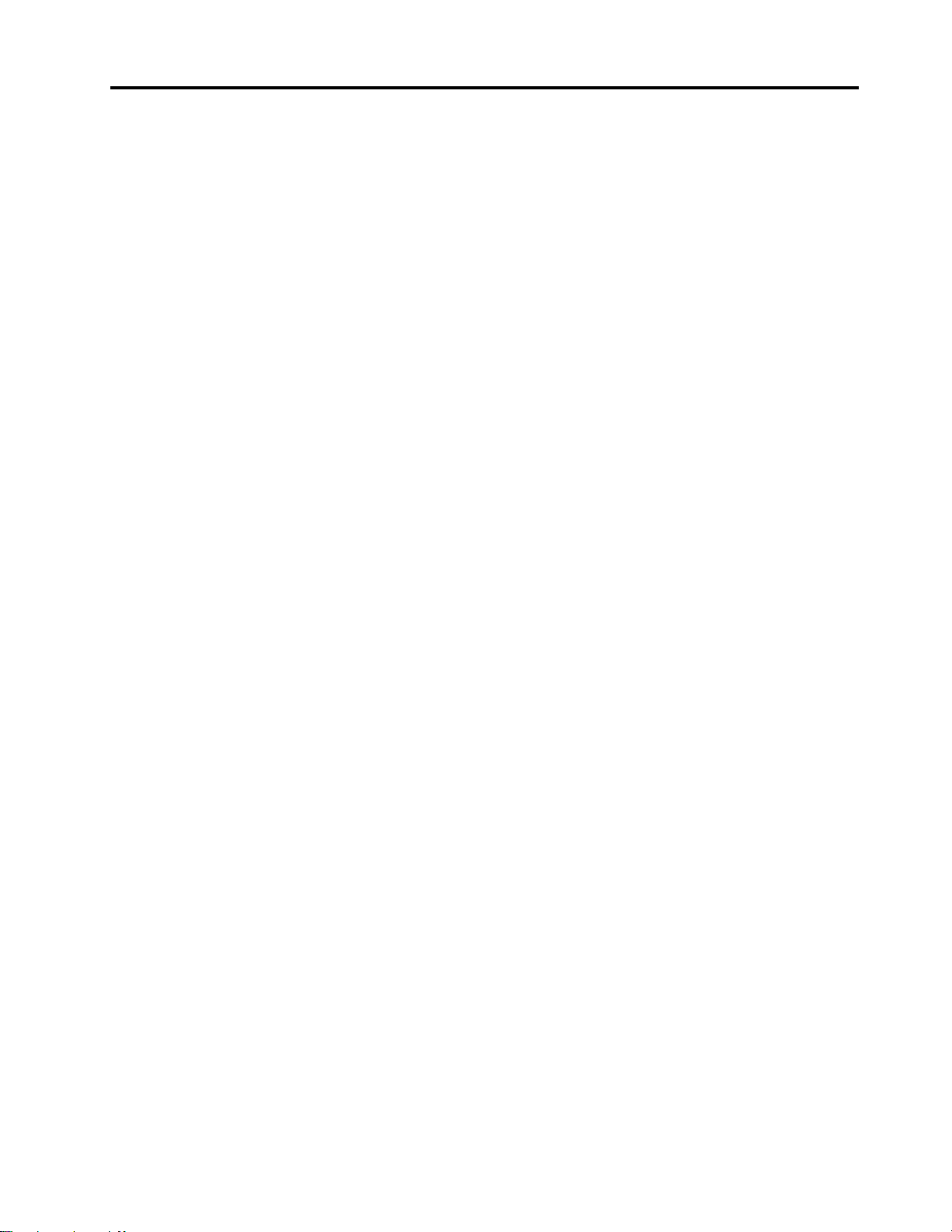Contents
Discover your Lenovo note ook. . . . . iii
Chapter 1. Meet your computer . . . . . 1
Front view . . . . . . . . . . . . . . . . . . 1
Side view . . . . . . . . . . . . . . . . . . 5
Bottom view . . . . . . . . . . . . . . . . . 7
Features and specifications . . . . . . . . . . . 9
USB specifications. . . . . . . . . . . . 10
Chapter 2. Get started with your
computer . . . . . . . . . . . . . . . . 13
Access networks . . . . . . . . . . . . . . 13
Connect to Wi-Fi networks. . . . . . . . . 13
Connect to the wired Ethernet . . . . . . . 13
Connect to a cellular network (for selected
models) . . . . . . . . . . . . . . . . 13
Turn on the Airplane mode . . . . . . . . . 14
Interact with your computer . . . . . . . . . . 14
Use the keyboard shortcuts . . . . . . . . 14
Use the TrackPoint pointing device . . . . . 16
Use the trackpad . . . . . . . . . . . . 17
Use the touch screen (for selected models) . . 18
Connect to an external display . . . . . . . 20
Get to know YOGA modes . . . . . . . . . . 21
Use Lenovo Integrated Pen (for ThinkPad X1 Yoga
Gen 7 only) . . . . . . . . . . . . . . . . 22
Chapter 3. Explore your computer . . 23
Lenovo apps . . . . . . . . . . . . . . . . 23
The Vantage app . . . . . . . . . . . . 23
Lenovo Quick Clean / Clean Your Device . . . 23
User Presence Sensing (for selected models) . . . 24
Smart features (for selected models). . . . . . . 25
Intelligent cooling . . . . . . . . . . . . . . 28
Manage power . . . . . . . . . . . . . . . 29
Check the battery status . . . . . . . . . 29
Charge the computer . . . . . . . . . . . 29
Change the power settings . . . . . . . . 30
Transfer data . . . . . . . . . . . . . . . . 30
Set up a Bluetooth connection . . . . . . . 30
Set up an NFC connection . . . . . . . . . 31
Purchase accessories . . . . . . . . . . 31
Chapter 4. Secure your computer
and information . . . . . . . . . . . . 33
Lock the computer . . . . . . . . . . . . . 33
Log in with your fingerprint . . . . . . . . . . 33
Log in with your face ID (for selected models) . . . 34
Protect your privacy (for selected models) . . . . 34
Protect data against power loss (for selected
models) . . . . . . . . . . . . . . . . . . 35
UEFI BIOS passwords . . . . . . . . . . . . 35
Password types . . . . . . . . . . . . . 35
Set, change, and remove a password . . . . 36
Associate your fingerprints with passwords
(for selected models) . . . . . . . . . . . 37
Certificate based BIOS management . . . . . . 37
Chapter 5. Configure advanced
settings. . . . . . . . . . . . . . . . . 39
UEFI BIOS . . . . . . . . . . . . . . . . . 39
Enter the UEFI BIOS menu. . . . . . . . . 39
Navigate in the UEFI BIOS interface . . . . . 39
Set the system date and time. . . . . . . . 39
Change the startup sequence . . . . . . . 39
View UEFI BIOS Event log . . . . . . . . . 39
Detect memory retraining . . . . . . . . . 40
Reset system to factory defaults . . . . . . 41
Update UEFI BIOS . . . . . . . . . . . . 41
FIDO (Fast ID) Online authentication . . . . . . . 42
Install a Windows operating system and drivers . . 42
Chapter 6. CRU replacement . . . . . 45
CRU list . . . . . . . . . . . . . . . . . . 45
Disable Fast Startup and the built-in battery. . . . 45
Replace a CRU . . . . . . . . . . . . . . . 46
Base cover assembly . . . . . . . . . . . 46
Wireless WAN card and wireless WAN card
bracket (for selected models) . . . . . . . . 47
M.2 solid-state drive . . . . . . . . . . . 50
Chapter 7. Help and support . . . . . 53
Frequently asked questions . . . . . . . . . . 53
Error messages . . . . . . . . . . . . . . . 54
Beep errors . . . . . . . . . . . . . . . . 55
Self-help resources . . . . . . . . . . . . . 56
Windows label . . . . . . . . . . . . . . . 57
Call Lenovo . . . . . . . . . . . . . . . . 57
Before you contact Lenovo . . . . . . . . 57
Lenovo Customer Support Center . . . . . . 58
Purchase additional services. . . . . . . . . . 59
Appendix A. Compliance
information . . . . . . . . . . . . . . . 61
© Copyright Lenovo 2022 i