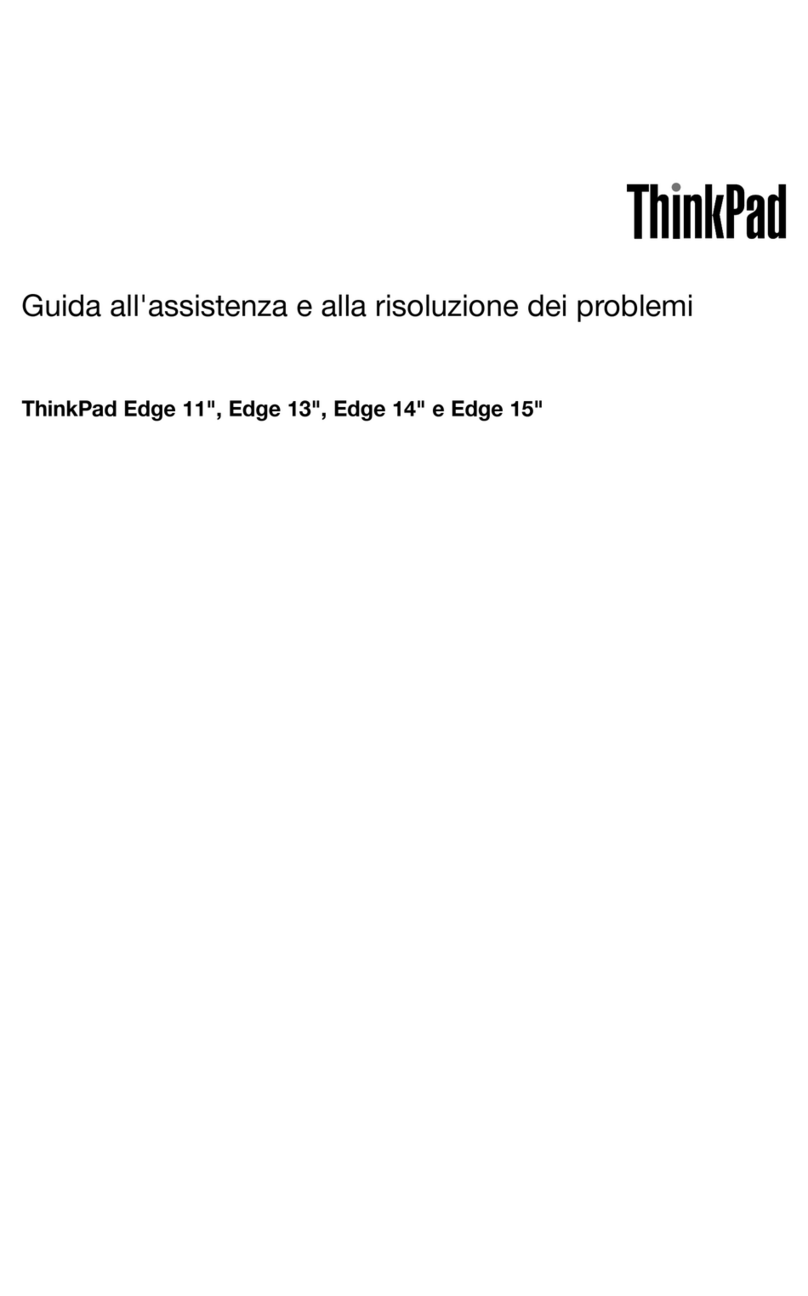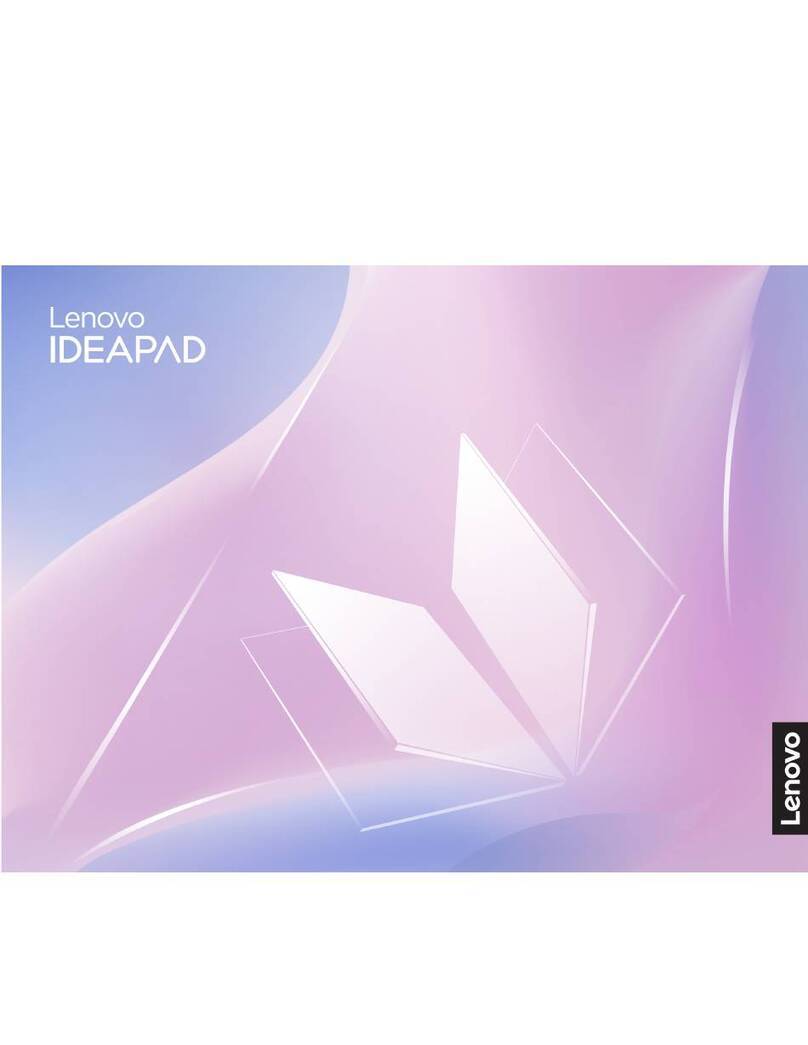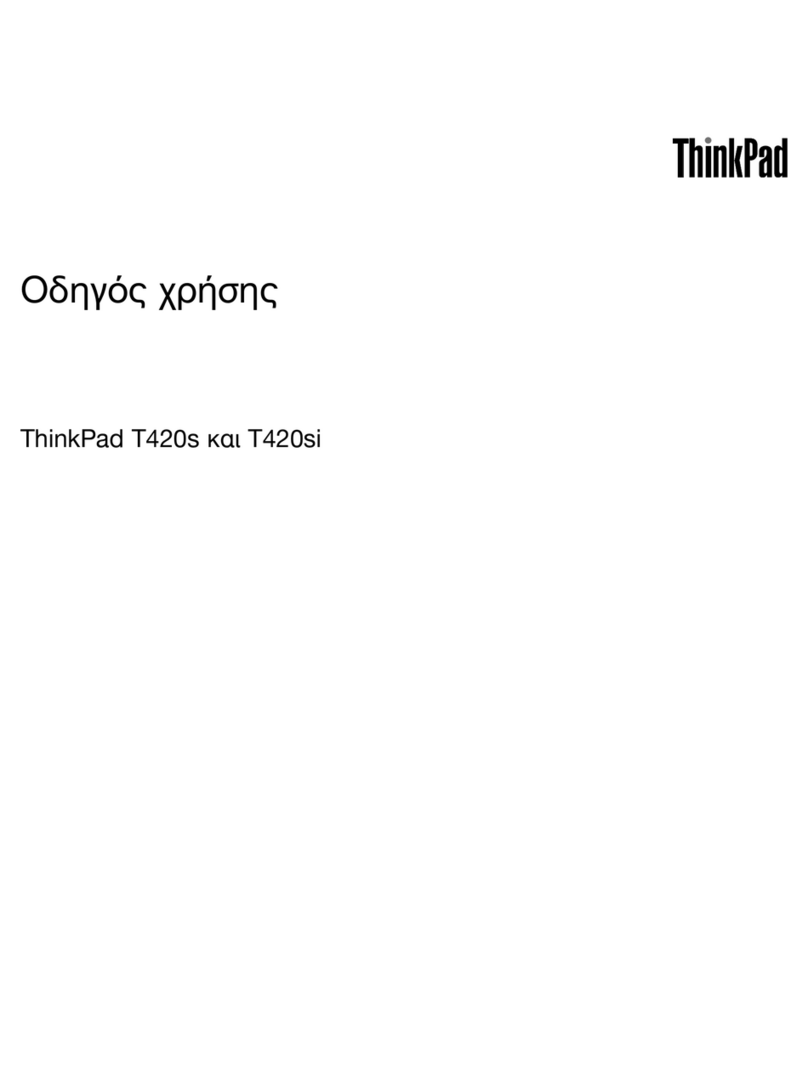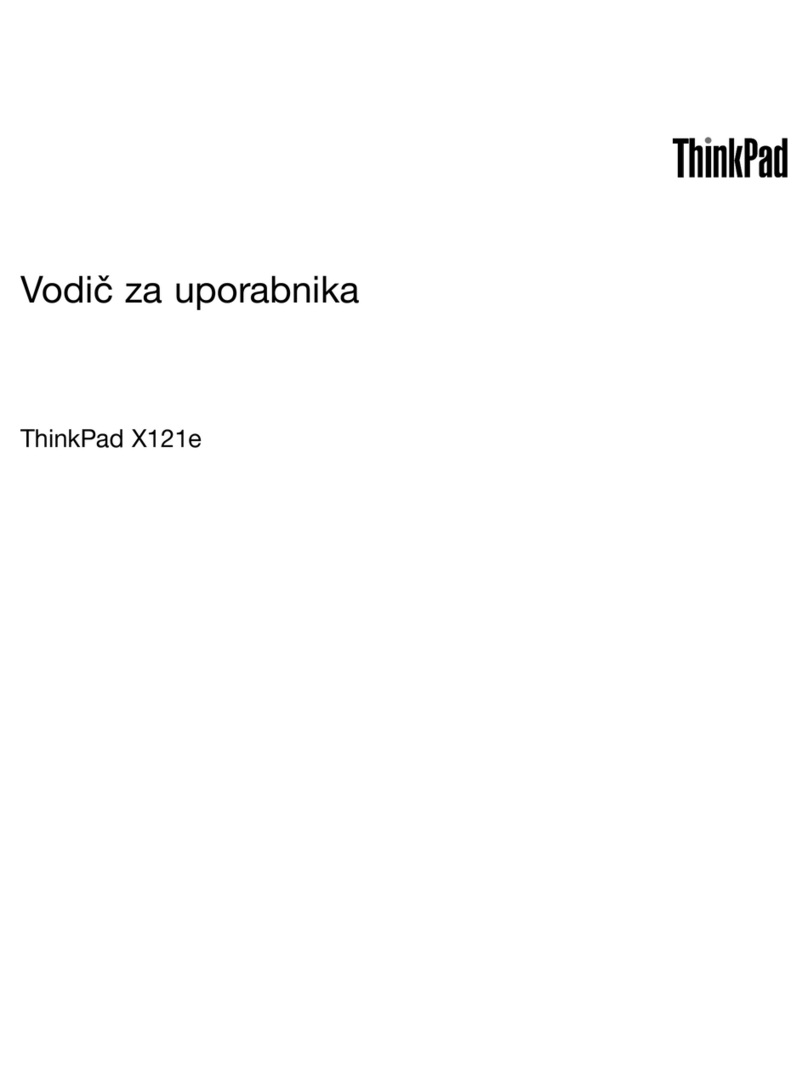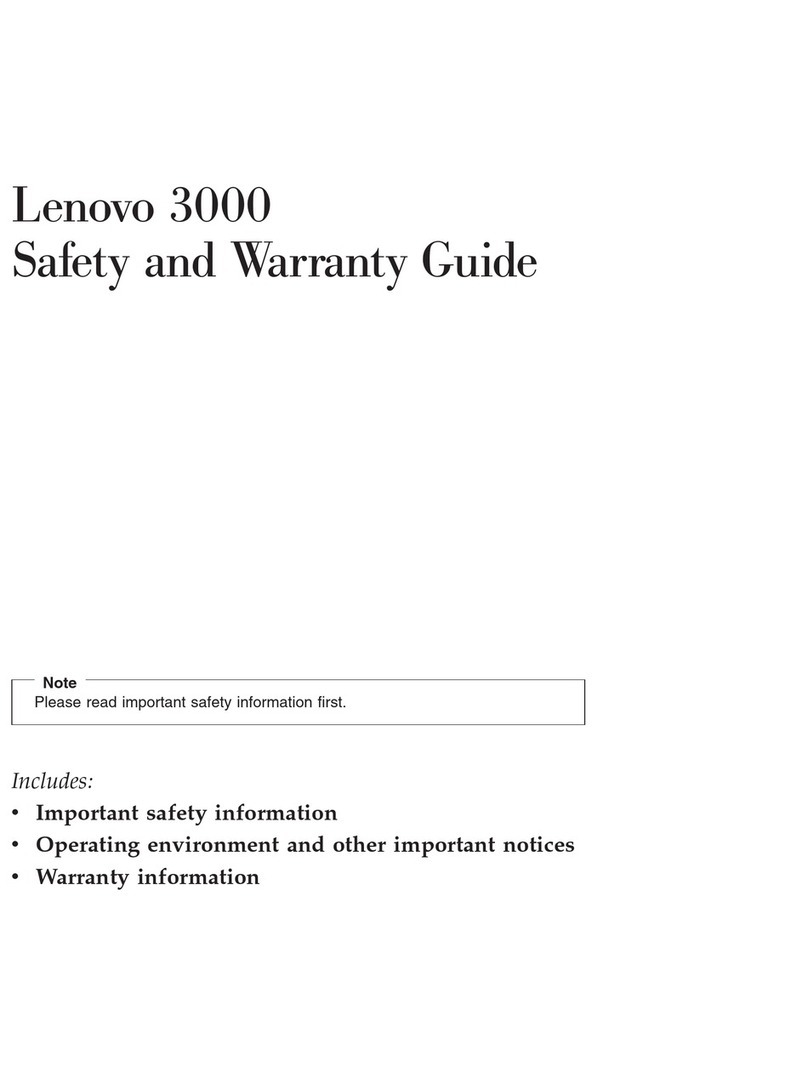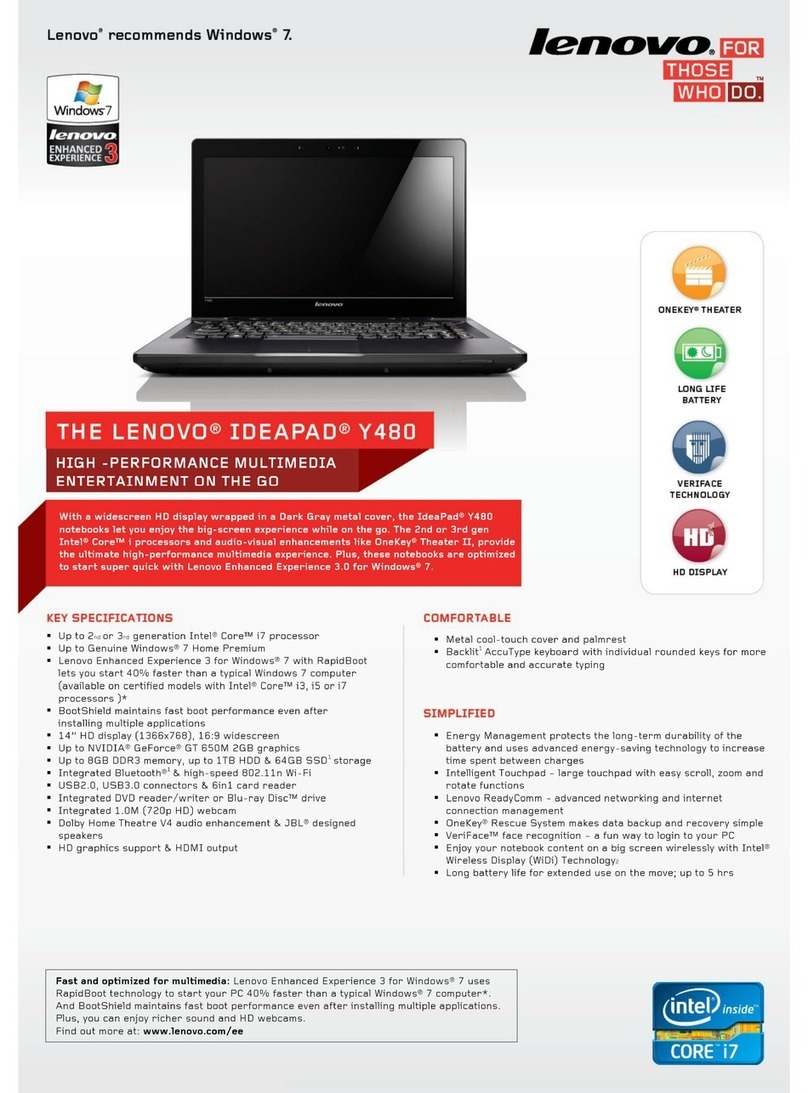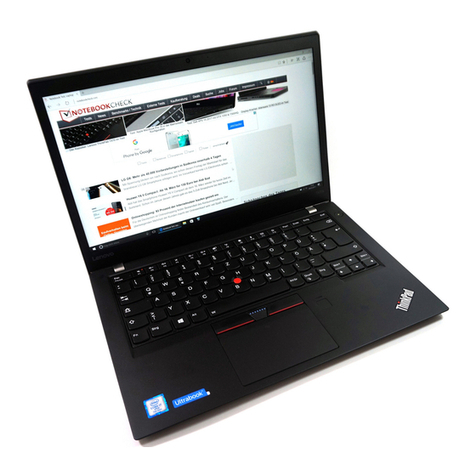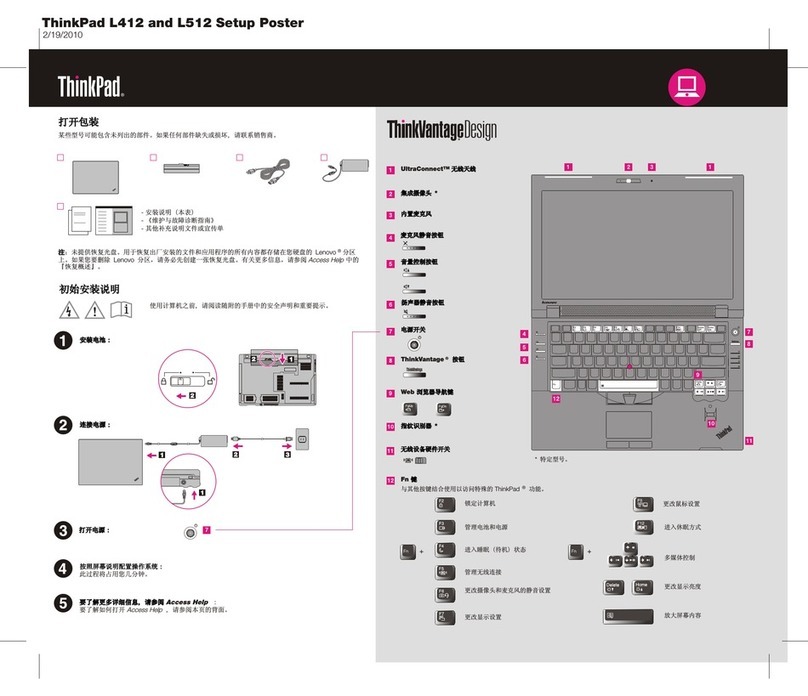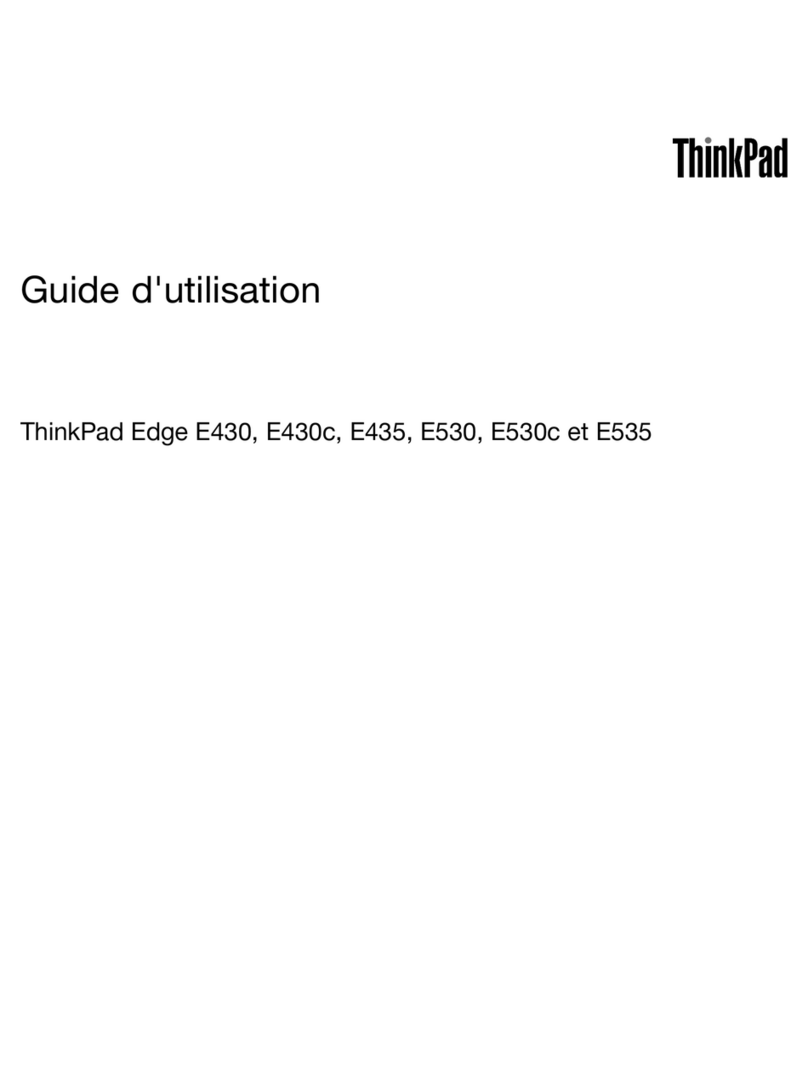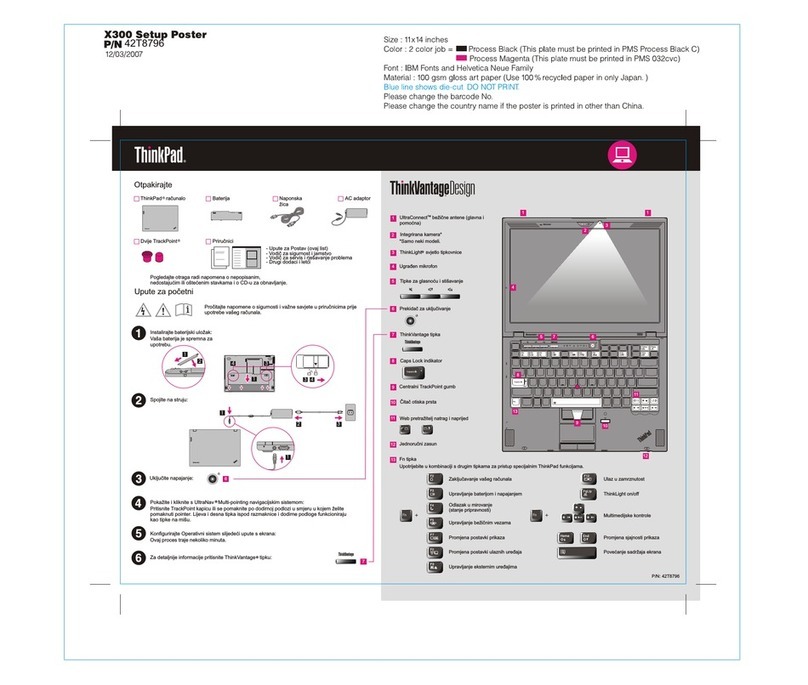&RQWHQWV
About this documentation . . . . . . . .iii
Chapter 1. Meet your computer . . . . . 1
Front . . . . . . . . . . . . . . . . . . . . 1
Base . . . . . . . . . . . . . . . . . . . . 2
Left . . . . . . . . . . . . . . . . . . . . 3
Right . . . . . . . . . . . . . . . . . . . . 4
Features and specifications . . . . . . . . . . . 5
Statement on USB transfer rate . . . . . . . . 6
Chapter 2. Get started with your
computer . . . . . . . . . . . . . . . . . 7
Get started with Windows 10 . . . . . . . . . . 7
Windows account . . . . . . . . . . . . . 7
Windows user interface . . . . . . . . . . . 8
Windows label . . . . . . . . . . . . . . 9
Connect to Wi-Fi networks . . . . . . . . . . . 9
Use Lenovo Vantage . . . . . . . . . . . . . 10
Interact with your computer . . . . . . . . . . 11
Hotkeys . . . . . . . . . . . . . . . . 11
Use multimedia . . . . . . . . . . . . . . . 12
Use audio . . . . . . . . . . . . . . . 12
Use the camera . . . . . . . . . . . . . 12
Connect to an external display . . . . . . . 12
Chapter 3. Explore your computer . . 15
Manage power . . . . . . . . . . . . . . . 15
Check the battery status . . . . . . . . . 15
Charge the battery . . . . . . . . . . . . 15
Check the battery temperature . . . . . . . 15
Maximize the battery life . . . . . . . . . 15
Set power button behaviors . . . . . . . . 15
Set the power plan . . . . . . . . . . . . 16
Transfer data . . . . . . . . . . . . . . . . 16
Connect a Bluetooth-enabled device. . . . . 16
Use an SD card . . . . . . . . . . . . . 16
Airplane mode . . . . . . . . . . . . . . . 17
Chapter 4. Secure your computer
and information . . . . . . . . . . . . 19
Use passwords . . . . . . . . . . . . . . . 19
Password types . . . . . . . . . . . . . 19
Set administrator password . . . . . . . . 19
Change or remove administrator password . . 19
Set user password . . . . . . . . . . . . 20
Enable power-on password . . . . . . . . 20
Set hard disk password . . . . . . . . . . 20
Change or remove hard disk password . . . . 21
Use the fingerprint reader (for selected models) . . 21
Use firewalls and antivirus programs. . . . . . . 21
Chapter 5. Configure advanced
settings. . . . . . . . . . . . . . . . . 23
UEFI/BIOS . . . . . . . . . . . . . . . . . 23
What is UEFI/BIOS setup utility . . . . . . . 23
Start the UEFI/BIOS setup utility . . . . . . 23
Navigate in the BIOS interface . . . . . . . 23
Change the startup sequence . . . . . . . 23
Set the system date and time. . . . . . . . 24
Enable/Disable hotkey mode . . . . . . . . 24
Enable/Disable always-on . . . . . . . . . 24
Update UEFI/BIOS . . . . . . . . . . . . 24
Recovery information . . . . . . . . . . . . 24
Restore system files and settings to an earlier
point . . . . . . . . . . . . . . . . . 25
Restore your files from a backup . . . . . . 25
Reset your computer . . . . . . . . . . . 25
Use advanced options . . . . . . . . . . 25
Windows automatic recovery. . . . . . . . 25
Create and use a recovery USB device . . . . 25
Chapter 6. Help and support . . . . . 27
Frequently asked questions . . . . . . . . . . 27
Self-help resources . . . . . . . . . . . . . 28
Call Lenovo . . . . . . . . . . . . . . . . 29
Before you contact Lenovo . . . . . . . . 29
Lenovo Customer Support Center . . . . . . 29
Purchase additional services. . . . . . . . . . 30
Appendix A. Important safety
information . . . . . . . . . . . . . . . 31
Appendix B. Accessibility and
ergonomic information . . . . . . . . 45
Appendix C. Compliance
information . . . . . . . . . . . . . . . 49
Appendix D. Notices and
trademarks . . . . . . . . . . . . . . . 61
© Copyright Lenovo 2019 i