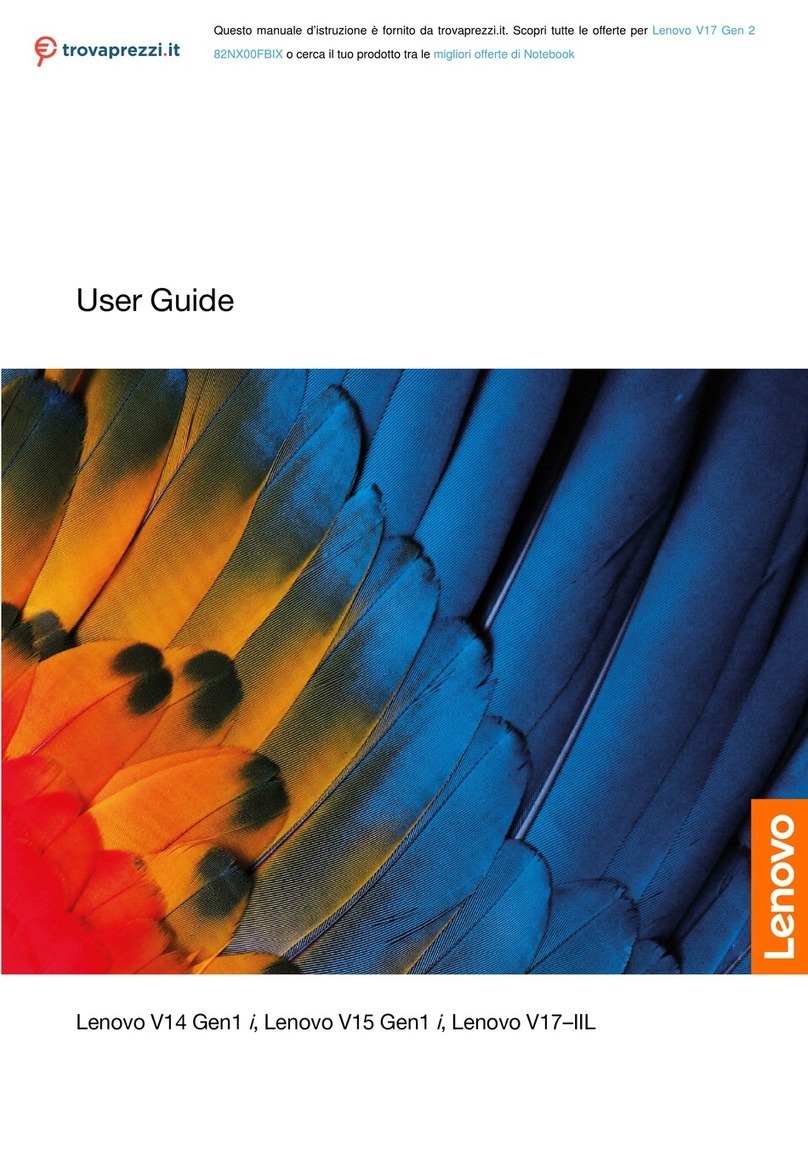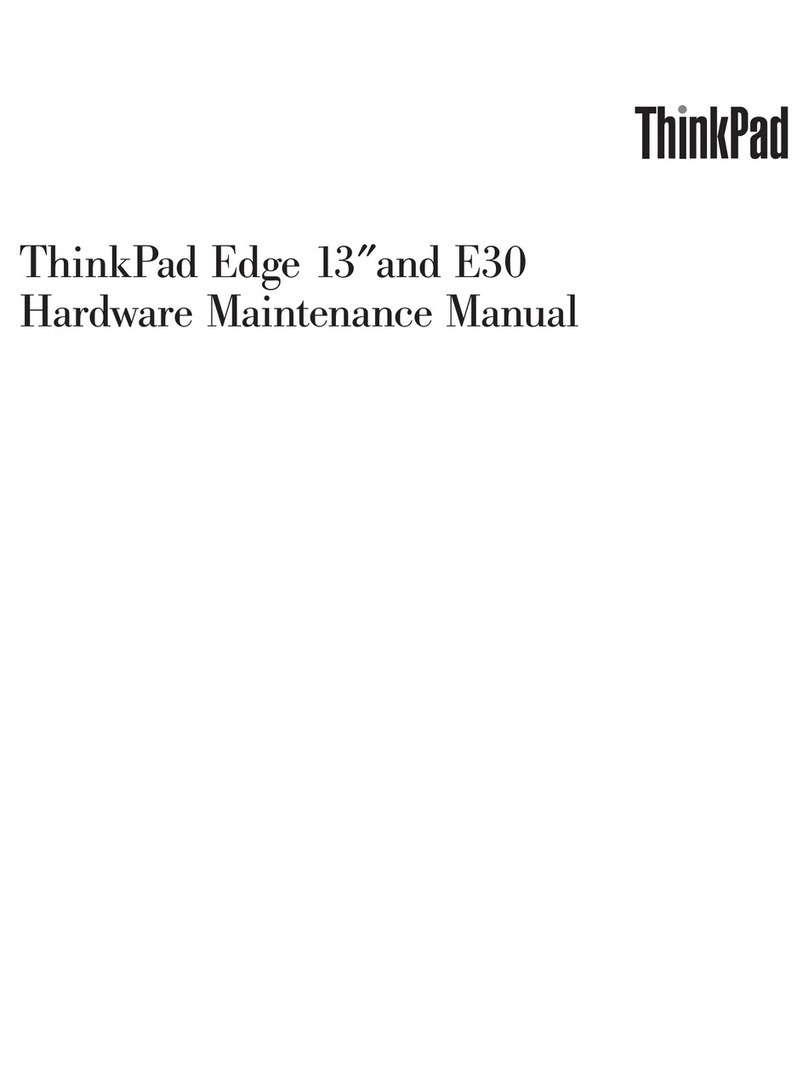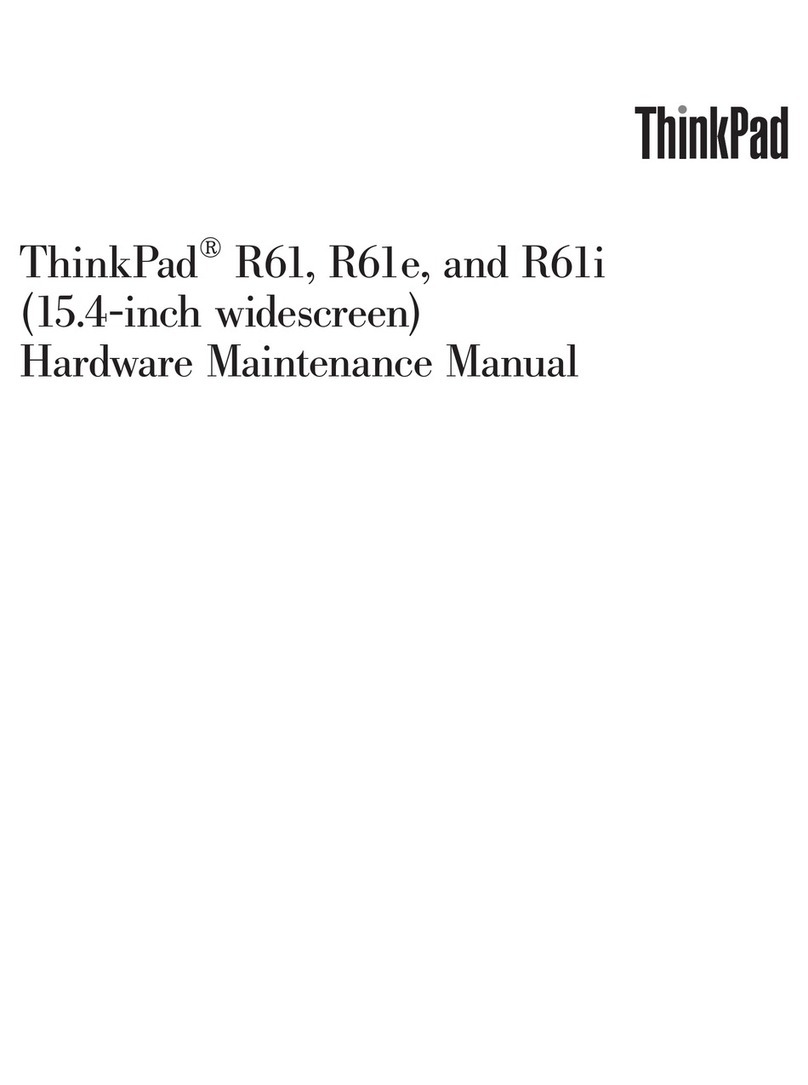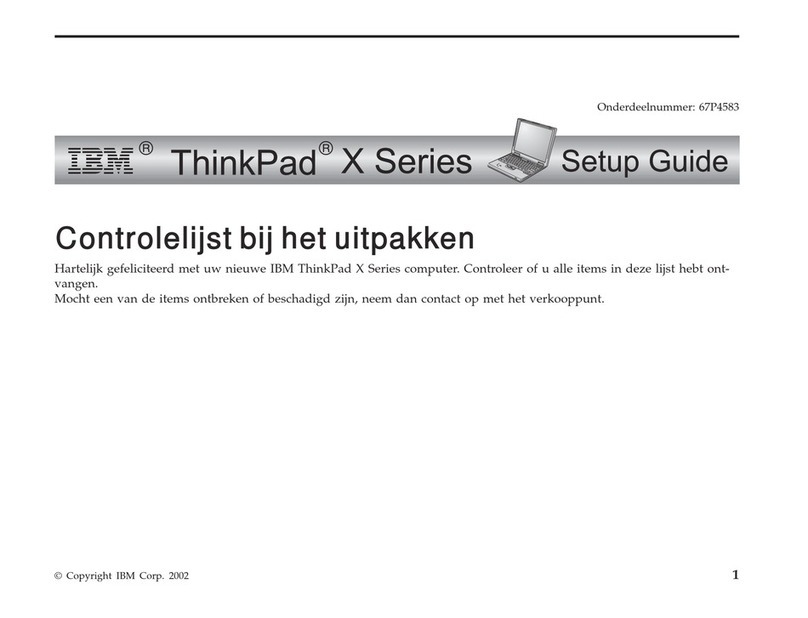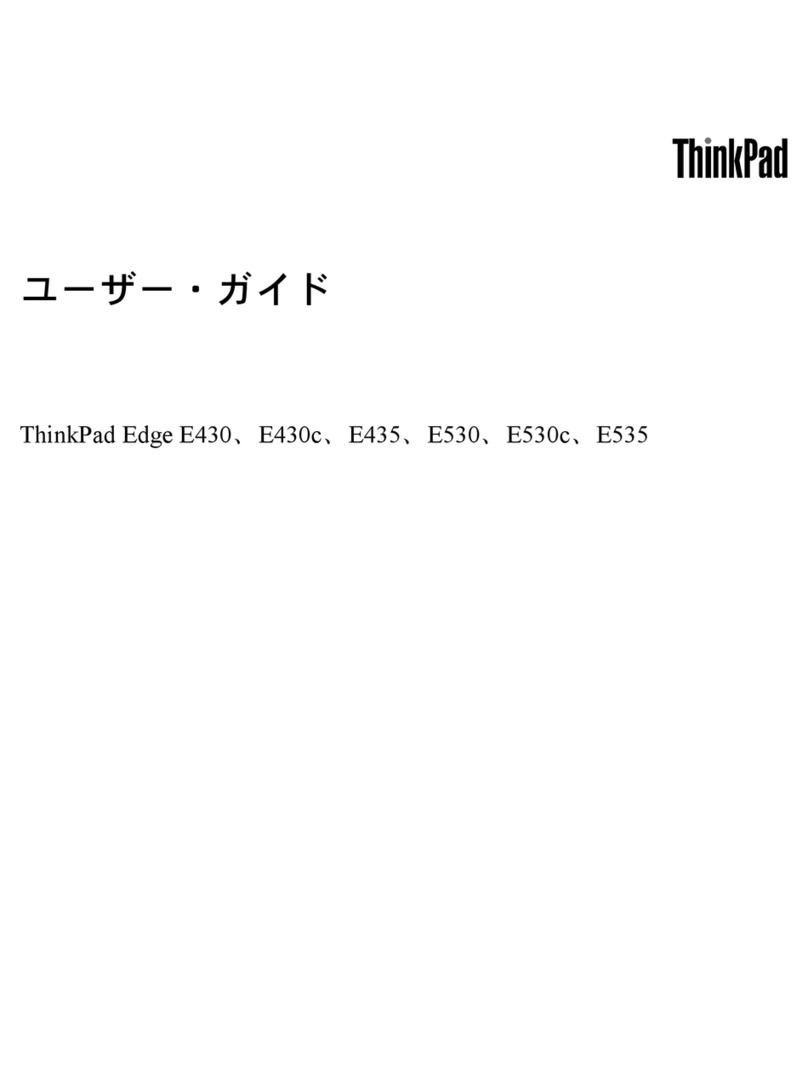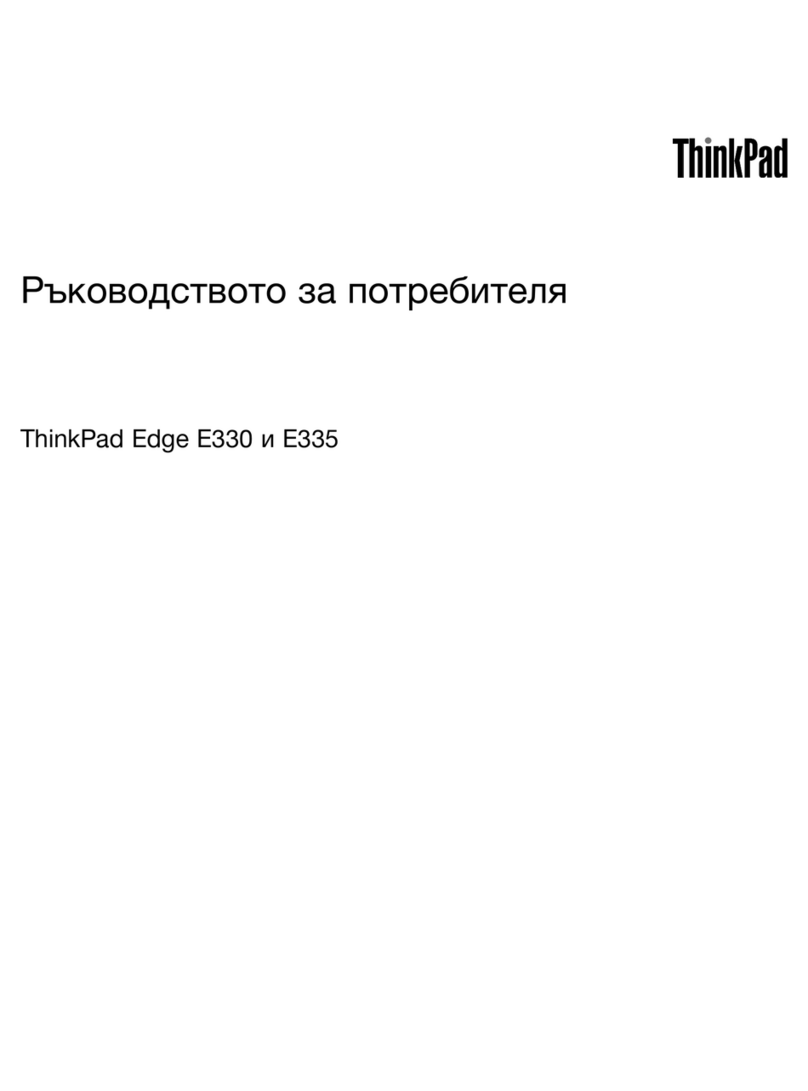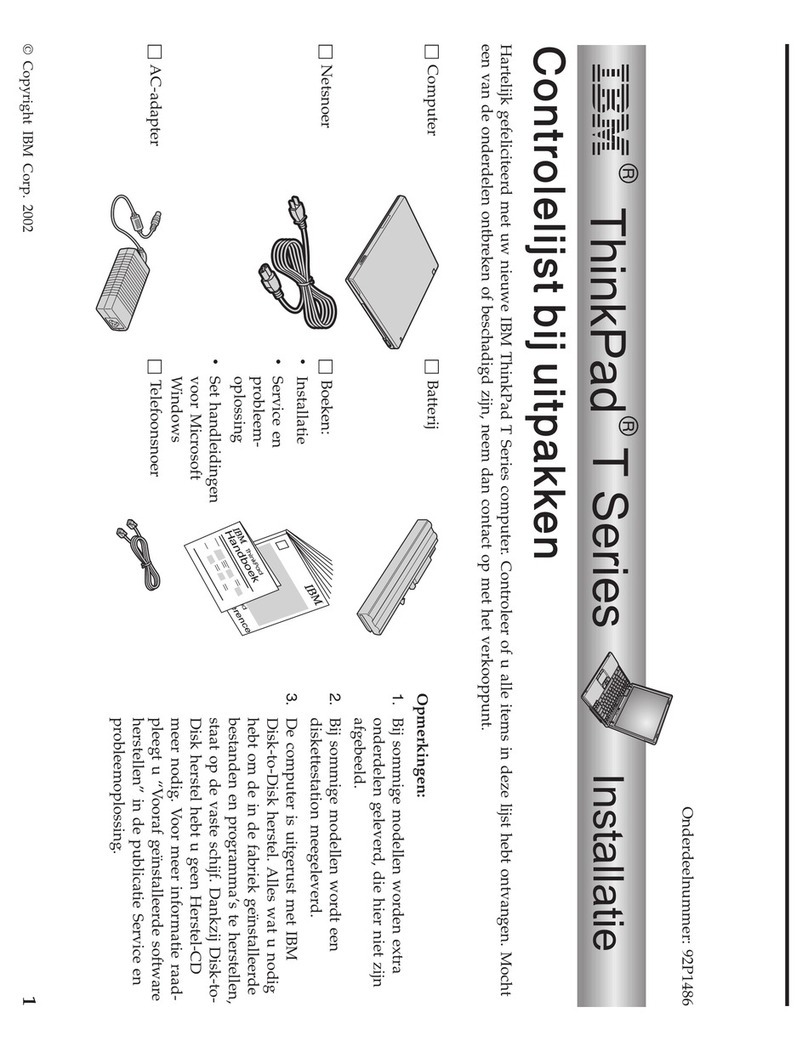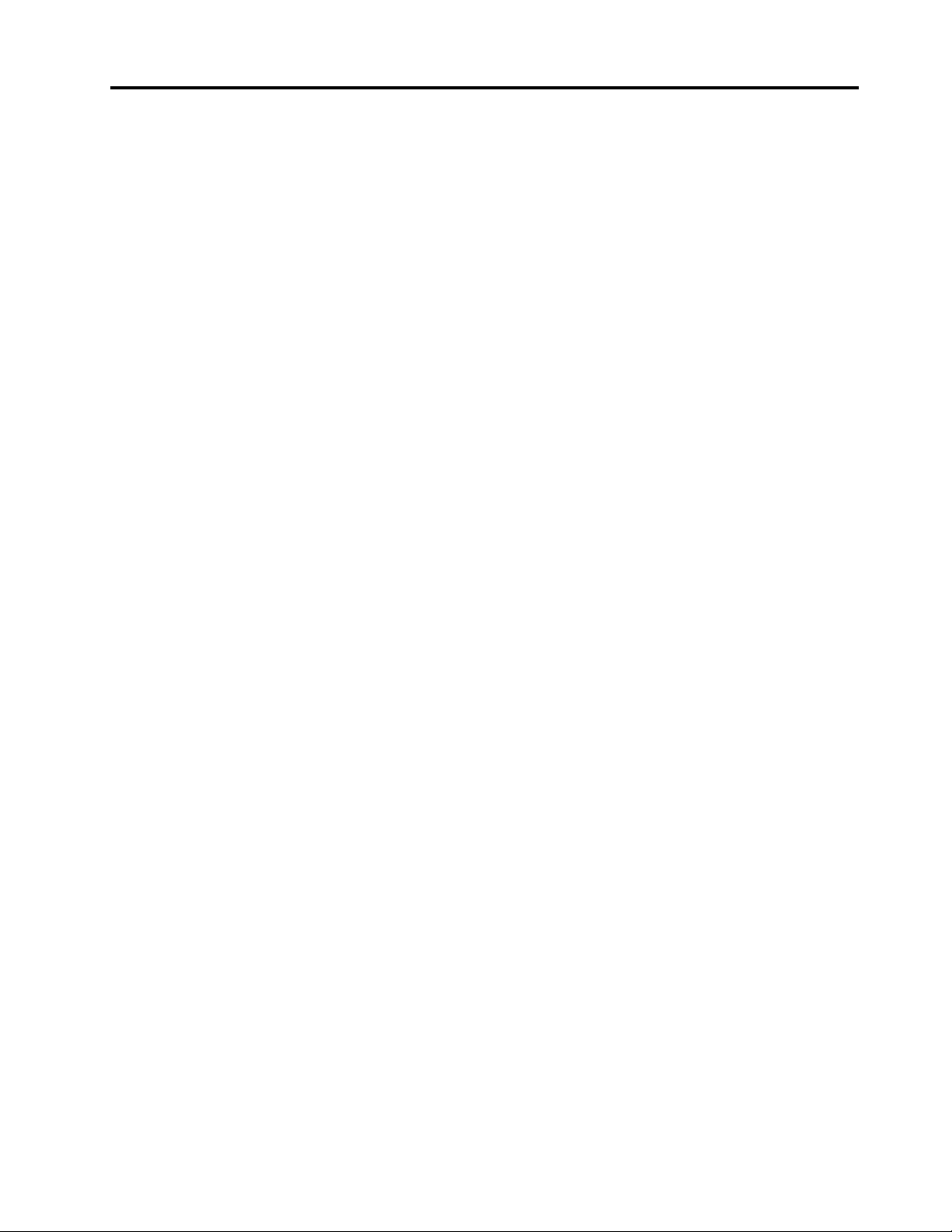Contents
About this guide . . . . . . . . . . . . . iii
Chapter . Meet your computer . . . . .
Front . . . . . . . . . . . . . . . . . . . . 1
Base . . . . . . . . . . . . . . . . . . . . 2
Left . . . . . . . . . . . . . . . . . . . . 3
Right . . . . . . . . . . . . . . . . . . . . 4
Bottom . . . . . . . . . . . . . . . . . . . 5
Features and specifications . . . . . . . . . . . 6
Statement on USB transfer rate . . . . . . . . 7
Operating environment . . . . . . . . . . . 7
Laser safety for the ToF sensor . . . . . . . . 7
Chapter 2. Get started with your
computer . . . . . . . . . . . . . . . . . 9
Work ith Windo s . . . . . . . . . . . . . . 9
Windo s help information . . . . . . . . . 10
Lenovo Vantage and Lenovo PC Manager . . . . 10
The Novo Button menu . . . . . . . . . . . . 10
Open the Novo Button menu . . . . . . . . 10
Interact ith your computer . . . . . . . . . . 11
Keyboard hotkeys . . . . . . . . . . . . 11
Touch operations supported by Windo s (for
selected models) . . . . . . . . . . . . 12
Chapter 3. Explore your computer . . 5
Intelligent features . . . . . . . . . . . . . . 15
Customize intelligent features in Lenovo
Vantage . . . . . . . . . . . . . . . . 15
Eye care mode . . . . . . . . . . . . . 15
Zero touch . . . . . . . . . . . . . . . 16
Super resolution . . . . . . . . . . . . . 16
Manage po er . . . . . . . . . . . . . . . 16
Check the battery status . . . . . . . . . 16
Charge the battery . . . . . . . . . . . . 16
Set po er button behavior. . . . . . . . . 17
A po er plan . . . . . . . . . . . . . . 17
Set performance mode . . . . . . . . . . 17
Change settings in UEFI/BIOS setup utility . . . . 17
What is UEFI/BIOS setup utility . . . . . . . 18
Open the UEFI/BIOS setup utility . . . . . . 18
Enable or disable Fool Proof Fn Ctrl . . . . . 18
Change hotkey mode . . . . . . . . . . . 18
Enable or disable al ays-on . . . . . . . . 18
Enable or disable Flip to Boot . . . . . . . 18
Set pass ords in UEFI/BIOS setup utility . . . . . 19
Pass ord types . . . . . . . . . . . . . 19
Set administrator pass ord . . . . . . . . 19
Change or remove administrator pass ord . . 19
Set user pass ord . . . . . . . . . . . . 20
Enable po er-on pass ord . . . . . . . . 20
Set hard disk pass ord . . . . . . . . . . 20
Change or remove hard disk pass ord . . . . 21
Chapter 4. Accessories . . . . . . . . 23
ThinkBook USB-C Micro Hub . . . . . . . . . 23
Setup instructions . . . . . . . . . . . . 23
Important information. . . . . . . . . . . 23
Supported maximum resolutions . . . . . . 23
ThinkBook Wireless Multi-Device Charging Mat . . 23
LED indicator . . . . . . . . . . . . . . 23
Chapter 5. Help and support . . . . . 27
Frequently asked questions . . . . . . . . . . 27
Self-help resources . . . . . . . . . . . . . 27
What is a CRU? . . . . . . . . . . . . . . . 28
CRUs for your product model . . . . . . . . . 29
Call Lenovo . . . . . . . . . . . . . . . . 29
Before you contact Lenovo . . . . . . . . 29
Lenovo Customer Support Center . . . . . . 29
Purchase additional services. . . . . . . . . . 30
Appendix A. Notices and
trademarks . . . . . . . . . . . . . . . 3
© Copyright Lenovo 2022 i