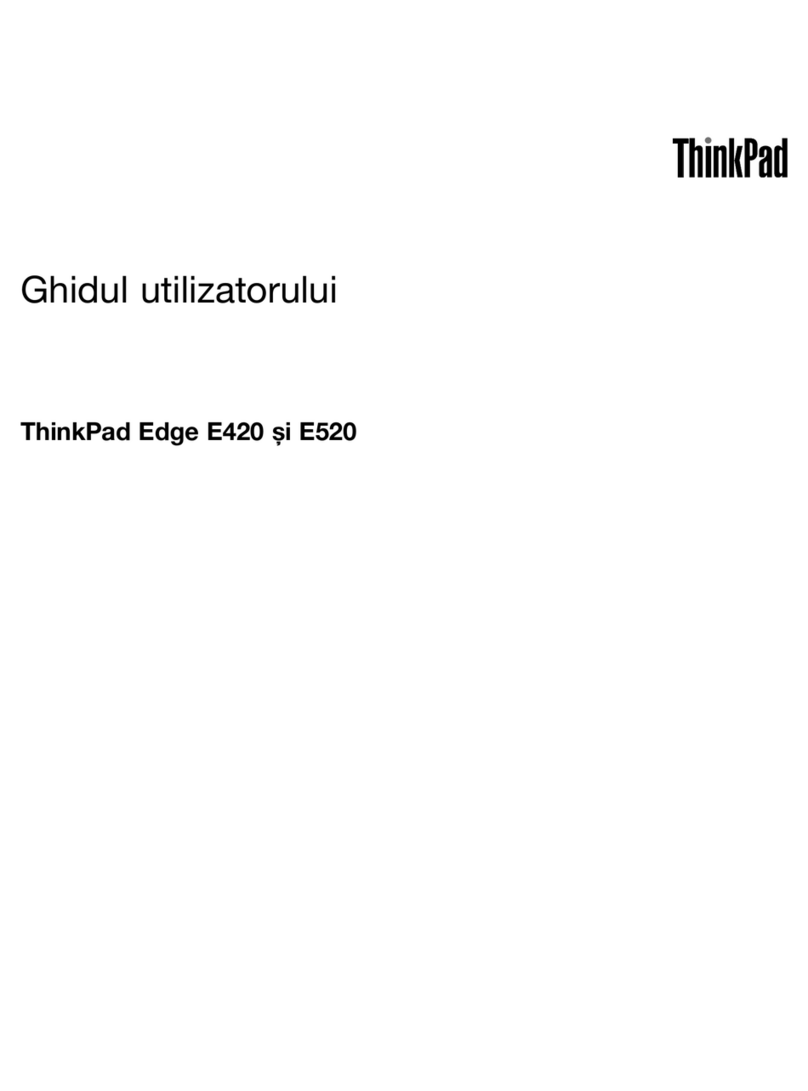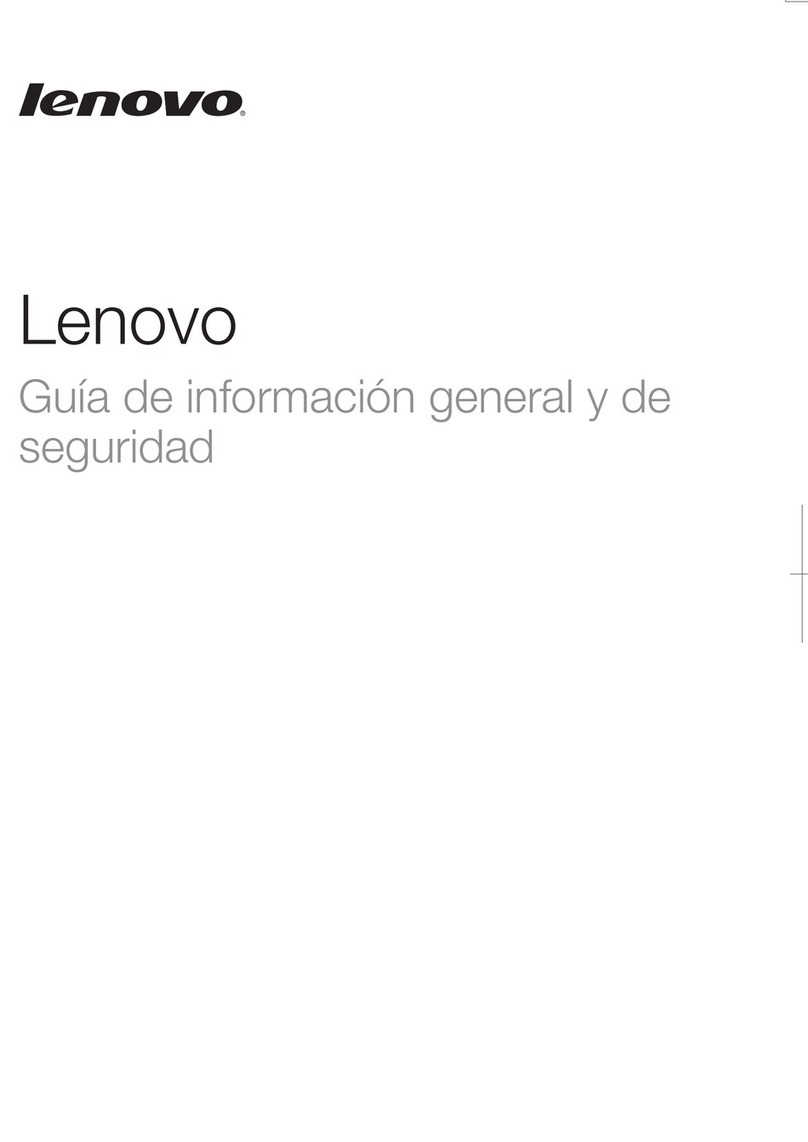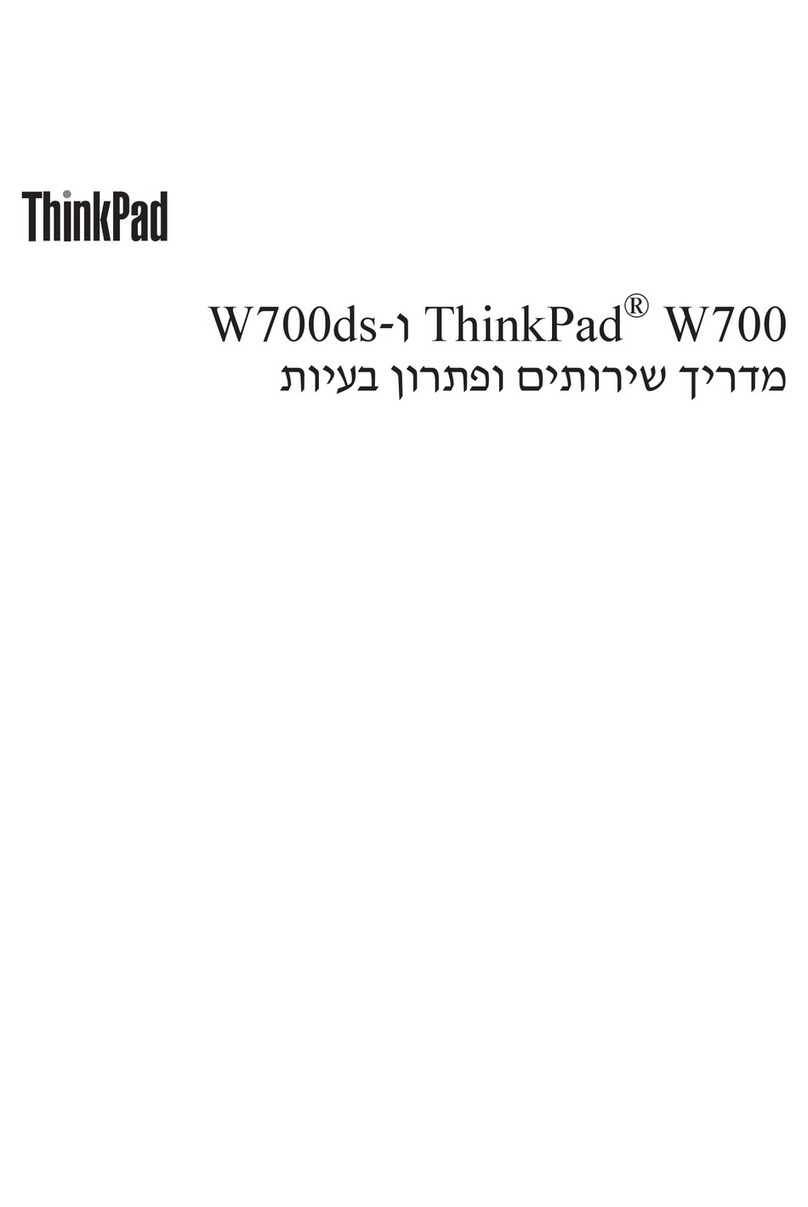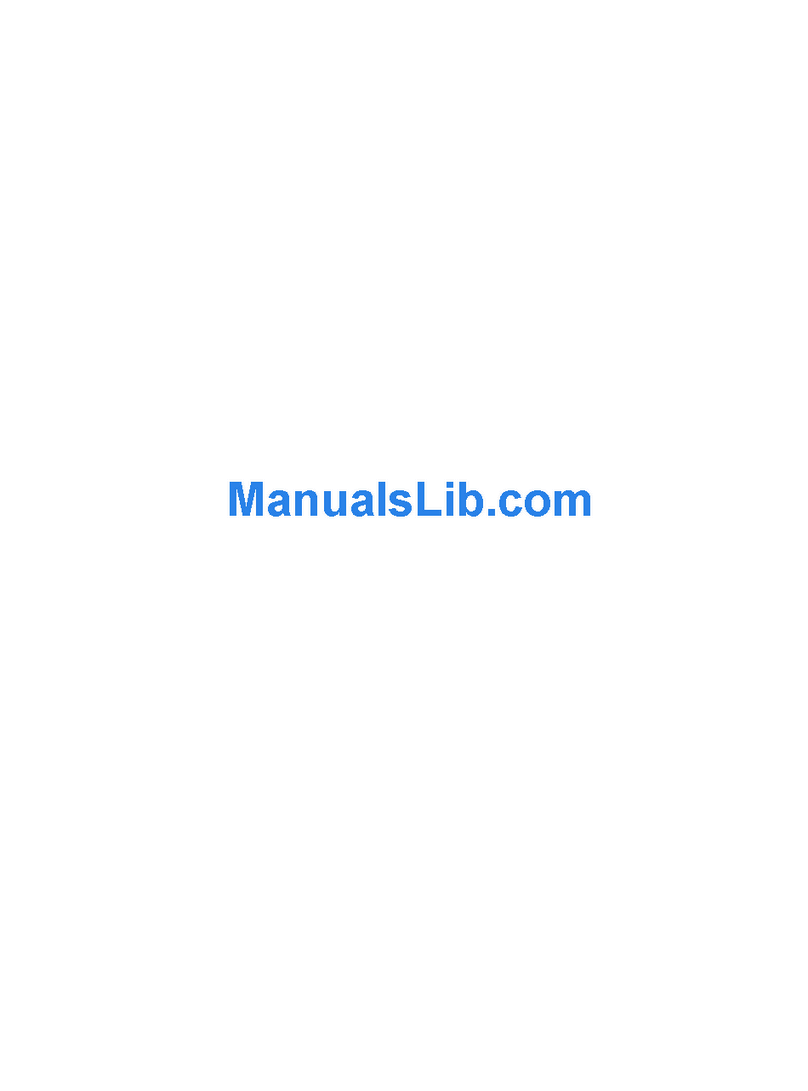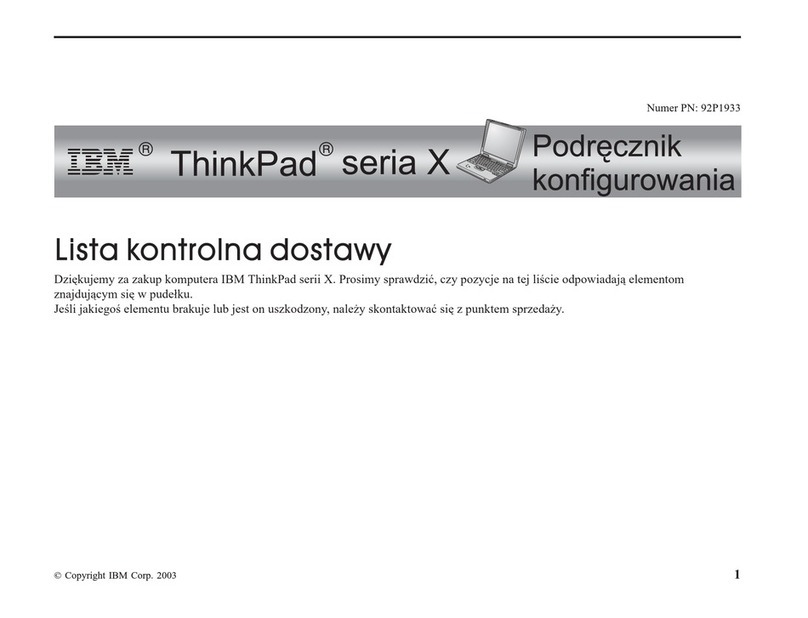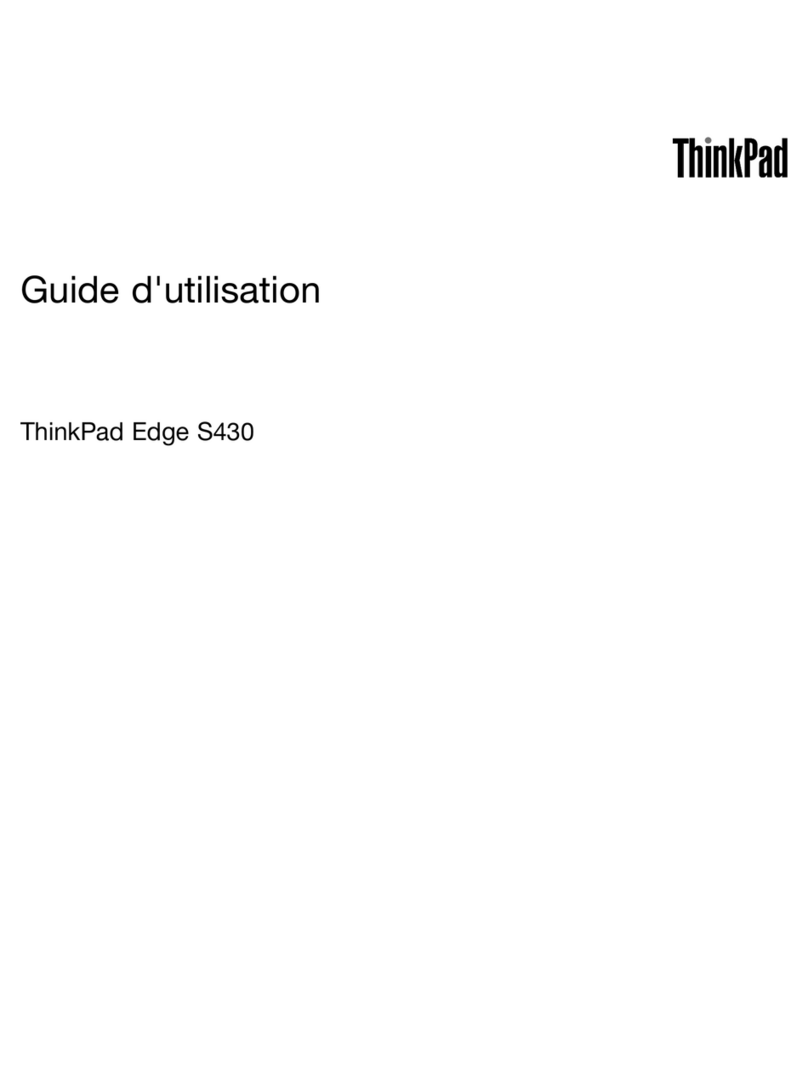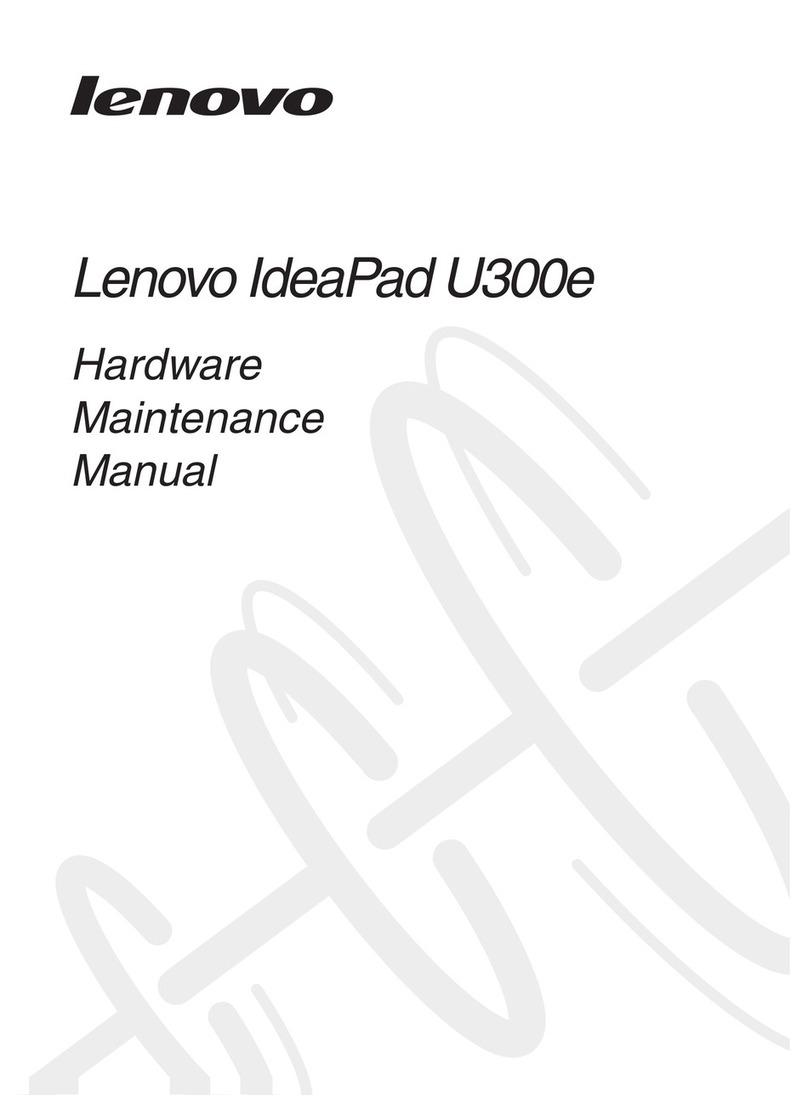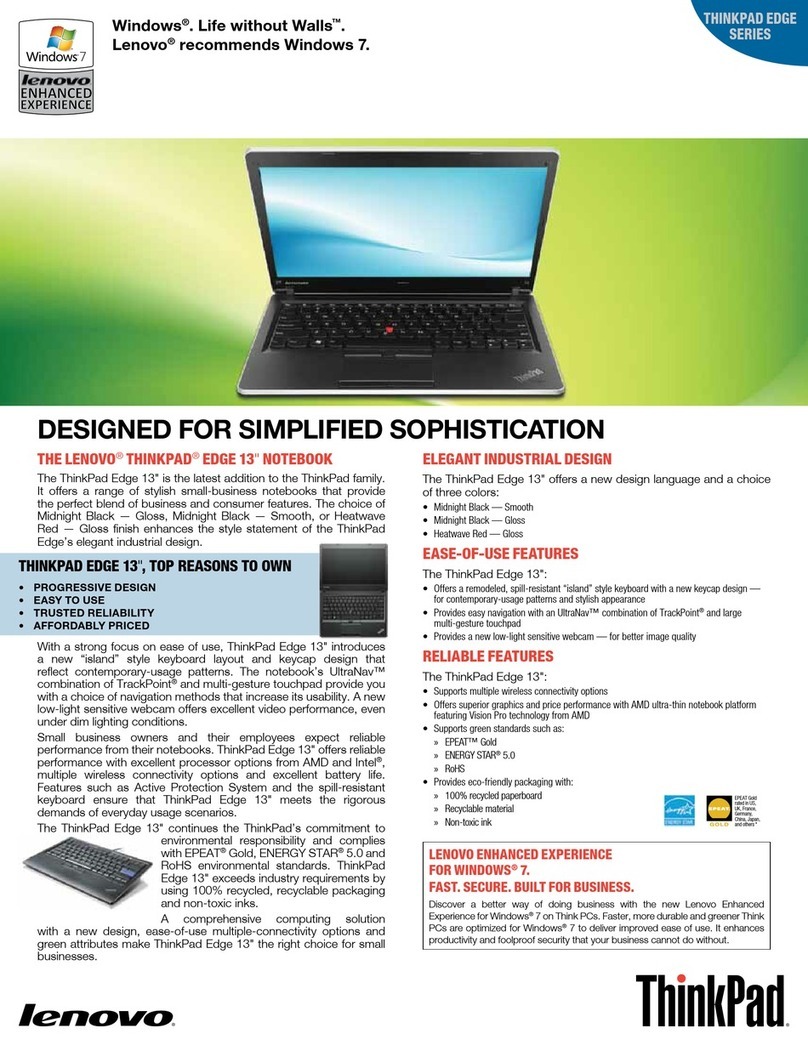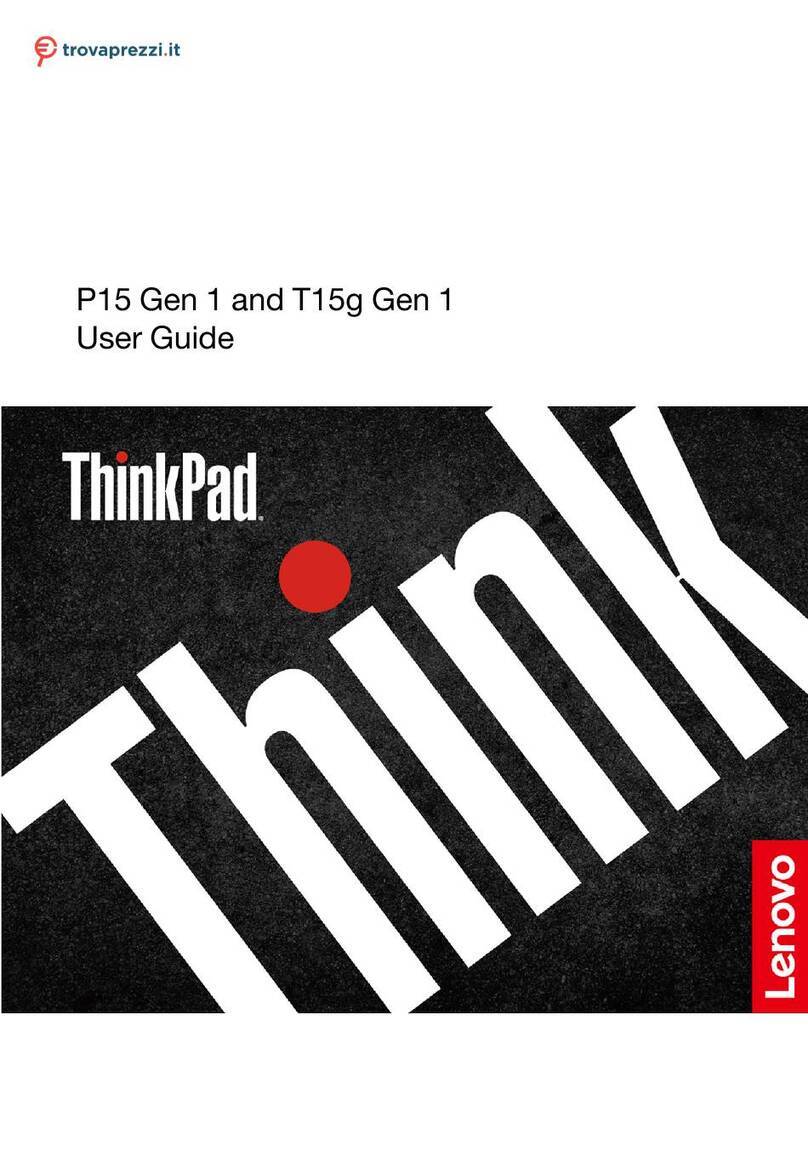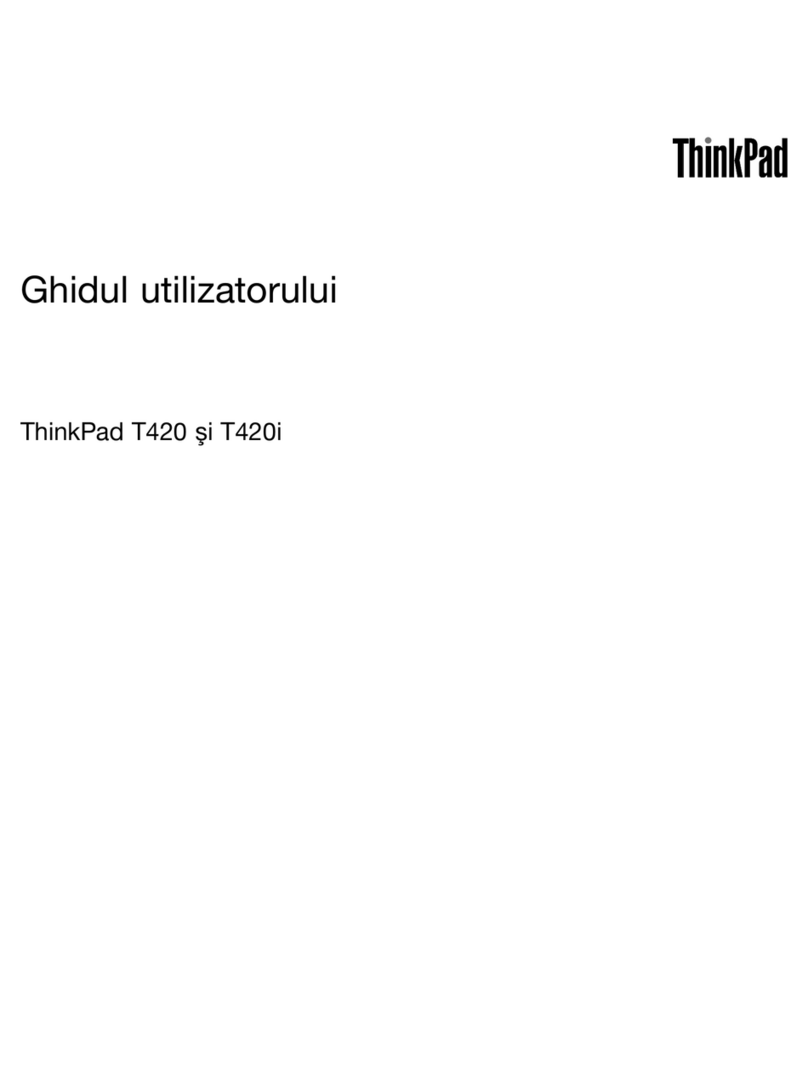ThinkPad Edge E320 and E325 Setup Poster
4/15/2011
Important tips
Be sure to follow the important tips given here to continue to get the most use and enjoyment out of your computer.
Failure to do so might lead to discomfort or injury, or cause your computer to fail.
Protect yourself from the heat generated by the AC adapter.
When the AC adapter is connected to an electrical outlet and your computer, it generates heat.
Extended contact with your body, even through clothing, may cause a skin burn.
- Do not place the AC adapter in contact with any part of your body while it is in use.
- Never use it to warm your body.
Protect yourself from the heat that your computer generates.
Prevent your computer from getting wet.
When your computer is turned on or the battery is charging, the base, the palm rest, and some other parts
may become hot. The temperature they reach depends on the amount of system activity and the level of
charge in the battery.
Extended contact with your body, even through clothing, could cause discomfort or even a skin burn.
- Avoid keeping your hands, your lap, or any other part of your body in contact with a hot section of
the computer for any extended time.
- Periodically take breaks from using the keyboard by lifting your hands from the palm rest.
Applying strong force to cables may damage or break them.
Route communication lines, or the cables of an AC adapter, a mouse, a keyboard, a printer, or any other
electronic device, so that they cannot be walked on, tripped over, pinched by your computer or other
objects, or in any way subjected to treatment that could interfere with the operation of your computer.
Before moving your computer, do one of the following, and make sure that the power-status indicator is off
or is blinking slowly:
-Turn it off.
- Put it in sleep mode.
- Put it in hibernation mode.
This will help to prevent damage to the computer, and possible loss of data.
- Do not drop, bump, scratch, twist, hit, vibrate, push, or place heavy objects on your computer, display, or
external devices.
To avoid spills and the danger of electrical shock, keep liquids away from your computer.
Protect the cables from being damaged.
Protect your computer and data.
Handle your computer carefully.
P/N: 0A96048
- Use a quality carrying case that provides adequate cushioning and protection.
- Do not pack your computer in a tightly packed suitcase or bag.
- Before putting your computer in a carrying case, make sure that it is off, in sleep mode, or in hibernation mode.
Copyright Lenovo 2011.
Finding information
Safety and Warranty Guide
The Safety and Warranty Guide provides safety information, help and service information, and warranty
information for your computer. To obtain a PDF version of the Safety and Warranty Guide, go to
http://www.lenovo.com/support, click User Guides & Manuals, and then follow the instructions on the
screen.
User Guide
The User Guide is a comprehensive online manual preinstalled on your computer. It provides answers to
most of your questions about your computer, helps you to configure preloaded features and tools, or
solve problems. To open the User Guide, do the following:
For the Windows 7 operating system:
Click Start, and then click Help and Support. The Windows Help and Support window opens. Click
Lenovo User Guide. In the Lenovo User Guide window, click the link for your model and the User Guide
will open.
To find detailed information about your computer, refer to the following manuals.
Getting help and service
Regulatory Notice
The Regulatory Notice provides information about the radio frequency and safety standards. Be sure to
read it before using wireless devices on your computer. To obtain a PDF version of the Regulatory Notice,
go to http://www.lenovo.com/support, click User Guides & Manuals, and then follow the instructions on
the screen.
If you still need help, refer to "Getting help and service" in the Safety and Warranty Guide. You can get help
and information from the Customer Support Center by telephone. For current telephone numbers, go to:
http://www.lenovo.com/support/phone
Lenovo, ThinkPad, and ThinkVantage are trademarks of Lenovo in the United States, other countries, or both.
Windows is the trademark of the Microsoft group of companies.
Other company, product, or service names may be trademarks or service marks of others.
To ensure that you receive the best performance from your computer, browse the following Web page to find
information such as aids for troubleshooting and answers to frequently asked questions:
http://www.lenovo.com/support/faq
For the Windows XP operating system:
Click Start. Move the pointer to All Programs, to ThinkVantage, and then to Lenove User Guide.
In the Lenovo User Guide window, click the link for your model and the User Guide will open.