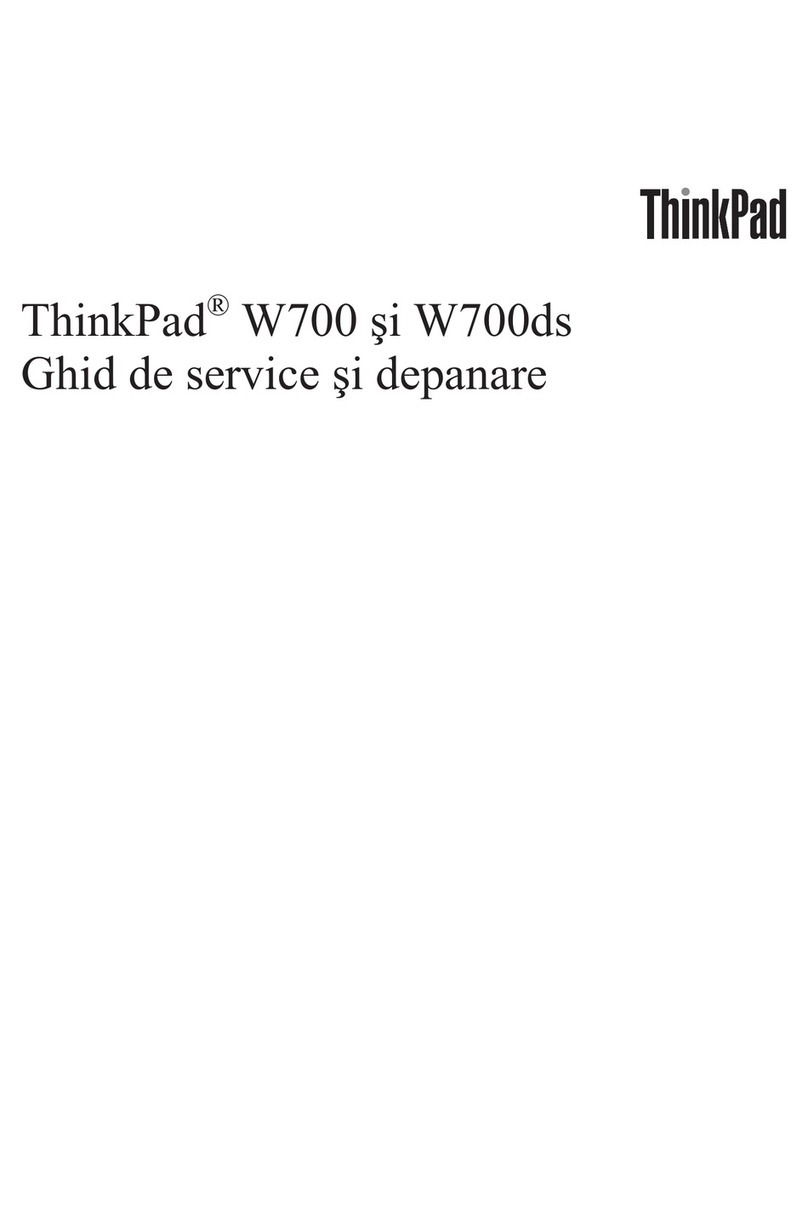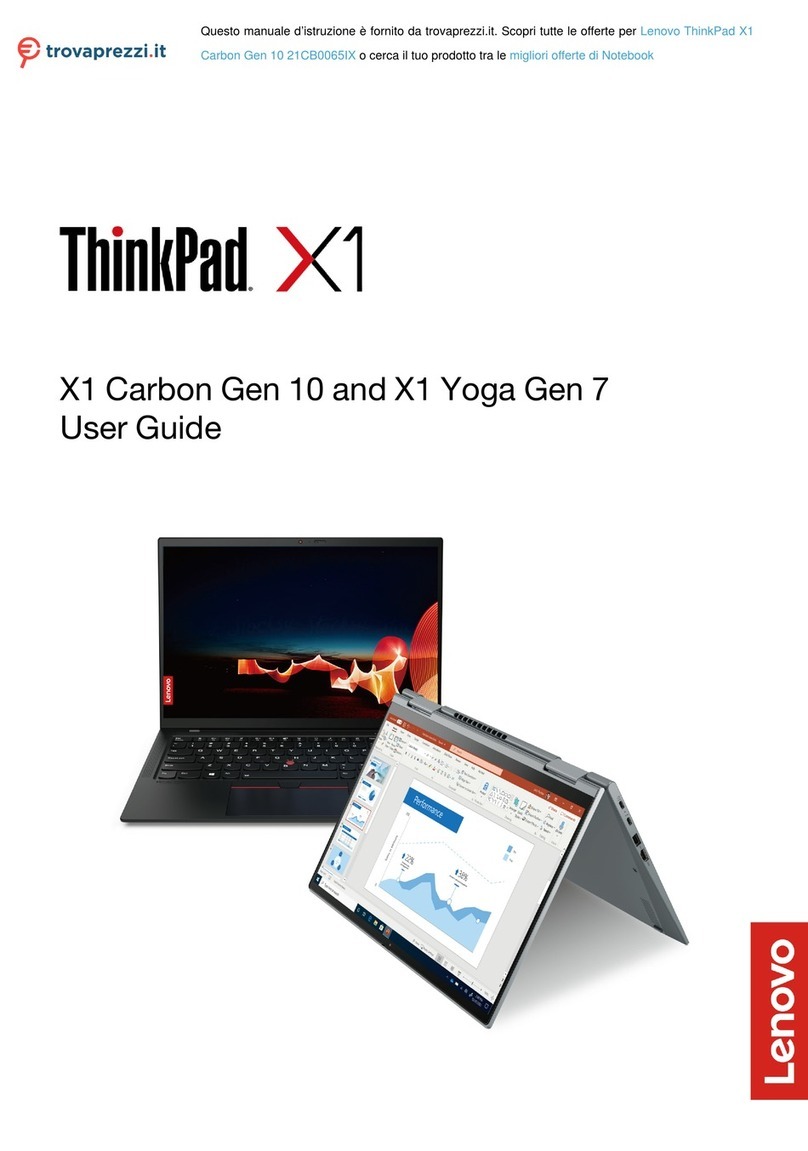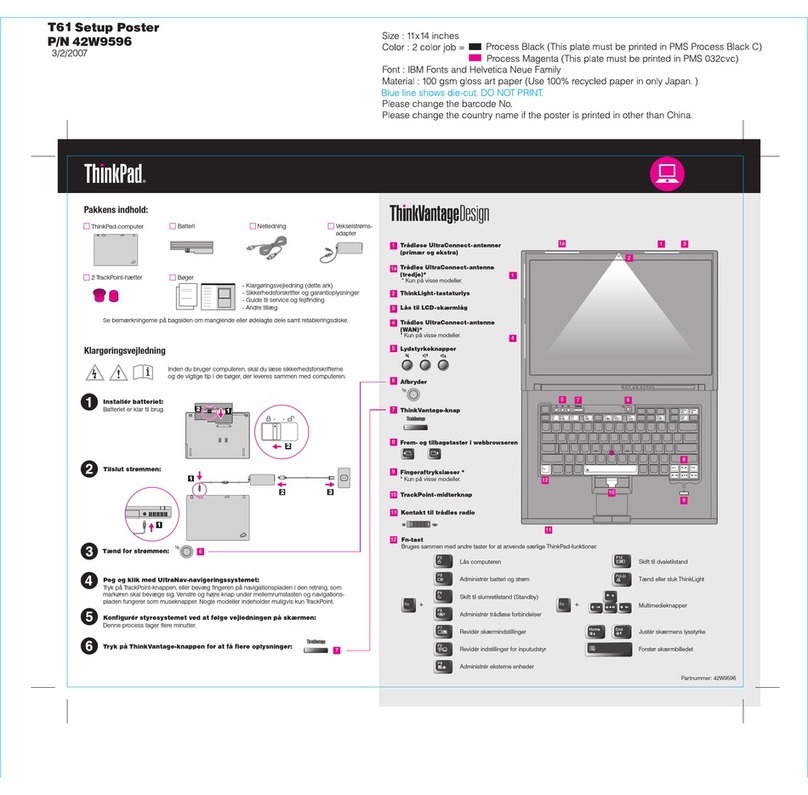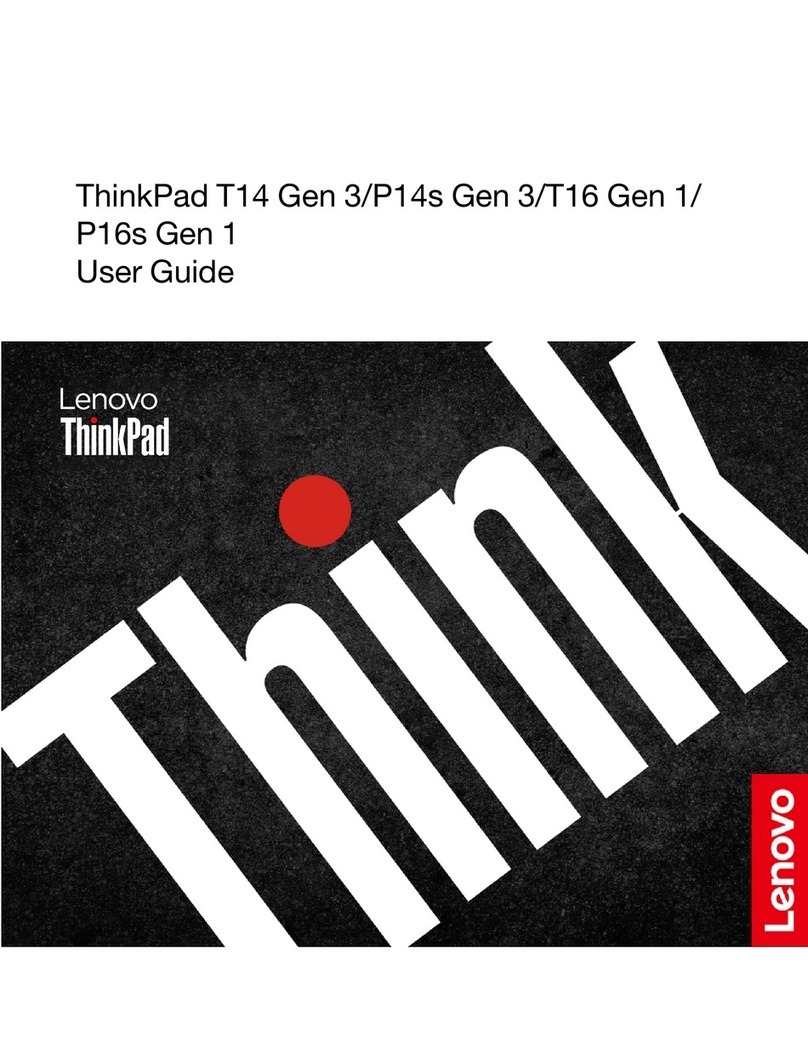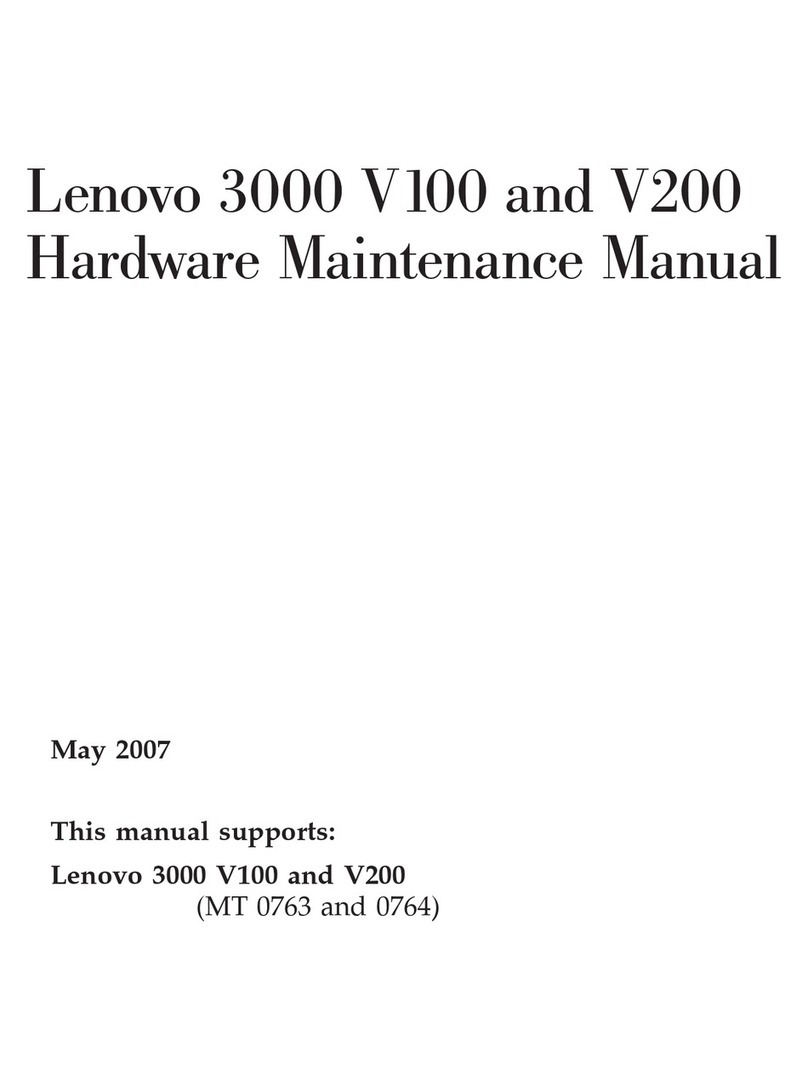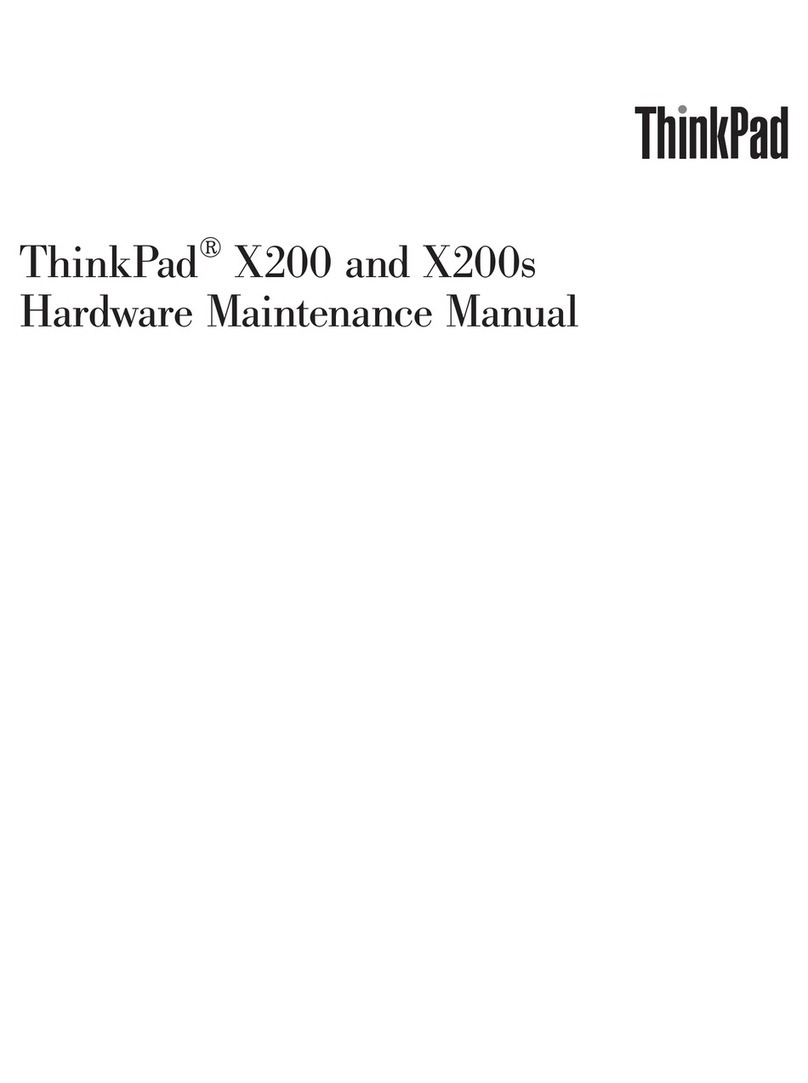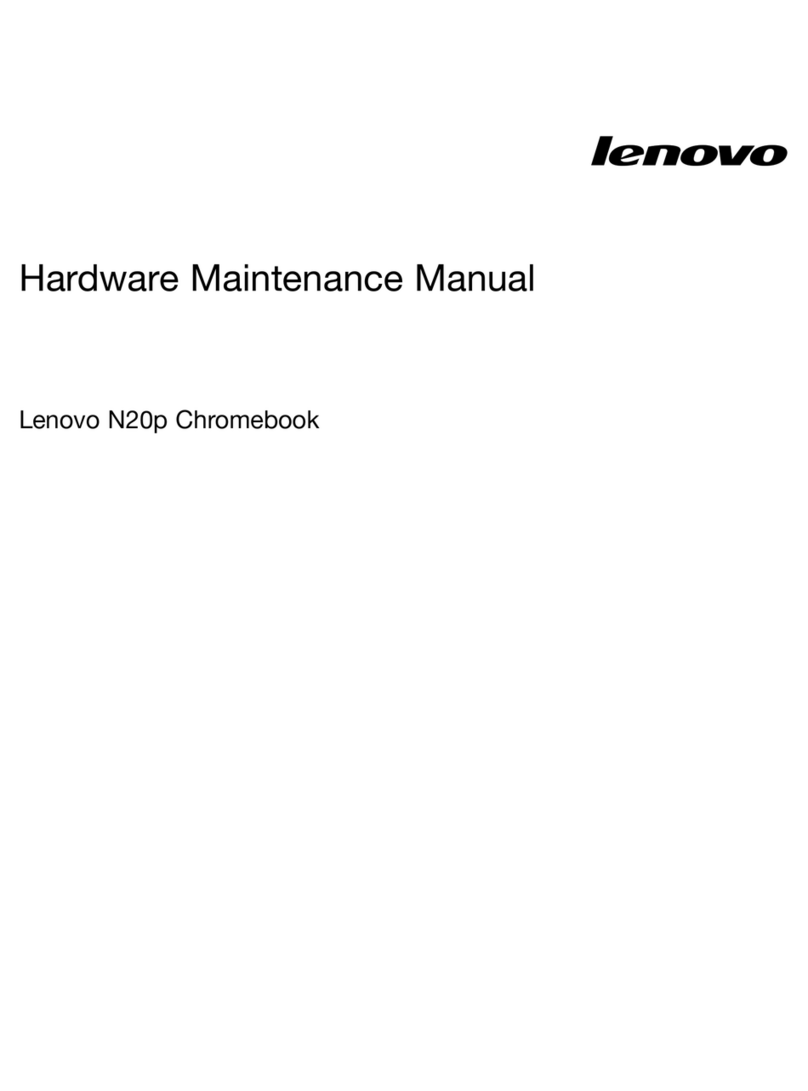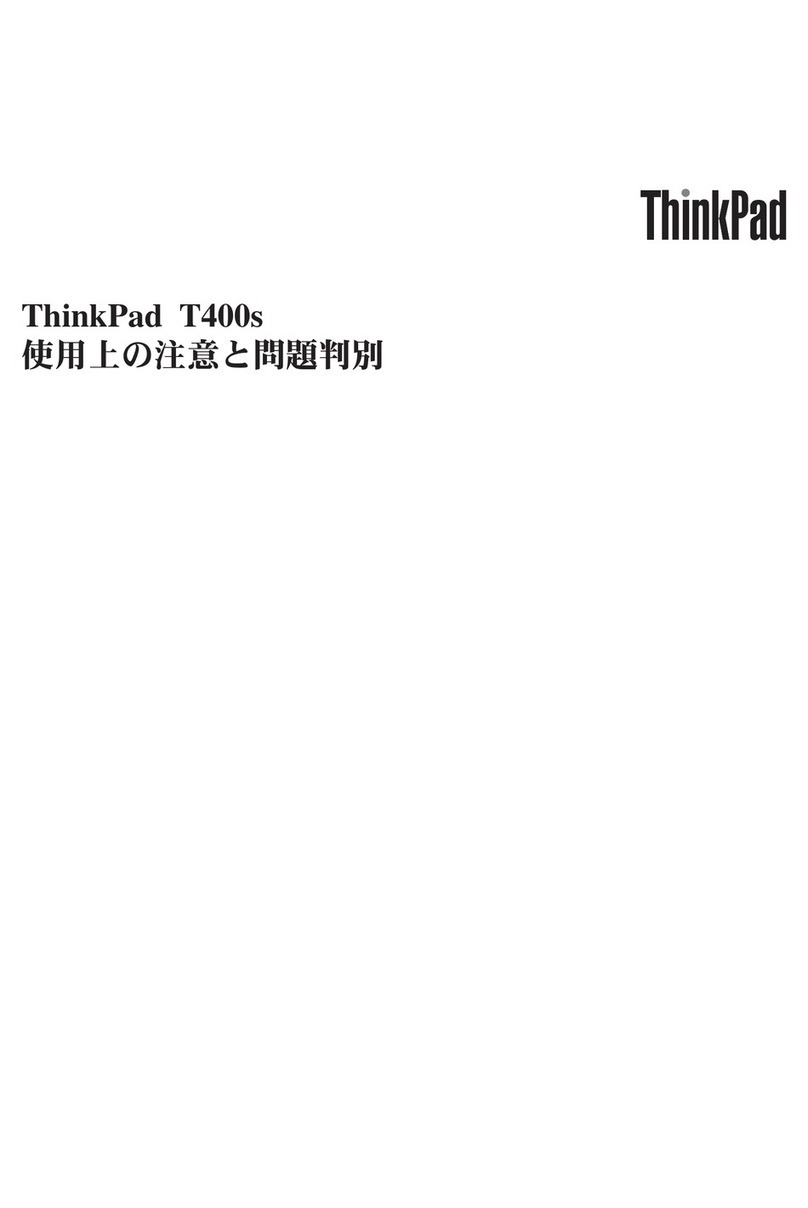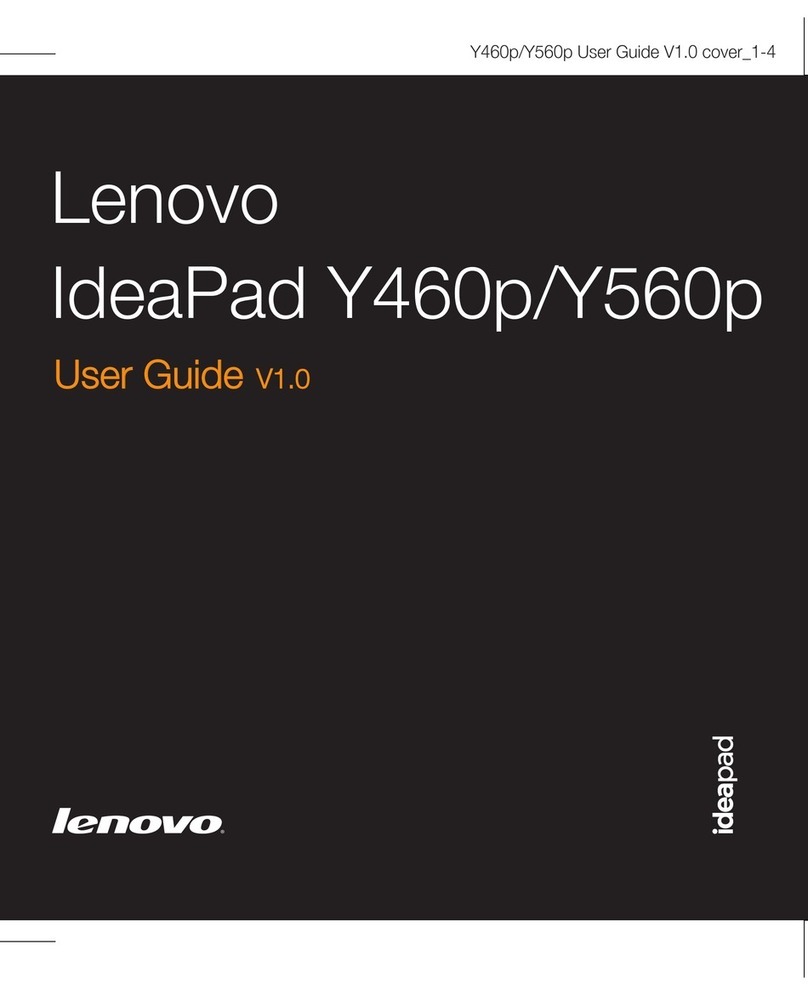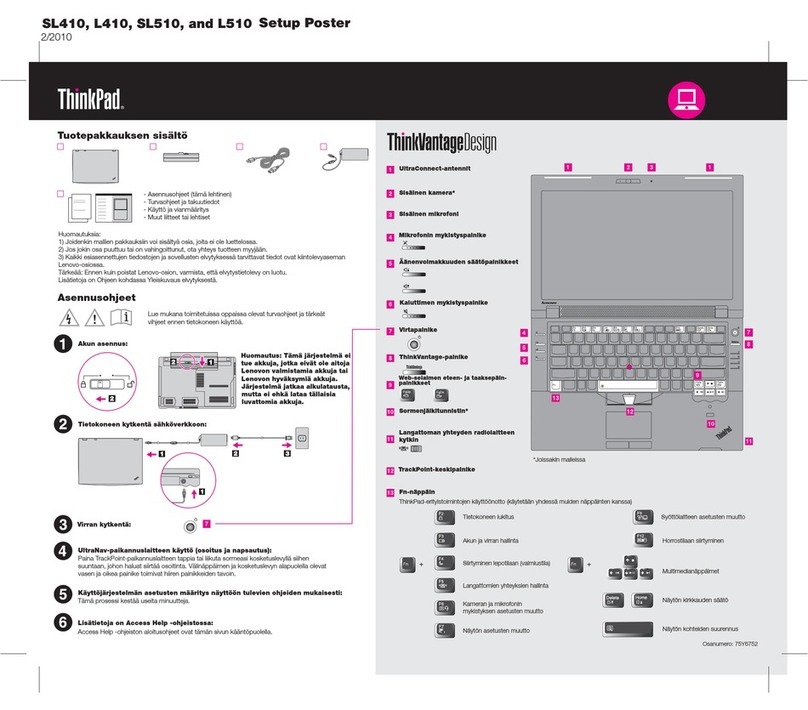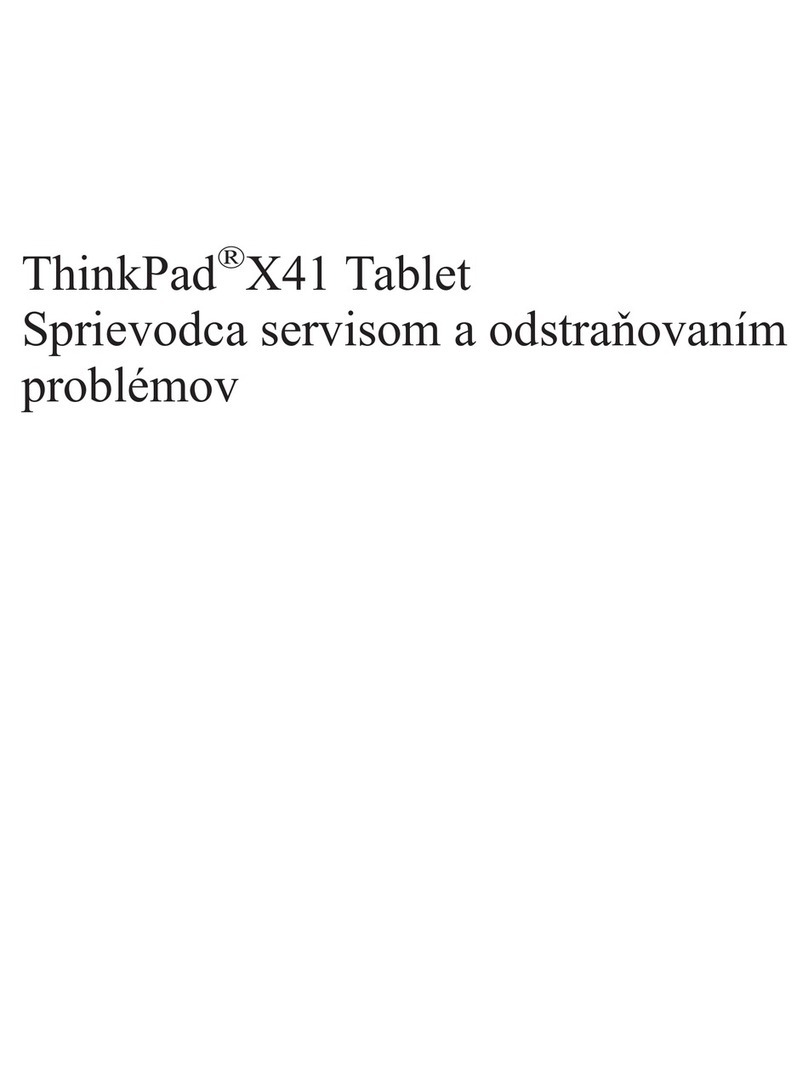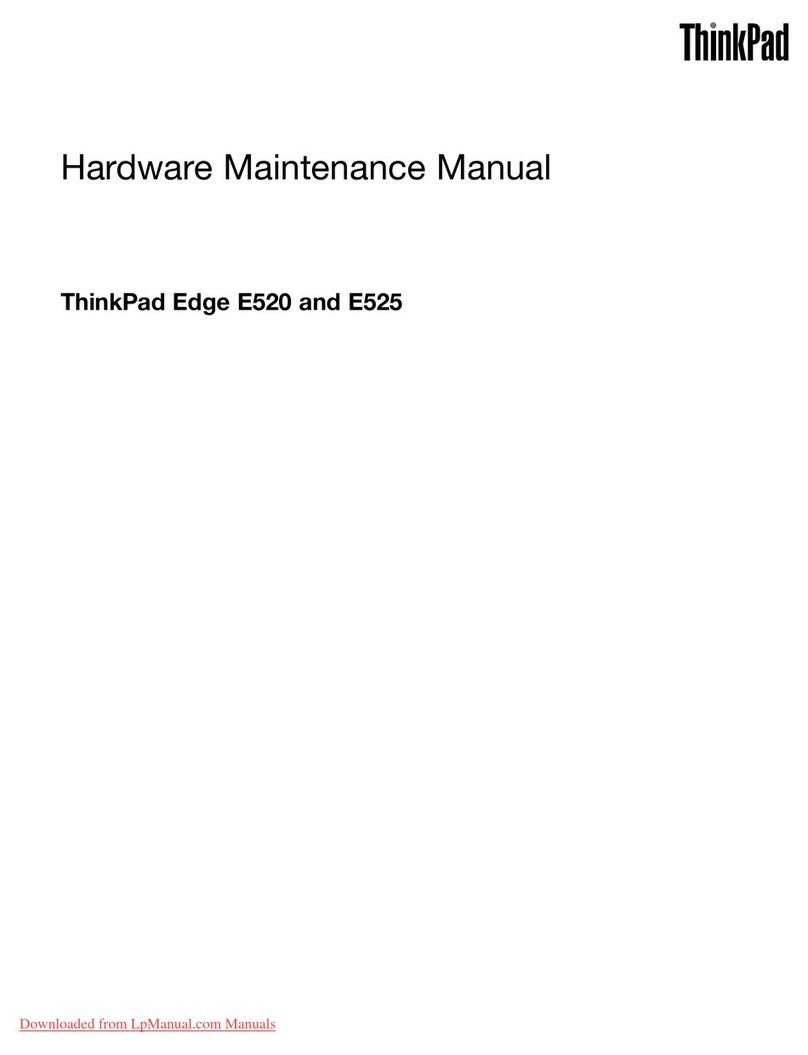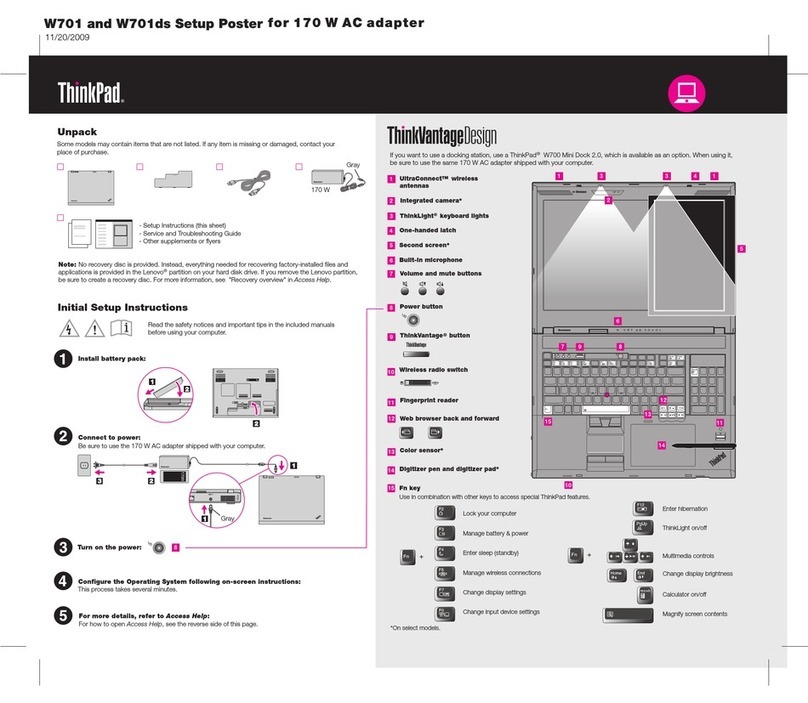Contents
A out this documentation . . . . . . . . iii
Chapter 1. Meet your computer. . . . . 1
Front . . . . . . . . . . . . . . . . . . . . 1
Base . . . . . . . . . . . . . . . . . . . . 3
Left . . . . . . . . . . . . . . . . . . . . 5
Right . . . . . . . . . . . . . . . . . . . . 8
Bottom . . . . . . . . . . . . . . . . . . 10
Features and specifications . . . . . . . . . . 11
Statement on USB transfer rate . . . . . . . 12
Chapter 2. Get started with your
computer . . . . . . . . . . . . . . . . 13
Get started with Windows 10 . . . . . . . . . 13
Windows account . . . . . . . . . . . . 13
Windows user interface . . . . . . . . . . 14
Windows label . . . . . . . . . . . . . 15
Connect to networks . . . . . . . . . . . . . 15
Connect to the wired Ethernet . . . . . . . 15
Connect to Wi-Fi networks. . . . . . . . . 15
Use Lenovo Vantage . . . . . . . . . . . . . 16
Interact with your computer . . . . . . . . . . 16
Use the keyboard shortcuts . . . . . . . . 17
Use the TrackPoint pointing device . . . . . 18
Use the trackpad . . . . . . . . . . . . 20
Use the multi-touch screen (for selected
models) . . . . . . . . . . . . . . . . 22
Use the Intelligent Cooling feature . . . . . . 24
Use multimedia . . . . . . . . . . . . . . . 24
Use audio . . . . . . . . . . . . . . . 24
Use the camera . . . . . . . . . . . . . 24
Connect to an external display . . . . . . . 25
Get to know YOGA modes (for L13 Yoga and S2
Yoga 5th Gen) . . . . . . . . . . . . . . . 26
Use ThinkPad Pen Pro (for L13 Yoga/S2 Yoga 5th
Gen only) . . . . . . . . . . . . . . . . . 27
Chapter 3. Explore your computer . . 29
Manage power . . . . . . . . . . . . . . . 29
Check the battery status and temperature. . . 29
Charge the computer . . . . . . . . . . . 29
Maximize the battery life . . . . . . . . . 30
Set power button behaviors . . . . . . . . 30
Set the power plan . . . . . . . . . . . . 30
Transfer data . . . . . . . . . . . . . . . . 31
Connect to a Bluetooth-enabled device. . . . 31
Use a microSD card or smart card. . . . . . 31
Airplane mode . . . . . . . . . . . . . . . 32
Chapter 4. Accessories . . . . . . . . 33
Purchase options . . . . . . . . . . . . . . 33
Docking station . . . . . . . . . . . . . . . 33
Front view . . . . . . . . . . . . . . . 34
Rear view . . . . . . . . . . . . . . . 35
Attach a docking station. . . . . . . . . . 36
Detach a docking station . . . . . . . . . 37
Connect multiple external displays . . . . . 38
Chapter 5. Secure your computer
and information . . . . . . . . . . . . 39
Lock the computer . . . . . . . . . . . . . 39
Use passwords . . . . . . . . . . . . . . . 39
Password types . . . . . . . . . . . . . 39
Set, change, and remove a password . . . . 41
Use Power Loss Protection function . . . . . . . 42
Use the fingerprint reader (for selected models) . . 42
Use face authentication (for selected models) . . . 42
Use firewalls and antivirus programs. . . . . . . 43
Chapter 6. Configure advanced
settings. . . . . . . . . . . . . . . . . 45
UEFI BIOS . . . . . . . . . . . . . . . . . 45
What is UEFI BIOS . . . . . . . . . . . . 45
Enter the UEFI BIOS menu . . . . . . . . . 45
Navigate in the UEFI BIOS interface . . . . . 45
Change the startup sequence . . . . . . . 45
Set the system date and time. . . . . . . . 46
Update UEFI BIOS . . . . . . . . . . . . 46
Recovery information . . . . . . . . . . . . 46
Restore system files and settings to an earlier
point . . . . . . . . . . . . . . . . . 46
Restore your files from a backup . . . . . . 46
Reset your computer . . . . . . . . . . . 46
Use advanced options . . . . . . . . . . 47
Windows automatic recovery. . . . . . . . 47
Create and use a recovery USB device . . . . 47
Install Windows 10 and drivers . . . . . . . . . 48
Chapter 7. CRU replacement . . . . . 51
What are CRUs . . . . . . . . . . . . . . . 51
Disable Fast Startup and the built-in battery. . . . 51
Replace a CRU . . . . . . . . . . . . . . . 52
Base cover assembly . . . . . . . . . . . 52
M.2 solid-state drive . . . . . . . . . . . 53
Keyboard . . . . . . . . . . . . . . . 56
© Copyright Lenovo 2020 i