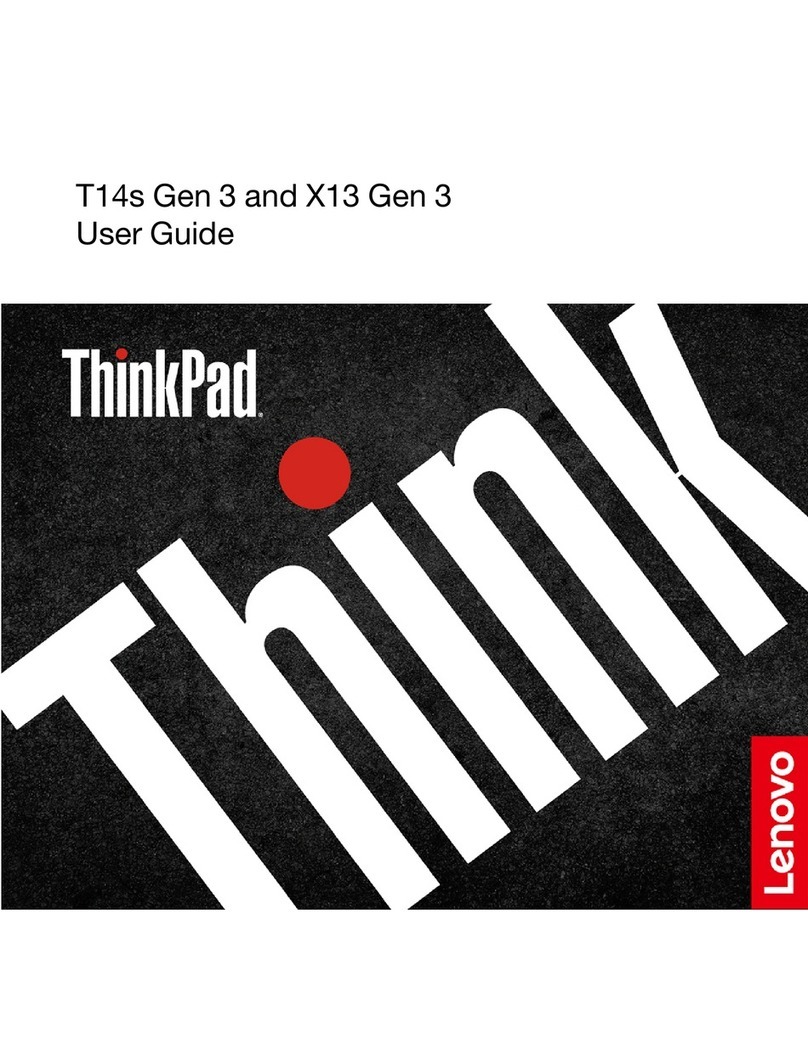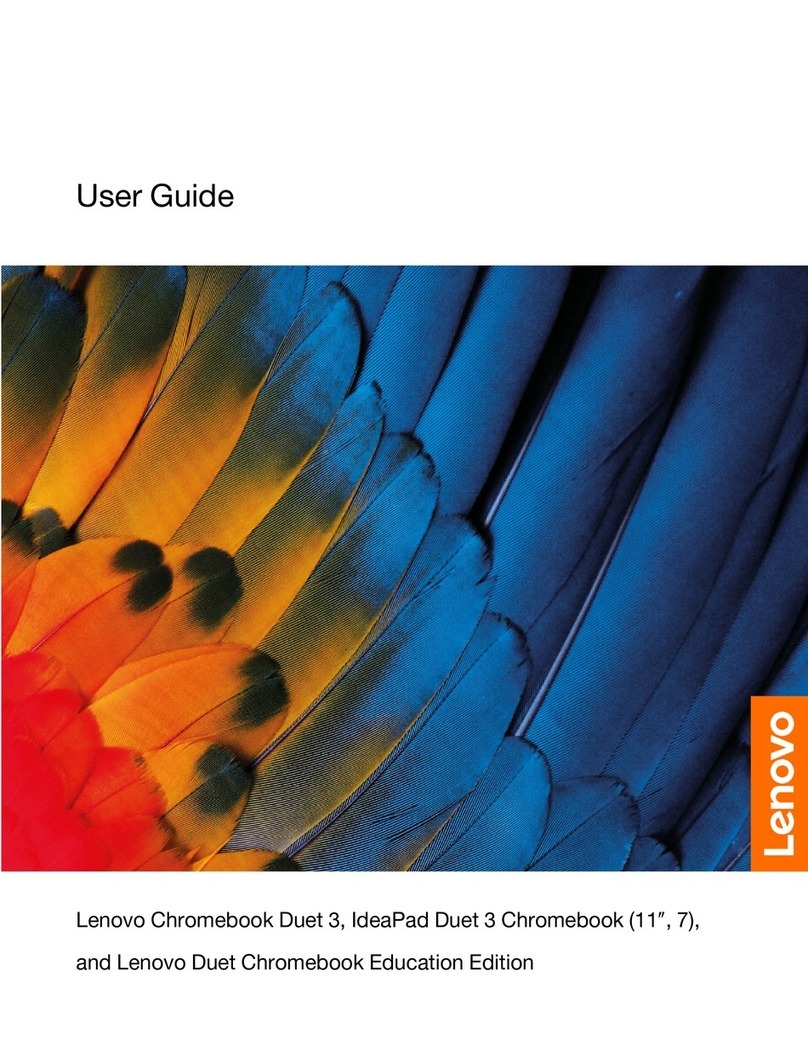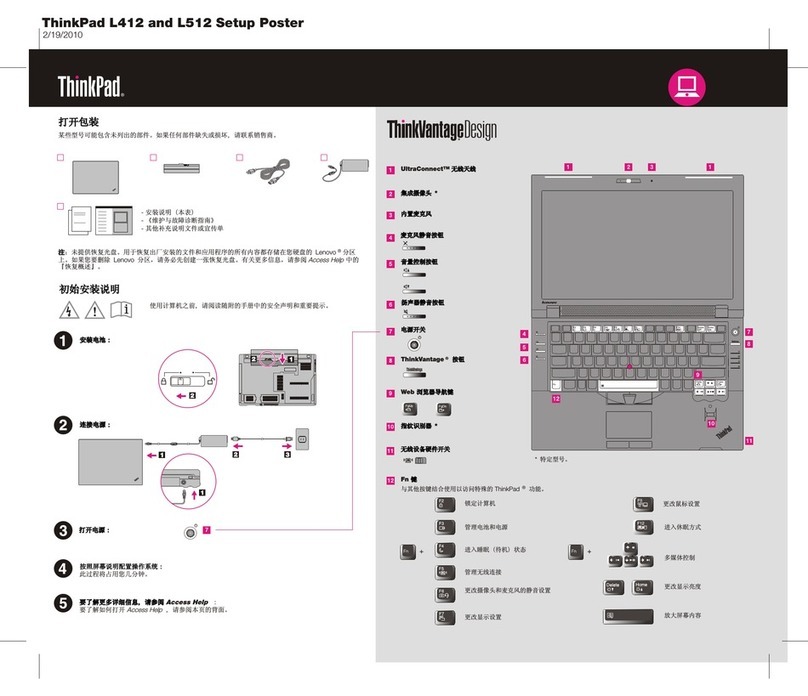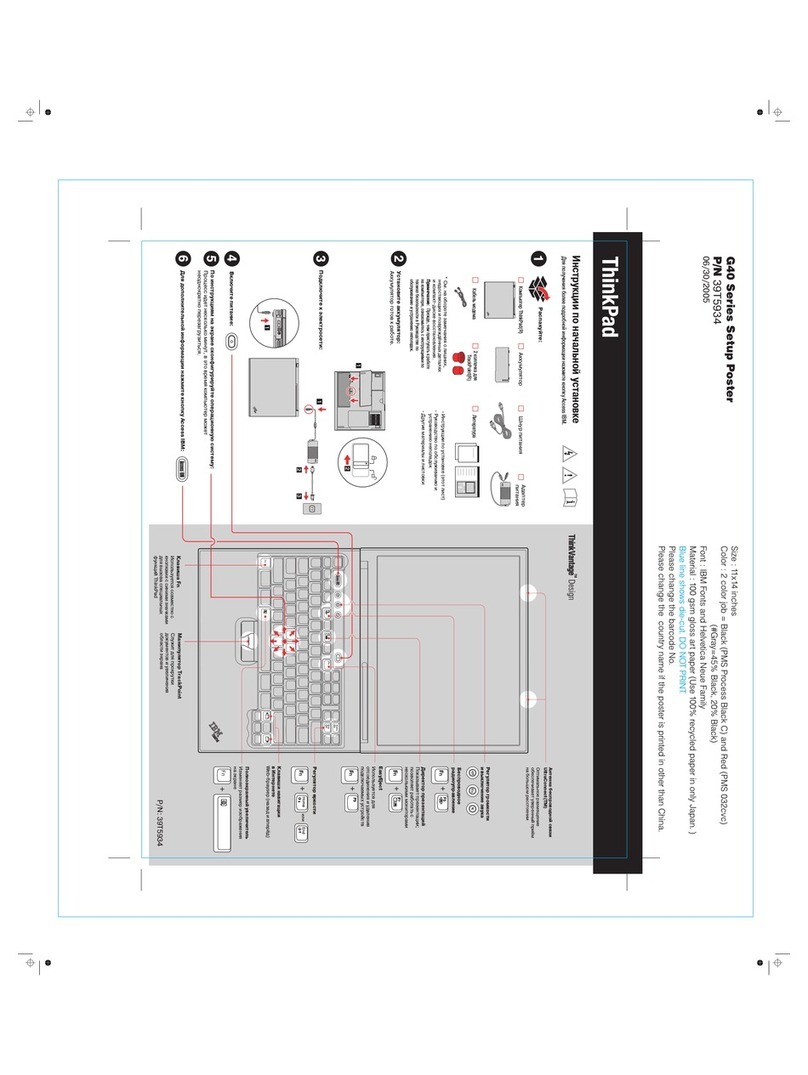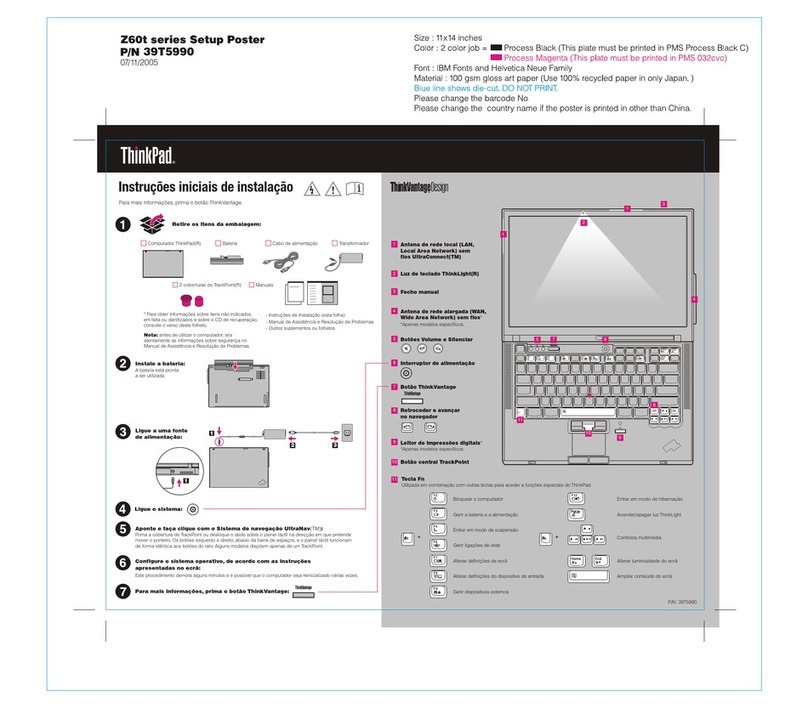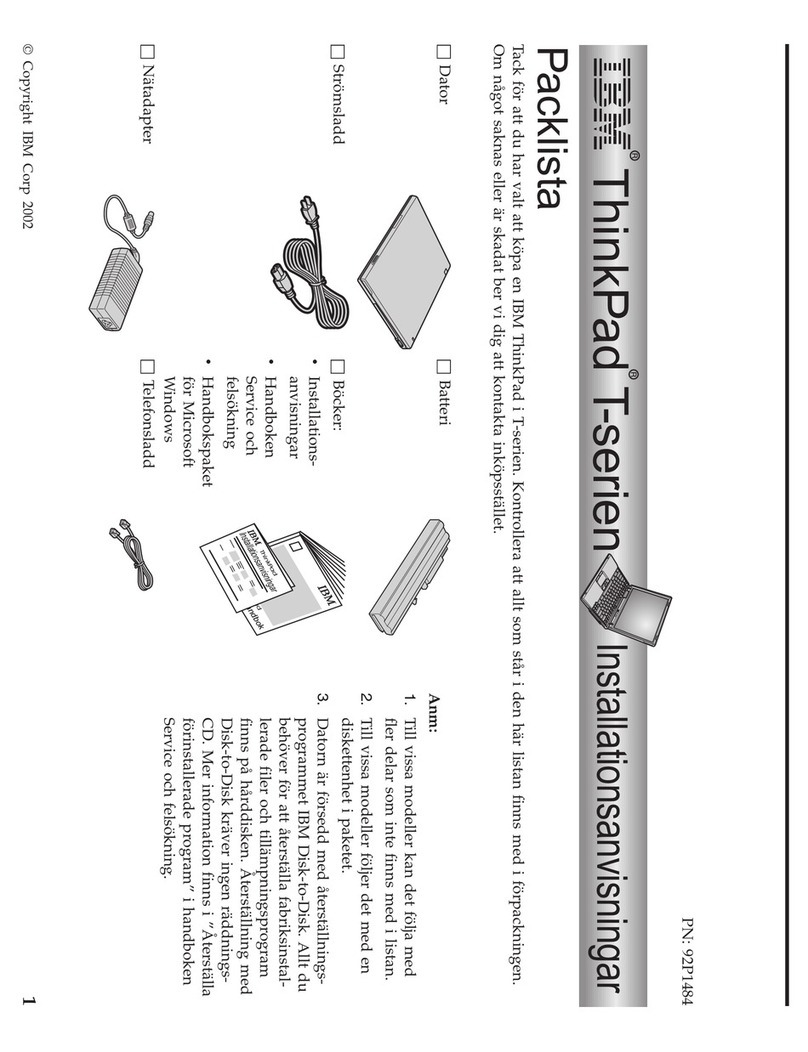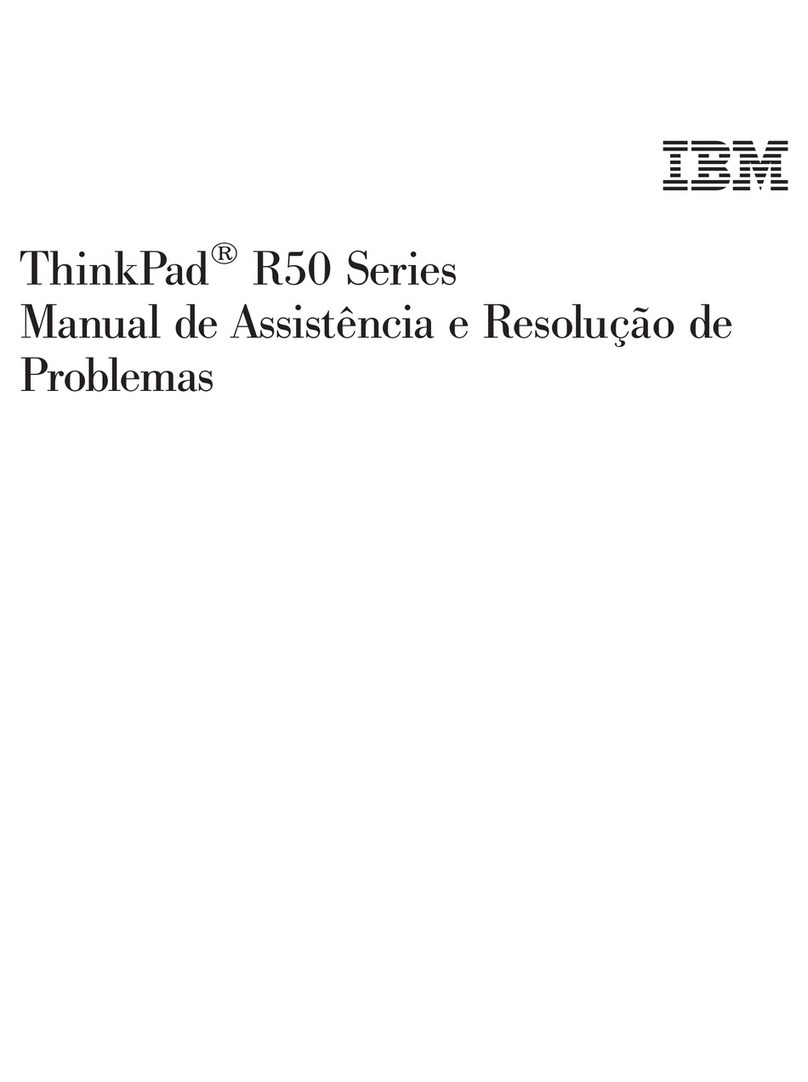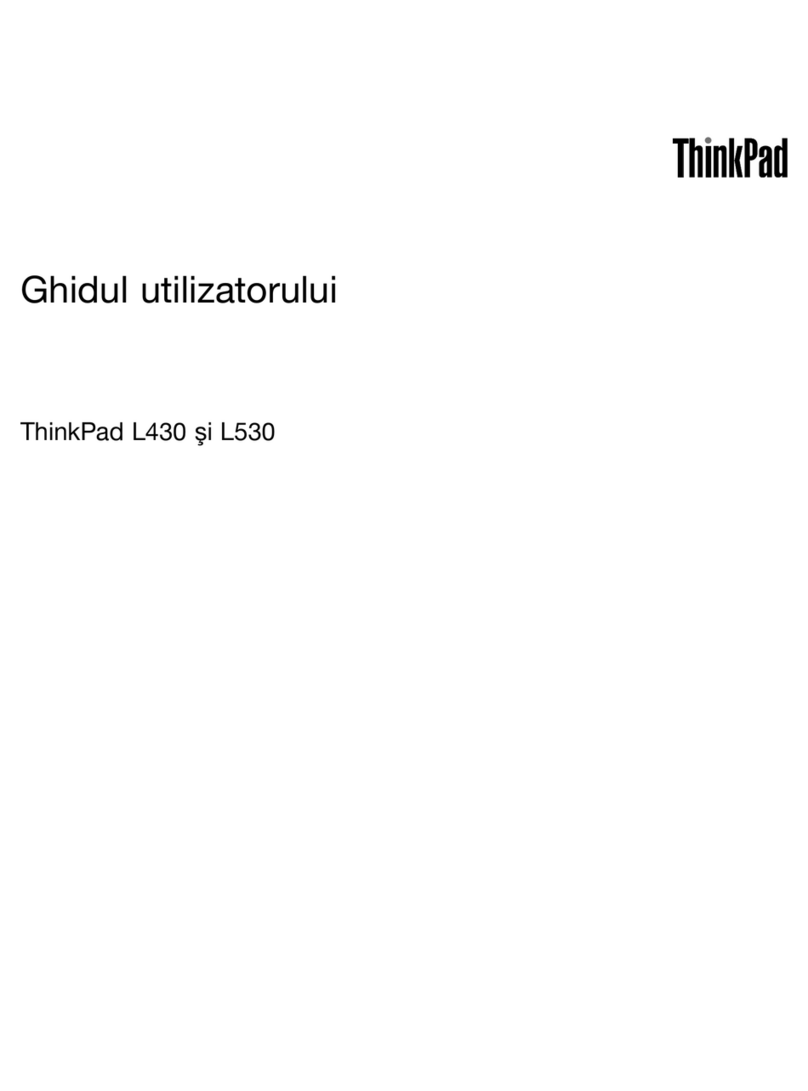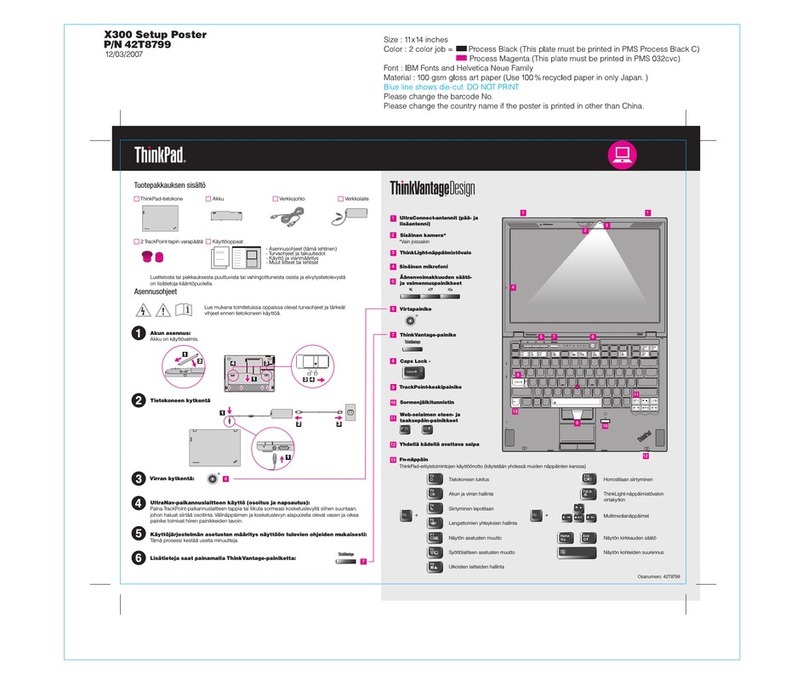Contents
Discover your Lenovo notebook iii
Chapter 1 Meet your computer 1
Front view . . . . . . . . . . . . . . . . . . 1
Side view . . . . . . . . . . . . . . . . . . 4
Rear view . . . . . . . . . . . . . . . . . . 7
Bottom view . . . . . . . . . . . . . . . . . 8
Features and specifications . . . . . . . . . . . 9
USB specifications. . . . . . . . . . . . . 9
Chapter 2 Get started with your
computer 11
Access networks . . . . . . . . . . . . . . 11
Connect to Wi-Fi networks. . . . . . . . . 11
Connect to the wired Ethernet . . . . . . . 11
Connect to a cellular network (for selected
models) . . . . . . . . . . . . . . . . 12
Turn on the Airplane mode . . . . . . . . . 12
Interact with your computer . . . . . . . . . . 13
Use the keyboard shortcuts . . . . . . . . 13
Use the TrackPoint pointing device . . . . . 14
Use the trackpad . . . . . . . . . . . . 16
Use the touch screen (for selected models) . . 17
Connect to an external display . . . . . . . 19
Chapter 3 Explore your computer 21
Lenovo apps . . . . . . . . . . . . . . . . 21
Lenovo Commercial Vantage . . . . . . . . 21
Lenovo View . . . . . . . . . . . . . . 21
Intelligent cooling . . . . . . . . . . . . . . 22
Manage power . . . . . . . . . . . . . . . 23
Check the battery status . . . . . . . . . 23
Charge the computer . . . . . . . . . . . 24
Change the power settings . . . . . . . . 25
Transfer data . . . . . . . . . . . . . . . . 25
Set up a Bluetooth connection . . . . . . . 25
Set up an NFC connection (for selected
models) . . . . . . . . . . . . . . . . 26
Use a smart card or microSD card (for
selected models) . . . . . . . . . . . . 26
Accessories . . . . . . . . . . . . . . . . 27
Purchase accessories . . . . . . . . . . 27
Chapter 4 Secure your computer
and information 29
Lock the computer . . . . . . . . . . . . . 29
Log in with your fingerprint (for selected models) . . 29
Log in with your face ID (for selected models) . . . 30
Protect data against power loss (for selected
models) . . . . . . . . . . . . . . . . . . 30
UEFI BIOS passwords . . . . . . . . . . . . 30
Password types . . . . . . . . . . . . . 30
Set, change, and remove a password . . . . 31
Associate your fingerprints with passwords
(for selected models) . . . . . . . . . . . 32
FIDO (Fast Identity Online) authentication. . . . . 33
Chapter 5 Configure advanced
settings 35
UEFI BIOS . . . . . . . . . . . . . . . . . 35
Enter the UEFI BIOS menu. . . . . . . . . 35
Navigate in the UEFI BIOS interface . . . . . 35
Set the system date and time. . . . . . . . 35
Change the startup sequence . . . . . . . 35
View UEFI BIOS Event logs . . . . . . . . 35
Detect memory retraining (for Intel models
only) . . . . . . . . . . . . . . . . . 36
Customize BIOS Defaults . . . . . . . . . 37
Reset system to factory defaults . . . . . . 37
Recover the UEFI BIOS . . . . . . . . . . 38
Update UEFI BIOS . . . . . . . . . . . . 38
Cloud bare metal recovery (for selected
models) . . . . . . . . . . . . . . . . 38
Install a Windows operating system and drivers . . 39
Chapter 6 CRU replacement 41
CRU list . . . . . . . . . . . . . . . . . . 41
Disable Fast Startup and the built-in battery. . . . 41
Replace a CRU . . . . . . . . . . . . . . . 42
Keyboard . . . . . . . . . . . . . . . 42
Base cover assembly . . . . . . . . . . . 46
Memory module . . . . . . . . . . . . . 48
2242 M.2 solid-state drive and its bracket . . . 49
Wireless WAN card (for selected models) . . . 51
Speaker assembly . . . . . . . . . . . . 52
Chapter 7 Help and support 55
Frequently asked questions . . . . . . . . . . 55
Error messages . . . . . . . . . . . . . . . 57
Beep errors . . . . . . . . . . . . . . . . 58
Self-help resources . . . . . . . . . . . . . 59
Windows label . . . . . . . . . . . . . . . 60
Call Lenovo . . . . . . . . . . . . . . . . 60
Before you contact Lenovo . . . . . . . . 60
Lenovo Customer Support Center . . . . . . 61
Purchase additional services. . . . . . . . . . 62
© Copyright Lenovo 2023 i